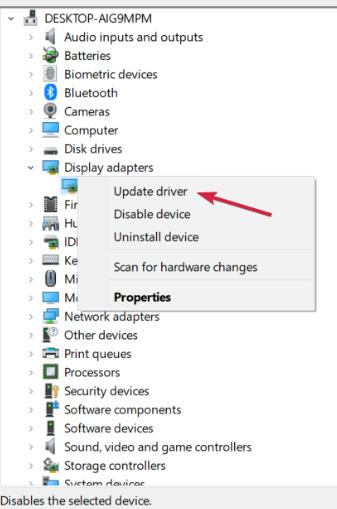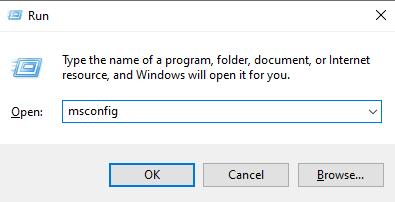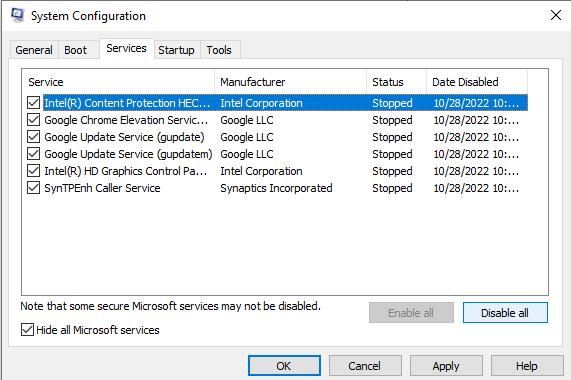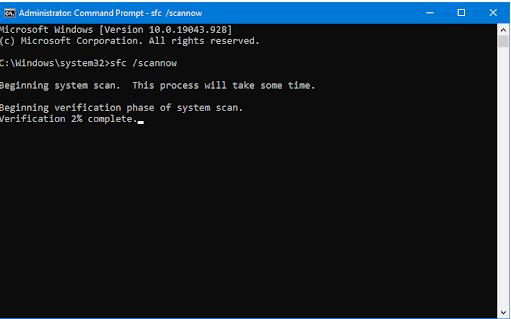While working on your computer, you sometimes come across strange problems. The driver_irql_not_less_or_equal is one such issue, it is also called stop code 0x000000D1. This error usually occurs with a blue screen of death and a message stating the problem and the filename causing the problem. It could be anything from an antivirus file to a malfunctioning driver. Mostly, your computer fails to boot unless the problem is not resolved and keeps rebooting automatically. However, it can be fixed very easily. In this article, you will learn about what to do if you get this Windows error message “driver_irql_not_less_or_equal (netio.sys).
Overview of Stop Code driver_irql_not_less_or_equal
Part 2: How to Fix Stop Code DRIVER_IRQL_NOT_LESS_OR_EQUAL?
- Fix 1: Uninstall Network Drivers
- Fix 2: Smart Repair by PassFab FixUWinHot
- Fix 3: Perform Clean Boot
- Fix 4: Repair Corrupt Drivers
- Fix 5: Fix the Corrupt Operating System Files
- Fix 6: Perform a Malware Scan
Part 3: How to Avoid Stop Code DRIVER_IRQL_NOT_LESS_OR_EQUAL Error on Windows 11/10/8/8.1/7?
Part 1: Overview of Stop Code driver_irql_not_less_or_equal
1.What is this error?
Before moving to the solutions, let’s see what does DRIVER_IRQL_NOT_LESS_OR_EQUAL mean: The driver_irql_not_less_or_equal is a BSoD error that has a stop code of 0x000000D1. This error indicates a communication problem between the hardware and the processor. Before taking a step, the hardware sends the CPU an interrupt call to let it know something is about to happen. When so many hardware devices send the interrupt request to the CPU simultaneously, the Interrupt Request Level (IRQL) rises, making the kernel block the attempts to complete the I/O operations. So, in an attempt to help the hardware. The drivers try to access a memory location to which it does not have proper access. As a result, your computer crashes with a stop code 0x000000D1 Windows 10.
2.The symptoms of this error
When the IRQL is too high, and your CPU faces problems processing the processes, it shows a blue screen of death with an error code 0x000000D1 with a message stating “DRIVER_IRQL_NOT_LESS_OR_EQUAL” and in the next line, it shows the file that causes the error.
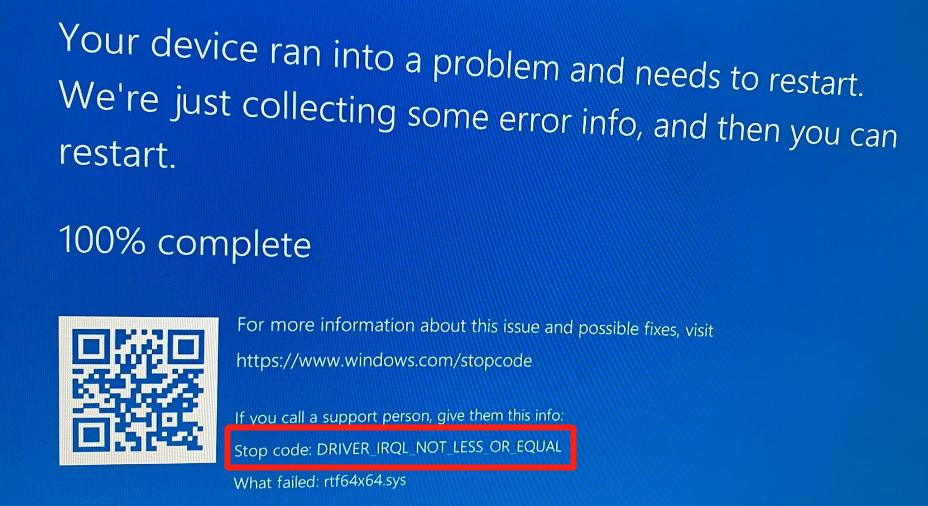
3.The Possible Reasons for this Error
The blue screen DRIVER_IRQL_NOT_LESS_OR_EQUAL can be caused by:
- Outdated drivers
- Virus or malware
- Corrupt system files
- Missing DLLs
- Misallocation of memory
- An attempt to access pageable data
- An attempt to execute pageable code
Part 2: How to Fix Stop Code DRIVER_IRQL_NOT_LESS_OR_EQUAL?
Let’s see some best fixes to resolve the addressed issue. These solutions are applicable to Windows 10/11/8.1/7.
Fix 1: Uninstall Network Drivers
In most cases, the 0x000000D1 occurs during startup, and your computer does not boot properly. In such a situation, you will need to boot into safe mode. Therefore, let’s first see how to boot into safe mode before moving to the actual solution. However, if you can boot into your computer properly, you can skip these steps and continue with step 4.
Boot into Safe Mode
- After two unsuccessful boot attempts, you will see WinRE.
- Now, go to Troubleshoot -> Advanced Options -> Startup Settings.
- Press F5 to enable the Safe mode with Networking.
- Open the Run dialog and type “devmgmt.msc” and press Enter.

- Navigate to Network Adapters. Right-click on the driver, choose Uninstall device.

- Close the Device manager and restart your computer.
- Reinstall the latest network driver.
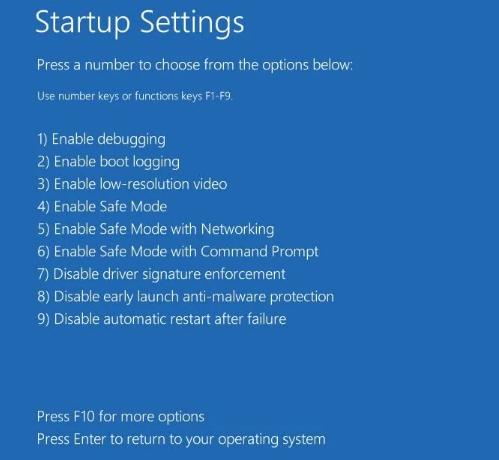
Uninstall Drivers
Now reboot your computer in standard mode and check if the issue is gone.
Fix 2: Smart Repair by PassFab FixUWinHot
PassFab FixUWin is an all-in-one Windows repairing tool that identifies and resolves problems in a single scanning. This amazing tool can resolve any BSoD issues, rebuild any corrupt system files, resolve crashing problems, get rid of any virus or malware or any other problem you might face. It can also be used to manage disk space or clean junk. Here is how you can use it to get rid of BSoD DRIVER_IRQL_NOT_LESS_OR_EQUAL.
- Insert a USB and click Create boot disk now.

- Choose your USB and OS versio. Click Next to continue.

- Switch to the problematic PC and plug the bootable USB into it.
- Press the Boot key to enter the boot menu, which is F12 for most systems.
- Set your USB on priority, save settings, and exit the boot menu.

- Click Automated repair.

- Click Restart after fixing the computer successfully.

Let the system create a bootable media.
When your computer restarts this time, you will no longer see driver IRQL not less or equal error.
Fix 3: Perform Clean Boot
You may need to boot into Safe mode to follow this method. To do so, refer to Fix 1 and follow along with Step 3, then continue with the following steps:
- Open the Run dialog and type msconfig, hit Enter.

- Click General, select Selective startup and uncheck Load startup items.

- Switch to Services, choose “hide all Microsoft services” and click Disable all.

- Click on Ok and reboot your computer.
Fix 4: Repair Corrupt Drivers
If you see the stop code DRIVER_IRQL_NOT_LESS_OR_EQUAL with a filename having .sys extension, then some corrupt driver must be causing the issue. The filename determines the culprit driver, such as:
File name: netwtw04.sys
Problematic Driver: Intel Network WAN
File name: Atikmdag.sys
Problematic Driver: ATI Display Driver
For example, the stop code shows the issue with rtf64x64.sys file. This indicates that a driver is causing a problem.
However, if there is a filename, it is easy to determine the faulty driver, and the issue can be resolved by uninstalling and reinstalling that particular driver. However, if there is no file name, it becomes challenging to identify and resolve the problem.
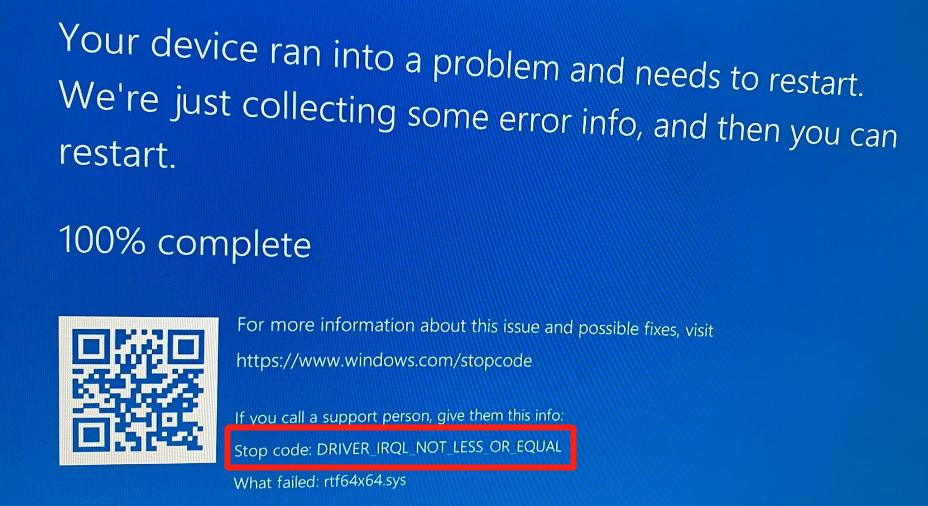
Fix 5: Fix the Corrupt Operating System Files
The corrupt operating system files are the common culprit behind various blue screen errors, including DRIVER IRQL NOT LESS OR EQUAL. However, you can detect and repair the corrupt system files by running two different commands on CMD, i.e., the SFC command and the CHKDSK command.
The SFC and CHKDSK commands seem to work quite the same, but the major difference between both is that the SFC is more focused on the Windows system files only, whereas CHKDSK looks for the corrupt files in the entire disk.
Run SFC Scan
The System File Check looks and repairs the system files automatically:
- Open the Command Prompt and run DISM /online /cleanup-image /restorehealth command to ensure that the SFC command works properly.
- Now, type sfc /scannow. Hit Enter.

Run CHKDSK Scan
If SFC did not solve your problem, the CHKDSK would definitely do. The CHKDSK command checks the entire file structure and displays the corrupt files, and fixes them. The process is similar to run SFC Scan.
Open the Command Prompt and type CHKDSK /r. Press Enter.

Fix 6: Perform a Malware Scan
Suppose you installed software recently, downloade a file, or inserted some external storage media into your computer prior to facing the issue. In that case, there is a chance that your computer has got infected by a virus or malware. To identify whether this is the problem, you can perform a virus scan and remove any malicious program from your computer with the help of some antivirus program, such as: Malwarebytes, Ad-Aware, Hitman Pro.
Part 3: How to Avoid Stop Code DRIVER_IRQL_NOT_LESS_OR_EQUAL Error?
Resolving a blue screen error sometimes becomes complicated and seems impossible sometimes. If you have succeeded in resolving the DRIVER_IRQL_NOT_LESS_OR_EQUAL problem, you should take the following precautions to avoid the issue in the future:
- Keep all drivers up to date.
- Keep your OS updated.
- Install a reliable antivirus program on your computer and perform a virus check from time to time.
- Use the latest service packs.
Final Words
The DRIVER_IRQL_NOT_LESS_OR_EQUAL seems difficult to solve and is not as common as other BSoD errors. The issue is majorly caused by some faulty driver installed in your PC and can be resolved simply by reinstalling the drivers. However, sometimes, the solution is not that straightforward. So, in this article, we have defined different ways to get rid of the BSoD DRIVER_IRQL_NOT_LESS_OR_EQUAL error in Windows 11/10/8.1/7. The best yet most recommended solution is the PassFab FixUWin.