Millions of players throughout the world now depend entirely on PC gaming. While playing games on your PC is a fantastic way to unwind and have fun, it may be annoying when the screen suddenly goes blank in the middle of a game. Finding the precise root of the problem can be tricky, and finding a solution might be even more difficult. Both new and experienced players may experience this problem, which will leave them perplexed and looking for solutions.
In this article, we'll look at various potential causes of pc black screen while gaming and give you some advice on how to fix the problem.
Part 1. What may cause pc black screen while gaming?
While playing your favourite games and seeing a black screen, understanding the underlying causes is essential for efficient troubleshooting.
Let's explore the various causes of this annoying problem of pc crashing to black screen while gaming on Window 10/11:
- Outdated or corrupted graphics drivers: Graphics drivers are crucial for seamless PC hardware-game communication; outdated or corrupted ones cause black screen issues. This issue commonly affects both NVIDIA and AMD graphics users.
- Overheating GPU: Gaming sessions can overheat GPUs, leading to critical temperatures and potential PC shutdowns and black screens.
- Conflicting Software: Conflicting software can cause black screens in games, including antivirus and system optimization tools.
- Hardware Incompatibility: Hardware incompatibility can cause gaming-related conflicts and black screen issues.
- Game-specific Issues: Some games may have bugs or compatibility issues with specific graphics card models.
Part 2. How do I fix a black screen while playing games?
It might be frustrating to be staring at a black screen during a thrilling game session. Fear not, I'm an experienced professional with experience in solving game-related problems. We are on your side. We'll walk you through a step-by-step procedure in this part to resolve the pc black screen restart while gaming problem. You may say goodbye to interruptions and resume your uninterrupted gaming pleasure by putting these methods into practice.
1. Monitoring GPU Temperature
Overheating is one of the most frequent reasons for Black screen when playing games windows 11/10.
A tool like GPU-Z or HWMonitor may be used to check the GPU's temperature. These programmes will display your graphics card's current temperature as well as the highest temperature it can go.
You can attempt the following methods to reduce your GPU temperature if it is persistently high: Ensure that your computer has adequate ventilation. Reduce the game's graphical settings. Improve your power source. Make your graphics card clean.
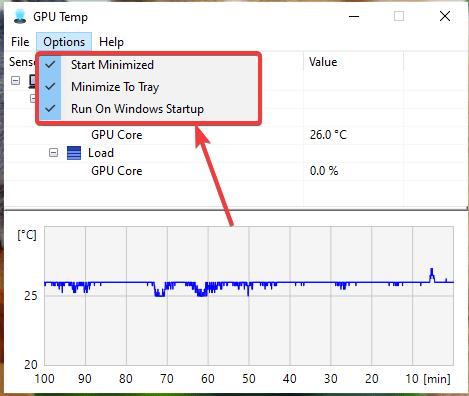
2. Verifying Power Supply Stability
To effectively troubleshoot and resolve black screen problems related to the power supply, follow these steps:
Check the wattage and capacity of your PSU first. Make that all of the hardware's power connections from the PSU are made securely and appropriately. Consider switching to a higher wattage, more competent PSU that can support your gaming setup if your present PSU seems weak or insufficient to sustain it. If you have a spare PSU available, you may do a test by momentarily swapping out your current one.
3. Perform Windows boot-up solutionEasy and Quick
It's time to look into more thorough solutions when your issue of a pc goes black screen when playing games remains in spite of earlier attempts. An example of one is to do a Windows boot-up repair.
For those looking for a more efficient and user-friendly approach, products like PassFab FixUWin can be game changers.
Users may quickly and simply detect and fix numerous common problems that can be affecting the speed of their computer with PassFab FixUWin. This programme is intended to assist users in fast restarting their Windows 10/11 by correcting damaged system files and Windows boot issues.
- Launch the program on a different PC and insert a DVD, CD, or USB device. Choose "Create Boot Disc Now" to start burning the repaired disc.

- Use a USB drive to start your computer.When the machine has restarted, press F12, F9, or ESC to get to the Boot Menu.
Boot Key Desktop Laptop Motherboard F12 or F12+Fn ASUS, Acer, Founder, HP, Hasee, Haier, Lenovo, THTF Acer, BenQ, Dell, Emachines, eMachines, Fujitsu, Founder, GIGABYTE, Gateway, IBM, Lenovo, SAMSUNG, ThinkPad, Hasee, TOSHIBA, THTF, MSI Great Wall, Dell, TOSHIBA, Foxconn, GIGABYTE, Fujitsu, Gamen, Haier, IBM, Lenovo, Topstar, SONY, THTF, SAMSUNG, ThinkPad, Acer, HP, Hasee, Founder Esc Dell ASUS, Sony Great Wall, Foxconn, ESC, SOYO, MAXSUN, Colorful, SONY, SAMSUNG, Spark, UNIKA F9 or F9+Fn BenQ, HP BISOTAR, HP - Find your inserted USB drive, DVD, or CD in the list, then choose it as your boot drive by pressing the "enter" key.

- Launch the USB-connected software and choose "Automated Repair."

- After the repair is complete, choose "Restart" to restart the computer.

4. Update graphic drivers
Graphic drivers serve as a crucial link between your hardware and the operating system, and keeping them up-to-date is essential for a smooth gaming experience.
Follow these steps to update your graphic drivers:
Identify your graphics card. You can do this by opening Device Manager and expanding the Display Adapters category. Your graphics card will be listed under this category.
Determine the make and model of your graphics card (e.g., NVIDIA or AMD) to download the correct driver. The drivers will be listed by the operating system and graphics card model. Download and install the latest driver for your graphic card.
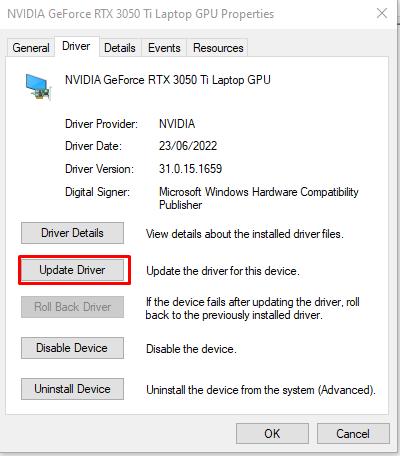
5. Reinstall graphic driver
Consider totally removing the existing driver and then installing the most recent driver from fresh if updating the graphics driver didn't work to resolve Black screen of death problem. Clean installations can occasionally fix lingering driver-related problems.
Step 1: Open "Device Manager," identify your graphics card, then click on it with the right mouse button to choose "Uninstall device."
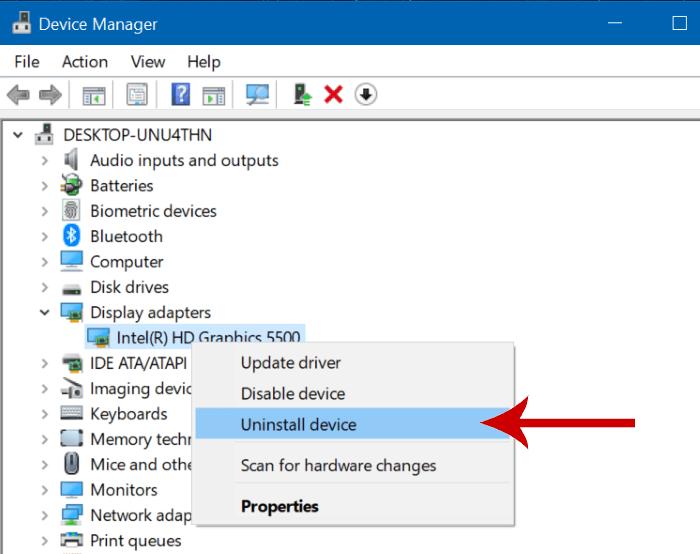
Step 2: Get the most recent driver for the card model that you have.
Step 3: Launch the driver installer and complete the installation by following the prompts on-screen. To implement the modifications, restart your computer after installation.
6. Examine the Advanced Power Settings
Your system's advanced power settings are a crucial factor to take into account when investigating the problem since they have a substantial impact on the hardware's reliability and performance.
Step 1: Navigate to Windows Settings or Control Panel to get advanced power options.
Step 2: Find the "Power Options" section. Look for the "PCI Express" options.
Step 3: Switch "Link State Power Management" to "Off." Encrypt changes.

FAQs
Q1: Why does my PC screen goes black but still run?
If there is a problem with your graphics card or power source, your PC screen may go black yet continue to function. This issue might be brought on by outdated or damaged graphics drivers or a power supply that is not strong enough. While your PC is still working, occasionally system conflicts or damaged files might cause the screen to go black.
Q2: Can RAM cause black screen gaming?
Yes, faulty RAM can cause pc crashing to black screen while gaming. If your computer's RAM is not functioning properly, it can cause your computer to crash or display a black screen. To fix this issue, you can try reseating your RAM or Perform Windows boot-up solution.
Q3: Can games cause black screen?
Yes, This could occur if a game is not well-optimised or if the computer does not have the necessary requirements. Hardware incompatibility, software problems, or outdated drivers might be at fault. This problem can be lessened by updating game drivers and configuring the drivers.
Final words
Relax if yourpc black screen while gaming . You can take a number of actions to resolve the problem. You should be able to quickly resume gaming by using the methods described in this article.
We strongly advise taking into account PassFab FixUWin if you're looking for a simple and efficient solution. This powerful program fixes a variety of Windows-related problems, including the annoying black screen issue.



