Getting blue screen error every time I try to launch Forza Horizon 4 from steam and it gives - "Kernel Mode Heap corruption" error message. Have tried to update my video drivers/rollback to old driver and also have run sfc, dism etc but issue persists. Need help.
Many users report facing Windows blue screen kernel mode heap corruption error while performing CPU or GPU-intensive tasks such as playing a heavy game. It is a blue screen error that appears when there is a conflict between Windows and a hardware driver and the kernel fails to perform its task properly.
If you face the stop code kernel mode heap corruption, this guide will help you resolve it most efficiently.
Part 1. What is Heap Corruption?
Part 2. What Causes Kernel Mode Heap Corruption?
Part 3. How to Fix Kernel Mode Heap Corruption Windows 10/11?
- Fix 1: Use Windows Boot-up Repair Tool
- Fix 2: Look for Incompatible Software
- Fix 3: Update drivers on Windows 11/10
- Fix 4: Run a Virus Scan
- Fix 5: Run Windows Memory Diagnostic Tool
- Fix 6: Perform a System Restore
Part 4. Tips to Prevent Kernel Mode Heap Corruption
Part 1. What is Heap Corruption?
Heap corruption refers to the situation when a program damages the allocator's view of the heap and fails to return to the heap. This causes a memory leak and is a fatal error that must be resolved beforehand. It also causes memory faults within the allocator itself.
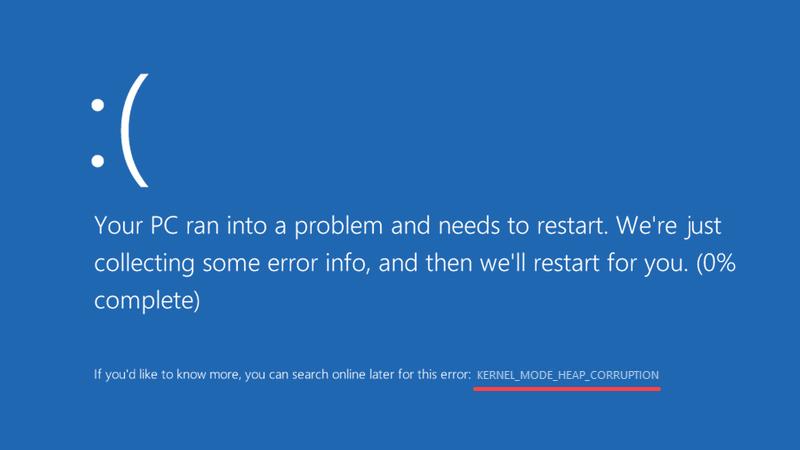
Part 2. What Causes Kernel Mode Heap Corruption?
The following are some major causes of kernel_mode_heap_corruption:
- Faulty graphics driver
- Corrupted OS files
- Malicious programs and files
- Overclocked hardware
- Failing hardware
- Kernel mode heap corruption tarkov – (Appears while you are playing a game named tarkov).
Part 3. How to Fix Kernel Mode Heap Corruption Windows 10/11?
There are several fixes for blue screen kernel mode heap corruption that you can try before taking your system to a technician.
Fix 1: Use Windows Boot-up Repair Tool
The PassFab FixUWin is a boot repair tool that can fix Windows errors most securely. This amazing tool lets you create a Windows repair disk even if you cannot access the faulty PC. Moreover, it can resolve any Windows issue most conveniently. Its highest success rate makes it more trustworthy. It does not intrude on your privacy. It eliminates the need to reinstall Windows to resolve errors. Moreover, it is supported by all PC brands and Windows versions. You can use it to fix kernel mode heap corruption Windows 11 as follows:
Install and launch PassFab FixUWin on your computer and insert the USB drive. Click Create boot disk now.

Once the bootable media is ready, switch to the problematic system, plug in the USB, and restart it.
Hit boot key after restarting and set the bootable USB on priority to boot from it, save changes, and exit.

Click Automated Repair to initiate the repairing process.

Wait patiently unless the repairing completes, and Restart the PC afterward.

Fix 2: Look for Incompatible Software
Sometimes, you may face kernel mode heap corruption due to software conflicts when you initiate a new program like any video game or install any new app. Two methods exist to fix the software conflict if you can access your system in Safe mode.
If the software is only compatible with Windows 7/8 or old, you can run it in compatibility mode to avail its features in Windows 10/11:
Step 1. Right-click the software icon and select Open File Location.
Step 2. Now, right-click on the executable file and choose Properties.
Step 3. Switch to the Compatibility tab, check the box in front of "Run this program in compatibility mode for," and save changes by pressing OK.
If other factors are causing the software conflicts, you can uninstall the program and reinstall a compatible version.
Step 1. Press Windows + R keys to launch Run dialog.
Step 2. Type "CPL" and hit Enter to open Programs and Features.
Step 3. Now right-click on the incompatible application and Uninstall it.
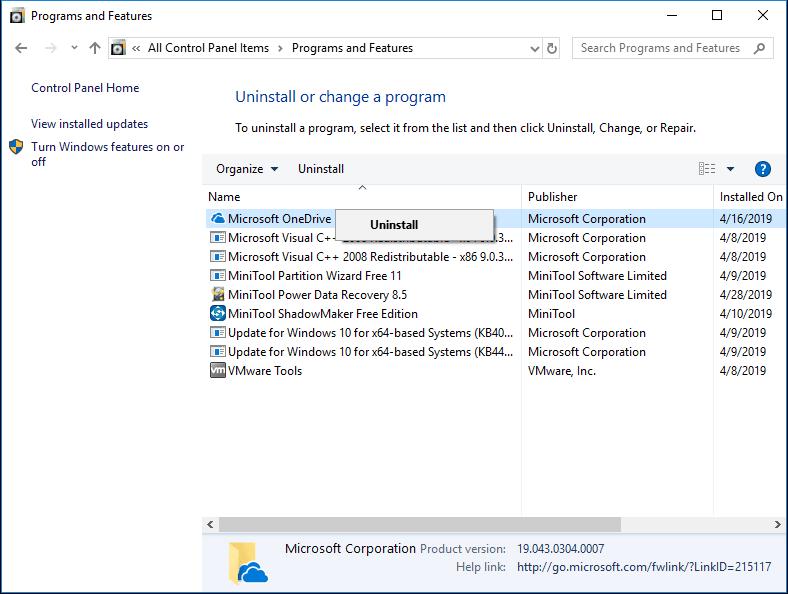
Fix 3: Update drivers on Windows 11/10
Updating drivers can potentially fix the KERNEL_MODE_HEAP_CORRUPTION error because drivers are responsible for facilitating communication between the hardware devices and the operating system. Outdated or incompatible drivers can lead to various system instabilities, including memory-related issues.
Step 1. Go to the Device Manager and expand Display Adaptors.
Step 2. Here, you will find GPU, right-click on it and select Update Drivers.

By doing so, you can update the drivers.
Fix 4: Run a Virus Scan
The kernel mode heap corruption Windows 10 error usually occurs due to damaged system files. Therefore, there is a possibility that some malicious software has corrupted those files. So, you can use System File Checker (SFC) tool to scan for any such files and repair them.
Step 1. Go to Start menu, type "cmd," and hit right-click.
Step 2. Select Run as Administrator, type "sfc /scannow" and hit Enter button to execute it.
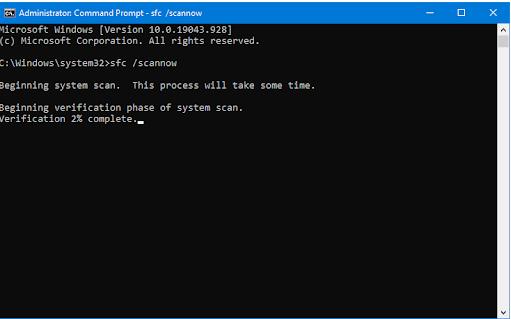
Wait for the completion of the process. Sometimes, you must wait half an hour for its completion because it may take time to find and scan all the available files on your system. If you face any trouble with this, run the DISM command.
Step 3. Type the ";DISM /Online /Cleanup-Image /RestoreHealth"; and press Enter to execute it properly.
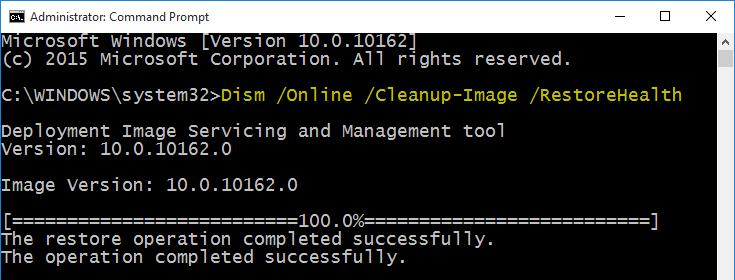
These commands will help you resolve the Kernel Mode Heap Corruption in your computer.
Fix 5: Run Windows Memory Diagnostic Tool
The Kernal Mode Heap Corruption may also occur due to a defective RAM in your system. Memory Diagnostic Tool proves to be very helpful in resolving RAM-related issues.
Step 1. Type Run in the Search menu and Enter.
Step 2. Now, type "mdsched.exe" in the search bar, click Restart now and check for problems (recommended).
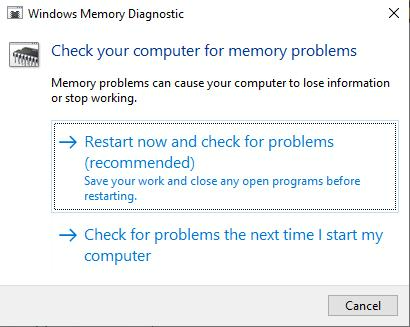
Step 3. Wait for the tool to scan the hardware. If it shows any RAM issue, you must install a new RAM chip to the motherboard.
Fix 6: Perform a System Restore
When you install new software frequently or make random changes to your PC, you can encounter msdn bugcheck kernel_mode_heap_corruption. To eliminate this possibility, you can perform a system restore.
Step 1. Open Settings and go to Update and Security option.
Step 2. Select Recovery and then choose the Get Started option that will appear under the tab "Go back to the previous version of Windows."
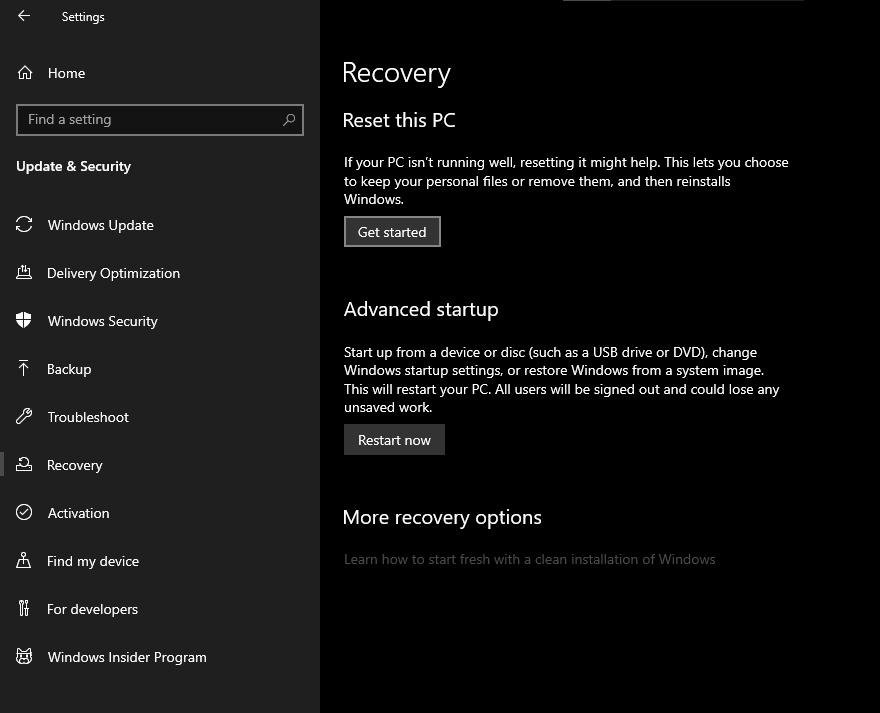
Part 4. Tips to Prevent Kernel Mode Heap Corruption
Succeeded in resolving Kernel mode heap corruption? Here is how to prevent it in the future:
- Install all the optional and functional updates as soon as they are available.
- Always install programs and applications from trusted sources.
- Avoid playing heavy games on your system.
- Try not to overclock devices.
- Keep an eye on RAM and other hardware for faults.
Final words
Stop code kernel mode heap corruption is a fatal error that permanently damages your system. We have provided you with the 6 best ways to fix the BSoD kernel mode heap corruption. We hope you found them helpful and successfully resolve the error yourself.




