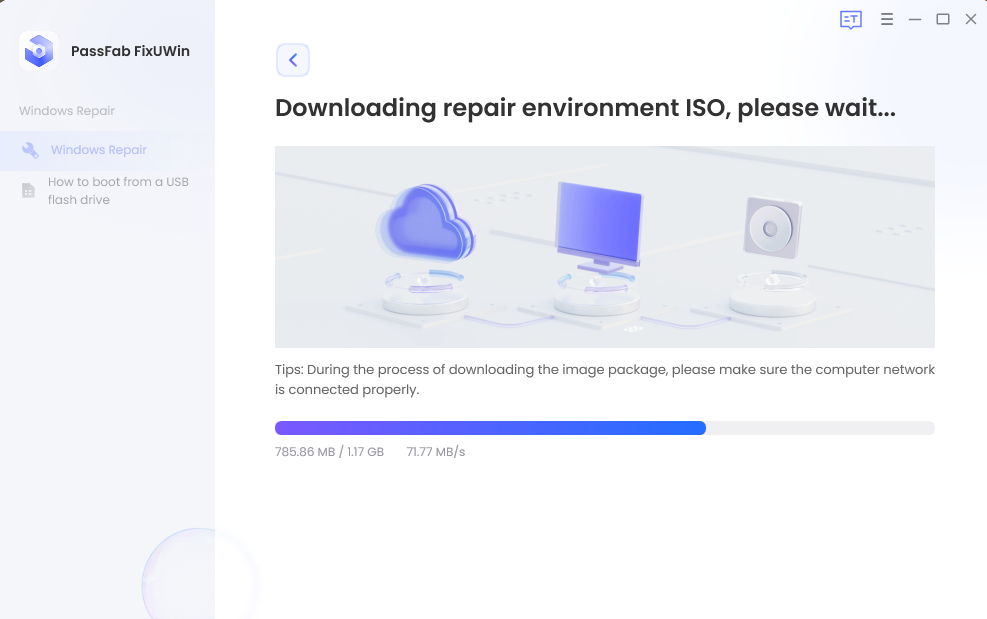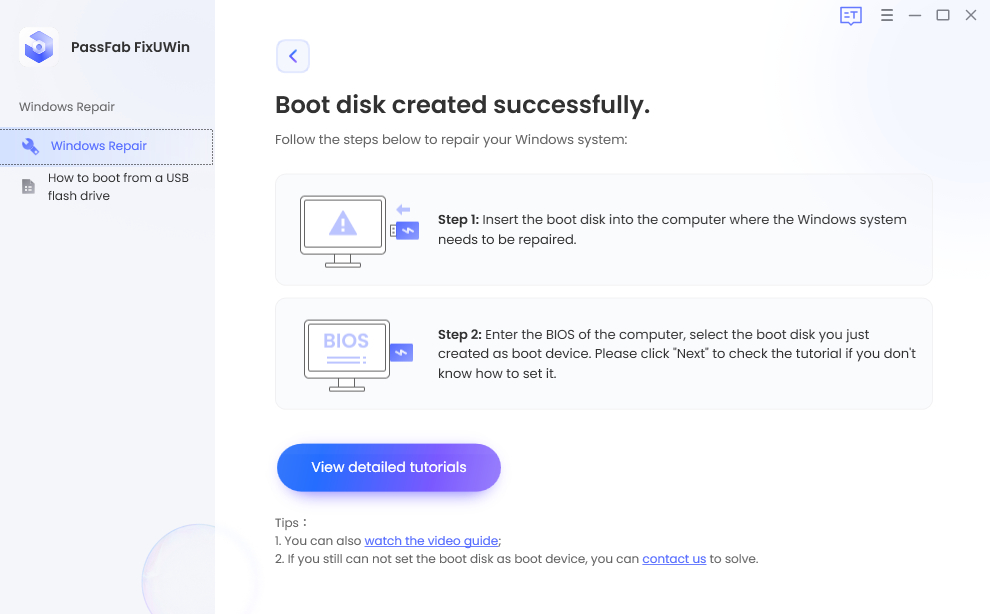Windows 8 is one of the most versatile versions of Windows, and despite the stable version of Windows 11 released, it is still in use. Sometimes, your Windows PC starts malfunctioning, and you fail to identify and resolve the issue. In such circumstances, you may need a Windows 8.1/8 recovery disk. In this article, we will discuss different ways to how to make a recovery disk for windows 8.1/8 without spending a single penny.
What Can You Do With Windows 8/8.1 Repair Disk?
Windows 8 recovery disk can be used for various purposes, and you can perform various tasks using it. Here is the list of use cases where Windows 8 recovery USB comes in handy.
- If your computer fails to start up normally, shows different errors, or takes more time, you can use the recovery disk to access Advanced Startup Options.
- If your computer falls into a problem while working properly, you can use it to access Advanced Recovery Options and different Troubleshooting options to get it fixed.
- You can access Command Prompt through it even if you are unable to get into your PC.
- It lets you perform a System Restore without requiring you to log into your computer.
- You can also Refresh your PC or Reset settings to factory settings to revert any recent changes you made that you consider the culprit behind the issue.
- It also gives you access to the Automatic Repair tool through which the computer attempts to resolve the problems through built-in programs.
- Reinstall Windows 8 if needed.
In a nutshell, you can use a Windows 8 recovery disk to perform the advanced operations you cannot perform in any other way.
How To Create Recovery Disk for Windows 8.1/8?
There are several methods using which you can create windows 8recovery usb download free ways. However, we will mention the best of all in this section.
Method 1: Use Windows Built-in Tool to make Recovery Disk Windows 8
Microsoft has always prioritized user convenience in all versions of its operating system. Windows allows you to create a recovery disk for the version of Windows you are currently using. You can do this with the help of a pre-made recovery partition that occupies up to 6 GBs of your disk space. This partition is created automatically when you install Windows on your system. So, to create Windows 8 recovery tool, you will first have to ensure that your hard disk contains that recovery partition. Here are the steps through which you can check it.
Step 1: Open Command Prompt (Admin).
Step 2: Type recimg /showcurrent and press Enter.
If this shows you a location in partition, Bingo! You are set to create a recovery disk and continue with Step 5. However, if no partition is shown, you must create the recovery image before proceeding.
Here are the steps following which you can create a recovery partition:
Step 3: Type mkdir C:\RefreshImage and hit Enter.
Step 4: Type recimg – CreateImage C:\RefreshImage and press Enter.
Now you are ready to create a recovery disk Windows 8.
Tips:
Before proceeding to the following steps, make sure to back up all data from your USB, as it will be wiped out during the process.
Step 5: Insert a USB into the computer and open Control Panel.
Step 6: Click on System and Security and go to Action Center.
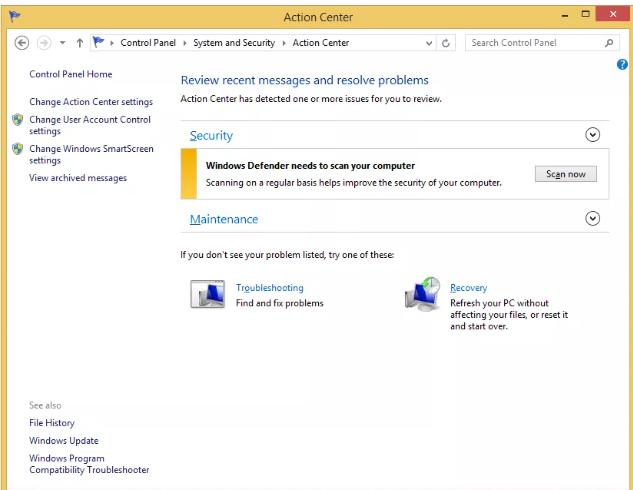
Step 7: Choose Recovery and then Create a recovery drive.
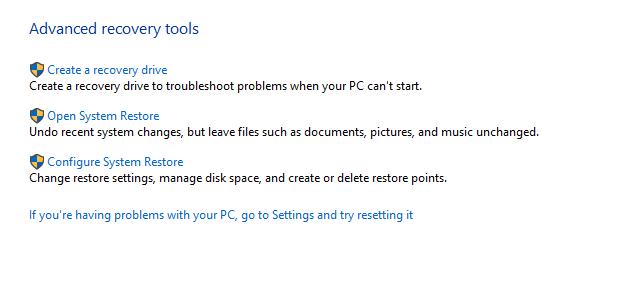
Step 8: Now choose the option “Copy the recovery partition from the PC to the recovery drive and click Ok.
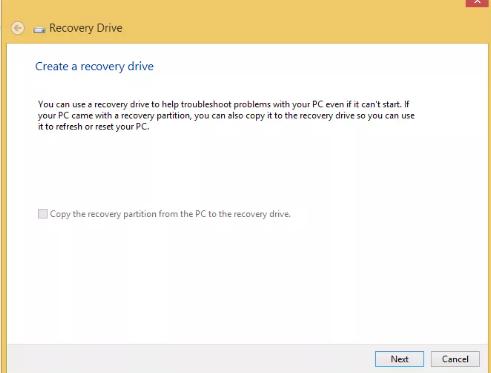
Step 9: Choose your USB from the options and click Next.
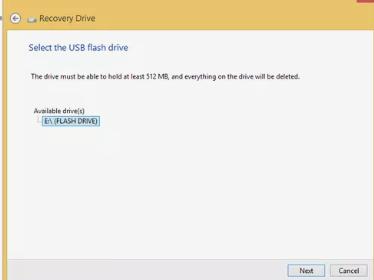
Step 10: Click the Create button to start the Windows 8 recovery disk creation process.
Wait until the processing completes, as it may take some time.
Step 11: Click Finish to end the process.
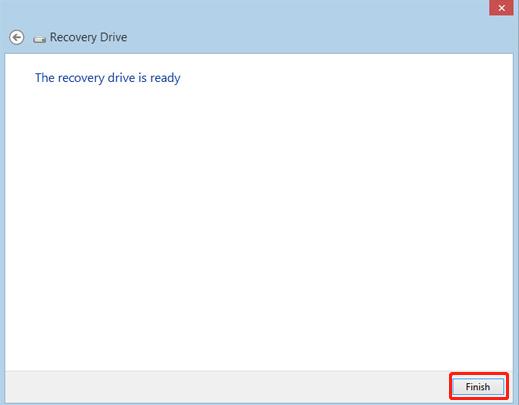
Congratulations! You have successfully created a Windows 8 recovery disk and can now use it to perform any of the actions listed in the previous section.
Method 2: Use the Best Free Windows Repair Tool to make Recovery Disk Windows 8Hot
If you are afraid of losing any data or getting into more trouble by following the above method, the best option is to use a third-party tool to create Windows 8 recovery disk. PassFab FixUWin is an outstanding Windows Repair tool that helps you create a bootable USB within a few clicks. It lets you recover your PC from any critical error without compromising the safety and security of your data and computer. Besides creating the recovery disk, you can also use it to perform various tasks such as managing the memory, resolving any errors, recovering passwords and user accounts, and much more!
It is supported by all PC brands and is compatible with almost all Windows versions. Here is how to create a Windows 8.1 recovery disk using PassFab FixUWin.
- Install and launch PassFab FixUWin.
- Insert a USB into your computer and click Create boot disk now button.

- Choose your USB from the options and click Next.

Let the system create the recovery disk.

- Once the drive has been created, plug it in and boot your faulty computer.

From the above steps, you can imagine the simplicity of this amazing tool. It is the best option, especially for those who are not technical enough to work through the built-in process.
How to Backup Windows 8.1 to USB?
There are no built-in options if you want to create a backup of Windows 8.1 to your USB. For such a situation, PassFab FixUWin has a Partition Backup feature. You can easily back up all the data in a particular disk partition into a USB, i.e., a partition containing Windows 8/8.1, and restore it whenever needed. This incredible feature comes in handy, especially when securing your data. Once Windows 8 has been backed up, you can restore it using the Partition Recovery feature in PassFab FixUWin.
Now, you may ask why PassFab FixUWin? Here are some benefits of it:
- It works even if your PC is not functional.
- You can back up Windows without getting into the computer.
- It is very easy to use and can perform complex tasks within a few steps.
- It has a fantastic interface.
Conclusion
A Windows 8 repair disk prevents you from getting stuck on various PC problems and enables you to resolve them using the Automatic Repair and Advanced Repair tools. In this article, you have learned possible ways to create a recovery disk Windows 8. The best yet recommended way is using the PassFab FixUWin Windows repair tool.