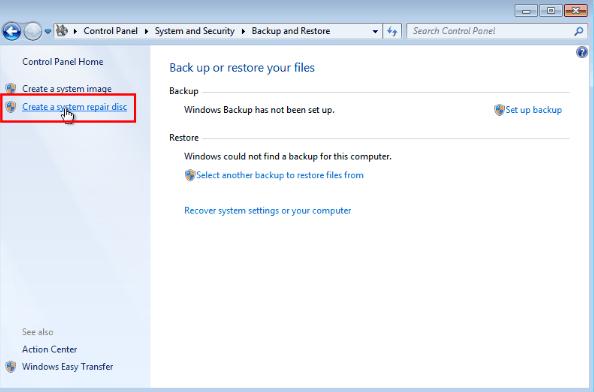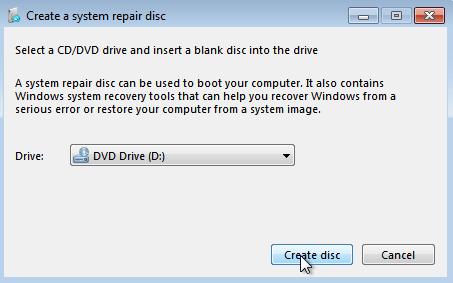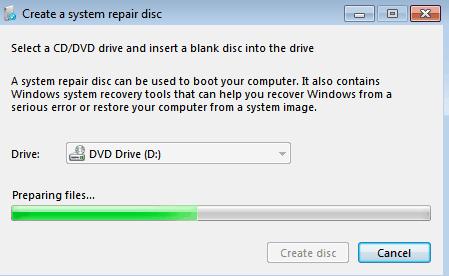Fix 200+ Windows related issues, such as Windows blue/black screen, Windows won't boot, PC keeps crashing and etc.
Do you want to fresh install Windows 7 but do not have an installation media? Are you looking for ways to repair Windows 7 system? For both tasks, you will need Windows installation media to have a copy of the Windows version you want to install. If yes, this guide is for you! This article will teach you about creating the Windows 7 system repair disc and how to get windows 7 repair disk download usb.
Part 1: What you can do with Windows 7 Repair Disk Download USB?
A system repair disk contains a set of tools that can be used to resolve various system-related problems. You can also use it as a bootable device and perform many system-related tasks. You can easily create Windows 7 recovery disk using the “Create a system repair disc” feature from your PC's Backup and Restore settings. However, here are some situations when you might need Windows 7 system recovery disk:
Facing some serious errors with Windows
As you might know, Windows OS is vulnerable to bugs and issues. After using it for some years, you might face system errors such as hard drive failure, damaged system memory or corrupt system files, etc. If you are facing such an issue and have failed to resolve it using the simple recovery options, it is time to create and use Windows 7 32-bit repair disk or Windows 7 64-bit repair disk.
Want to reinstall Windows 7
If your Windows system is getting problematic daily or has a virus, the best option to get rid of it is to reinstall Windows. The system repair disc also contains system startup programs that can install Windows using the System Image Recovery feature.
Want to Create Windows 7 Recovery Disk for another Computer
If you want to repair a problematic PC but do not have a disk for it, do not worry! You can create a system recovery disk on one computer and use it on multiple systems to install Windows or troubleshoot problems.
Part 2: How to Make a Windows 7 Repair Disk Download USB from another Computer?
As mentioned earlier, if you cannot get into the problematic PC, you can create a Windows 7 system repair disk using another computer. To do this, you need access to a working PC. Once you get it, here are the steps to continue the process.
- Insert CD/DVD-ROM into the computer.
- Go to the Start menu and open the Control Panel.
- Now click on Back up your computer link, followed by Create a system repair disc link.

- Select your CD/DVD from the drop-down list. Click Create disc.

- Now, let the system create Windows 7 system repair disc. Once done, you can use the CD/DVD to reinstall Windows 7 or repair any Windows 7 PC.

Although this method of creating the bootable device using another PC seems quite simple, there are some limitations associated with it:
Tips:
- Using this method, you cannot create a bootable USB drive and only create a repair disk on CD/DVD.
- This method cannot be used to create an ISO file. If you want to use the ISO image file to create a system repair disk, you will need to use other tools.
- This method may throw an error “Parameter is not correct” during the process.
Create Windows 7 recovery USB without DVD
To follow this method, you will need a working PC with an Internet connection and a USB drive (at least 4GB).
Step 1: Get the ISO image file
To create Windows 7 boot repair tool USB, you need Windows 7 ISO image file. If you have your own ISO image file, you can use it. But, in case you do not have it, download it from the Internet by following these steps.
1. Open Browser and go to https://windowstan.com/windows-7/
warning:
Please noted that Windows official do not provided official website to download Windos iso image, if you see related information said that they are official, they may be fake news. Check the security of the website carefully before opening the download link. And this website contains the ISO image file for any Windows version is secure as I have used it once.
2. Choose the ISO Image file for the Windows version you want to install and download it.
Step 2: Create a Bootable USB Drive
You will need an Image burning software to burn the ISO Image file on a USB drive. Windows USB DVD Download Tool is Microsoft’s official tool to create bootable USBs. Download and install it from Microsoft’s website. You can also use any other tool, such as Rufus, for this purpose.
After installation, here is what you need to
3. Launch Windows 7 USB DVD Download tool.
4. Browse the ISO image file that you downloaded recently and click Next.
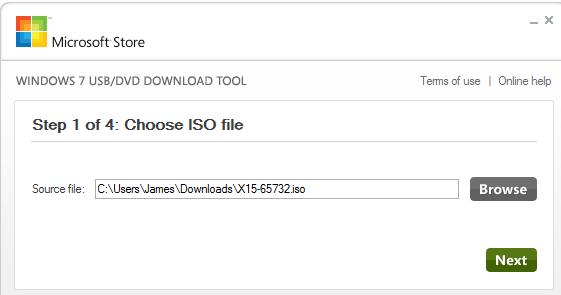
5.Now, choose your USB drive and click Begin copying.
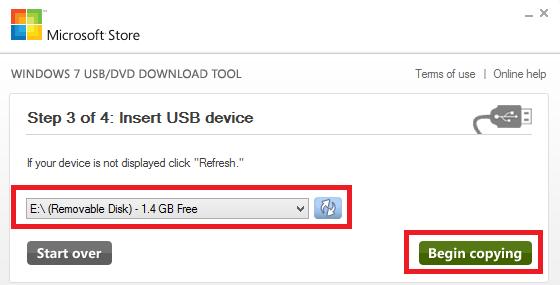
Let the instructions be written on the USB. This will take some time, and you will be notified when it is complete. You can now use the Windows 7 repair disk USB download to repair any problematic Windows 7 system and install Windows 7.
Part 3: How to Create Windows 7 Repair Disk Download USB Free Without DVD?Easy and Free
The easiest, most convenient way to create a boot disk for Windows 7 free download is using the PassFab FixUWin Windows Repair Tool. You can use this amazing software to repair any Windows PC or manage your computer resources with an outstanding interface and in just a few clicks. PassFab FixUWin can also be used to create windows 7 repair disk iso. It supports to download windows 7 repair disk download 64-bit and 32-bit free. You can shoose your Windows version before downloading.
- Install PassFab FixUWin on any accessible PC and launch it.
- Insert a USB drive and click Create boot disk now.

- Choose your USB. Click Next.

Let the system burn instructions onto the USB. Once done, your USB will download a windows 7 repair tool and become the bootable media, you can use it to boot your faulty PC.
FAQs About Windows 7 Repair Disk Download USB
1. Can we use Windows 7 repair disk download as a bootable media to dual-boot Windows on a Mac?
You can dual-boot your Mac PC with Windows 7 repair disk using Bootcamp.
2. Can I create Windows 7 system repair disk from another PC?
Yes, you can create Windows 7 system repair disk from one PC and use it on any other PC.
3. How can I create Windows 7 recovery USB if I don’t have a DVD or CD?
You can get windows 7 recovery disk download free without DVD or CD with the help of the PassFab FixUWin
Conclusion
Creating a Windows 7 repair disk download USB or DVD is a simple process. This article defines different ways to create Windows 7 bootable devices, including the built-in methods and a fantastic tool, i.e.,PassFab FixUWin. Although the built-in way of creating the system repair disc is simple and easy, it does not work in some conditions, so we recommend you use PassFab FixUWin to perform your Windows-related tasks.