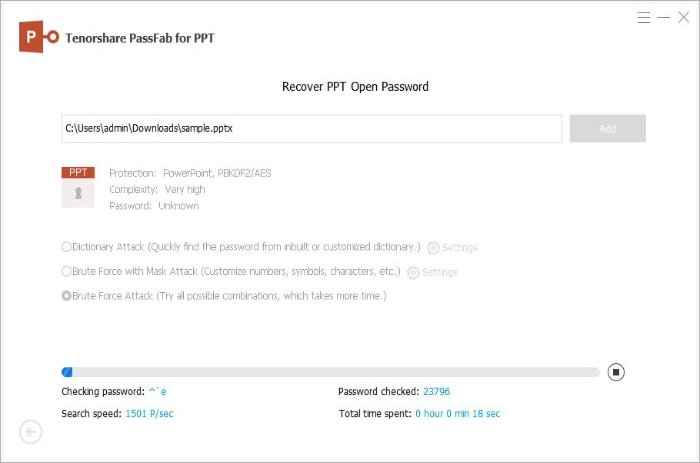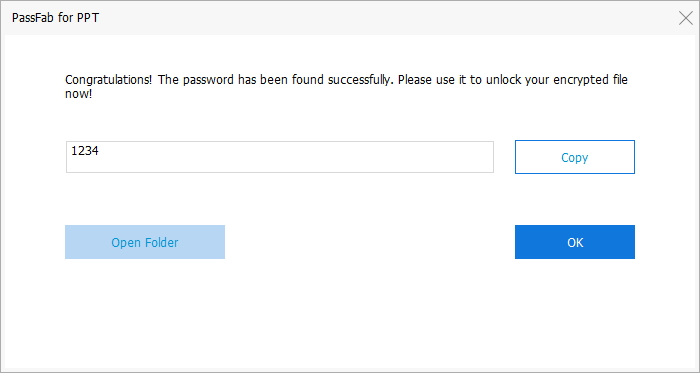Follow the guide below to learn how to choose the optimal attack types to unlock encrypted PPT files with this software.
Step 1: Import Encrypted PowerPoint Slideshow
Launch Tenorshare PassFab for PPT after installation. You will see its main interface.
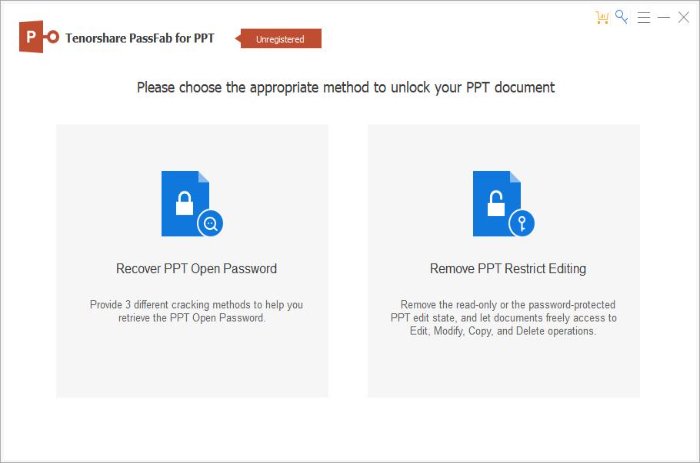
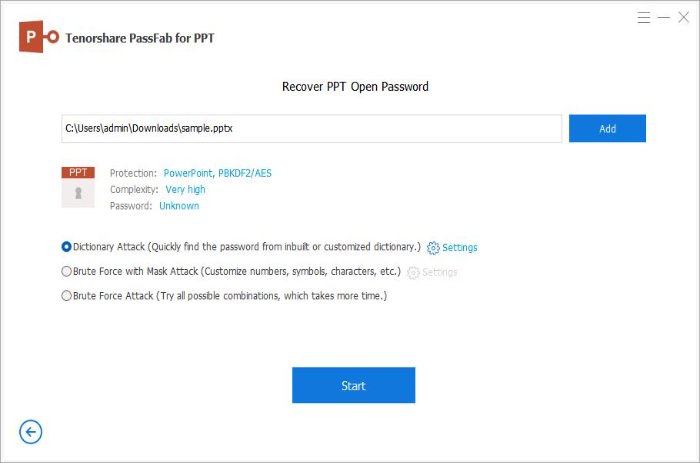
Then, click "Add" button to import the encrypted PowerPoint file you need to decrypt.
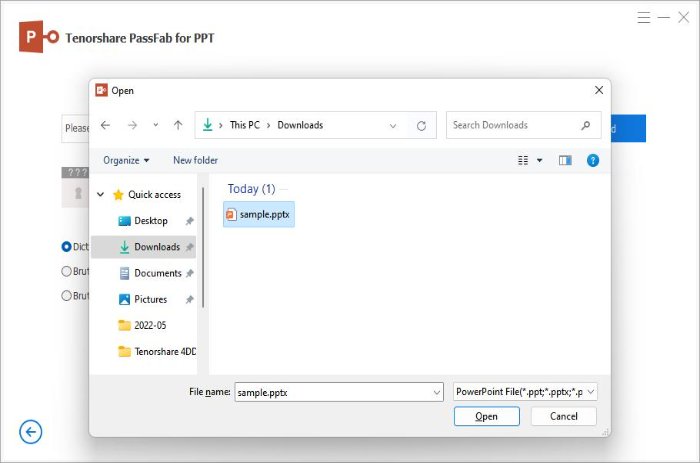
Step 2: Select Appropriate Attack Type
Information about 3 attack types:
Dictionary Attack: If you have a dictionary that is a text file listing common character combinations that you may frequently use for passwords. Click "Settings" >> "Add Dictionary" to quickly find the password from inbuilt or customized dictionary.
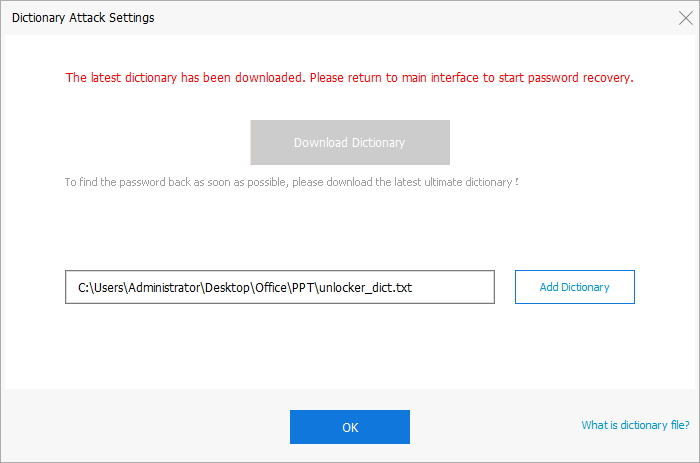
Note: There is a pop-up window showing upgrading the dictionary library. This step is necessary and will take a while.
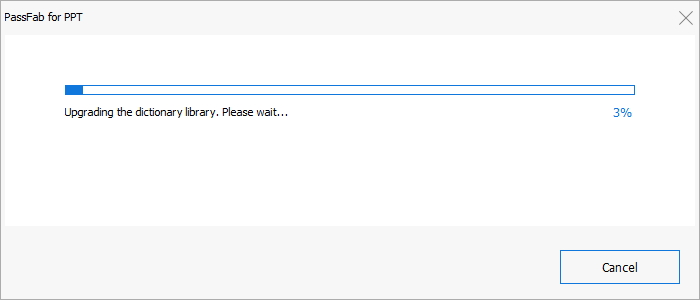
Brute Force with Mask Attack: If you can provide any clue about the forgotten password. Later click "Settings" to define the settings by yourself according to the possible password clues.
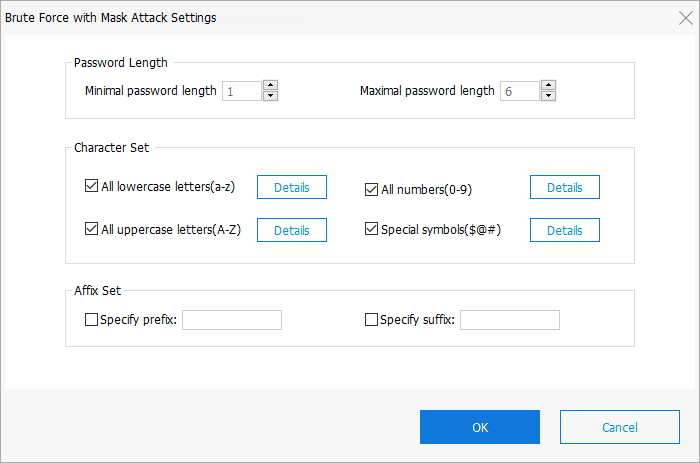
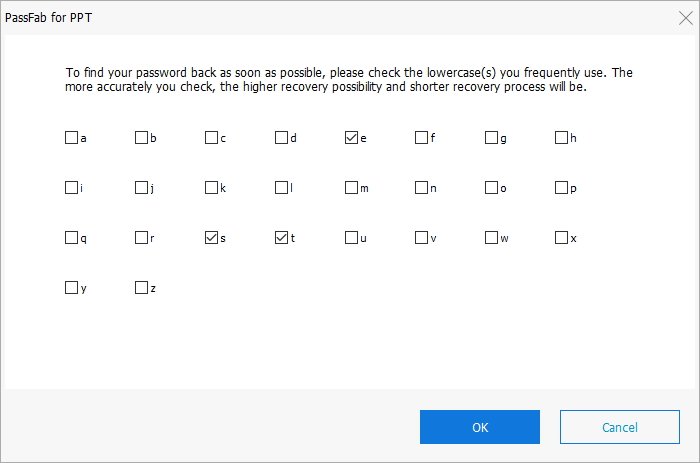
Brute Force Attack: If you can't remember anything about your password, you are recommended to select this type. It will try all possible combinations by default, no need to define any setting.
Step 3: Start to Recover PowerPoint Password
Now hit "Start" button to start Passfab for PPT. After the progress completed, just close the box and exit the program, then use this password to access to the target or locked PPT file.