Many users will find their iPhone stuck in Recovery Mode when updating, restoring or jailbreaking the device via iTunes. Fortunately, getting the device out of this mode is not very difficult. In this article, we will present 2 free methods to help you get your iPhone out of Recovery Mode.
Way 1: Manfully Get iPhone out of Recovery Mode without computer
If your device was working properly before, and you put it into Recovery Mode to simply clear caches or fix a frozen screen, you can easily exit Recovery Mode for an iPhone .
To do this:
Step 1:Disconnect your device from iTunes and a USB cable.
- For iPhone 7 (Plus)/6/6s/5 and earlier, press and hold the Power Button until it is turned off.
- For iPhone 14/13/12/11/XS/XS Max/XR/X/8, press and hold the side button with either volume button.
Step 2:Press the On/Off Button to start your iPhone, and the Apple logo should appear.
If the process doesn't work the first time, try it 1-2 times again or go to way 2 directly.
Way 2: Get out of Recovery Mode using iTunes
The final option is iTunes. If you have already taken a recent backup of your iPhone before it got stuck in Recovery Mode, you may attempt this method. Please bear in mind that all the existing data will be wiped out after the iTunes restore.
If you want to get past the Recovery Mode on your iPhone, do the following:
- Step 1: Connect the unresponsive iPhone to iTunes.
- Step 2: iTunes will detect your gadget in the Recovery Mode and display a message asking you to Restore or Update.
- Step 3: Choose your desired option. If there isn't any available update, you can only opt for the restore option.
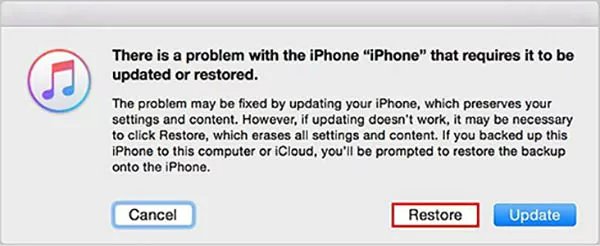
That's all about how to exit Recovery Mode without restoring.Please choose the appropriate method according to the actual situation.