Windows on the personal computers have a feature which allows you to set passwords onto your system so that no other person can breach your privacy and personal data that you have stored in your computer without one's consent. Once Windows is locked by complex password or alphanumeric key, it is not so easy to crack the code or break the password without external interference. Therefore when any technical glitch occurs or generally when someone tends to forget the password, Windows Password Key Professional - PassFab 4WinKey Professional is there to save one from this dilemma.
Best Windows Password Key Professional Software
All of us are guilty of keeping the same passwords for every log-in accounts so it is easier for us to remember and secondly its hassle free. Now when password reuse occurs, there is a high chance of password leaks that can even occur of large website as they tend to occur at malicious websites, therefore to prevent such dilemmas from happening, every password needs to be of unique combination. Again, remembering such passwords can be really tiresome therefore that is when PassFab 4WinKey Professional comes handy.
The software can help you delete your old password or reset your password to blacnk once again for the whole lifetime. This program is really fast and virus free. Because of all these amazing features, PassFab 4WinKey is crowned the best Windows Password Key Professional.
How to Use Windows Password Key Professional
Now the main question arrives how to use Windows Password Key Professional (i.e. PassFab 4WinKey Professional) which enables us to create a password reset disk with either CD/DVD or a USB. Therefore it is divided into two parts. And at last, one can recover Windows password without reinstalling operating systems.
Step 1: Create Windows Password Reset USB/CD/DVD
Download Windows Password Key, launch PassFab 4WinKey Professional and select a boot media (CD/DVD or USB Flash Drive)
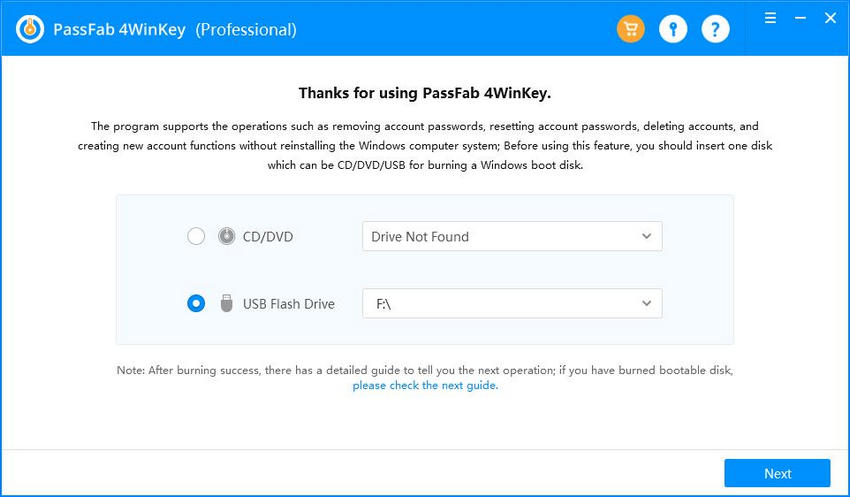
Click "Burn" to start burning a boot disk. The software will prompt that the USB/CD/DVD being used will be formatted and all data will be lost in it.
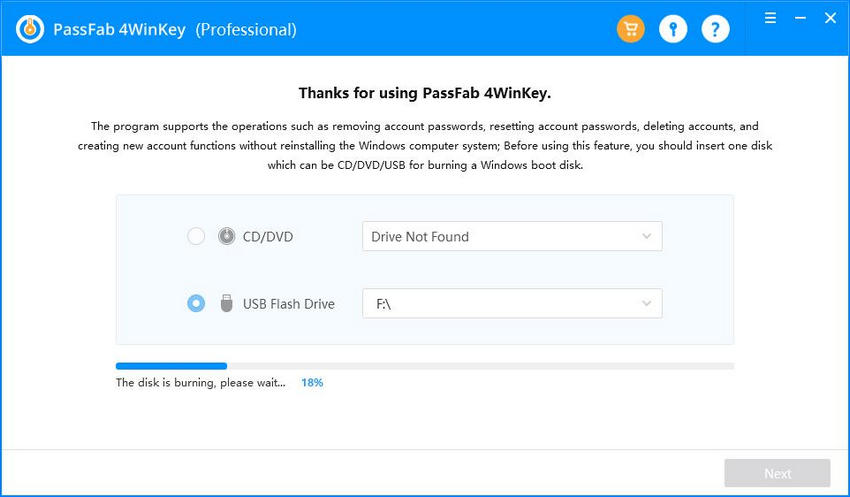
Click "Yes" and 4WinKey Professional will start to burn bootable USB/CD/DVD.
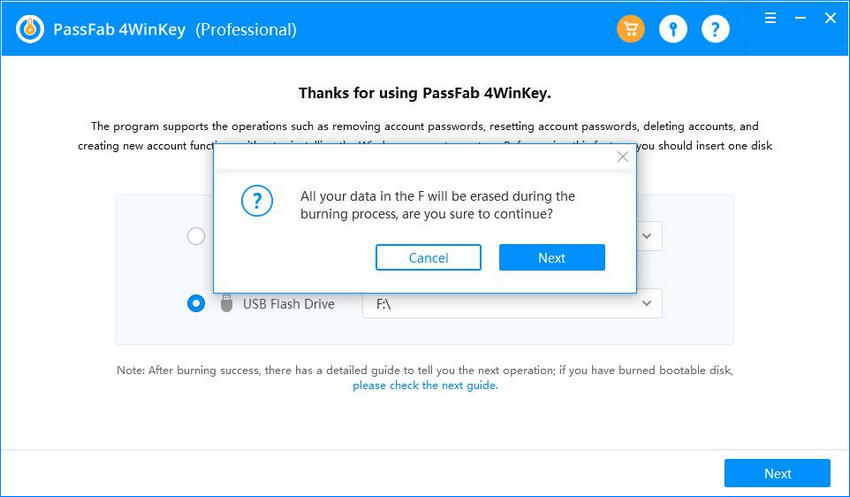
After a while, the USB/CD/DVD will be burned successfully.
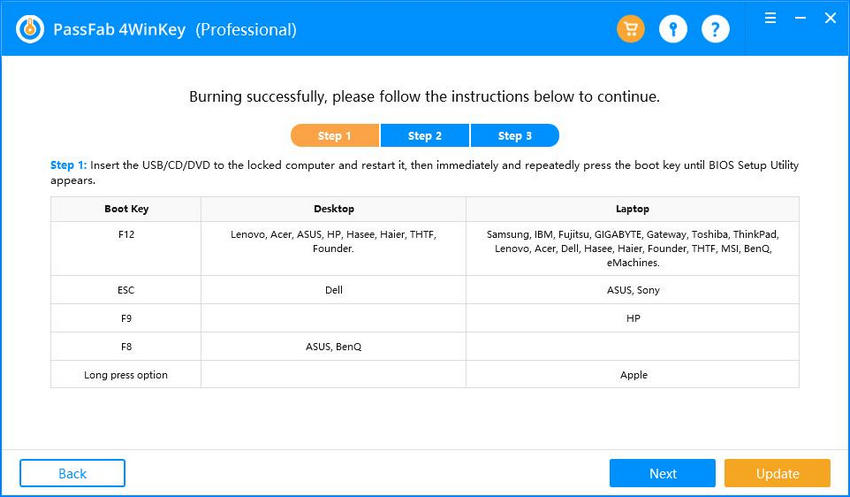
Now one can use this USB/CD/DVD to recover Windows login password.
Step 2: Boot Windows from CD/DVD/USB
Insert the bootable USB/CD/DVD to the password locked Windows laptop or desktop.
Restart the computer and press "F12" or "ESC" on the keyboard to enter Boot Menu interface.
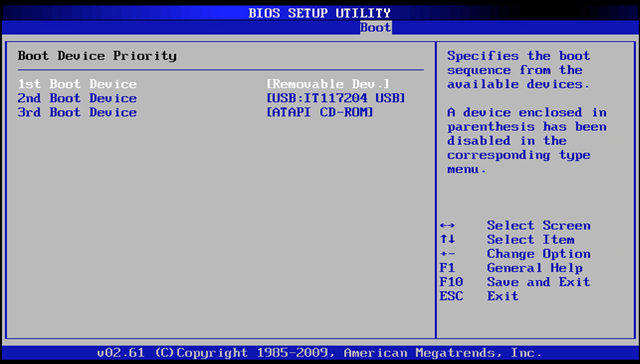
After entering in the Boot Menu successfully, one should find a list of boot choices, including the USB/CD/DVD drive that has been inserted. One can identify the inserted disk from the USB/DVD/CD name. Using the arrow keys to highlight it and press Enter to select boot device. Then restart the computer again.
Step 3: Remove Windows Password without Data Loss
Select the Windows operating system and hit "Next" button.
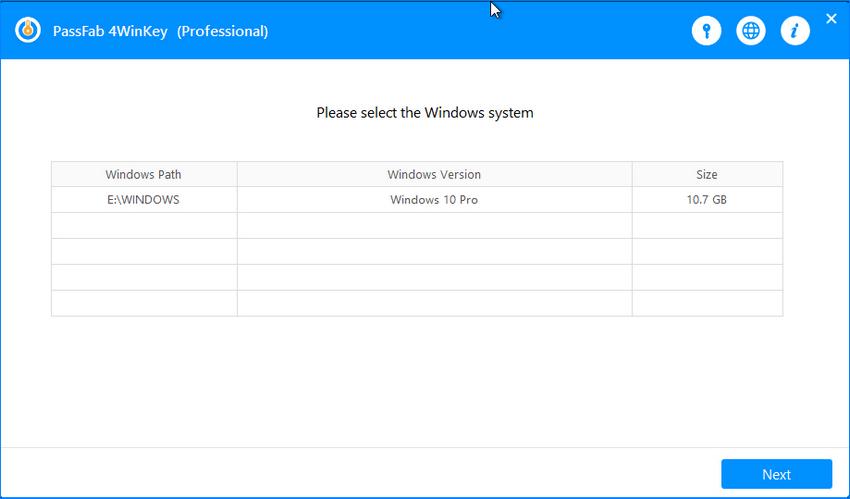
Select a user account (Admin, Microsoft account, guest, etc.) from the list. The account name is displayed in User Name box.
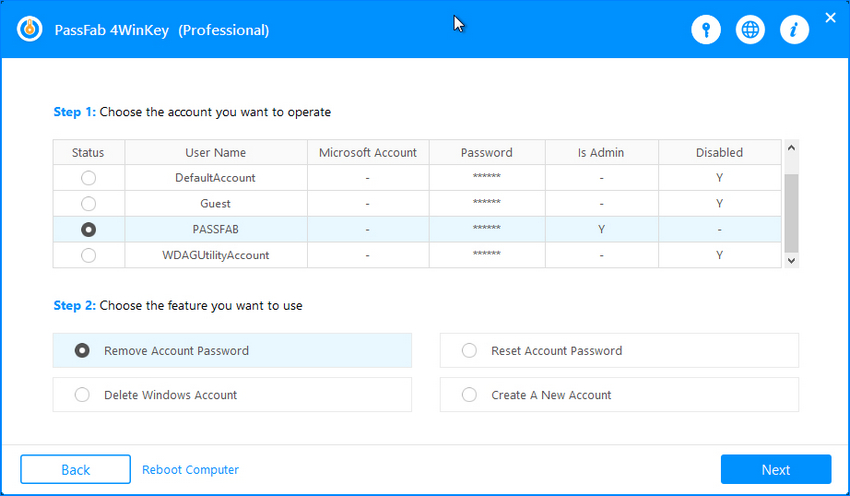
Click "Next" and the password is reset to blank successfully by this Windows password recovery tool.
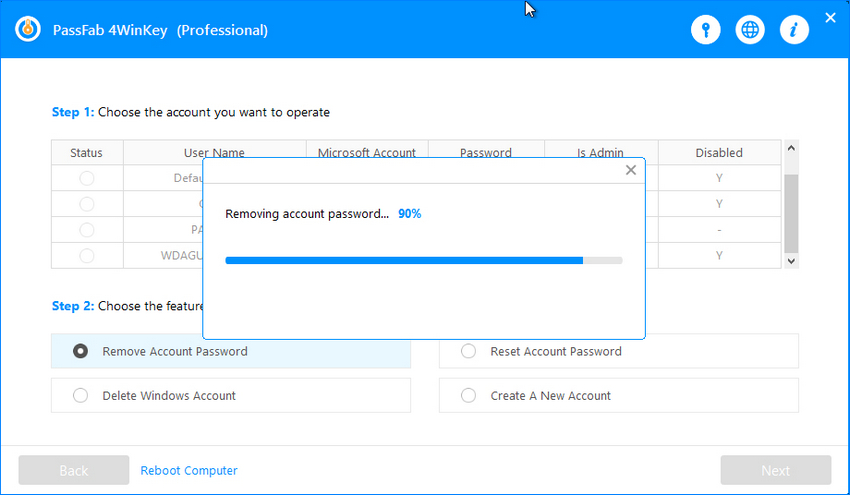
Click Reboot to restart the computer. Now the Windows system can be logged in with the new password.
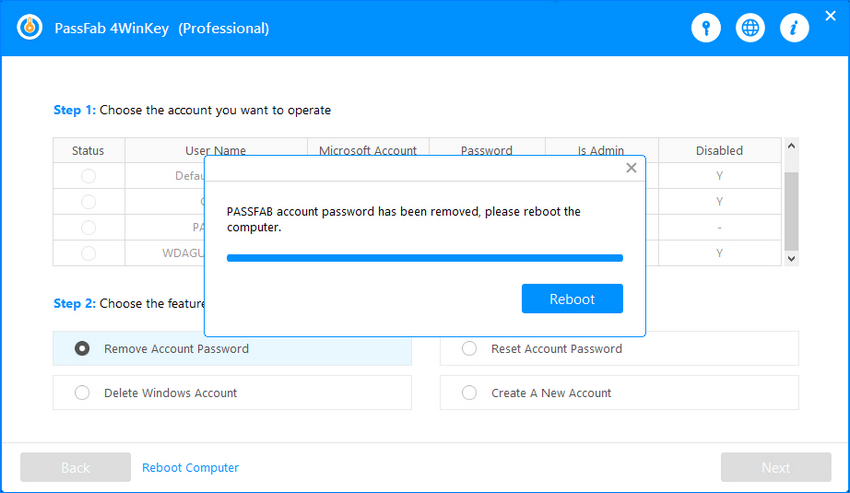
Summary
In the above article we have discussed the best Windows Password Key Professional tool that can help you reset your password easily. We have also seen an amazing online software that can reset your Windows password within minutes, no matter the complexity and length of your password. We have seen the way this software works and how easy it is to follow. If you can find any other amazing way to reset Windows password, do let us know and we will surely look into it. Thank you.
Product-related questions? Speak directly to our Support Team > >
