When it comes to the security everyone feels unsecure and find it is important to secure themselves and adopt to change the credentials periodically or use some extra layers of protection. If we talk about the changes in credentials we have different example of accounts and one of them is Apple ID password. The Apple ID password is iCloud password as well and you trust iCloud to store your personal files and information, it is the first line of defence against any threat, so it is recommended to change iCloud password regularly.
If we talk about how to change iCloud password, there are two possible ways:
- Part 1. Change iCloud Password When You Remember it
- Part 2. Change iCloud Password When You Forgot it
Part 1: Change iCloud Password When You Remember it
If you wish to change iCloud password even if you remember it, here are easy steps for you.
Use your iPhone, iPad, or iPod touch having iOS 10.3 or later.
Step 1: Navigate to Settings.
Step 2: Tap on your name.
Step 3: Go to Password and Security.
Step 4: Tap Change Password.
Step 5: Enter your current Apple ID password to continue otherwise your will not be able to change the password, in this case you will need to recover your password.
Step 6: After entering the current password, then enter a new password and confirm the password. It is recommended to use combinations of alphabets and number and use special characters as well and password should have long length, because this type of combinations is hard to guess or hack.
Step 7: Tap change or change password.
After that you will need to sign in again with your new Apple ID password to use the Apple features and services.
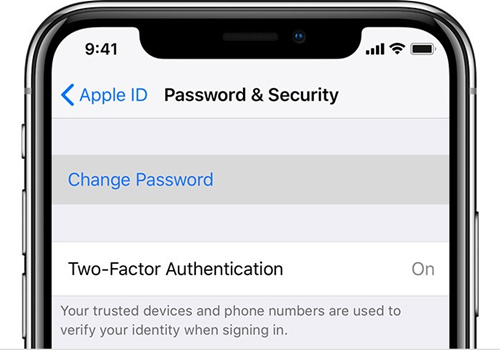
You can also change your password by using computer /laptop browser.
Step 1: Go to appleid.apple.com Apple ID page.
Step 2: Login to your account.
Step 3: Look for the Security section.
Step 4: Click on the Change Password.
Step 5: Enter your current Apple ID password, then enter a new password and confirm the new password.
Step 6: Click Change Password.
You will need to sign in again to access the Apple features and services with your new password.
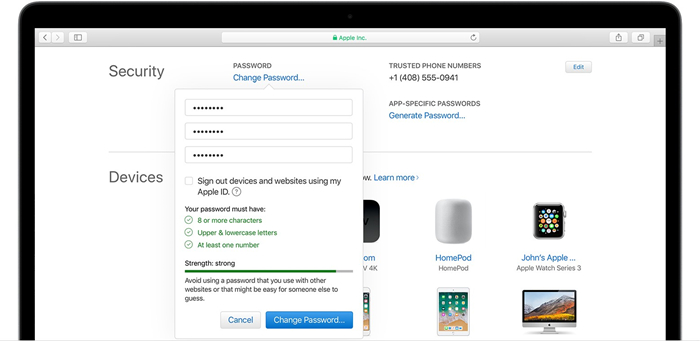
Mostly the users change the password because they have security concern, there is Two-factor authentication for them it helps user by providing them an extra layer of protection for any malicious activity that trying to access your personal data but there is one drawback, you need to keep a trusted device that you will add to receive messages and 14-number recovery password, If you wish to turn it on here are the steps:
Step 1: Open your device settings and navigate to iCloud.
Step 2: Then your Apple ID.
Step 3: Tap password and Security.
Step 4: Tap to turn on Two-Factor authentication.
Part 2. Change iCloud Password When You Forgot it
If you don't know your current iCloud password and you want to change iCloud password there are some methods that might help you.
- Method 1: Recover by Security questions
- Method 2: Recover using Two-step verification
- Method 3: Recover using Email authentication
- Method 4: Recover using Two-factor authentication
Before going any further go to appleid.apple.com and click on Forgot Apple ID or password.
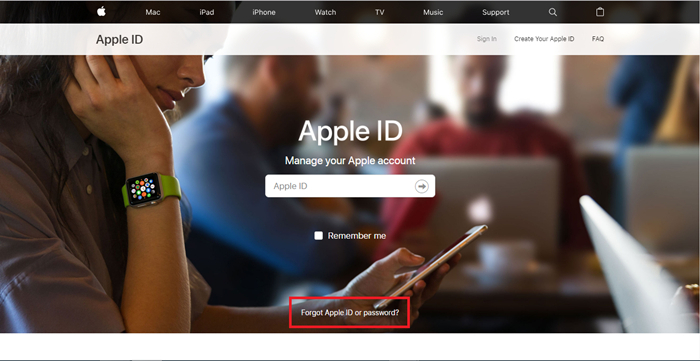
You will be asked to add your Apple ID. When you are done you will the following screen.
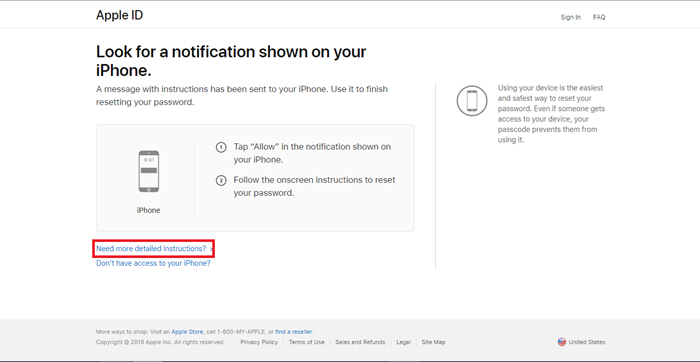
Click on the Need more detailed instructions then you will be asked to choose the methods.
Method 1: Recover by Security questions
The method requires answers to the security questions that you selected at the time of account creation. This may be hard for you because you won't be able to answer all the questions correctly.
To start you need to enter you date of birth and answer the security question, after you are done choose a new password and select reset password option.
Method 2: Recover using Email authentication
It is recommended to use Email authentication.
1: Go to your Apple ID account page and click "Forgot Apple ID or password."
2: Choose "Get an email" to reset your password, use you mail to receive an email.
3: Look for the recovery mail from the support then follow the instructions to reset.
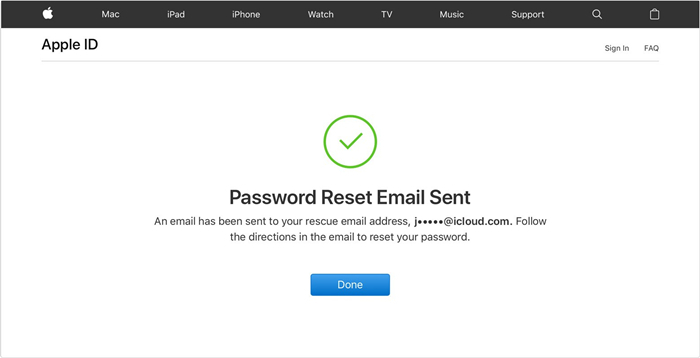
When you are done, you need to sign in again with your new password to access all of the Apple features and services.
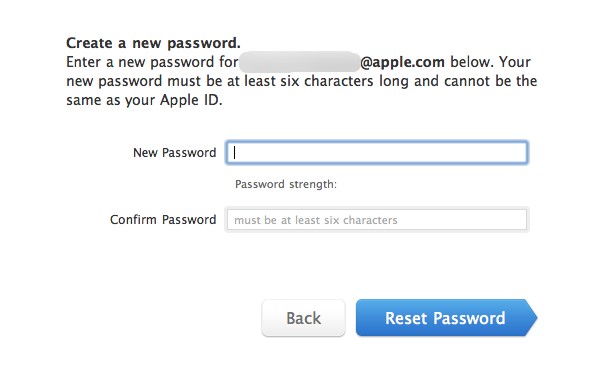
Method 3: Recover using Two-step verification
1: Go to your Apple ID page and click "Forget Apple ID or password."
2: Enter your Apple ID then hit continue after that select the "Recover using Two-step verification" option to reset your password, then choose Continue.
3: You need to enter your recovery key to continue else this method will not help you recover.
4: Choose a trusted device and wait for the verification code.
5: When you will receive your verification code, enter the code and create your new password.
6: When you are done select Reset Password.
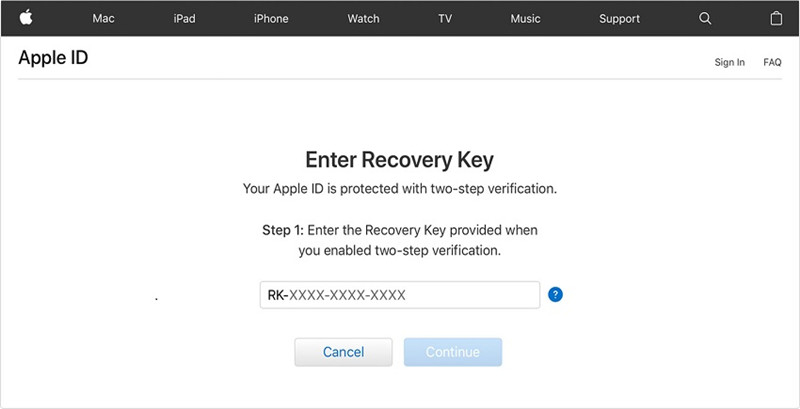
Method 4: Recover using Two-factor authentication
To start follow these steps:
1: Go to iforget.apple.com and enter your Apple ID.
2: Choose through a trusted device or using your trusted phone number.
3: if you choose to recover using phone number then you will get notification on your phone and if you choose to recover through a trusted device then you need to navigate to Settings > You name > Password and Security > then change password.
This method will only be useful when you have the Two-factor authentication enabled otherwise this is not a suitable approach for you.
Extra Tips: How to Retrieve Forgotten iCloud Account Password
If above mentioned method didn't help you and you still want to recover and change iCloud password, then there is another solution for you: PassFab iOS Password Manager.
iOS Password Manager is a solution from PassFab to solve the password problems of the organizations. The main reason to use this software is easy and straightforward use. You can recover all of the passwords including Wi-Fi password, application and website password.
Step 1. Just install the iOS Password Manager by clicking download button.
Step 2. After the successful installation, run the program and connect your iPhone /iPad to computer.

Step 3. Choose "Trust this computer" if you get a notification otherwise just unlock your device and click on "Start scan" and wait for the process to end. I will analyse and will display the results, when it is scanning do not unplug / disconnect your device this will abort all the operations.

Step 4. After a successful scan you will be able to see all of your saved password on the screen.

Step 5. If you wish to save the result in to your computer, there is an option for you "Export" this will export / save the scan result in to a .CSV file with different formats.

You can choose any of them to save the result and finish the process.
Bottom Line
You can change iCloud password easily whenever you want, you just need to enter your current password to identify yourself than you can change it. The password should not be easy to guess or hack. That's why it is recommended to use combination of numeric and alpha numeric. If you want to change your password but you don't know your current iCloud password, you can recover it from the solutions, but you will need to use some of the information to recover it and if you lose this information you can still recover iCloud login ID using recovery software like PassFab iOS Password Manager. If you think we missed something drop your comments.