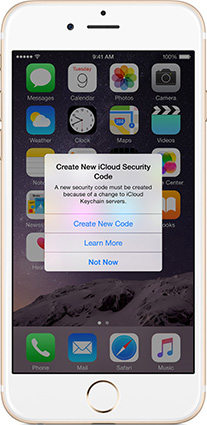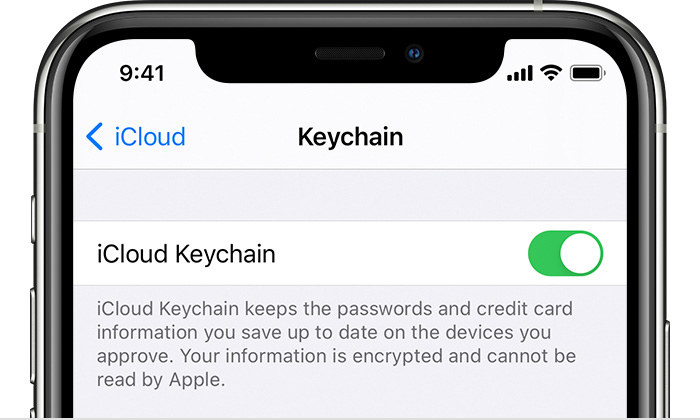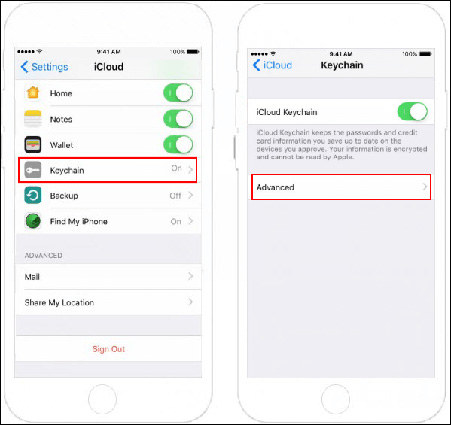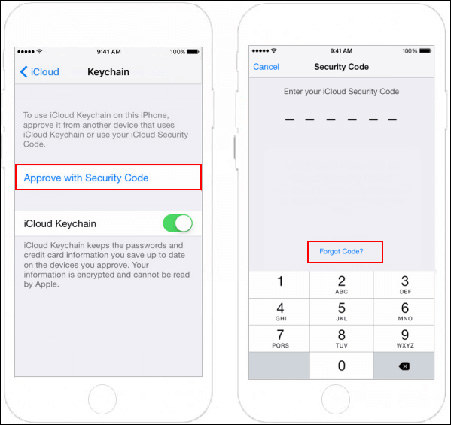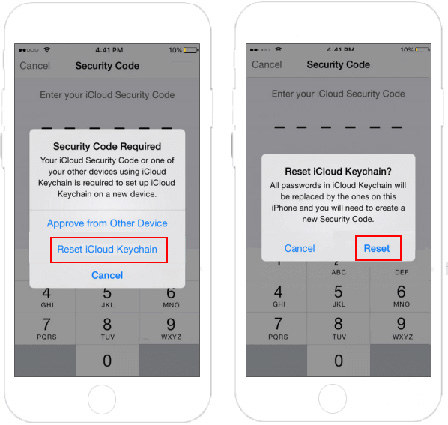Sally has been using her phone just right until one day she was trapped in a vicious cycle. She complained that iCloud keeps popping up windows with messages like ‘To continue using iCloud on this iPhone,’. She felt suspicious and thought that a virus has attacked her phone.
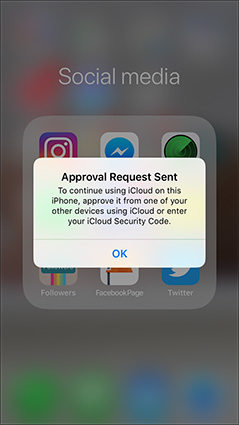
After asking around, she got to know that other people usually face this issue after an upgrade. If you have recently restored your phone or set up a new phone, then this pop-up may appear to ask for a password to continue using iCloud.
- Part 1: Why “to Continue Using iCloud on This iPhone” Keeps Popping up
- Part 2: 4 Ways to Fix “to Continue Using iCloud on This iPhone” Keeps Popping up
- Extra Tip: How to Sign out of iCloud without Password
Part 1: Why “to Continue Using iCloud on This iPhone” Keeps Popping up
There are many reasons why you keep getting a pop up to enter your password to continue using iCloud. Sometimes, Apple services are down or are being updated, this may cause this issue. Other than that, the iCloud Keychain may have some inconsistencies. Your wi-fi connection may also be a possible suspect or the iCloud servers may be overwhelmed.
Part 2: 4 Ways to Fix “to Continue Using iCloud on This iPhone” Keeps Popping up
- 1. Check Apple System Status
- 2. Create an iCloud Security Code
- 3. Reset iCloud Keychain
- 4. Disable iCloud Keychain, Restart and Enable Again
1. Check Apple System Status
When you are facing the problem of entering the password to continue using iCloud on this iPhone, you might not be alone. Sometimes, Apple has outages in the system that can lead to these problems for users. Since your data and information are saved on iCloud servers, therefore issues about servers affect you too.
Apple has a webpage to provide information about recent outages and updates. You can access Apple’s official “System Status” support here.
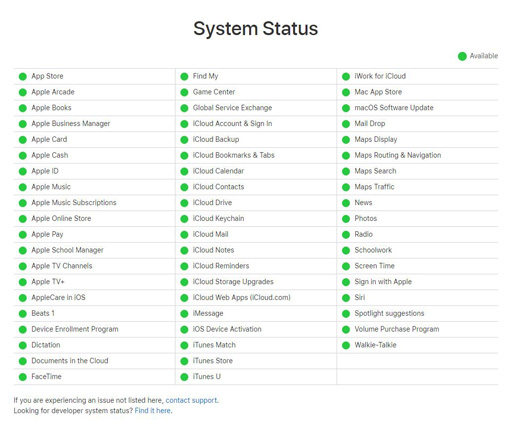
When there is a maintenance or an update is going on, your only solution is to wait until the problem is resolved.
2. Create an iCloud Security Code
Your iCloud security code is a 4 to 6 digit passcode you use to verify your identity while setting up iCloud Keychain on your device. There are two ways to create an iCloud security code.
If you are getting a message to create a new security code, then simply click ‘Create New Code’.

You should create a passcode that you can easily remember. Because this code will be used to verify when you recover your iCloud keychain or try to set up a new device.
If you are not asked to create a new iCloud security code, then go to Settings. Click your device name and go to iCloud.
Now, click Keychain and toggle the switch to turn it on. You may have to enter your Apple ID password to create a new security code for Keychain.

3. Reset iCloud Keychain
Resetting the iCloud Keychain will delete all passwords stored in the iCloud. When you are sure about your decision, follow these steps.
Go to Settings>Device name>iCloud>Keychain, toggle to turn on.

- Tap Approve with Security Code.
Click Forgot Code?

Click ‘Reset iCloud Keychain’.

Create different security code.

4. Disable iCloud Keychain, Restart and Enable Again
iCloud Keychain is a great facility by Apple to keep your passwords and details stores in one secure place. However, like any other program, it can get bugs and may become a cause of iPhone or iPad keeps asking for iCloud password repeatedly. To solve this problem follow these steps.
Disable iCloud Keychain.
- Open Settings app.
- Go to Apple ID>iCloud.
- Select iCloud Keychain.
- Here you will see a toggle switch to turn on or turn off. Turn it off.
- You may have to provide your Apple ID and password in this step.
- Restart your iDevice.
Enable iCloud Keychain.
- Again go to the ‘Settings’ app.
- Click Apple ID>iCloud>iCloud Keychain.
- Turn it on. It may prompt for your Apple ID and password.
Extra Tip: How to Sign out of iCloud without Password
We have discussed the possible reasons and solutions to solve the issue if your iPhone or iPad keeps asking for the iCloud password. However, these solutions require you to enter your Apple ID and password. You must have realized by now that your iPhone becomes a frustrating piece of no good use if you forgot your Apple ID and password.
The best solution to recover from this frustrating situation is using the PassFab iPhone Unlocker. Though you will see other solutions and workaround too, however, many of them are hit-and-trial solutions. On the other hand, PassFab iPhone Unlocker is a trusted and robust solution.
Following is a guide to use PassFab iPhone Unlocker to unlock Apple ID.
- Download and install PassFab iPhone Unlocker.
Start the program and click Unlock Apple ID.

- Connect your iPhone to the computer through the USB interface. You must confirm the trust on the computer when asked.
Click the Start button to unlock Apple ID.

Voila! You are done.

To Conclude
We have discussed a few solutions to fix your iPhone when iCloud keeps popping up windows. Hopefully, one of these fixes will work for you. Besides, if you are stuck with your phone and cannot make full use of it because of Apple ID then you must try PassFab iPhone Unlocker. It is a simple yet reliable solution to unlock your iPhone without losing the data.