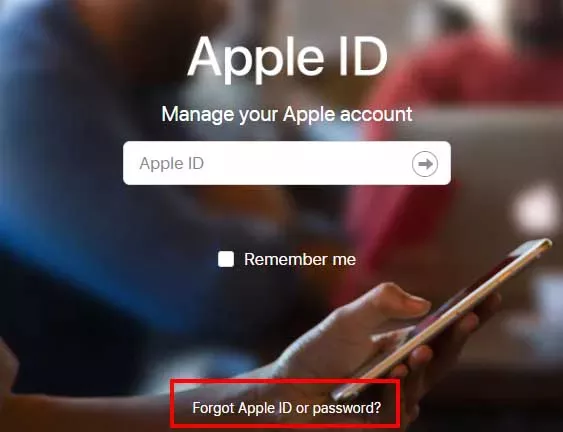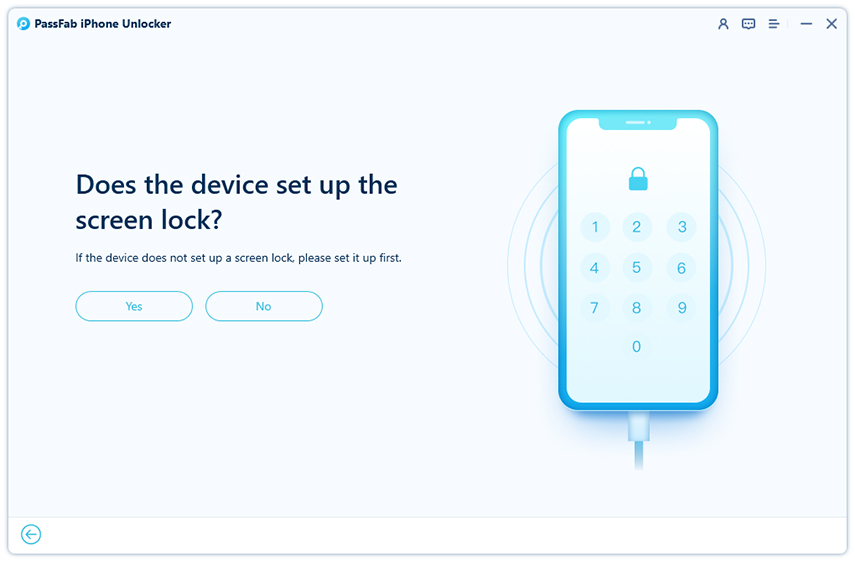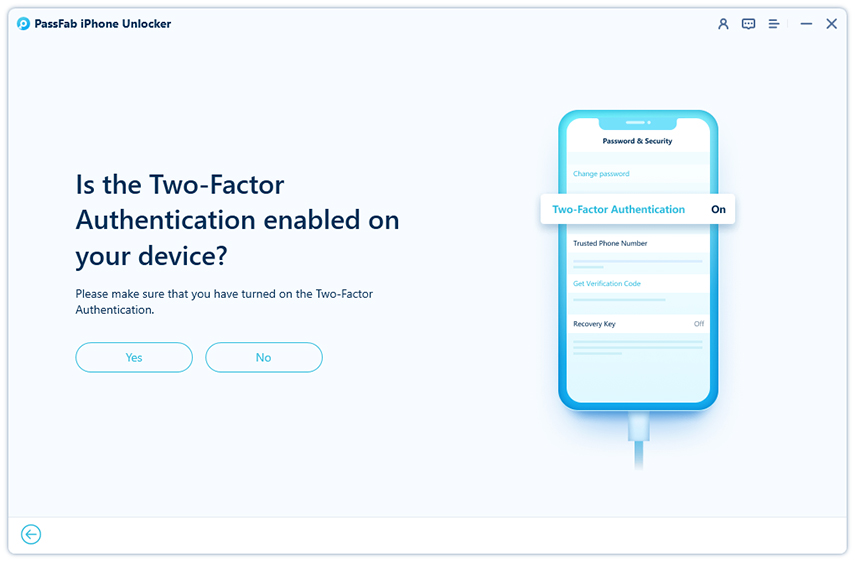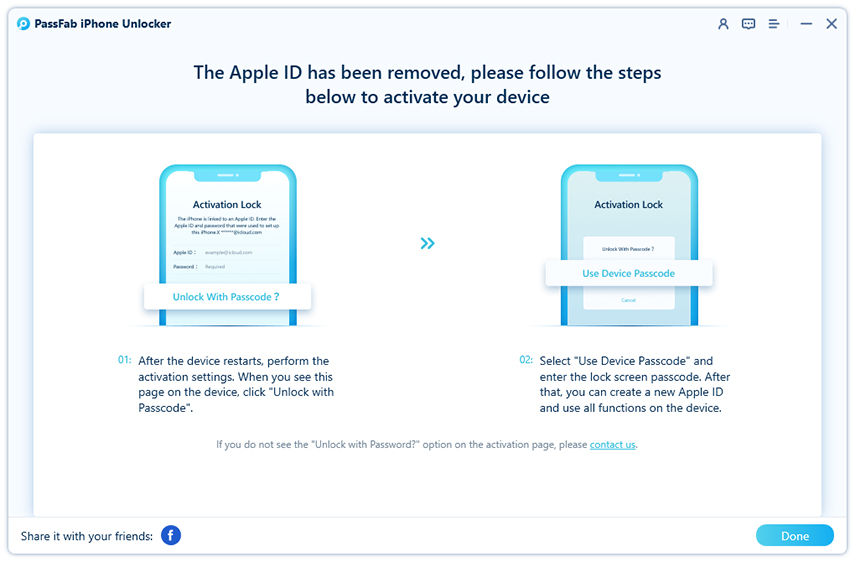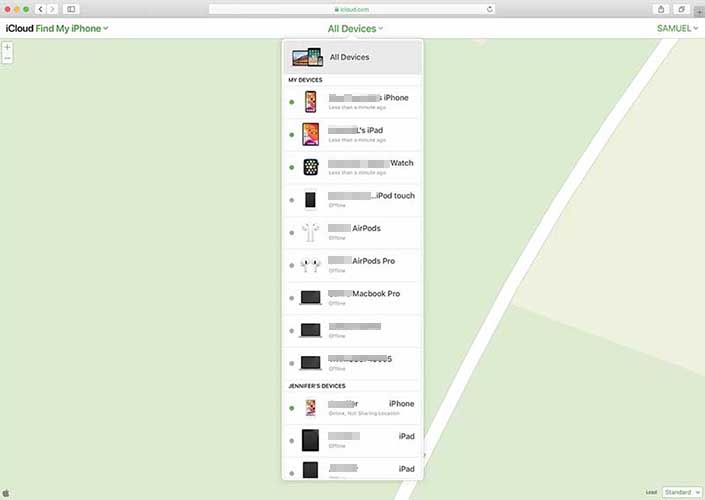If you have an iPad, then you will be aware that how helpful iCloud is in synchronizing your data across multiple devices. But what if you lost your password? You will be looking for methods to change the iCloud account without the password. In this article, we will tell you how to change iCloud Account on iPad without password. We will tell you the only working solutions that you can apply to change your iCloud Account on iPhone/iPad without a password.
How to Change iCloud Account on iPhone/iPad without Password
If you search the internet for “how to change iCloud account without password," you will find a lot of solutions. One thing that you should keep in mind is that not all of these solutions will work for you as most of them are fake. The solutions that we will tell you are real and working. The top three solutions are as follows:
- 1. Reset Apple ID Password
- 2. Remove iCloud Account from Settings
- 3. Unlock Apple ID with PassFab iPhone Unlocker
- 4. Ask Previous Owner to Remove the Device from iCloud
1. Reset Apple ID Password
If you are not using two-factor authentication on your device, then the first method that you can use to easily unlock it by using your email or answering the security questions. Just follow the following steps, and it will be done in a few minutes.
Open any web browser that you frequently use and goto appleid.com. Click Forgot Apple ID or password?.

When the page is loaded, enter your Apple ID email address.

- Next, you need to click on the Continue button.
- Now you will get two options. You need to select "I need to reset my password" and then click on continue.
- Now you will get two choices for resetting your iCloud password "Get an Email" or "Answer Security questions."
If you choose “Get an email”
- First you need to click on the continue button and then you need to click on done.
- Now check your email account. You will get an email from apple. The title of email will be "How to reset your Apple ID without password."
- Open the email and click on the Reset Now button from the email.
- Now you need to type your new password and then type it again in another field to confirm it.
- Finally, click on the reset now button, and you are ready to go.
If you choose "Answer Security Questions"
- You will get an option to verify your birthday. Enter your date of birth and click continue.
- Now you need to answer all the security questions that you selected when you made your iCloud Account.
- After answering all questions, click Continue.
- Type your new password in the field and enter it again in the second field to confirm your new password.
- In the end, click on “Reset Password” button and you are good to go.
Read Also: How to Reset Apple ID Password When It is Lost
2. Remove iCloud Account from Settings
If you use multiple iCloud accounts for your devices, which is not recommended, then you often need to switch between multiple devices. If you are going to switch your iCloud Account or remove it from your device, then you should know why exactly you are doing this. You need to apply the following steps if you want to change iCloud Account without password.
- Go to the Settings and open iCloud. Enter any number and tap Done.
- iCloud will pop up a prompt that read "User name or password is incorrect." Click OK.
- Tap Cancel and go back. Remove the description then, and click Done.
- Go back to the iCloud page, you will find Find My is off now. Tap Delete.
And you can sign in with another iCloud account.
3. Unlock Apple ID with PassFab iPhone Unlocker
If you are wondering how to change iCloud account on iPad without password, then we have a perfect solution for you. If all of the methods that are mentioned above do not work for you then you can use PassFab iPhone Unlocker. It will only take a few clicks and you can remove the iCloud from your device without password. Just follow the steps mentioned below:
- Download iPhone Unlocker from the official website. Install and run the software.
Choose Unlock Apple ID feature.

- Connect your iPhone or iPad to the computer.
If Find My is enabled, you have to make sure you set a screen lock before. Click Yes.

Then ensure you enabled Two-Factor Authentication before. Click Yes.

Download the matching firmware and click Start Unlock.

Once done, follow the instructions to reset your iPhone or iPad. Tap Unlock with Passcode on the Activation Lock page, anc select Use Device Passcode. Enter your passcode to unlock your device.

- Sign in with their Apple ID and click on the Find My button from their Apple account.
Go to all devices tab.

From there, select the device that needs to be removed and click on Erase iPad/iPhone.

- Then click on the remove account button and you are good to go.
Now you will be able to use the Apple ID of your choice on that device. This is the easiest and the safest method to unlock your apple devices and change iCloud in iPhone without Apple ID password.
4. Ask Previous Owner to Remove the Device from iCloud
If you are lucky enough to get in touch with the previous owner of your device, then one of the easiest ways to change iCloud without password is to as the previous owner to remove that device from iCloud. You can ask the previous owner to follow the following steps:
People Also Asked:
Q1: How do I get rid of someone else's Apple ID on my iPad?
The easiest way to get rid of someone else's Apple ID is to contact the owner to sign in his Apple ID and remove the device from the account.
Q2: How do I sign out of iCloud on iPad without password?
You can try signing out from the settings, but still, it asks you for the password unless Find My is disabled. Or you can use PassFab iPhone Unlocker to unlock Apple ID.
Q3: How do you reset an iPad if you don't have the iCloud password?
If you do not have password of your iCloud Account and you want to reset your iPad then you can put your iPad into Recovery Mode. And connect it to your computer. Then use iTunes to factory reset iPad.
Conclusion
If you are looking for how to change iCloud account on iPhone without password, the same goes for the iPad. There are many solutions that we discussed above, but the most suitable and easiest way to change your iCloud account is by using the PassFab iPhone Unlocker program. In just a few minutes, you will be able to use your device again with its full functionality.