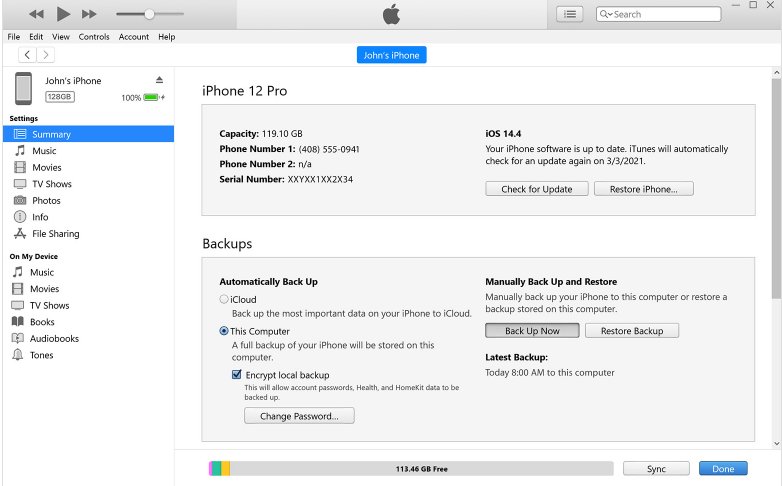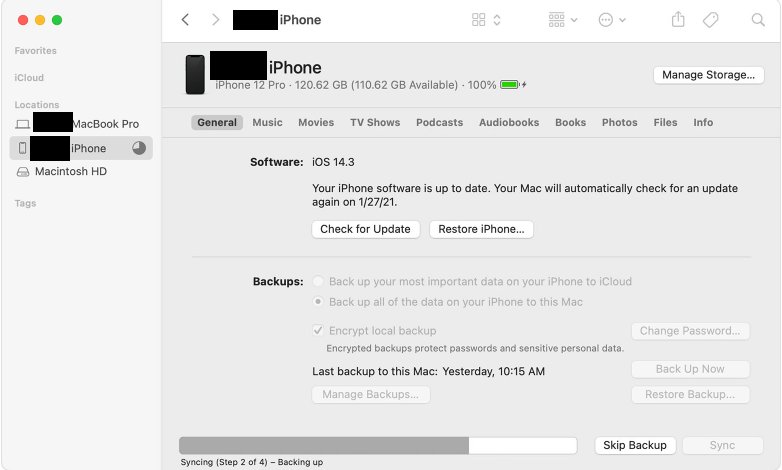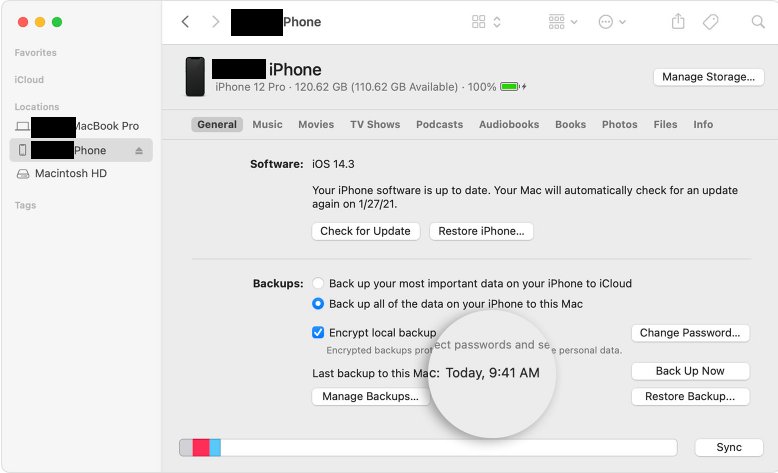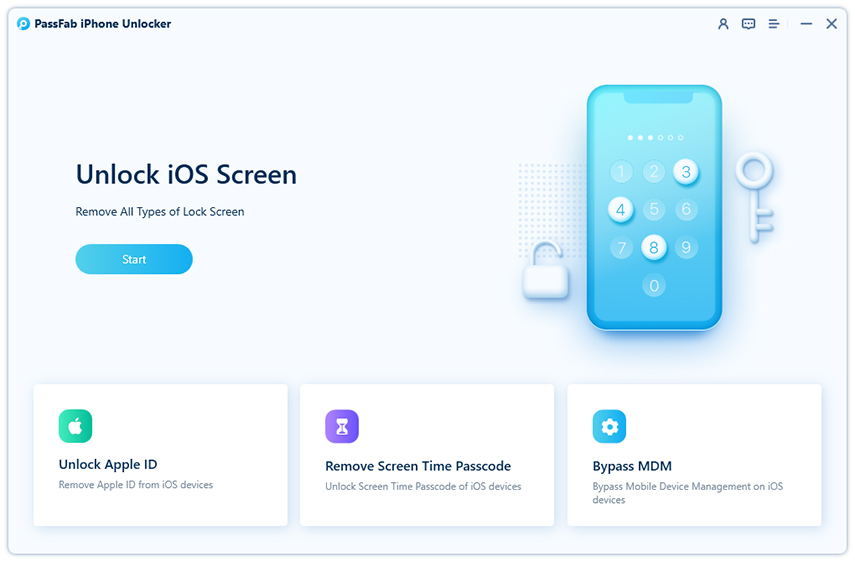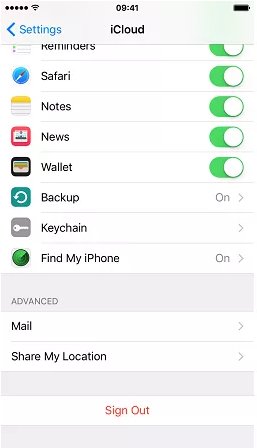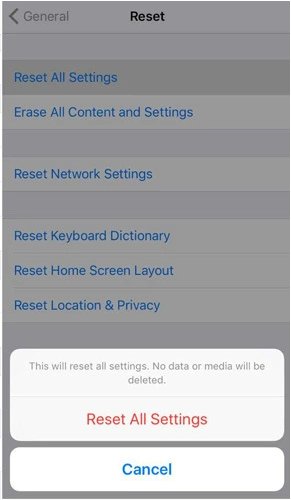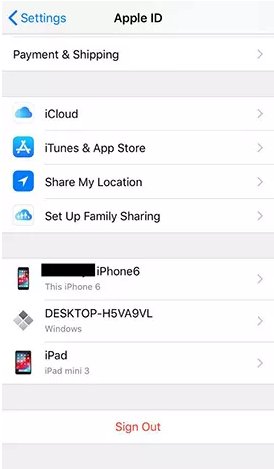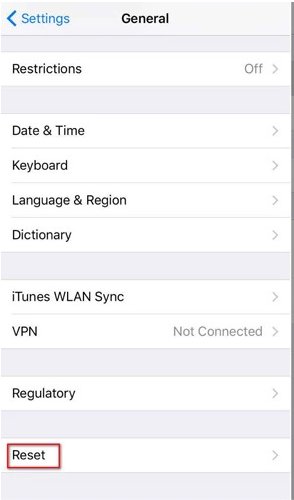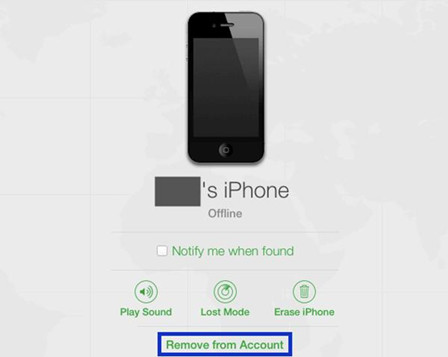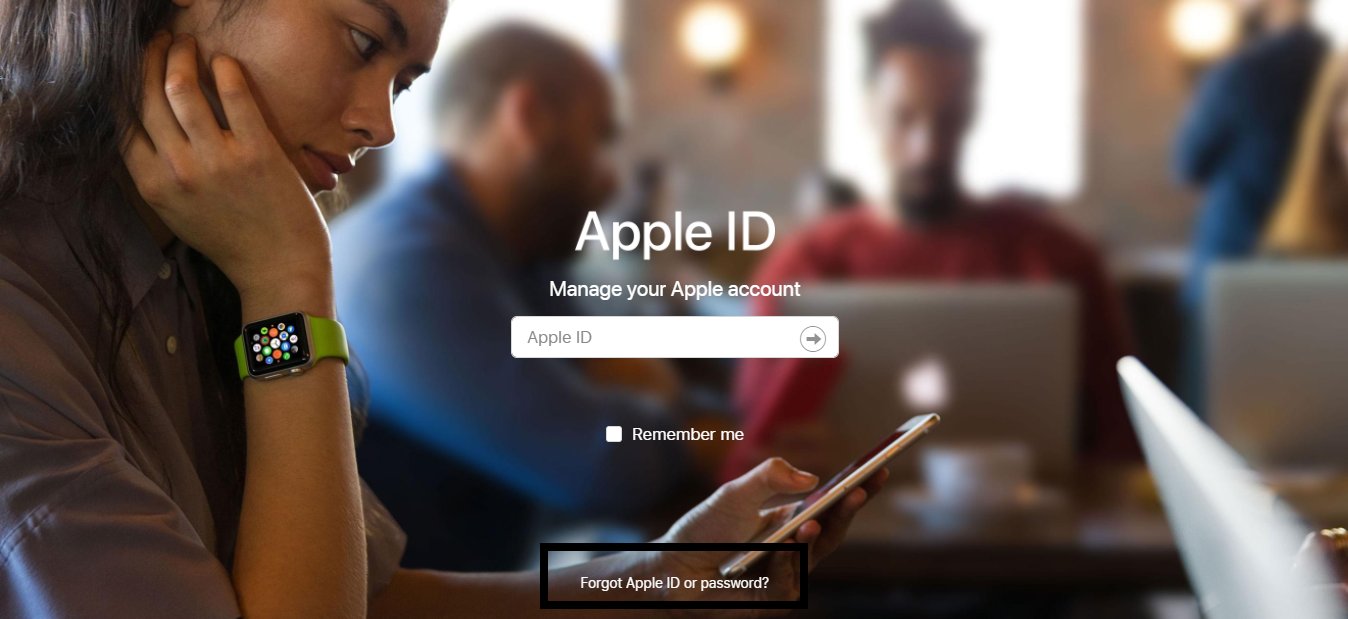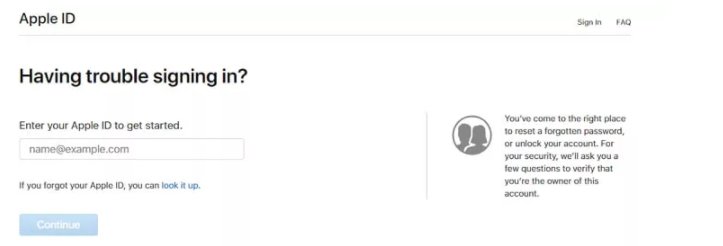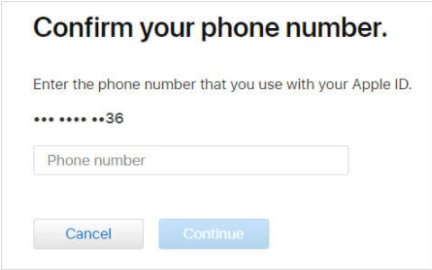I have got to give away my iPhone to someone. I want to remove all my data and accounts from my device but I forgot my iCloud password. I don’t know how to remove iCloud from iPhone without password. I don’t know if it is even possible. Is there any possible solution to how to delete an iCloud account without password? How do I delete my iCloud account?
Removing your iCloud account from your device before you sell it or hand it over to someone else is a good practice. But, if you forget the iCloud password, you will be in great trouble as you would not be able to log out of your iCloud account. The other cases where one might need to remove an iCloud account without password could be having multiple accounts and forgetting the passwords of some accounts, purchasing a second-hand iPhone that has an iCloud account of a previous owner, etc.
Knowing how to delete an iCloud account if you don't know the password is a must to avoid such situations where you need to sign out of the iCloud account but you have forgotten the password or it is unknown to you. In this article, you are going to see different ways to delete iCloud without password. All you need to do is try them, and your problem will be solved for sure.
Part 1: How to Backup iCloud Data Before Removing an iCloud Account?
While deleting the iCloud account from your iPhone, you must keep in that removing the iCloud account will remove all the data associated with that account. You will lose all your pictures, videos, documents, connected applications, many services such as Apple Pay, iCloud Keychain, Game Center, etc., and other third-party applications. So, before removing an iCloud account, you should back up your data and transfer the important files to a PC or a Mac. Before getting into how to remove iCloud account from iPhone, let’s first see how to back up iCloud data.
To backup your data, you have two options:
- Backup on iCloud
- Backup on PC or Mac using iTunes or Finder App
Backing up your data on iCloud won’t help much as it has a storage limitation of 5GB and you will not be able to access your data unless you sign in to your iCloud account. The second option is more convenient as you might be familiar with iTunes.
Backup on PC
To backup your data on PC, these are the steps to follow:
- Download and install iTunes and open it.
- Plug-in your device to a PC or Mac.
- Enter the screen lock passcode if asked, or tap Trust This Computer when it appears on your device.
-
When the list of devices appears in iTunes, choose the device for which you want to back up the data.

- Click on Summary to view different operations.
- In the Backups section, choose This Computer to store the backup on PC.
- Check the Encrypt local backups option to set a password on the backup file. Note that you will not be able to access the encrypted backup file without this password.
-
Click on the Backup Now button.

Backup on Mac
- Open the Finder window.
- Connect your iPhone with Mac using a USB Cable.
- nter the screen lock passcode if asked, or follow the onscreen steps to Trust This Computer.
- Select your device when it appears in Finder.
- In the Backups section, choose “Back up all of the data on your iPhone to this Mac”.
- You can choose to encrypt your backup to protect it with a password. Please note that if you forgot the password, you will not be able to access the backup file.
-
Click on the Backup Now button.

Now, wait for the process to complete.

Congratulations, you have successfully backed-up all of your iCloud data on your PC and you are all set to remove the iCloud account from your device.
Part 2: Remove iCloud Account without Password
Removing iCloud account without password may seem impossible, but there are some tools and ways that you can use to do so:
Via PassFab iPhone Unlocker
PassFab iPhone Unlocker is the best tool to solve almost all the problems related to Apple ID, iCloud accounts, screen lock passcode, Screen Time passcode, and other features that include the passwords. This amazing tool enables you to reset or bypass any type of passcode from any account on your iPhone. You can also use this tool to remove an iCloud account from your iPhone without a password.
To use this tool to delete iCloud without password, follow the steps given below:
-
Download and install PassFab iPhone Unlocker on your PC and launch it.Choose “Unlock Apple ID” when the following screen appears:

-
Connect your iDevice with your PC.

Once your device is connected successfully, click on Start Remove to unlock your iCloud account.
-
When you click on the Start Remove button, the application could take one of two paths depending on the status of the Find My iPhone feature:
If it is disabled, PassFab iPhone Unlocker will unlock your iCloud Account immediately. Wait for the process to complete.

If Find My iPhone is enabled, you will have to set the lock screen passcode and enable Two-Factor Authentication. After setting both of these, just click on the Done button to complete the process.

When you see the following screen, your iCloud account has been unlocked successfully. You can now sign out of it and sign it with another account or remove it from the device without any difficulty.
Via iPhone Settings
- Open Settings.Go to iCloud and tap on it.
Scroll down unless you see the Sign Out button. Tap on it.

When the confirmation message appears, just tap on Sign Out.

When you are asked to enter the Apple ID passcode, tap on the Cancel button to go back to Settings.

- Tap on General.Scroll down to the bottom of the screen where you find the Reset option. And Tap on Reset.

Tap on Reset all Settings.

- Enter the lock screen passcode (if any).Wait for your phone to restart. Now, go back to Settings.
- Tap on iCloud.Scroll down to the Sign Out option and tap on it.
Via iCloud.com
Another solution for “how do I delete an iCloud account without a password” is using iCloud.com:
- Open your browser and go to iCloud.com.
- Sign in using Apple ID.Click on the Find iPhone.
- A list of devices associated with our Apple ID will appear. Choose the device from which you want to remove the iCloud account.
-
Click on the Remove from Account button.

The iCloud account will be removed from the selected device. You can now give your iDevice away without any worries.
Part 3: How to Reset iCloud Account Password If You Forget It?
Forgetting any of the passwords, whether it is the lock screen password or any of the account's passwords, is the worst nightmare for all of us. We all fear unauthorized intrusions to our data and set the passwords to protect our privacy, but in today’s digital world, we all have multiple accounts and devices, and remembering passwords has become a difficult task.
So, in case someone forgets the iCloud password and can’t log into their account anymore, here is a quick solution to how to reset iPhone iCloud password:
- Open the browser on your computer (PC Mac),and go to apple.com
-
Click on Forgot Apple ID or password link.

-
Enter your ID and click Continue.

-
Provide the phone number linked to your Apple ID.

- A message will appear on your device. Tap allow to make a new password.
Congratulations! You have successfully reset iCloud account forgot password. You can now sign in to your iCloud account using the new password.
Part 4: FAQ About Removing iCould Account
Q1. Can you remove iCloud from iPhone without password?
You can definitely remove iCloud from iPhone without a password. We have mentioned three successful methods that can help you with removing the iCloud account without a password. You can try these methods to get rid of this problem.
Q2. How do I get rid of someone else's Apple ID?
If the person whose ID is on your iDevice is in your contact, you can ask him to share his password so that you can remove it from your iPhone/iPad. Otherwise, you may remove it using PassFab Activation Unlocker.
Q3. How do I get into iCloud without password?
The only way to get access to iCloud when you don’t remember the password is to reset the old password and create a new one.
Conclusion
When you forget or don’t know the iCloud account password, it becomes really difficult to remove an account from the device or reset the password. This article proposes different ways for solving how to delete iCloud account without password. By following the ways mentioned in this passage, you will be able to remove/delete an iCloud account from any iDevice.
Although there are so many ways to remove an iCloud account from your device when you forget a password, using the PassFab iPhone Unlocker is the best yet most time-saving of all. This tool provides you more power and control over your devices and unlocks any type of account or screen lock passcode. Just don’t forget to backup your data before removing the account.