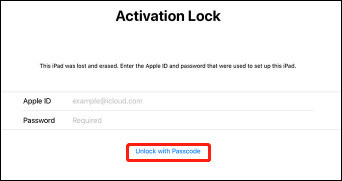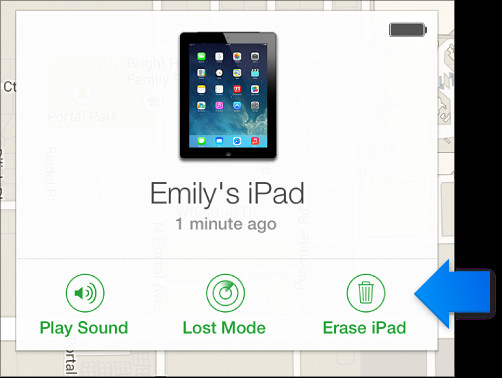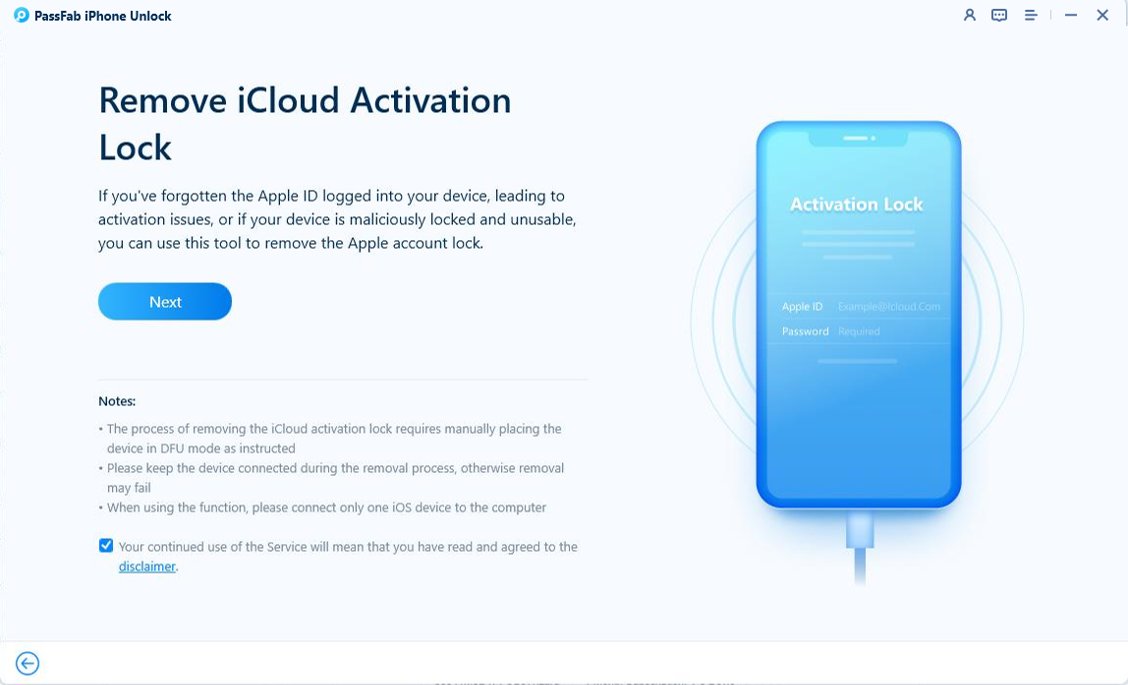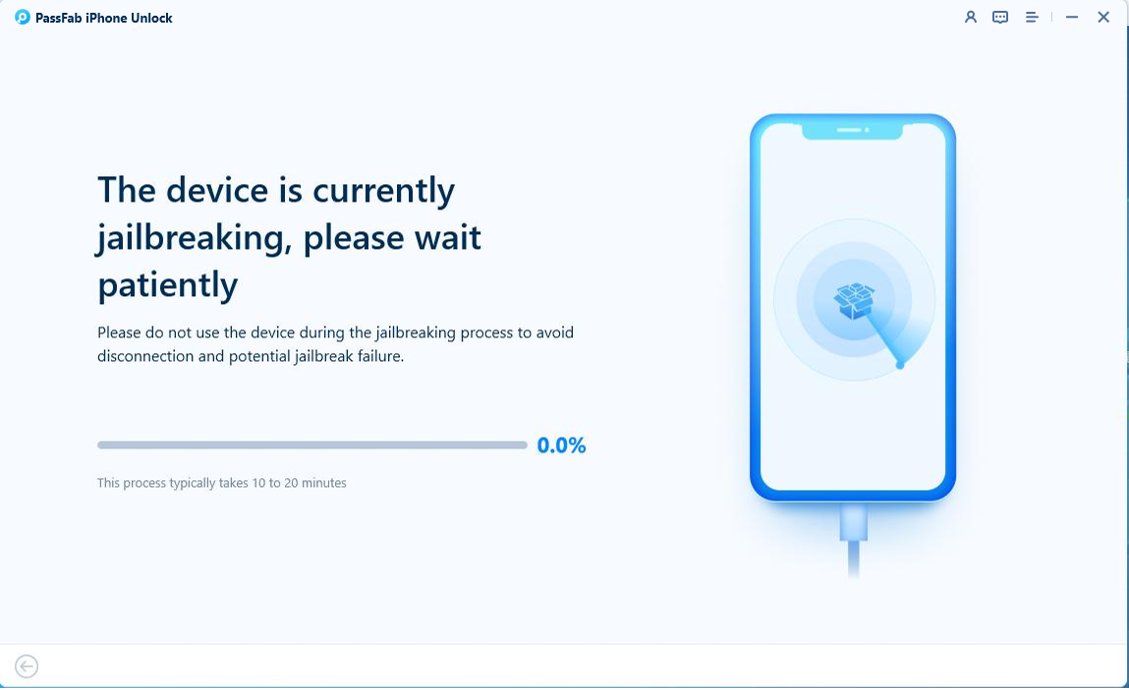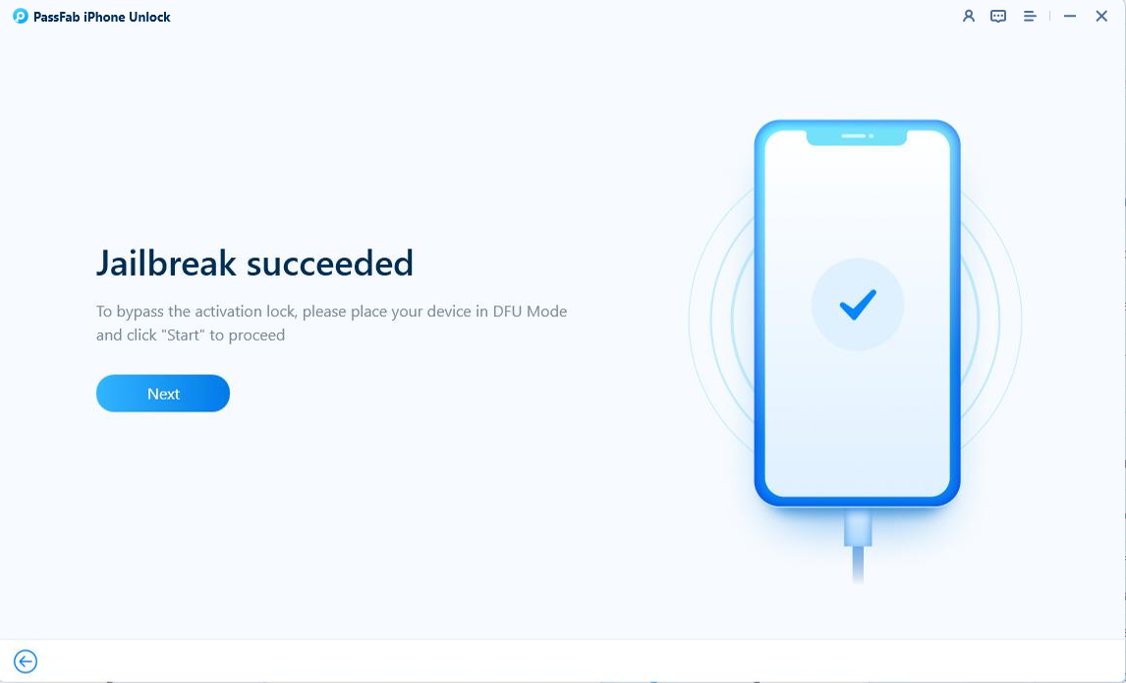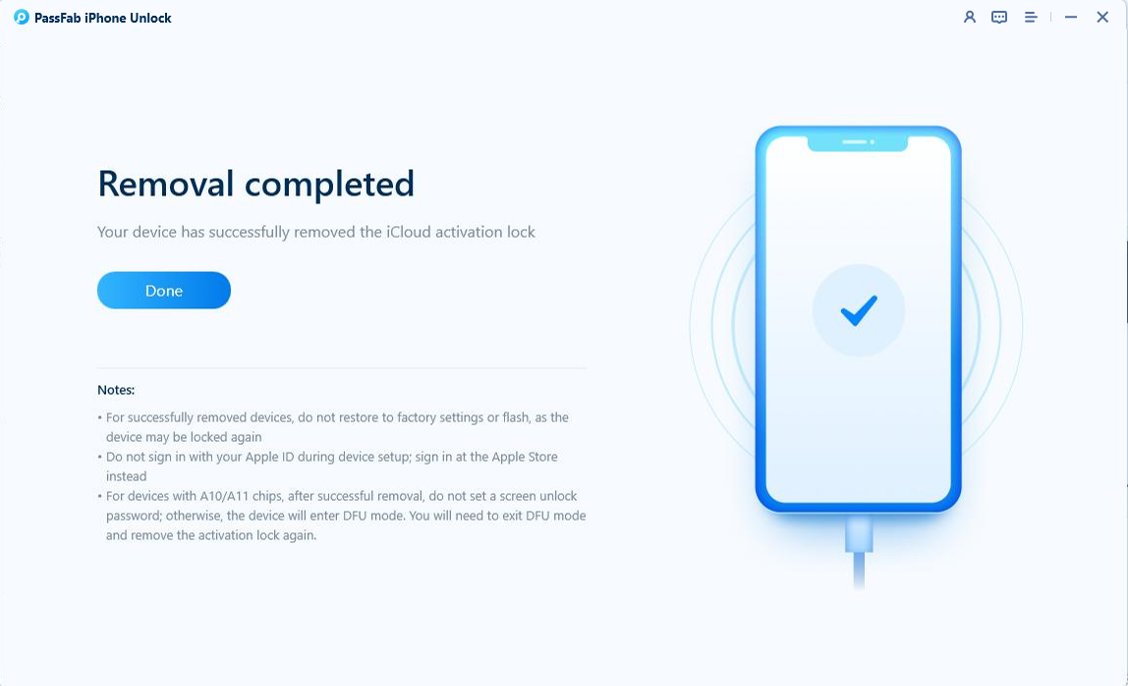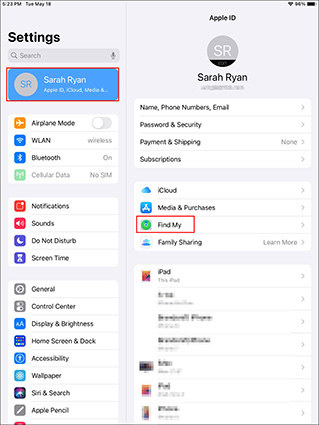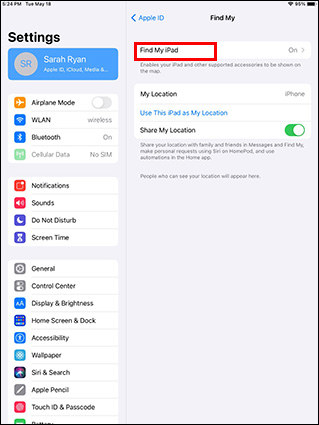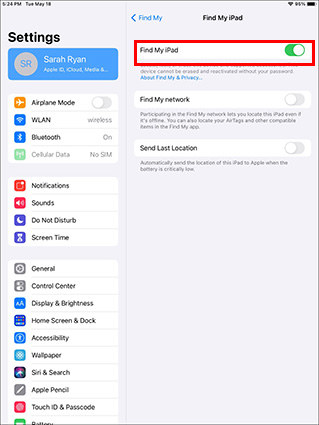"Reset your iPad but can’t remember your Apple ID or password? Buying a second-hand iPad with Find My iPhone still enabled? Restoring an iPad through iTunes without signing out of iCloud first?"
If you’re in the above-mentioned cases, then you will encounter iPad Activation Lock, unable to access or use the device. In such cases, the only solution is to bypass iPad iCloud activation lock. So, how can you do that? In this guide, we’ll walk you through four effective methods to unlock iCloud locked iPad without an Apple ID or password, helping you regain full access to your device.
- Part 1: How to Unlock iPad iCloud Activation Lock without Apple ID or Password
- Part 2: How to Disable iCloud Activation Lock
- FAQs on Unlocking iPad iCloud Activation Lock
Part 1: How to Unlock iPad iCloud Activation Lock without Apple ID or Password
iCloud Activation Lock is a security feature built into Apple’s Find My iPhone function. When enabled, it ensures that an Apple ID and password are always required to turn off Find My iPhone, erase data, or reactivate the device. This feature is designed to protect your iPhone, iPad, or iPod from unauthorized access, keeping your personal data secure even if your device falls into the wrong hands. If you cannot remember your Apple ID or password, or without previous owner Apple ID, this section introduces 4 ways to you to address this issue. Here we go.
Also Read: [2025] How to Get Past Activation Lock on iPhone
Way 1: Unlock iPad iCloud Lock with Device Passcode [2FA Enabled]
With iOS 15.2 and later, Apple introduced a convenient way to unlock iCloud iPad without needing an Apple ID or password—provided that you’ve previously used a passcode on the device. Instead of being locked out completely, you can simply enter your screen passcode during the setup process to disable iPad Activation Lock and regain access to your device.
Prerequisites:
- The Device Must Be Running iOS 15.2 or Later
- 2-Factor Authentication Must Be Enabled
- You Must Have Previously Used Your Passcode
Steps to Bypass iPad Activation Lock without Apple ID or Password
Just tap "Unlock with Passcode" when you are on the iPad Activation Lock page.

- Select "Use Device Passcode", and enter your iPad passcode, you can bypass iPad iCloud activation lock.
What can I do after unlocking iPad activation lock?
After unlocking iPad activation lock with device passcode, you can enjoy all features on your iPad after signing in with your own Apple ID. Or restore iPad from your backup.
Way 2. Unlock iPad Activation Lock with iCloud
This method is ideal if you got a locked iPad iCloud from someone else. Just contact the previous owner and ask them to remove iPad iCloud lock remotely.
- Ask the owner to go to iCloud and log in with your Apple ID linked to your iPad.
Choose Find My feature.

- Click All Devices and select your iPad from the list.
On the top right corner, click Erase iPad.

- After erasing iPad, click Remove from Account.
What can I do after unlocking iPad activation lock?
When your iPad has been erased from iCloud and removed from someone else's iCloud account, you can reset your iPad as a new one.
Way 3. Unlcok Activation Lock iPad with PassFab Acivation Unlocker
Wondering how to unlock iCloud locked iPad without Apple ID? Using a professional iPad iCloud unlock tool is the easiest and most hassle-free way to do so. Among the top solutions available, PassFab iPhone Unlocker stands out as a reliable and efficient tool. It simplifies the unlocking process, allowing users to remove iPad iCloud Activation Lock without needing the previous owner’s Apple ID or password. Whether you’ve forgotten your credentials or purchased a second-hand device stuck on the Activation Lock screen, PassFab iPhone Unlocker provides a quick and effective way to regain access to your iPad with just a few clicks.
Key Features of PassFab iPhone Unlocker
- Bypass activation lock on iPad, iPhone or iPod touch (supports iOS 12-18)
- Remove screen lock/iPhone Passcode/Activation Lock in minutes
- Bypass screen time/MDM lock without data loss
- Unlock by yourself at home without hassle
- Compatible with Windows and macOS
Launch the software PassFab Activation Unlocker on your computer and then click Remove iCloud Activation Lock. Then click Next.


- At this step, you need to connect your iOS device to your computer using a USB cable.

- Subsequently, you are required to will jailbreak your iOS device. To jailbreak iOS devices for the Windows version, insert a USB to burn the jailbreak tool in when the jailbreak downloading process has completed.

- Next, restart the computer and boot from the USB. You need to follow all instructions that you receive on your screen. And you also need to put your mobile device in the DFU mode. Wait for a few minutes until the program will jailbreak into your device.
Open PassFab Activation Unlocker again. Next, look if or your device’s info on the screen and verify it.
Hit on “Next”to unlock iCloud locked iPad. The PassFab Activation Unlocker will instantly begin to activate the lock screen. It won't take more than a few seconds to complete the bypassing process.


What can I do after unlocking iPad activation lock?
After removing iPad iCloud lock, you cannot use SIM-related features or log in to iCloud settings, but you can connect to Wi-Fi, sign in to the App Store, and download apps.
Way 4. Unlcok Activation Lock iPad Mini with DNS
Another method to bypass iPad iCloud Activation Lock is using a iCcloud DNS bypass. This method has a lower success rate but can be useful in some cases.
- Restart your device, set your country and language.
- Press the Home button when you are on the WiFi page.
- Click the "i" beside your WiFi.
Reset DNS according to your location.
- USA: 104.154.51.7
- Europe: 104.155.28.90
- Asia: 104.155.220.58
- South America: 35.199.88.219
- Australia and Oceania: 35.189.47.23
- Repeat going back to WiFi page and click Next until the iclouddnsbypass.com page appears.
- Now, you can enjoy features provided by iclouddnsbypass.com.
What can I do after unlocking iPad activation lock?
After bypassing activation lock on iPad with DNS server, you cannot enjoy all features. Just visit websites, listen music or use other functions provided by iclouddnsbypass.com.
Part 2: How to Disable iCloud Activation Lock
iCloud Activation Lock is designed to protect your device from using by someone else. When you logged in your iCloud account on your device, Find My is enabled automatically. Then your device will be locked by iCloud Activation Lock if you report your device lost or someone force to factory reset your device. So, you have to turn off Find My to disable iCloud Activation Lock before factory reset. Here is how to turn off Find My in Settings:
- Open Settings on your iPad.
Tap your iCloud account and select Find My.

Tap Find My iPad.

Switch off Find My iPad. And enter your Apple ID password.

Frequently Asked Questions
Q1: How Activation Lock Work?
When you logged in your Apple ID on your device and turned on Find My, your device will be linked to the Apple ID. When someone force to restore or reset the device, Apple’s activation servers will ask for your Apple ID credentials to activate the device.
Q2: Why enable iCloud Activation Lock?
iPad iCloud lock helps prevent unauthorized access to your device, allowing you to lock, erase, or locate it remotely if lost or stolen.
Q3: How to check Activation Lock status?
Apple has removed its online service to check Activation Lock status with serial number or IMEI number. You can check the Activation Lock status in Settings. Go to Settings > your Apple ID > Find My to check if Find My is on. Find My is on means Activation Lock is enabled. Or you can go to https://ifreeicloud.co.uk/free-check to check the Activation lock status with serial number online.
Q2: Can I unlock iPad Activation Lock with iTunes?
No, you cannot unlock iPad Activation Lock with iTunes. iTunes allows you to restore an iPad to factory settings, but it does not remove the Activation Lock. After restoring, when you set up the device, you will still need to enter the Apple ID and password originally associated with the device.
Conclusion
Forgetting your Apple ID or purchasing a second-hand iCloud locked iPad can be frustrating. However, solutions like PassFab iPhone Unlocker make it easy to unlock iCloud locked iPad and regain access. Whether using a passcode, contacting the previous owner, or leveraging a removal tool, these methods will help you remove iPad iCloud Activation Lock effectively. If you have further questions, feel free to reach out for assistance!