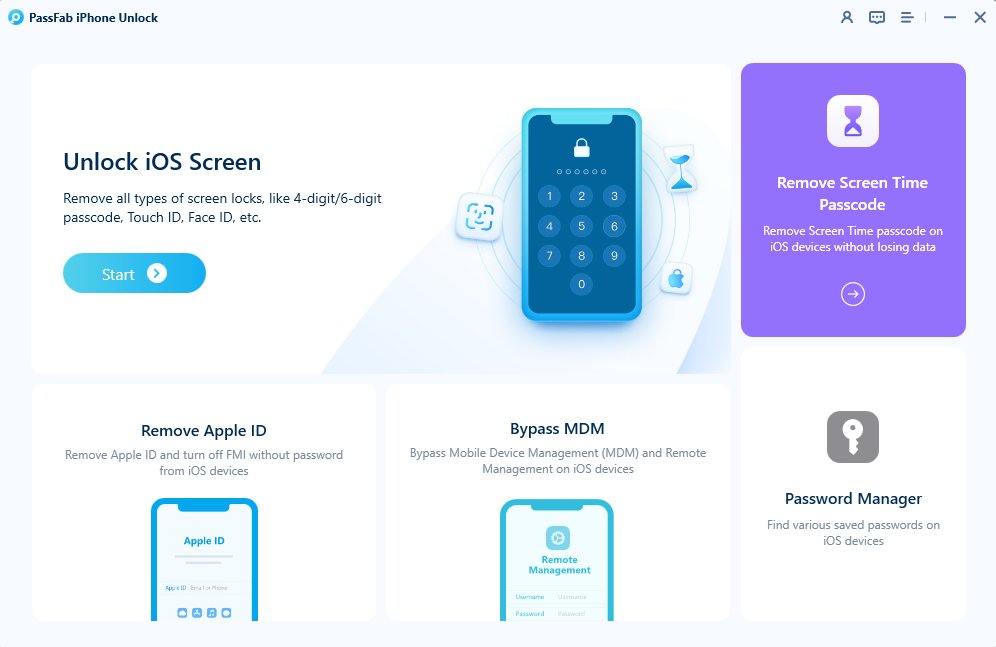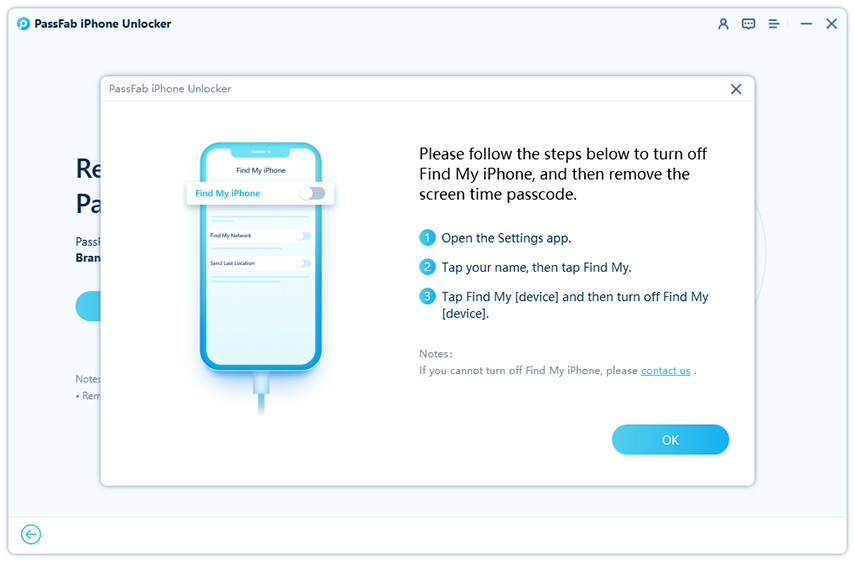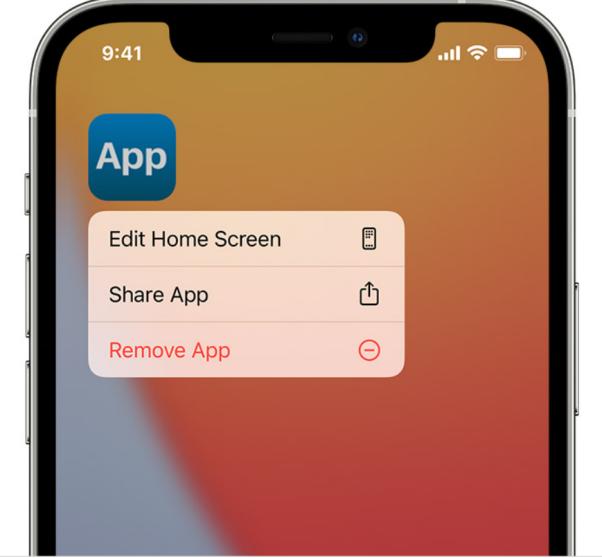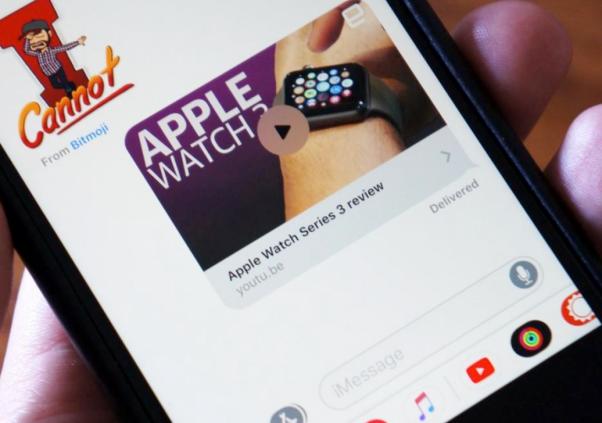We all know about the Screen Time feature available on iPhones and iPads. It's a handy tool that lets you keep track of your daily device usage, control app usage, and set content limits. But what if you happen to forget your screen time passcode? Or if your kids have cleverly figured out how to bypass the Screen Time limit? Or worst of all, what if you find yourself locked out of your device because you've forgotten the Screen Time passcode?
Well, don't worry! We're here to help. We'll explore some tips and tricks that your kids might use to hack Screen Time. And if you ever find yourself in a position where you need to bypass the Screen Time without the passcode, we've got you covered too. So, stick around and let's get started!
Part 1. Hack Screen Time on iPhone/iPad/iPod iOS 17 With One ClickHot
Part 2. 7 Known Ways About iOS 17 Screen Time Hacks on iPhone/iPad/iPod
- Way 1: Get Around Screen Time Limits by Changing the Date & Time
- Way 2: Hack Screen Time limits by Uninstalling and Reinstalling Apps
- Way 3: Get Past Screen Time by Watching YouTube on iMessage
- Way 4: Bypass Screen Time by Recording a Video from Screen
- Way 5: Screen Time Passcode Hack iOS 17 by Getting Around Communication Limits
- Way 6: Override Screen Time by Using Contacts App for Messaging
- Way 7: Remove Screen Time by Factory Resetting Your iPhone
Part 3. Bonus tip: What Can Parents Do to Stop Child's Hacks to Get Past Screen Time?
Part 4. FAQs on How to Hack Screen Time iOS 17
- Q1: How do I remove screen time without a password?
- Q2: I know my parents' screen-time passcode. Will it alert them if I put it in?
- Q3: How do I turn off Screen Time without a password?
- Q4: How to get around my Screen Time?
Part 5. Final Words
Part 1. Hack Screen Time on iPhone/iPad/iPod iOS 17 With One Click
If you want to use your iPhone or iPad without any restriction and don’t know the screen time password, you can use the one-click method using PassFab iPhone Unlock. Here’s how to get around screen time limits on iOS 17 using PassFab iPhone Unlock.
- OpenPassFab iPhone Unlock and click “Remove Screen Time Passcode” to start.

- Connect Your iPhone or iPad to your PC with a USB cable.

If it’s the first time you’re connecting your iPhone to this PC, click “Trust” on iPhone enter password to continue.

- To remove the screen time passcode, click on the “Start Remove” button.

Note:
Turn of the “Find My iPhone” feature on your iPhone before staring the process.

- Now please wait for the process to complete. It may take some time.

-
Now, the screen time passcode is removed. Set up your iPhone using the on-screen instructions.

Note:
Select the“Set Up Later in Settings” option when you’re setting up the screen time passcode, or it will fail to remove.
Part 2. 7 Known Ways About iOS 17 Screen Time Hacks on iPhone/iPad/iPod
Way 1: Get Around Screen Time Limits by Changing the Date & Time
You can easily hack the screen time settings on your iPhone by changing the date and time settings. That’s because the screen time limitations are set through your iPhone’s system clock. If you can get around it, you can easily override the screen time restrictions. But make sure that you can only do it for shorter durations and this hack might stop working if you’re doing it again and again.
- Open “Settings” and go to “General” tab and tap “Date & Time”.
- In the Date & Time Settings, switch off the “Set Automatically” if enabled by default. Now you can manually change date and time settings as you want.

You will now be able to override the Screen Time limitations once you have changed Date and Time settings.
Way 2: Hack Screen Time limits by Uninstalling and Reinstalling Apps
There’s another very easy way on how to get past screen time limitations on iPhone. In this method, all you need to do is delete the app on which you want to remove the restrictions. Now just redownload it from the App Store and it won’t have any limitations.
- Tap and hold the icon of the app you want to delete for a few mins. Now you’ll see a pop-up window. Here, tap on “Remove App” option to delete the app.

- Tap on “Delete App” to remove it from your iPhone.
- Open the App Store, search for the app you just deleted, and reinstall it again to use it without any restrictions.
Note:
Make sure that once removes, all the data of the concerning app will also delete.
Way 3: Get Past Screen Time by Watching YouTube on iMessage
If you want to use YouTube on your iPhone but there’s a Screen Time restriction on the YouTube app, you can fix that. There’s a simple way to bypass the YouTube app restriction on your iPhone. Here’s how.
- Open iMessage on your iPhone and you’ll find applet icons on top of your keyboard. Here, you can find the YouTube applet and watch YouTube videos by clicking the video link in the message.

Way 4: Bypass Screen Time by Recording a Video from Screen
One savvy way you can hack Screen Time passcode is through screen recording on the iPhone. You start it from the notification panel. It’s a sneaky method and whenever someone types the correct password while the screen is being recorded, you’ll know it. Then, you can see the password by going to the gallery and watching the recorded video.
Way 5: Screen Time Passcode Hack iOS 17 by Getting Around Communication Limits
If you want to talk to someone over the phone and Screen Time restrictions don’t let you, you can simply delete that person’s number from the address book. By doing so, you’ll reset the Screen Time settings corresponding to that person's contact number.
Way 6: Override Screen Time by Using Contacts App for Messaging
If you want to send messages to someone but the Screen Time settings are blocking you, you can also use the Contact app to send messages to the person you want to. If parents want to stop the kids from doing this, they can set the Screen Time restrictions on the contact app too.
Way 7: Remove Screen Time by Factory Resetting Your iPhone
You can also reset the Screen Time settings by completely factory resetting your iPhone. Make sure that this method will remove all of your data and reset everything to default.
- Go to “Settings” then “General” then “Reset” and then “Erase All Content & Settings”.
- Tap “Erase All Content & Settings”

- Enter your passcode to confirm. The Factory reset may take some time.
Part 3. Bonus tip: What Can Parents Do to Stop Child's Hacks to Get Past Screen Time?
There are the following things that parents can do to stop the child from getting past Screen Time.
Set restrictions on complementary apps. For example, if you have set restriction on Messaging apps, do the same for Contact apps too.
- Restrict Siri, as there are many tasks that can be done directly through Siri commands.
- Restrict the Screen Recording feature from Screen Time Settings.
- In the App Store options of the Screen Time settings, restrict installing, deleting, and making in-app purchases.
- Restrict changing location services. This way, the child won’t be able to change the time and date.
Part 4. FAQs on How to Hack Screen Time iOS 17
Q1: How do I remove screen time without a password?
You can easily remove Screen Time without passcode using the PassFab iPhone Unlock Alternatively, you can also use the step explained above.
Q2: I know my parents' screen-time passcode. Will it alert them if I put it in?
No. If you know the screen time passcode, you can use it to bypass the restrictions and it won’t alert your parents. Make sure you don’t do it in front of your parents.
Q3: How do I turn off Screen Time without a password?
You can turn off screen time through one of the methods explained above or by using the PassFab iPhone Unlock
Q4: How to get around my Screen Time?
There are many ways on how to get around screen time limits. One of the best ways is through PassFab iPhone Unlock. Alternatively, you can use the methods given above too.
Final Words
If you're among many iPhone users who can’t use their iPhones due to Screen Time hacks, this blog offers ways to do so as well as provides appropriate preventive measures. If you find yourself in the situation of forgetting your Screen Time passcode and require a solution, PassFab iPhone Unlock can help you bypass that with one click and With a user-friendly interface and robust security.