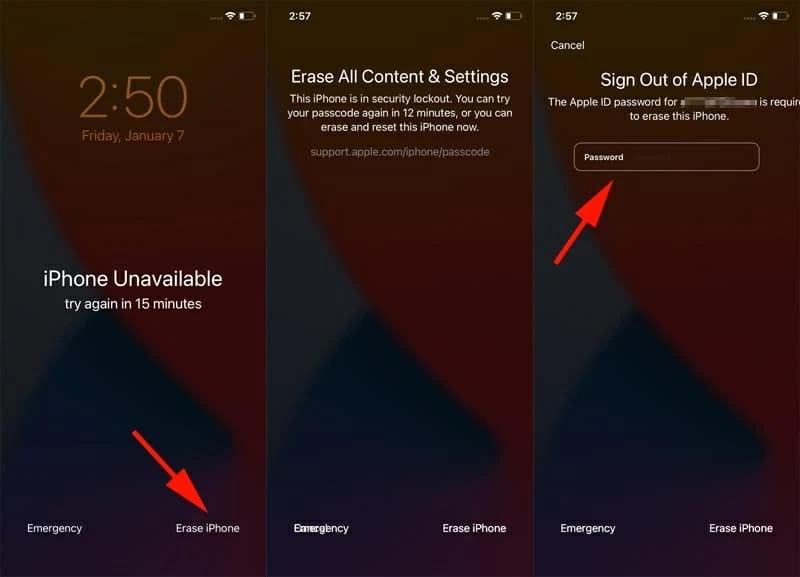The most recent release of Apple's mobile operating system for iPhone, iPad, and iPod touch devices is called iOS 17. For data security and preventing unauthorised access, iOS 17 requires a password to unlock the device and access settings. In today's society, forgetting a password is not unusual. This article will walk you through the process of How to reset ios 17 password and unlock your iPhone passcode if you have forgotten it.
Part 1. Reset ios 17 passcode with ios 17 new feature: undo passcode changes within 72-hour
Part 2. Reset ios 17 passcode with ios 17 lock screen remover [no data loss]
Part 3. Reset ios 17 with erasing iPhone feature
Part 4. unlock ios 17 passcode with itunes [free]
Part 5. Bypass ios 17password with icloud [free]
Part 1. Reset ios 17 passcode with ios 17 new feature: undo passcode changes within 72-hour
Apple has introduced a new feature in iOS 17 that allows users tobypass ios 17password easily. This feature is called "Undo Passcode Changes within 72 Hours." To use this feature, you must have changed your passcode within 72 hours.
To use this method you need to have:
- An iOS 17 device.
- Access to your Apple ID and password.
-
Enter incorrect passcodes until your iPhone displays "iPhone Unavailable".
-
Locate the "Forgot Passcode?" option in the bottom right corner after eight unsuccessful attempts.
-
On the next screen, choose "Attempt Passcode Reset." Then enter your previous iPhone passcode to set up a new one.
Tips:
The settings provides an option to instantly invalidate the previous passcode, preventing its use for resetting the new passcode for security.
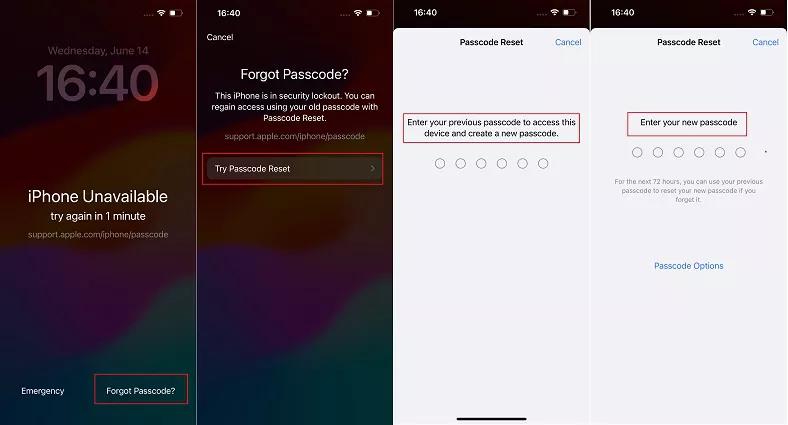
This feature is limited to 72 hours, so make sure to reset your passcode within that time frame. You don’t need any additional tool or software to reset your passcode.
Part 2. Reset ios 17 passcode with ios 17 lock screen remover [no data loss]
PassFab iPhone Unlock is a solution for people who require instant access to their iOS 17 iPhone without data loss. This program will allow you to bypass iOS 17 passcode without destroying your data. The PassFab high-speed unlocking algorithm ensures a quick unlocking procedure. It has a 100% success rate and requires no technical knowledge.
Follow the video guide to see how to unlock ios 17 passcode
Download and install PassFab iPhone Unlock on your computer first.
After installing the program, run it and select "Start" from the "Unlock iOS Screen" menu. This will start the process of bypassing the screen lock on your iOS 17 or iPad OS 17 a device.

Next, connect your iOS 17 or iPadOS 17 device to the computer via a USB cord and proceed by clicking "Next" on PassFab iPhone Unlock.

Choose the appropriate path and click "Download" to begin the firmware package download.

When the download is complete, press "Start Remove" to begin the process of removing the screen lock from your iPhone or iPad.

Your iOS 17 device password will be reset successfully and then you can access to it.
Part 3. Reset ios 17 with erasing iPhone feature
In situations where you've forget iphone passcode without restore and need an immediate solution, Apple's built-in "Erase iPhone" feature can be your lifesaver.But the "Erase iPhone" feature permanently wipes your device, removing all data, including photos, messages, apps, and settings.
Requirements:
- The "Erase iPhone" feature is available for iOS 15.2 and later, except for iOS 17 . Ensure that your iOS version falls within this range.
- This method requires an Apple ID and password.
Keep entering the passcode until you see Forgot Passcode at the bottom right corner of the screen. Then, tap on it.
You will see a warning that says your data will be erased and your iPhone will be deleted. Confirm that you want to do this.
Enter your Apple ID password. The erasure process will begin. When it is done, you can set up your iPhone as a new device.

Part 4. unlock ios 17 passcode with itunes [free]
iTunes, Apple's trusted media player, can also help you unlock ios 17 passcode device, and it's completely free. If you've already synced your iPhone with iTunes, you can use it to unlock your iPhone passcode. before employing this method Check iTunes compatibility with the iOS 17 version on your PC.
For iTunes to bypass iOS 17 passcode you need to have:
- Your device should have previously been synced with iTunes on the computer you intend to use.
- To ensure a smooth operation, sync your device with iTunes on your desired computer first.
Connect your locked iOS 17 device to your computer using a USB cable.
Launch iTunes. If prompted for a passcode, try another computer you've previously synced with, or use recovery mode (which may involve further steps).
iTunes should recognize your device. If it does, click on your device icon in iTunes.

In the 'Summary' tab, locate and select the 'Restore iPhone' option.Follow the on-screen instructions to restore your iPhone.

Part 5. Bypass ios 17password with iCloud [free]
If you have activated Find My iPhone on your iPhone, you may bypass ios 17 password using iCloud. This is a free way for remotely erasing your iPhone and removing the password that makes use of Apple's official service. for employing this approach It is necessary to have Find My on your locked iPhone before it was locked.
Go to iCloud.com. Sign in with the Apple ID and password from the locked iPhone.
Find and choose 'Find iPhone' from the list of available functions.
To gain access to iCloud, enter your Apple ID password.
Select 'All Devices' and then select your locked iPhone from the list that appears.
Select 'Erase iPhone' and confirm the procedure by hitting 'Erase'
When requested, enter your Apple ID password to continue with the deletion procedure.
The device associated with your Apple ID will get a verification number. For verification, enter the code into the iCloud interface.

Enter your phone number and click 'Next' to proceed.
The iPhone will begin to reset. Now sign in with your Apple ID and password. Finally, change the screen passcode on your iPhone.
Final words
In this article, we've explored various methods to ios 17 passcode reset. While each approach has its advantages and limitations, PassFab iPhone Unlock is a secure and reliable tool that can help you reset your password without losing any data.