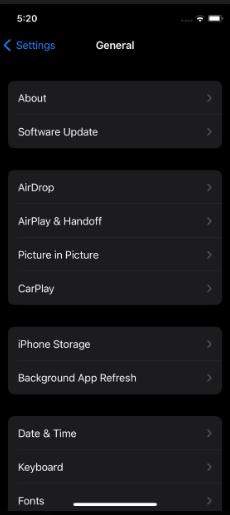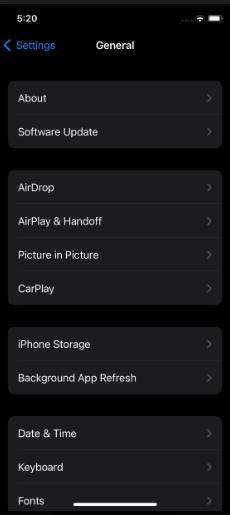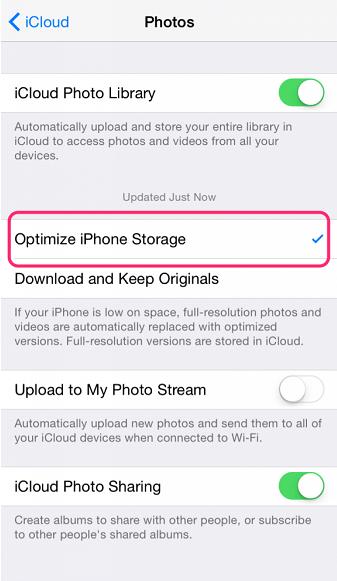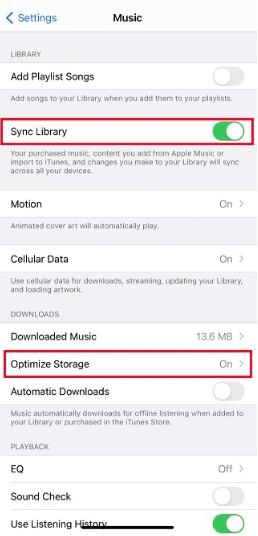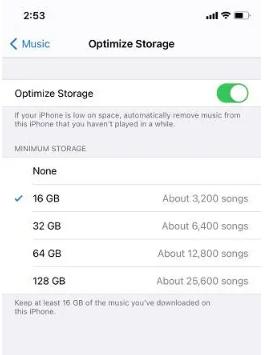The release of iOS 17 has brought various new features with enhanced functionality. Although Apple introduced it to make their user experience more exciting and facilitating, many users faced full storage glitches after the iOS 17 installation.
Many iOS users have reported that their iPhone storage almost full after iOS 17 update, even if it is not. The reason behind this issue is unknown. However, there are certain fixes that you can try to get it fixed.
In this article, you will learn about iOS 17 storage bug and find the best ways to fix it.
iOS 17 storage bug: iOS 17 taking up too much storage
Why Does iOS 17 Take Up So Much Storage?
How to Free up More Space and Fix iOSs 17 Storage Bug?
- Fix 1: Identify and Delete the Largest Space Hogs
- Fix 2: Clear Cache in Safari and other Apps
- Fix 3: Delete your Photos and Videos Regularly
- Fix 4: Upload Photos and Videos to iCloud
- Fix 5: Optimize Storage for Music on iOS 17
- Fix 6: Offload Unwanted Apps on iOS 17
Extra Tips: How to Unlock iOS 17 Screen Lock Without Face ID/Passcode?
iOS 17 storage bug: iOS 17 taking up too much storage
The initial download for iOS 17 is a manageable 3GB for most users. However, the real problem arises during installation, as the update can devour 15-20 GB of storage space, particularly distressing for those with 64GB models.
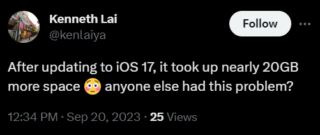
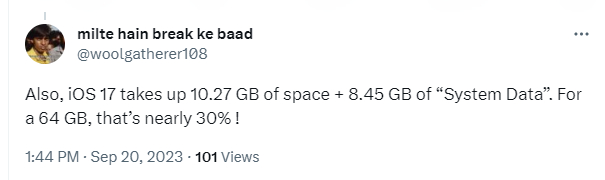
This excessive storage usage leaves users with limited space for their essential data, and some can't even install the update due to low storage space. This situation can be frustrating, making some users feel excluded from the latest iOS advancements.
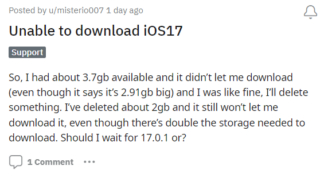
Why Does iOS 17 Take Up So Much Storage?
For one hand, there's a silver lining – the excessive storage consumption is usually temporary, gradually returning to more reasonable levels after a system indexing process.
There is another possible reason behind the iOS 17 storage issue is the uncleared cache and system files. The iOS updates must remove the temporary files and cache that build up over time and occupy space unnecessarily. When you update to iOS 17, these old files combine with the new system files, causing iOS 17 storage full even if you have plenty of space.
How to Free up More Space and Fix iOSs 17 Storage Bug?
Now that you have known the behind reasons and still want to download iOS 17, in this section, you will find 6 tested and proven ways to get rid of the iOS 17 storage bug:
Fix 1: Identify and Delete the Largest Space Hogs
The first that you can do to resolve the storage issue is to delete the large files that you no longer need. Look for the apps and data that occupy the most space on your phone and remove them.
-
Go to the Settings and choose General.
-
Choose iPhone Storage to see a breakdown of all the apps and features.

-
Look for the apps using more storage and check their cache size by tapping on them.

-
Uninstall the unwanted or unused apps.
-
Go to Photos and delete the large videos and images, such as live photos, screenshots or burst mode shots you no longer need.
-
Delete old conversations, emails and clear out sent and received media.
-
Also, get rid of the music you do not listen to to free up the space used by Apple Music or other apps.
Fix 2: Clear Cache in Safari and other Apps
The applications installed on your phone create and store temporary files and cache that take up lots of space on your device. Deleting this data can save much space to accommodate the iOS 17 update. Follow the steps below to clear the cache and temporary app data:
-
Open the Settings and choose General
-
Choose iPhone storage, tap on an app, and then Offload App button. This will remove the app while retaining your data and documents.
-
Clear out the Safari and other browser cache, history, cookies and other temporary files to free up more space.
Fix 3: Delete your Photos and Videos Regularly
Are you fond of taking pictures and videos every now and then? If yes, the photos and videos on your phone might be the biggest storage consumers.
So, you should go through the gallery and remove unwanted photos and media regularly to free up GBs of storage. You can get rid of such media as follows:
-
Open Photos app and switch to Albums.
-
Scroll down to the Utilities section and choose Duplicates, followed by Merge.
This deletes all the duplicate photos on your iPhone, freeing up lots of storage for you to install the iOS 17 update.
Fix 4: Upload Photos and Videos to iCloud
The high-resolution images and videos occupy more space on your iPhone than the smaller low-resolution ones. Therefore, Apple gives each user a 5GB of iCloud storage to store large media files to save up the system storage.
You can upload your media files on iCloud by enabling the Optimize iPhone storage option under settings. This will automatically transfer the large, high-resolution version of your photos and videos to iCloud and keep small, space-saving media on your device.
Follow the steps below to optimize your media storage:
-
Open Settings and tap your name [Apple ID].
-
Navigate to iCloud and then Photos.
-
Enable the Optimize iPhone Storage option.

Fix 5: Optimize Storage for Music on iOS 17
Another large memory hog in iPhone besides Photos and videos is music. To fix the iPhone storage full bug, You can optimize the music by uploading it to iCloud. This will remove all the music files that have not been played for a while.
The following steps will help you optimize the music files:
-
Go to Settings and look for the Music app.
-
Enable the Sync Library feature.

-
Turn the Optimize Storage option on and choose how many music files you want to store on your device.

Fix 6: Offload Unwanted Apps on iOS 17
If you only want to remove an app while retaining its data, you can use the Offload App option under settings as follows:
-
Open the Settings -> General and iPhone Storage.
-
Tap on the app you want to remove and choose Offload App.
Extra Tips: How to Unlock iOS 17 Screen Lock Without Face ID/Passcode?
Lost iPhone passcode? Is Face ID not recognizing you? If yes, you must be stuck with a locked iPhone, a nightmare for iPhone users.
Fortunately, we have the best workaround to get you out of the trouble. PassFab iPhone Unlock is an incredible tool that you can use to regain access to your locked iPhone. It is a feature-rich tool with a user-friendly interface that lets you unlock your iPhone 15/ IOS 17 quickly and safely with a few clicks.
- Can unlock iPhone/iPad (ios 17 supported) with a forgotten passcode, screen time passcode, or Apple ID.
- Works on all major versions of iOS.
- Compatible with Windows and Mac computers.
- User-friendly interface.
Summary
iPhone storage almost full after iOS 17 update is the most common issue iPhone users are currently facing. This issue arises during the download or installation of the latest iOS update.
The bug is caused by the older versions' system files and cache. In this article, we have proposed 6 best ways to resolve iOS 17 storage bug.
Besides we have also suggested the best solution to implement. i.e., PassFab iPhone Unlock, if you ever get stuck on the iPhone lock screen.