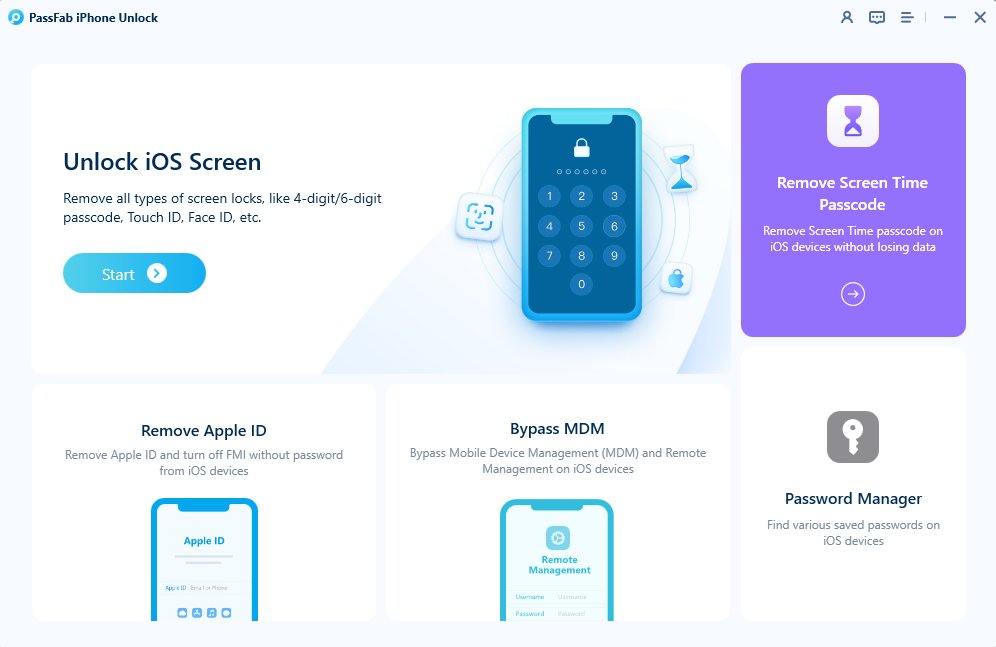Are you trying to disable Screen Time on iOS 17 without a passcode? You can track and set limits on your device usage using the screen time feature, but there are instances when you might wish to turn it off for different reasons.
However, if you have forgotten your screen time passcode, you may find it hard to access or change the screen time settings. In this article, we will show you different methods of how to turn off screen time without passcode iOS 17, even if you don't know or remember the passcode.

Part 1. Things You Should Know About iOS 17 Screen Time
Screen Time is a function that was added to iOS 12 and enhanced in iOS 17. In addition to preserving your security and privacy, Screen Time may assist you in balancing the amount of time you spend using various websites, applications, and games.
- iPhones have a function called Screen Time that gives parents control over how their kids use their devices.
- All iPhones running iOS 12 or later support Screen Time.
- The Settings app offers the option to enable or disable Screen Time.
- A passcode must be specified to modify the settings if Screen Time is activated.
- By returning your iPhone to its factory default settings, you may reset the Screen Time passcode if you lose it.
- There are a few ways to disable Screen Time without entering a passcode, However, certain devices may not support these options or they may not function if the Screen Time passcode is on.
Part 2. How to Turn off Screen Time without Passcode iOS 17?
PassFab iPhone Unlock is just what you need if you're seeking a more simple, efficient way to remove your screen time passcode without losing any of your data.
If your Screen Time passcode becomes locked for whatever reason, just use PassFab's iPhone unlocker; there are no restrictions.
Advantages:
- It works with all models of iPhones and iPads with the most recent iOS 17.
- Your iPhone or iPad may be unlocked at home without any bother by you.
- It has the ability to bypass screen locks, delete Apple accounts, screen time passwords, and remote MDM locks.
- It offers free online technical help as well as a 30-day money-back guarantee.
- It sets the bar high for the sector and unlocks often.
- It saves time and is quick. Users may disable Screen Time without the passcode with only a few taps.
How to disable screen time without password iOS 17
Download and launch PassFab iPhone Unlock on your computer, then attach your iOS device to it via a USB cable. Select "Remove Screen Time Passcode"


Press "Start Remove" to begin.

Then wait for the removing process to complete and set up your device according to the on-screen instructions. Then, you bypass screen time successfully.


Part 3. Common Fixes to Turn Off Screen Time without Passcode for Free iOS 17
Finding solutions how to get rid of screen time iOS 17 freely, try these common fixes without a third-party tool. However, these fixes may not be as effective or reliable as professional tools and may cause data loss or inconvenience.
Turn it Off on Parents’ Phone ( Passcode Required )
If you are using a family sharing plan, you can turn off screen time on your device by using your parents’ phone. You need to know the passcode of your parents’ phone for this method. Here are the steps:
Step 1: On your parents’ phone, open the Settings app and tap on Screen Time.
Step 2: Tap on your name under Family.
Step 3: Tap on Turn Off Screen Time and enter the passcode.
Step 4: Click on Turn Off Screen Time again to confirm.
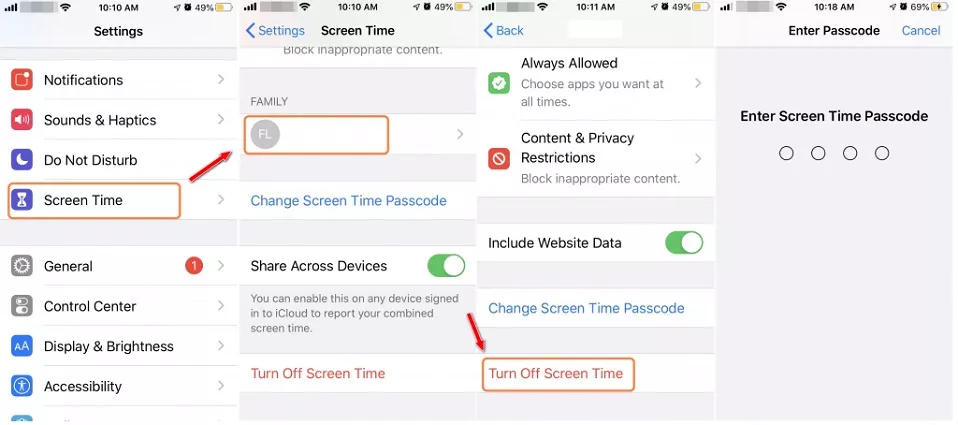
Log out of iCloud
You can bypass screen time by logging out of iCloud with your Apple ID and password. This method will not erase any data on your device, but you will need to sign in again with your Apple ID later. Here are the steps:
Step 1: Select "Screen Time" from the Settings menu on your iOS device, then choose a family member account.
Step 2: At this point, you have the choice of updating your Screen Time Passcode or turning it off. Make the choice to "Turn Off Screen Time Passcode."
Step 3: Enter your password, fingerprint, or face ID for confirmation and verification. The Screen Time will be successfully deactivated.
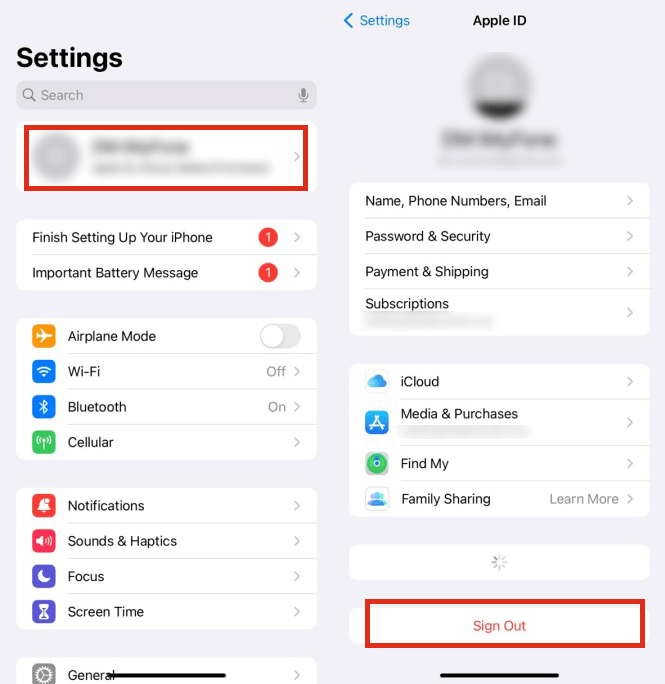
Restore your device ( Data Loss)
If none of the above methods work, you can try restoring your device to factory settings. This will erase all your data and settings, including screen time passcode and restrictions. However, this will also delete all your personal data and preferences, so make sure you have a backup before doing this.
Step 1: Start your iOS 17 device's Settings app.
Step 2: Tap "General" and then scroll all the way down to "Reset."
Step 3: Now select "Erase All Content and Settings."
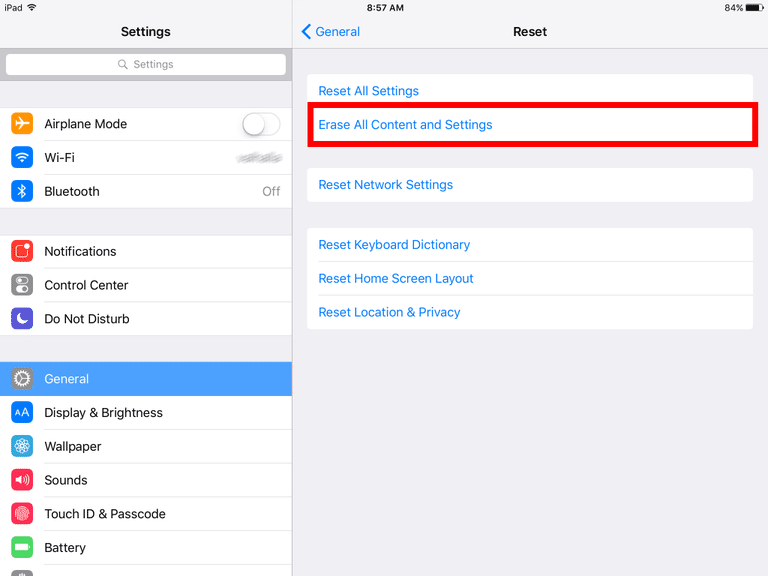
Step 4: To complete the reset, follow the on-screen directions.
Part 4.FAQs on Getting Rid of Screen Time iOS 17
Q1: How to disable My child's iPhone Screen Time passcode on iOS 17?
How to turn off screen time without passcode iOS 17 for free on your child's iPhone, follow these steps:
- Open the "Settings" app on the child's iPhone.
- Scroll down and tap "Screen Time."
- Tap "Change Screen Time Passcode."
- Enter the current passcode if prompted.
- Tap "Forgot Passcode?" or "Turn Off Screen Time Passcode." You may need to enter the Apple ID and password associated with the child's account.
Q2: Why is the option to Turn passcode Off greyed out?
If you've put up Screen Time limitations through Family Sharing or if the device is under the control of a parent or guardian, the "Turn Off Screen Time Passcode" option may get greyed out. To disable the passcode in such circumstances, you might need to get in touch with the family organiser or the account administrator.
Q3: How to reset iOS 17 screen time passcode without Apple ID?
You might not be able to reset it using the usual procedures if you forget both your Apple ID and your screen time passcode. However, you may reset the screen time passcode without an Apple ID by using a program like PassFab iPhone Unlock . With this tool, the screen time passcode may be removed quickly and without compromising your data.
Q4: How to Turn Off Screen Time on Other Apple Devices?
The instructions below may show you how to turn off screen time iOS 17 Apple products, including the iPad, Mac, and Apple Watch:
On the Apple Watch and iPad: Turn off screen time by going to Settings > Screen Time. If asked, enter your screen time passcode.
On a Mac: Navigate to System Preferences > Screen Time > Options > Turn Off. If asked, enter your screen time passcode.
Final Words
This article will explain how to turn off screen time without passcode iOS 17. Given that PassFab iPhone Unlock is quick, simple, and secure, we advise using it. Without damaging your data, it may erase the screen time passcode in a matter of minutes. Additionally, it works with all iOS devices and versions, including iOS 17.