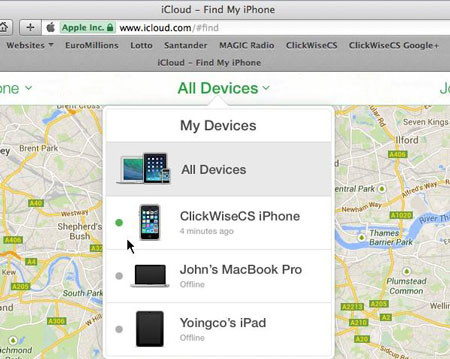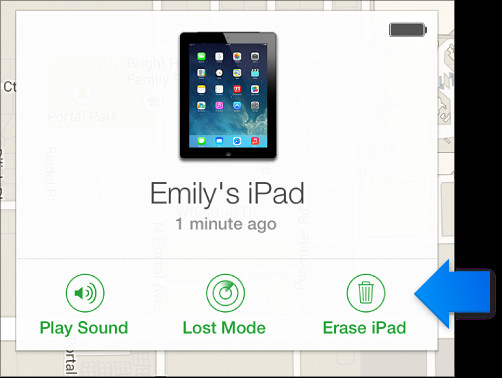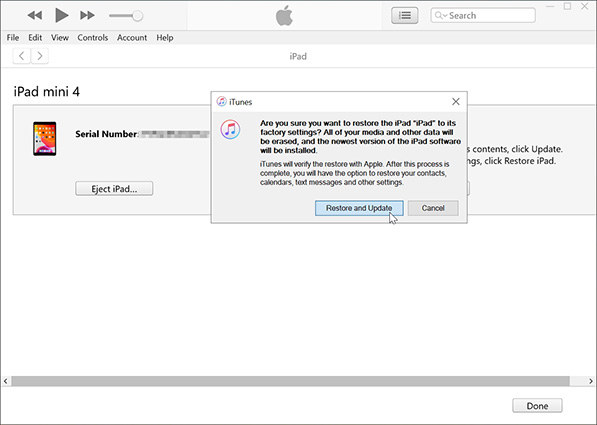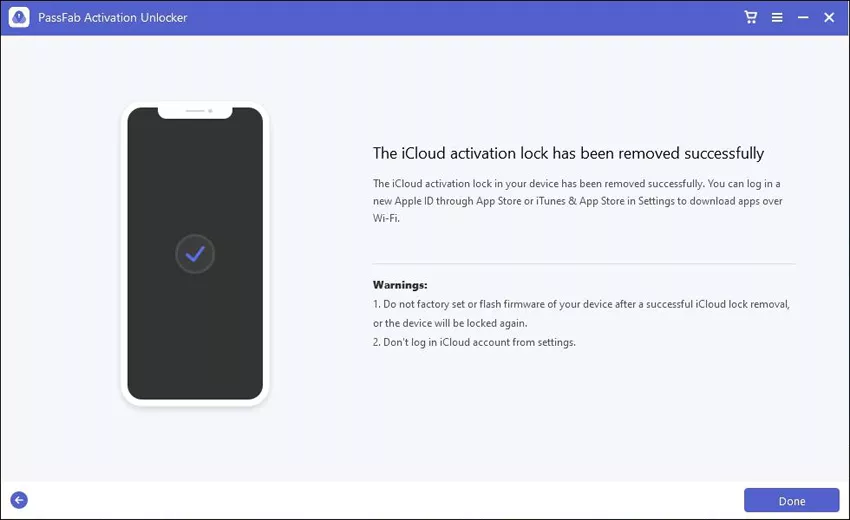If you have to reset your iPad and you have forgotten your iCloud password then you might be thinking about how to wipe an iPad without iCloud password. If you search the internet, you will find that the most frequently asked question about resetting an iPad is “How to Wipe iPad without iCloud password.” You will find a lot of websites telling you different solutions but most of them won’t work. So, in this article, we will tell how you can completely wipe iPad without iCloud password.
Part 1: 3 Ways to Wipe iPad
1. Wipe iPad from Settings
If you can open your iPad, then you can easily all of its data and can restore its defaults from settings. You don’t need to connect it with the computer as you can do everything on the iPad itself. To wipe iPad from settings, follow the steps given below:

- First, you have to make sure that your iPad is completely charged. If the charging is low then connect it to a charger.
- Open your iPad and go to the settings app on your iPad.
- Now click on the “General” from where you need to click on reset.
- From the reset menu, you need to select “Erase All Content and Settings”.
- It might ask for your passcode or your Apple ID that is associated with your device.
- Now it will ask for confirmation if you want to erase everything from your apple device.
- Once you have confirmed that you want to erase everything, it will take several minutes for the factory reset.
- After some time, your device will restart and everything on your iPad will be completely erased.
2. Wipe iPad with iTunes
The second method that you can use to wipe your iPad is to wipe through iTunes. But to do that, first, you have to make sure that your computer has the most updated version of iTunes. You also need a strong internet connection in this method. Now if you want to wipe your iPad using iTunes, then follow the steps given below:
- Connect your iPad to the computer, and open iTunes.
Go to Summary tab, click Restore iPad.

- Wait for iTunes to download the firmware and restore your iPad.
3. Wipe iPad via iCloud
The third method that you can use to wipe your iPad is by using iCloud. If you want to use iCloud to factory reset your iPad and erase all of its data then you need to follow the steps given below:
- First of all, go to icloud.com using a web browser on your computer or laptop.
- Now login to your iCloud account by entering your Apple ID and password.
Now from Find My feature”, go to all devices tab and select iPad.

Now click on the “Erase iPad” button that you will see on your screen.

- You will get a warning telling you that it will erase all the data on your device and you won’t be able to track your device anymore.
- Click on erase and your iPad will be restored to its factory settings remotely.
After the factory restore is complete, you can set up your iPad as a completely new device. You can also restore your previous data from a backup on your iCloud.
Part 2: How to Wipe iPad without iCloud Password
If none of the methods mentioned above work for you then there are other methods by using which you can completely wipe your iPad without iCloud password. If you want to know how to wipe an iPad without iCloud password then read the methods given below.
1. Wipe iPad in Recovery Mode
If you want to wipe your iPad in recovery mode then there are some simple steps that you need to follow.
- First of all, take a computer and launch iTunes on that computer. It could be any computer.
- Now connect your iPad to your computer that you want to restore.
- Now, press the power button and home key simultaneously until you see the connect to iTunes screen.
Now your iPad is in recovery mode. iTunes will remind you to restore your iPad. Follow the prompts, you can factory reset your iPad.

2. Wipe iPad with PassFab iPhone Unlocker
If none of the above methods are working for you and you want to completely wipe iPad without iCloud password then the only option that you have is to use a third-party application. You can use PassFab iPhone Unlocker. This software can help you to easily wipe iPad without iCloud password. Just follow the steps given below:
- Download PassFab iPhone Unlocker software on your computer and install it.
Once the software is installed, launch it and select “Unlock Lock Screen Passcode”.

- Now connect your iPad with the computer and click on start.
- It will download firmware.
Once the firmware is downloaded, click on Start Unlock.

It will take a few minutes and your iPad will be reset successfully.

This is the simplest and easiest method that shows you how to wipe an iPad clean without iCloud password.
Extra Tip: How to Bypass iCloud Lock After Resetting
You may be able to reset your iPad using the methods discussed above but sometimes it will ask you for Apple ID and password to activate your device after resetting. If you don’t know how to remove iCloud lock, then you will be stuck on the Activation Lock page. But there is no need to worry because we also have a solution for that. If you want to get rid of your iCloud lock then there is software that you can use. It is known as PassFab Activation Unlocker.
To use this software:
- Download and install PassFab Activation Unlocker from official website.
Run the software, you will see its main ionterface. Select Remove iCloud Activation Lock.

- Click Start, you will see the agreement. Read it and click Next.
Activation Unlocker will download the jailbreak tool for you. Insert a USB to burn the jailbreak environment into the USB.

Follow the tutorial to jailbreak your device.

Open PassFab Activation Unlocker again, click Start Remove to remove the iCloud Lock.

Now, you have removed the iCloud Lock successfully.

Conclusion
If you have lost your iCloud password and you cannot recover it then it will be a problem for you. You won’t be able to access your apple devices without that. You might be looking for solutions like how to completely wipe your iPad without iCloud Password. In this case, PassFab Activation Unlocker and PassFab iPhone Unlocker are the best tools that you can use to get access to your devices again. These tools are 100% safe and easy to use. Even a kid can do this by following the tutorials.