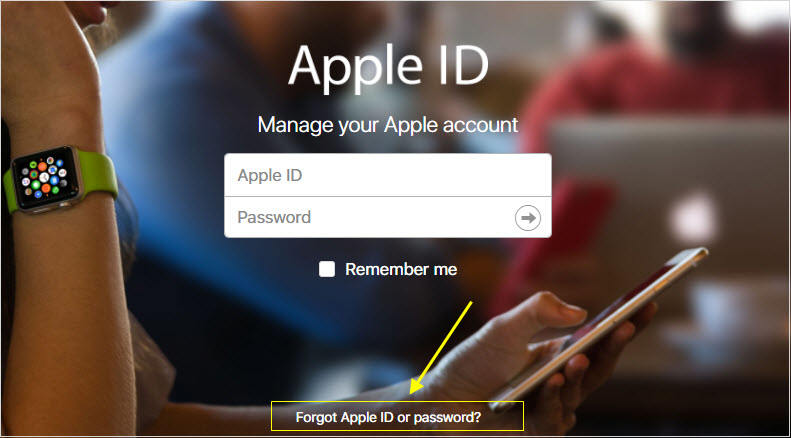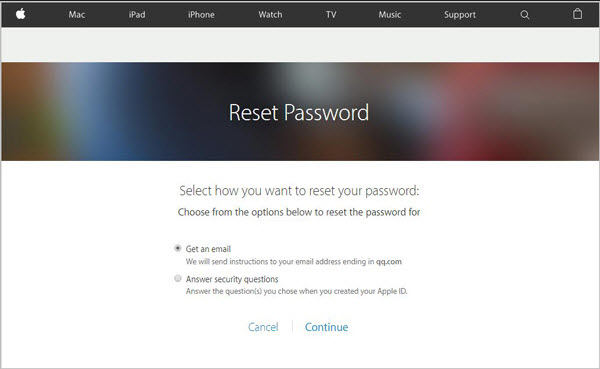Want to factory reset your iPad? But don’t have Apple ID? Sometimes, you may feel frustrated when you encounter this situation. Don’t worry about it anymore, we’re here to help you to factory reset iPad without Apple ID! Generally, to perform a factory reset on Apple devices, you must know the email and password to your Apple ID. However, even if you’ve lost your Apple ID, there are still ways by which you can factory reset your iPad. We’ve thoroughly researched the topic and concluded with the simplest and effortless solutions that would help you factory reset your iPad without having access to your Apple ID.
- Part 1: 2 Software for iPad Factory Reset without Apple ID Password[iPadOS 17 Supported]
- Part 2: Know Apple ID? 2 Methods to Reset Apple ID to Factory Reset iPad
- Extra Tips: Steps to Factory Reset your iPad After Apple ID Bypass
Part 1: 2 Software for iPad Factory Reset without Apple ID Password [iPadOS 17 Supported]
The more reliable and preferable method to reset iPad to factory settings without Apple ID is with the help of third-party software that offers similar functions and higher success rate. Two of the best and simplest tools that can be used for this purpose have been listed in this part.
1st: Want Factory Reset iPad without Apple ID Password? Try PassFab iPhone Unlocker
If you’re looking for the ways to reset iPad to factory settings without Apple ID and with ease, then you should definitely try using PassFab iPhone Unlocker to factory reset it without Apple ID. PassFab iPhone Unlocker helps you tackle multiple issues without any hassle. Some popular uses of PassFab iPhone Unlocker include unlock lock screen, bypass screen time passcode, bypass MDM, and more! And when you want to factory reset your device without Apple ID, you can follow the guide.
Step 1: Download and install the PassFab iPhone Unlocker on your computer.
Step 2: Launch the software and tap on “Start” from the main menu.

Step 3: Connect your iPad with this computer by using a reliable USB cable. And click on "Next" to the next step.

Step 4: Then click "download" to download a firmware package.

Step 5: Click "Start Remove" after the firmware has been downloaded.

Step 6: The process completed. Click "Done" and then your iPad has been reset.

2nd: Reset iPad to Factory Settings without Apple ID via iTunes
You can also use iTunes to perform the iPad factory reset without Apple ID. It is a common way for many users to factory reset their devices. For this method to work, you need to ensure that you’re using the latest version of iTunes. Besides, you need to be satisfied that you have previously logged into your Apple ID on the computer.
- Launch iTunes on your computer.
- Connect your iPad with the computer by using a trusted USB cable.
- Press “Trust This PC” from the prompt that appears on your iPad.
Select the iPad icon on the top-left corner and hit “Restore iPad”.

- Hit “Restore” again to confirm your command. Wait for the process to complete.
Part 2: Know Apple ID? 2 Methods to Reset Apple ID to Factory Reset iPad
If you know your Apple ID, congratulations, the process of factory reset your iPad without Apple ID is relatively easier because you have access to your Apple ID. Under this circumstances, you should reset your Apple ID before factory reset iPad. And there are also two ways to do it.
Method 1: Reset your Apple ID on the Website
To solve how to factory reset iPad without Apple ID, you must first reset your Apple ID by changing its password. One way of doing this is through the official Apple site.
Open "https://appleid.apple.com/" page, and select “Forgot Apple ID or password”.

- Enter the Apple ID associated with your Apple account.
Then choose "Answer Security Questions" or "Get an Email".

- At last, you can reset your Apple ID password and use new password to login Apple ID and factory reset iPad.
Method 2: Use Find My Phone to Reset Apple ID
Alternatively, you can also use the “Find My” app on your iPad to reset your Apple ID password before you reset iPad to factory settings without Apple ID. If you select this way, follow these steps:
Step 1: Download the “Find My” app on the iPad which you are using.
Step 2: Launch the app and select “Forgot Apple ID or Password”.
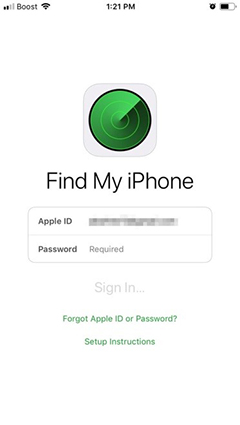
Step 3: Enter the passcode of your iPhone.
Step 4: Enter your new Apple ID password. And then enter it again to confirm your command.
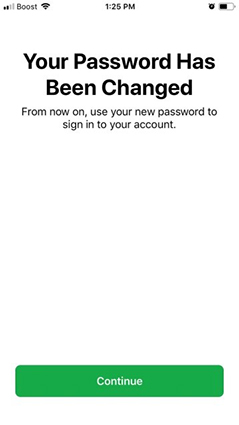
Step 5: Now you can use new password to log in Apple ID, after this you can factory reset your device.
Extra Tips: Steps to Factory Reset your iPad After Resetting Password
If your iPad is not locked, and you know the Apple ID and password, you can get into your iPad directly and factory reset iPad without Apple ID password by clicking "Settings". The specific operation steps are as follows:
- Launch "Settings" on your device.
- Go to "General" and press "Reset".
Select "Erase All Content and Settings".

- Enter your passcode and hit "Erase iPhone". Then your iPad will be restored to factory settings.
Conclusion:
There are many ways to factory reset iPad without Apple ID. Therefore, you no longer need to stress over the issue. All you need to do is choose the right tool and method to get this job done for you. In that respect, PassFab iPhone Unlocker is a great option for you. PassFab reduces your efforts to a minimum by taking care of the matter itself. So why wait? Download PassFab iPhone Unlocker now and factory reset your iPad without the need for your Apple ID.