Want to reset iPad without iTunes? Sometimes, you may need to factory reset iPad for the ipad to run faster or want to sell the old ipad or for other reasons. There is no doubt that the first method you can think of is to reset on iPad Settings. If you forget the password, you will also want to restore it with iTunes.
However, there will be a possibility that iTunes may not be able to recognize your iPad. How to reset iPad at this time? I searched online and concluded all the practicable ways in this article. Hope you can find suitable solution here.
- Part 1: An Important Issue Worth Knowing: Why You Can't Reset iPad with iTunes
- Part 2: When You Must Reset the iPad
- Part 3: How to Reset iPad without iTunes
- 3 Useful Tips about Reset iPad without Restore
Part 1: An Important Issue Worth Knowing: Why You Can't Reset iPad with iTunes
Want to know the reason why you can’t reset iPad with iTunes? Here are possible situations.
- Situation 1: Forgot Apple ID or password. When iTunes asks for logging into Apple ID, you have no idea.
- Situation 2: Never synced with the computer you are using and the iPad is locked. When you first connect iPad to computer, you need to click “Trust” on iPad and enter passcode to confirm. If your iPad is locked and cannot be confirmed by entering the password, then it will not be able to connect to iTunes.
- Situation 3: iTunes error occurred. Sometimes, when you try to restore your iPad after updating or jailbreaking, iTunes will say that your iPad could not be restored.
- Situation 4: Backup is Corrupt or Incompatible. The available backup on your Mac or PC is corrupted or incompatible with the device you are trying to restore, so you can only factory reset iPad without iTunes.
Part 2: When You Must Reset the iPad
Well, sometimes, restore iPad to factory settings means having a new iPad. But there are some situations, you must have to reset the iPad.
- Your iPad is frequently freezing, preventing you from doing even the most basic tasks.
- Your iPad has a ludicrous amount of lag and behaves strangely all or most of the time.
- If you want to sell the iPad, you'll need to remove all of your personal data from it.
- For a fresh start, and you'd like to erase everything off of it.
- Your iPad has been infected by a virus. Since we're talking about an iOS system.
Part 3: How to Reset iPad without iTunes
Ok, now, let's get into the topic. There are 6 ways you can use to reset iPad without iTunes. Each way has its drawbacks and advantages, and you can select the best suitable way to solve the problem for yourself. Below is a comparison table.
| Ways | Way 1 | Way 2 | Way 3 | Way 4 | Way 5 | Way 6 |
|---|---|---|---|---|---|---|
| Recommendation Index | ★★★★★ | ★★★★ | ★★★★ | ★★★★ | ★★ | ★★ |
| Need Passcode | ||||||
| Need Apple ID password | ||||||
| Need Computer | ||||||
| Chance of Data Loss | ||||||
| Disable Find My or Not | Not required | Not required | Yes | Yes | Not required | Not required |
1. Reset iPad without iTunes with One-click Tool
PassFab iPhone Unlocker is a software program not only can fix how to factory reset an iPad without iTunes, but also can unlock the locked/disabled iPad, delete the Apple ID, remove screen time passcode, bypass MDM. By using this software, you only need to click buttons step by step to factory reset iPad with iCloud password and iTunes.
Step 1: On your computer, download and run the PassFab iPhone Unlocker.
Step 2: On the user interface, select the "Unlock Lock Screen Passcode" feature.

Step 3: Connect the iPad to computer using USB.
Step 4: Press the "Start" button.

Step 5: Click the "Download" button to download the matching firmware.

Step 6: Click the "Start Unlock" button after firmware was downloaded successfully.

Step 7: Now your iPad was restored to factory settings. You can set up your device again.

2. Reset iPad without iTunes on "Settings"
If your iPad screen is locked and you know the passcode, you should definitely try this method. It is the most direct and easiest way.
Here is how to reset iPad without password or iTunes using Settings:
- Go to Settings > General >Reset.
- Select “Erase All Content and Settings”.
- To confirm, press the Erase option.
Then, click on “Erase iPad” and click it again.

Note: For iOS 11.4 or later, you also need to enter Apple ID password after this step.
The Apple logo will appear on screen from time to time until your device's data is totally erased. After that, the iPad is fresh and new, and you can restart it to reconfigure it.
3. Reset iPad without iTunes via iCloud
Find My iPhone feature can be used to locate the iPad. And it can also be used to reset iPad without iTunes logging in Apple ID and password connected to the iPad which needs to be reset. When using this way, you need to make sure that Find My feature is enabled on your iPad.
Step 1: Search iCloud.com on the browser and login the Apple ID and password connected to the iPad.
Step 2: Choose Find iPhone.
Step 3: Select the iPad which you want to perform factory reset from “All Devices”.
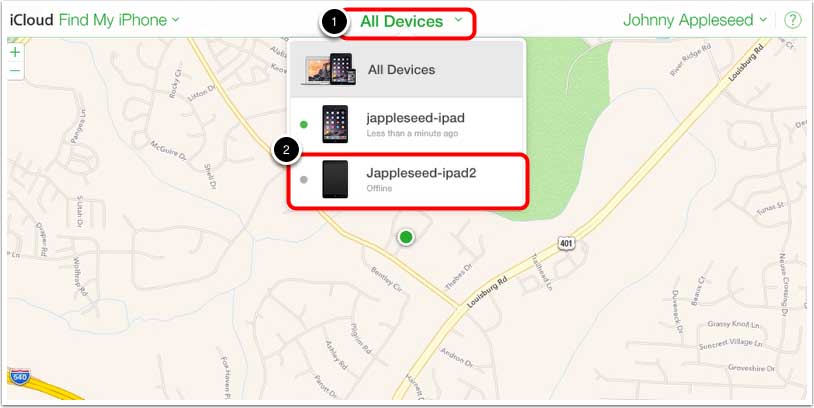
Step 4: Click “Erase iPad”.

Step 5: Click on “Erase” to confirm.
Step 6: Re-enter the Apple ID and password to confirm your operation.
4. Restore iPad without iTunes Using Find My App
For this way, it can be used when you don't have a computer. But of course, it also requires Apple ID and password. Besides, Find My and iCloud should be turned on on the iPad. If not, Find My App can't help you to reset iPad without restore. Here are how it works:
- Open the Find My application on your iPad or another iOS device and log in the Apple ID and password of the iPad.
Then click "Devices" and find the iPad you want to perform factory reset.

- Click the iPad and tap on "Erase This Device", then click "Continue" when receving a note.
- At this step, you can enter phone number and messages if your device was lost/stolen. If not, you can directly click "Erase".
Last, enter the Apple ID password again to begin to erase the iPad.

5. Hard Reset iPad without iTunes
This is the simplest approach since it only takes 1-2 minutes and requires only the pressing of a few keys. But you should use this method with caution, because it is very likely that your iPad crashed by hard reset it.
- Hold the Sleep/Wake button and the Home button on the iPad at the same time.
- Hold them back for ten seconds before the Apple logo appears on the screen.
- This indicates that the hard reset was successfully completed.
- Wait for your iPad to restart after you release both keys.
- It shouldn't take you more than a minute to complete this task.
6. Soft Reset iPad to Factory Settings
Soft reset is a basic restart process and will not interfere with any of your iPad functions. When running soft reset, you will never risk losing data or settings. We recommend you using soft reset as a general troubleshooting method—provided that your iPad is responsive. But if you want to erase all data, then try to use the above 5 methods.
- Press and hold the Power button till you see the Power off slider.
- Drag it to the right to turn off the iPad.
- Then press and hold the Power button until the Apple logo appears on the screen. After, your iPad has been soft reset.
3 Useful Tips about Reset iPad without Restore
Tip 1: How to restore iPad with iTunes?
If your iPad can be connected to iTunes, congratulations, you can use the official method to restore iPad to factory settings if find my s disabled on the iPad and it ever synced with computer and iTunes.
Step 1: Use an USB cable to connect iPad to iTunes.
Step 2: After iTunes detected the iPad, click on Summary and select "Restore iPhone".
Step 3: Tap on "Restore" to confirm.
Tip 2: Can I reset a disabled iPad without iTunes?
Yes, you can reset disabled iPad without iTunes. Regardless of the iPad is disabled or not, the above methods can be used to reset iPad to factory settings. If you know the Apple ID and password, you can use iCloud and Find My app. If you don't know both the passcode and Apple ID password, then there is only one option for you - PassFab iPhone Unlocker.
Tip 3: Is there any way I can reset restrictions password without a factory reset?
If you don't want to factory reset iPad to remove restrictions password, then you can use one of the functions of PassFab iPhone Unlocker - remove screen time passcode. It can remove the restriction password within minutes without data loss.
Conclusion
We learned how to reset iPad without iTunes using some simple methods, such as PassFab iPhone Unlocker, hard reset the iPad, icloud and Settings without iTunes in today's tutorial.
But I would recommend you to use the PassFab iPhone unlocker because it is easy to use and can be used by any non-tech-savvy person.
Besides, you shouldn't be concerned with the technicalities of it when searching for the right ways to reset iPad factory settings without iTunes. Please feel free to leave any additional comments or ideas in the box below!



