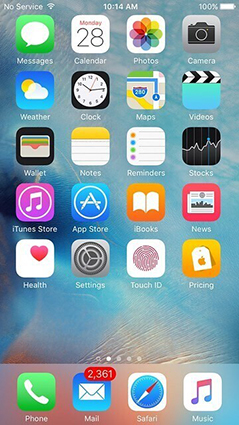Getting locked out of your iPad is really irritating, isn't it? Meanwhile, you may hopelessly do nothing and stare at the message 'iPhone is disabled' appears on your screen. You may start to find out solutions on iPad passcode bypass.
This article can give you hope. Simply read on to become familiar with the handful of techniques that may be utilized to deal with how to unlock ipad passcode without computer.
Part 1: How to Unlock iPad Passcode without Computer
- Way 1: iPad Passcode Bypass with PassFab iPhone Unlocker
- Way 2: iPad Passcode Bypass with iCloud
- Way 3: iPad Passcode Bypass withSiri Bug
- Way 4: iPad Passcode Bypass with Apple Support
Part 2: What to Do if You Don't Want Your iPad to be Disabled
FAQs about How to Unlock iPad without Computer
Part 1: How to Unlock iPad Passcode without Computer
Here is an overview of the methods about how to unlock ipad passcode without computer. If you know the Apple ID and password connected to iPad, you can try iCloud to unlock iPad. If you want to bypass iPad passcode without data loss, then you can try Siri bug. If the conditions of the above two methods are not met, then choose PassFab iPhone Unlocker or contact Apple support for help.
| Use requirements | Methods Evaluation | |
|---|---|---|
| PassFab iPhone Unlocker | No requirements. | Very easy, 100% working. |
| iCloud | The Apple ID and password on the locked iPad; Find My is enabled. | Easy, will fail if Find My isn't enabled. |
| Siri | Only available for iOS 8.0 - iOS 10.1. | The operation steps are complicated; failure rate is high. |
Way 1: iPad Passcode Bypass with PassFab iPhone Unlocker
PassFab iPhone Unlocker will assist you in unlocking your iPhone's screen passcode, bypassing Apple ID, factory reset iPad and unlock iPad passcode without restore, 100% working.
By using PassFab iPhone Unlocker, you don't need to enter ANY password when you want to bypass iPad lock screen.
How to use PassFab iPhone Unlocker to bypass iPad passcode:
- Download, install and launch PassFab iPhone Unlocker. Then, connect the locked iPad to computer with USB.
To get started, click on the "start" button and then click the "Next" button.


In this step, choose a place to download the matching firmware.

After the firmware has been downloaded successfully, click on "Start Remove" button and wait for a while. The screen passcode will be removed successully.


Way 2: iPad Passcode Bypass with iCloud
The second way you can use to ipad passcode bypass is iCloud.
Requirements:
- This strategy will only apply if your Apple ID and password are remembered.
- You have activated the Find My feature on your locked iPad.
- The Internet is linked to your locked iPad.
iPad passcode bypass via iCloud:
Go to the webpage of iCloud. And enter the Apple ID and password connected to the iPad.

Then choose "Find iPhone" from the list. You may need to enter Apple ID password again.

Click "All Devices" and choose the locked iPad from the list if you use the Search My website.

Choose "Erase iPad", now.

Click "Erase" to confirm your operation.

Finaly, re-enter the Apple ID password to confirm.

Way 3: iPad Passcode Bypass withSiri Bug
If you don't remember the Apple ID and password, and also you don't have a computer, then you can try Siri bug to unlock iPad passcode without losing data.
This method is used by various users though it is not an official solution towards fixing your locked iPad. It is only regarded as a loophole in iOS, and there are possibilities that it may not work all the time. Observations show that this method is working only on devices with iOS 8.0 to iOS 10.1.
- Activate Siri by holding the Home button on your iOS smartphone. Use the words "Hey Siri, what time is it?" to ask Siri for the current time. Or anything that shows the time so you can access your phone, click on the clock symbol.
You will be able to access the global clock on your smartphone with this. If you want to add a clock manually, hit the "+" symbol.
Click on the "Select all" button in the search field, and everything you type in appears in your note.

Just touch on the "Share" button to go with your selected option.

A new interface will be opened, which will provide users more sharing choices. Tapping on the message symbol will go to the next stage.

You'll be taken to a new interface where you may compose your message. Fill in the "To" section of the draught with whatever you want and hit the return button.

This will make your text stand out. Simply tap on the "+" option after selecting it.
Tap the "Create New Contact" button to create a new contact.

This will bring up a new window where you may add a new contact. Simply tap on the photo icon and select "Choose Photo" from the menu that appears.

Simply wait a few moments as your device's photo collection loads, or go to any album that you like.
Simply hit the Home button now. If everything goes smoothly, you'll be sent to your device's home screen, where you may use all of the other functions without difficulty.

Way 4: iPad Passcode Bypass with Apple Support
If your want to know how to unlock iPad passcode without restore but don't find the suitable way online, you can contact Apple for assistance. They will help you to solve how to unlock iPad passcode without restore as best as they can.
Part 2: What to Do if You Don't Want Your iPad to be Disabled
Don't want to experience forgot iPad password without restore? Although being locked out of your iPad is inconvenient, the good news is that you can take steps to avoid this problem.
- Don't use a passcode that's hard to remember on your smartphone.
- Write down or save your passcode electronically.
- Keep your device out of reach of your little child.
- Don't allow your iPad out of your sight when you're outside, lest a nasty person unlocks it.
- Disable the passcode. This is not a recommended practice in terms of security and privacy.
FAQs about How to Unlock iPad without Computer
Q1: How to unlock iPad passcode without losing data?
Actually, there is no way can unlock iPad passcode without losing data unless you ever backed up the data on iCloud before. In this case, you can use the above ways to unlock iPad passcode and recover the data from iCloud.
Q2: How do I bypass the unlocking of an iCloud locked iPad?
You can bypass the unlocking of an iCloud locked iPad using PassFab Activation Unlocker. When you removed the Apple ID and meet the activation lock, it will help you bypass the activation lock.
Conclusion
Among the techniques discussed above, PassFab iPhone Unlocker stands out since it may save you a lot of time and aggravation. For example, you are not required to verify whether Find My iPad is turned on and enter ANY password.After reading the article, I'm sure you have find the ways on iPad passcode bypass.So just go and have a try!

PassFab iPhone Unlocker
- Unlock all types of screen lock
- Unlock Apple ID/iCloud without password
- Bypass screen time without passcode
- Bypass MDM without username and password
- Support iPhone/iPad and latest iOS 15 version
PassFab iPhone Unlocker has Recommended by many medias, like macworld, makeuseof, appleinsider, etc.