Want to reset iPad/delete old Apple ID/remove previous owner's Apple ID from iPad but don't know the password? It's really irritating, right?
Don't worry, I have studied this problem for a long time, and I have personally tested 5 methods. If you are encountering this problem, you can continue reading to find a best way to remove Apple ID from iPad without password.
- Things You Must Pay Attention to before Removing Apple ID
- 5 Workable Ways - Remove Apple ID from iPad without Password
- Way 1: Remove Apple ID from iPad without Password Using PassFab iPhone Unlocker
- Way 2: Login a Sub-Apple ID Account to Remove Apple ID from iPad
- Way 3: Restore iPad with iTunes to Erase iPad without Apple ID Password
- Way 4: Reset Apple ID Password to Remove Apple ID from iPad
- Way 5: Delete Apple ID without Password on the App Store
- FAQs about Remove Apple ID from iPad
| Methods | Recommendation Index | Methods Evaluation |
|---|---|---|
| Way 1 | ⭐⭐⭐⭐⭐ | It's easy to operate, no need of password and screen passcode. You also don't need perform complicated key operation. 100% remove Apple ID from iPad. |
| Way 2 | ⭐ | It's easy to operate, but not safe. Your personal information may be stored on other's Apple ID. |
| Way 3 | ⭐⭐⭐ | Restore iPad with iTunes requires you to put iPad into recovery mode by complicated keys operation. It may make your iPad stuck on the recovery mode or Apple logo screen. |
| Way 4 | ⭐⭐⭐ | In this way, you need to know the rescue email or security questions with Apple ID. If not, you can't change Apple ID password before removing it. |
| Way 5 | ⭐⭐⭐ | It's easy to operate, but just can remove Apple ID from App Store. |
Things You Must Pay Attention to before Removing Apple ID
What’s the Function of Apple ID
Apple ID is your gateway to Apple devices and services. It verifies your identity, and you need it whenever you log in to your Apple devices to keep everything in sync. Besides, login your own Apple ID on your iPhone has a lot of advantages.
1. Sync contacts, photos, files, messages, backups, etc.
2. Enable “Find My” and use it to locate a lost or stolen device.
3. Make a purchase on the App Store.
4. Make a purchase on Apple Store.
5. Use services such as "Apple Music", “Apple Arcade”, and "Apple TV+".
6. Activate the activation lock to prevent others from entering your stolen or lost iPad/iPhone.
Therefore, when you bought a second-hand iPad/iPhone with the previous owner’s Apple ID or you want to sell old iPad/iPhone or send it to friends or family members, remember to remove the Apple ID from iPad/iPhone.
What You Need to Do before Removing Apple ID from iPad
Unfortunately, removing Apple ID from iPad/ iPhone without password will remove all of your download history, chats, music, the browsing data and all the apps downloaded from the App Store and iTunes. You will also lose the photos and contact information so make sure to the several things before bypassing:
- Back up the data stored in iCloud. Restore your important data and transfer your important files to your email account or any other secure place.
- Check your active subscription.
- Download the purchased DRM-free content such as music, video.
5 Workable Ways - Remove Apple ID from iPad without Password
Through my own practice, I found that if remember the Apple ID password, it is very simple to remove the Apple ID. But if don’t know the password, there is no better choice than to use PassFab iPhone Unlocker. If you are in a hurry to solve the problem, you can download it directly, it can solve your problem quickly, 100% working. If you want to remove Apple ID from iPhone without password or get rid of someone's Apple ID, it's also the best choice.
Way 1: Remove Apple ID from iPad without Password Using PassFab iPhone Unlocker – Your Best Choice
According to my research and personal trial, the best way to remove Apple ID from iPad without password is use a Professional Tool – PassFab iphone Unlocker. It is very powerful and can bypass Apple ID within minutes with 100% success rate. More, you just need to click the buttons when using it.
Advantages and Disadvantages of PassFab iPhone Unlocker Comparing with Other Methods:
- No need of Apple ID password.
- Highest success rate, 100% working.
- All iOS system and iPad models are supported, including 15.
- Multi-functional. Removed Apple ID, unlock screen passcode, remove screen time passcode,bypass MDM within minutes.
- The software is only available on computer.
Video Tutorial on How to Remove Apple ID from iPad without Password Using PassFab iPhone Unlocker
Detailed Steps on How to Use PassFab iPhone Unlocker to Bypass Apple ID on iPad
- 01Download, install and run PassFab iPhone Unlocker on your computer.
- 02Open the app and select “Unlock Apple ID”.
- 03Click on "start remove" to begin unlocking Apple ID.
- 04Wait for a few moments,and your Apple ID will be removed successfully.Then follow the instruction to set up your device.

Connect your device with an USB cable > trust the computer.


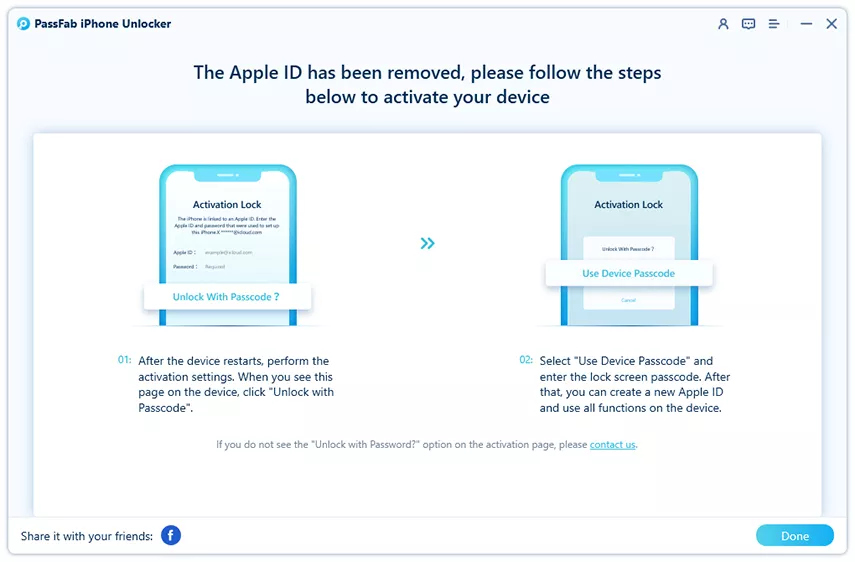
Way 2: Login a Sub-Apple ID Account to Remove Apple ID from iPad
No way to know the password but don’t want to buy a professional software? Then try to login a different Apple ID on your iPad without the need of password. Few people know that one device can log in to multiple Apple accounts. But it should be noted that the previous Apple ID is the main account, and the account you re-added is the sub-account. The functions of the two are different. The sub-account can only back up some specific data.
- Open the Settings on your iPad/iPhone.
- Select "Mail" option and select Add Account.
- Then click on iCloud and enter the Apple ID and password.
- Finally, choose the services to enable for this Apple ID.
Note: Because the added sub-account is not fully functional, most of your data will still be stored in the main account. In order to protect your privacy and information security, I do not recommend you to use this method.
Way 3: Restore iPad with iTunes to Erase iPad without Apple ID Password
If you are stuck with how do I get rid of someone else’s Apple ID on my iPad, iTunes is a wonderful choice for you. But before using iTunes, you need to prepare:
- 01 An USB cable.
- 02 The latest version of iTunes.
- 03 Find My is disabled.
Proceed with the following steps to erase iPad without Apple ID.
- Put iPad into recovery mode.
- Locate the iPad. And when there appears two options: Update or Restore, choose Restore.
For iPad has Face ID
Press and hold the Top button and any Volume button until the shutdown slider appears. Drag the slider to turn off iPad. Then connect the iPad to the computer while holding down the Top button. Continue to hold the Top button until enter recovery mode.

For iPad has Home Button
Press and hold the top button until the shutdown slider appears. Drag the slider to turn off iPad. Then connect the iPad to the computer while holding down the Home button. Continue to hold the home button until you see the recovery mode screen.


Way 4: Reset Apple ID Password to Remove Apple ID from iPad
If you want to delete an old Apple ID without password, you can reset the password before deleting it from iPad, provided that you the rescue email is still being used or you know the answer of security questions.
Here are the steps of resetting password before removing iCloud account without password.
Step 1: Go to the iforgot.apple.com, enter the Apple ID of your iPad and tap on "Continue".

Step 2: Choose "Reset password" and select "Get an email" or "Answer security questions" to reset password, and click "Continue".
- If you choose "Get an email" to reset password, your bound email will receive an email including the verification code. Input the code on the screen and click "Continue".
- If you select "Answer security questions", you need to input your birthday date and the answers of security questions and tap on "Continue".
Step 3: Now enter the new password and click "Reset password". Then you can use it to login your Apple ID.
Way 5: Delete Apple ID without Password on the App Store
When Do You Need to Get Rid of Apple ID on App Store
When you lend your iPad/iPhone to a friend or relative, they use their own Apple ID to download the apps to your iPad/iPhone through the App Store. If they do not log out of the App Store before returning the iPad/iPhone to you, you will inevitably find that you cannot download new applications because you will be asked to provide their Apple ID password.
How to Get Rid of Apple ID on the App Store
For iOS 14 and later:
1. Open App Store. Tap on name and enter the account screen.
2. Scroll down to find Sign Out and click on it.
Note: You are not required to enter the Apple ID password.
For iOS 13 and earlier:
1. Go to Settings and choose iTunes & App Store.
2. Scroll down to the bottom and tap on Sign Out.
3. Click on Sign in and login your own Apple ID.
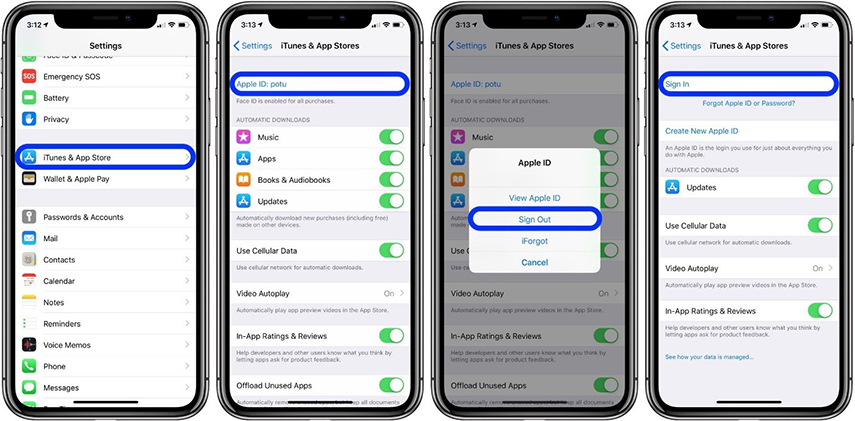
FAQs about Remove Apple ID from iPad
Q1: I forgot my iPad password. Can I take it into an Apple store and have them unlock it?
Yes, you can take the locked iPad to an Apple Store and let the staff to unlock it. But they may also use the official way - iTunes to restore the iPad. And you may also lose data if you never synced with iTunes or iCloud.
Q2: Is there anyway to bypass "iPad is disabled"?
If your iPad is disabled, you only have one choice: erase the device. You can use iTunes to restore it, use iCloud or Find My App to erase iPad, or more easily, use PassFab Activation Unlocker to bypass iPad passcode instantly.
Q3: Is there a way to remove the Apple activation lock?
Actually, after removing Apple ID from iPad, you may meet Activation Lock if Find My feature is enabled on the device. In this situation, you can use PassFab Activation Unlocker to quickly bypass activation lock without any hassle.
Summary
Apple ID is very important for us when using iPad. Therefore, do not forget to remove Apple ID from iPad before selling or sending it to someone. What’s more, if you bought a second-hand iPad with Apple ID, it is also necessary to bypass the Apple ID. Don’t worry about how to remove Apple ID from iPad without password, PassFab iPhone Unlocker will be your best helper.

PassFab iPhone Unlocker
- Unlock all types of screen lock
- Unlock Apple ID/iCloud without password
- Bypass screen time without passcode
- Bypass MDM without username and password
- Support iPhone/iPad and latest iOS 15 version
PassFab iPhone Unlocker has Recommended by many medias, like macworld, makeuseof, appleinsider, etc.