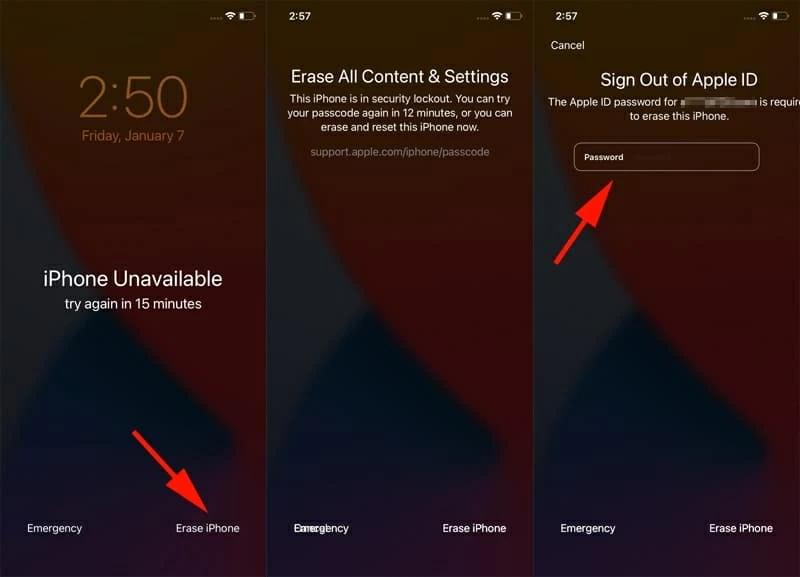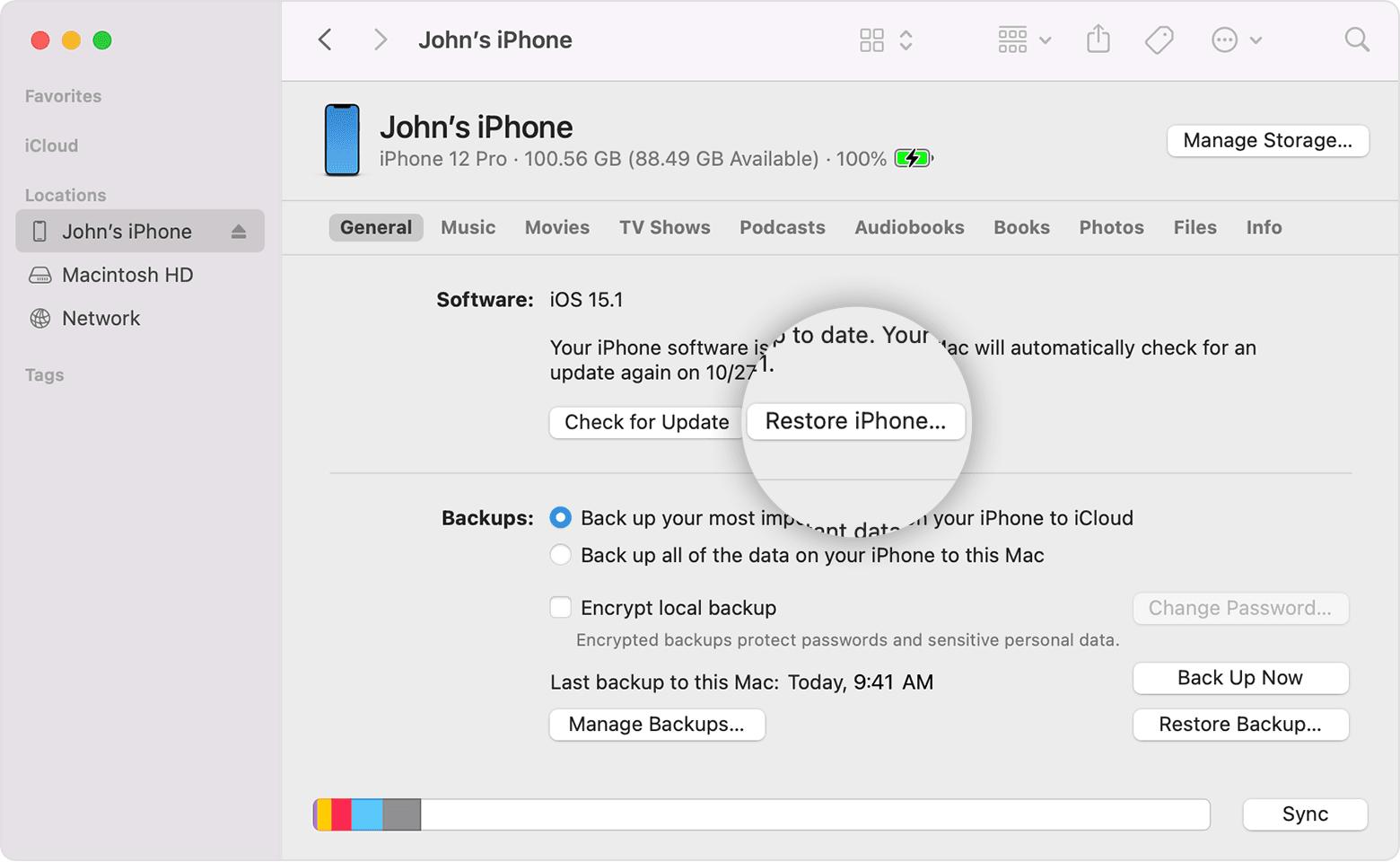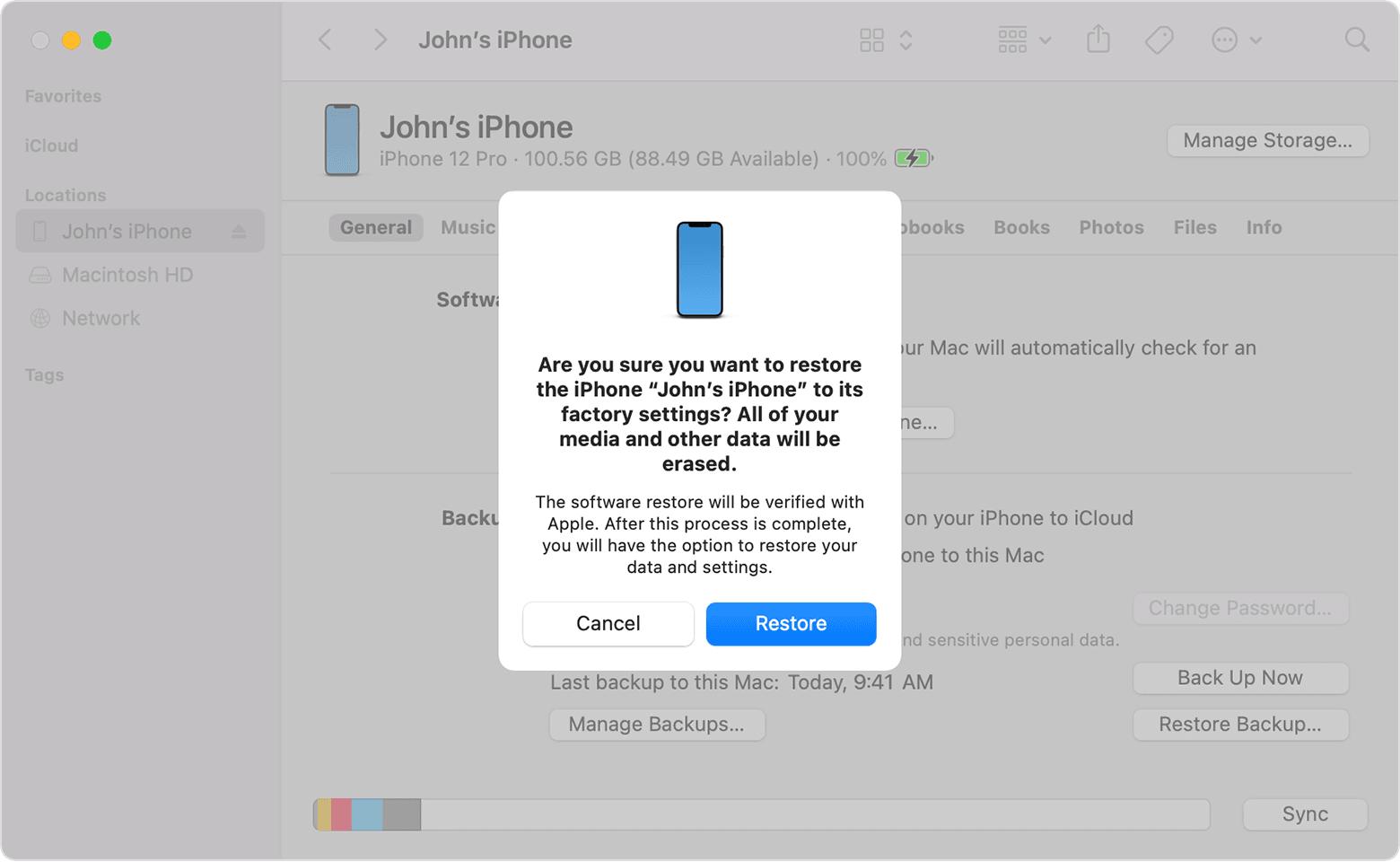You've undoubtedly lost your password at some time if you're an iPhone user like the majority of people. It can be annoying when you can't remember your passcode, whether you recently bought a new iPhone 15 or are attempting to reset an older one. But don't worry; we'll teach you How to Reset iPhone 15 without Passcode using a few different methods in this article.
Part 1. Factory Reset iPhone 15 without Password and Apple ID [easy and safe]
Part 2. Factory Reset iPhone 15 without Password and computer [Apple ID required]
Part 3. Factory Reset iPhone 15 without Password with iTunes [free way]
Part 4. Factory Reset iPhone 15 without Password with buttons [data loss]
Before we dive into the methods of Factory Reset iPhone 15 without Password If Forgot, let's compare them based on their ease of use, data loss, and user ratings:
| Method | Easy to Use | Data Loss | Rating |
|---|---|---|---|
| Factory Reset with PassFab iPhone Unlock | Easy | No | |
| Factory Reset without Computer (Apple ID) | Moderate | Yes | |
| Factory Reset with iTunes | Complex | Yes | |
| Factory Reset with Buttons | Technical | Yes |
Part 1. Factory Reset iPhone 15 without Password and Apple ID [easy and safe]
If you're looking for the easiest and safest way to reset your iPhone 15 without a password, then this method is for you. PassFab iPhone Unlock, a professional tool that can help you unlock your iPhone 15 without any hassle. This tool is compatible with all iPhone models and can unlock your device in just a few simple steps.
Here is how to Reset iPhone 15 without Passcode
From the primary interface, you will notice four important characteristics. Click "Start" there to begin, then move on to the next stage.

At this point, you should connect your iPhone or iPad to the computer running PassFab iPhone Unlock and click the "Next" button.

Select the file save location and press "Download" to download the firmware package. Simply wait a short while and make sure your network connection is ready.

Click the "Start Remove" button to delete the passcode after downloading. After that, you may set up a new passcode, Touch ID, or Face ID for your iPhone or open it without a passcode.

Part 2. Factory Reset iPhone 15 without Password and computer [Apple ID required]
Even if you don't have access to a computer, the new Erase iPhone function in iOS 17 lets you factory Reset iPhone 15 without Password If Forgot. If your iPhone is disabled or you have forgotten your passcode, you may easily reset it using this method.
Requirements:
- Make sure you can access your Apple ID login information.
- You can only access this option if the device you are using is running iOS 15.2 or later.
- Find My iPhone has to be turned off.
- You need a reliable Wi-Fi connection.
- Do a data backup before continuing.
Make at least ten unsuccessful tries to enter the unavailable screen.
Select Erase iPhone from the menu, then input your Apple ID password.
Verify your action to unlock an iPhone that has been updated.

Part 3. Factory Reset iPhone 15 without Password with iTunes [free way]
You may also use iTunes to factory reset your iPhone 15 without a password if you have access to a computer with the software already installed. Although using iTunes to reset your iPhone is free, there are some complications and data loss involved. However, it is only applicable if your iPhone has been synced with iTunes on a "trusted" computer.
Requirements:
- Install the latest iTunes version on your computer.
- Connect your iPhone using a USB cable.
- iPhone has been synchronized with iTunes.
Let's see How to Reset iPhone 15 without Passcode
Here are the steps for using iTunes how to factory reset iphone without password for free:
Use a USB cord to connect your iPhone to your computer, and then put it in recovery mode.
Open Finder if you're using a Mac or iTunes if you're using a Windows PC.
iTunes will recognise your iPhone automatically and open a dialogue box with choices for updating and restoring. Select Restore iPhone from the menu.

Select "Restore," and iTunes or the iPhone will instantly return it to its factory settings without a password.

Part 4. Factory Reset iPhone 15 without Password with buttons [data loss]
If you don't have access to a computer, you may use the buttons on your iPhone 15 to do a password-free reset. This procedure includes placing your iPhone into recovery mode which is a little harder to perform. Additionally, it will delete all of your data, so be careful to first backup your iPhone.
Requirements:
- This method should be your last resort.
- Follow the button combination correctly.
- Mobile should be fully charged.
- Computer with iTunes installed.
Ensure your iPhone is powered on.
Simultaneously press and hold the following buttons for approximately 10-15 seconds:
Volume Up Button: Press and release quickly.
Volume Down Button: Press and release quickly.
Side (or Power) Button: Keep holding this button until you see the Apple logo.

Once you see the Apple logo, release all the buttons. Your iPhone will display a progress bar, and the reset process may take several minutes. Do not interrupt this process.
After the reset is complete, your iPhone will boot up as if it were a new device. signing in with your Apple ID.
You had previously backed up your data using iCloud or iTunes, you can now restore it during the setup process. Choose the option to restore from a backup and select the most recent backup available.
Final Words
In this article, we've covered four distinct ways How to Reset iPhone 15 without Passcode. Every method has specific prerequisites. However, the simplest and most trustworthy method to factory reset an iPhone 15 without a password or Apple ID is to use PassFab iPhone Unlock.