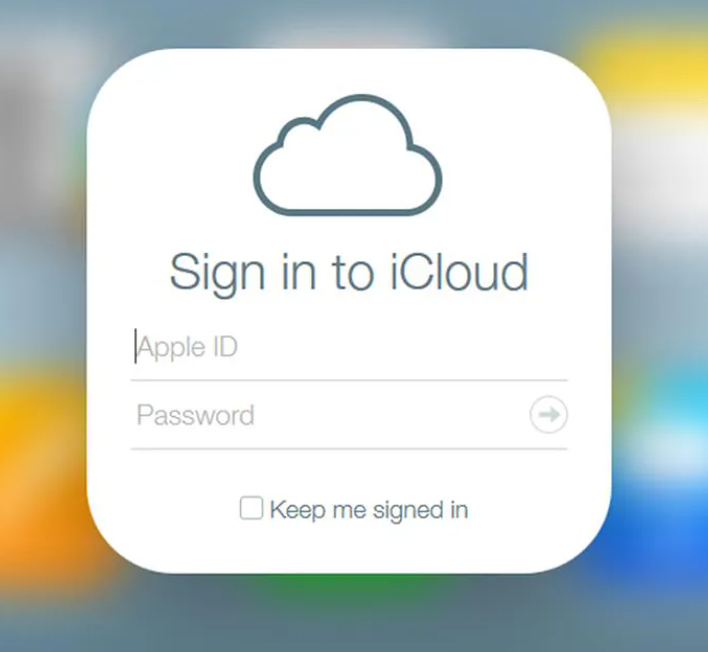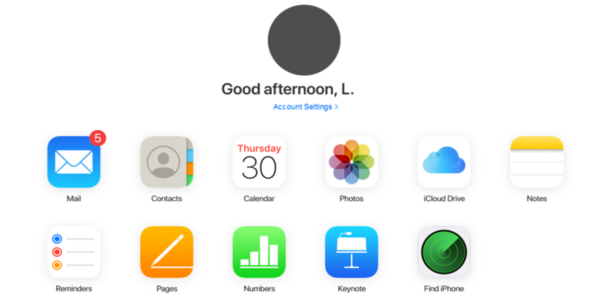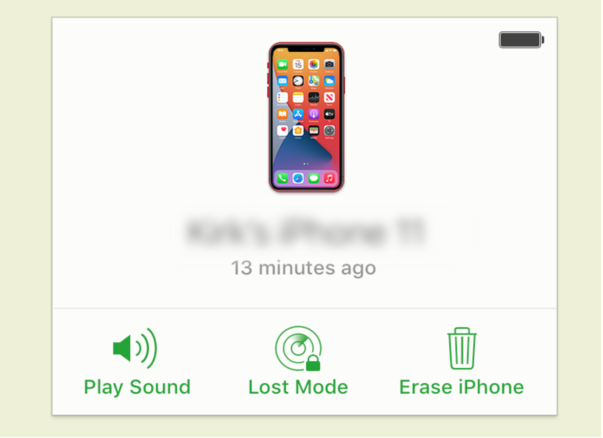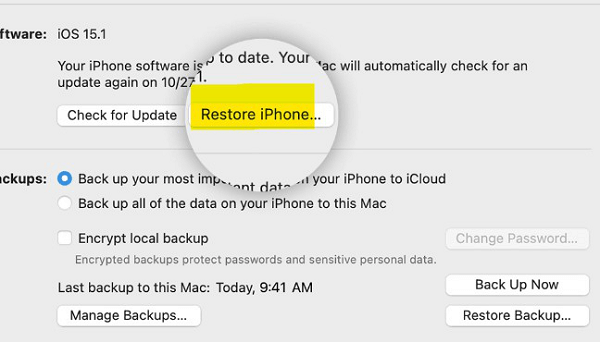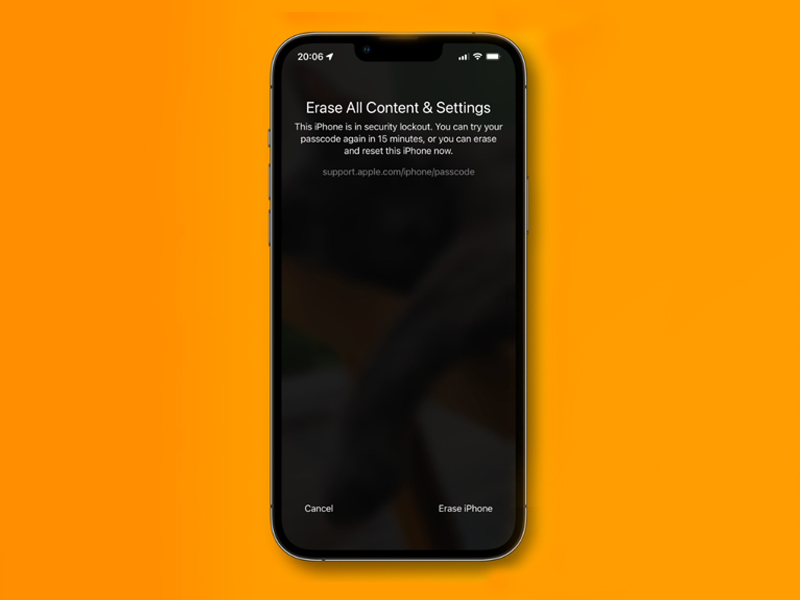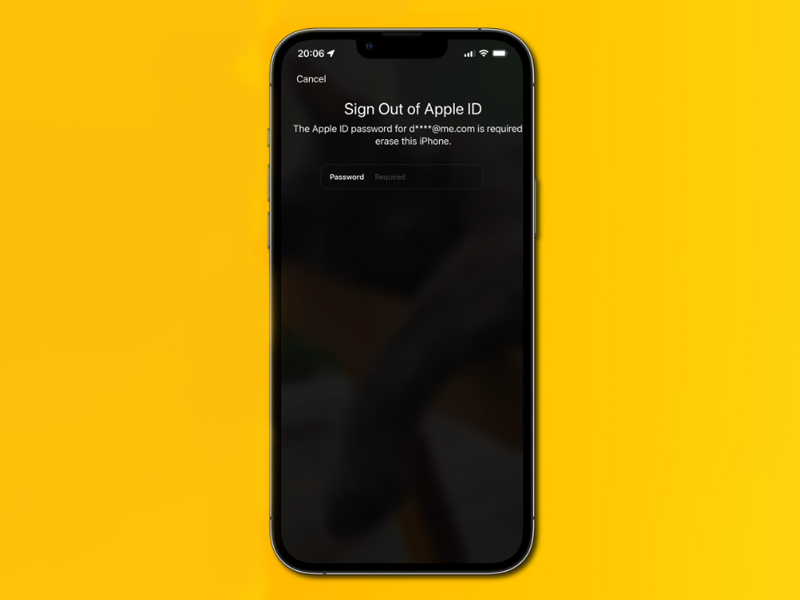Getting locked out of your iPhone 15 because you forgot the passcode can be super frustrating. But you don't have to worry about it! We've got some solutions that can help. Your iPhone acts up, gets locked, or freezes, and iCloud/iTunes won't do the trick. So, if you're wondering how to restore your iPhone 15 without iTunes, you're in the right place! In this guide, we're going to learn how to reset a locked iPhone to its factory settings without needing the password. Let's dive right in!
Part 1. [100% Safe & Easy] How to Factory Reset iPhone 15 Without Password or iTunes
Part 2. How to Factory Reset iPhone 15 Without Passcode and Computer via iCloud
Part 3. How to Reset iPhone 15 Without Password for Free
Part 4. How to Factory Reset iPhone 15 Without a Password via Erase iPhone
Part 5. FAQs on How to on Factory Reset Your iPhone 15 Without Password
Part 1. What Happens When You Forget the Passcode on Your iPhone 15?
No need to worry if you forget your iPhone 15 passcode. You can rescue it by restoring your iPhone 15 with PassFab iPhone Unlock. Here's how to reset iPhone 15 without screen time passcode:
Open PassFab iPhone Unlock and click on “Start” to begin the process.

Now, connect your iPhone 15 to the computer where you have PassFab iPhone Unlock running. Then, hit “Next” in the PassFab iPhone Unlock program.

Note:
If your device doesn't connect, don't worry. Just follow the guide to put your iPhone into Recovery Mode or DFU Mode.
Next, you'll need to get the right software for your device. Choose where you want to save it and click “Download”. Wait while it downloads – just make sure your internet is working.

Note:
You'll need about 7GB of space on your computer for this. If you've already downloaded the software, there's a button to import it.
Now, click “Start Remove”. When it's done, your device will be restored, and that pesky passcode will be gone. You can set a new one if you want.

So, with just a few easy steps using PassFab iPhone Unlock, your iPhone 15 is back in action, no more passcode troubles!
Part 2. How to Factory Reset iPhone 15 Without Passcode and Computer via iCloud
When your iPhone is locked, iCloud can be a lifesaver, but there's a trick to it. Let's get you out of this situation step by step:
Open a web browser on your computer and type in icloud.com, then press Enter.

Now, enter your Apple username and password – the same ones you use for iCloud.
Note:
If you've set up two-factor authentication, and you probably should, you might need to pop your SIM card into another device to get a special code.
On the next screen, look for “Find iPhone” and give it a click. Then, select “All Devices”.

You'll see a list of your devices – find your locked iPhone 15 and click it.
Now, it's time to hit “Erase iPhone” and prepare for a reset.

That's it! Just follow these simple steps, and you'll easily unlock your iPhone 15 using iCloud.
Part 3. How to Reset iPhone 15 Without Password for Free
Want the easiest way to factory reset iPhone 15 without password if forgot iPhone 15 passcode? iTunes on your PC is the way to go. Just make sure you've got iTunes installed before you get started. Here's the simple step-by-step:
Turn off your iPhone and connect it to your computer using a USB cable.
Now, to enter recovery mode: quickly tap the volume up button, then let go, do the same with the volume down button, and finally, hold down the side button until the recovery mode shows up on your screen.
Start iTunes on your computer and find your iPhone. In the window that pops up, go for “Restore and Update”. This gets your computer to automatically fetch the right iOS software and starts the recovery process. Be patient because it might take up to fifteen minutes, depending on your internet speed.

Once the recovery is finished, unplug your iPhone from the cable, and restart.
Boom, you're all set! Your iPhone 15 is reset.
Part 4. How to Factory Reset iPhone 15 Without a Password via Erase iPhone
On your iPhone 15, there's a neat trick called “Secure Lockout” that can help you unlock your phone without needing a computer. This is super handy when you've tried the wrong passcode too many times and you see the “Erase iPhone” option on your disabled screen. For this trick to work, your iPhone 15 needs to be connected to the internet, either through Wi-Fi or cellular data and you should know your Apple ID and password. If you've got all that sorted, follow these simple steps:
Look for and tap on “Erase iPhone” option right on your disabled screen.
A confirmation message will pop up, so tap “Erase iPhone” again to confirm.

Now, you'll need to enter your Apple credentials to log out of your Apple ID

Tap “Erase iPhone” one more time, and everything on your iPhone will be wiped clean.
Once that process is all wrapped up, reset your phone and start setting it up like it's brand new.
Part 5. FAQs on How to on Factory Reset Your iPhone 15 Without Password
Q1: What Does iPhone Factory Reset Do?
When you do a factory reset on your iPhone, it wipes out all your data, settings, and apps, making it fresh and clean like a new phone. It's often done to fix problems or prepare the phone for sale. Just remember, it's like starting from scratch, so back up your important stuff first.
Q2: When Do I Need to Reset An iPhone?
You need to reset your iPhone for various reasons. Firstly, when your iPhone starts acting up or experiencing issues like freezing or crashing. Secondly, if you plan to sell or give away your iPhone. Additionally, if you ever forget your passcode and get locked out of your iPhone, a factory reset can be the only way to regain access. Lastly, doing a reset can be beneficial for cleaning up your device as it removes unused apps and files to make it run more smoothly.
Q3: How Do I Force My iPhone 15 to Factory Reset with Buttons
First, turn off your iPhone by holding the Side button and sliding to power off. Then, connect it to a computer with iTunes. Next, put it into Recovery Mode by pressing and holding the Side button along with the Volume Up or Volume Down button. In iTunes, choose the “Restore” option. Wait for the process to finish, and your iPhone 15 will be reset to its factory settings.
Final Words
In conclusion, if you find yourself locked out of your iPhone 15 due to a forgotten passcode, there are several effective methods to perform a factory reset without needing iTunes or the passcode itself. PassFab iPhone Unlock provides a user-friendly solution, erasing the passcode and allowing for a fresh start. Remember, a factory reset wipes all data, so backup is essential before proceeding.