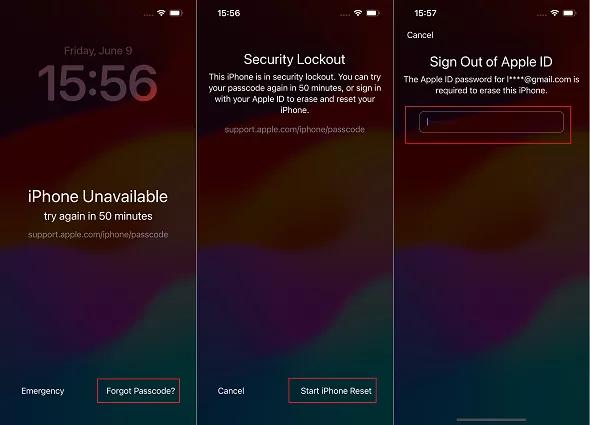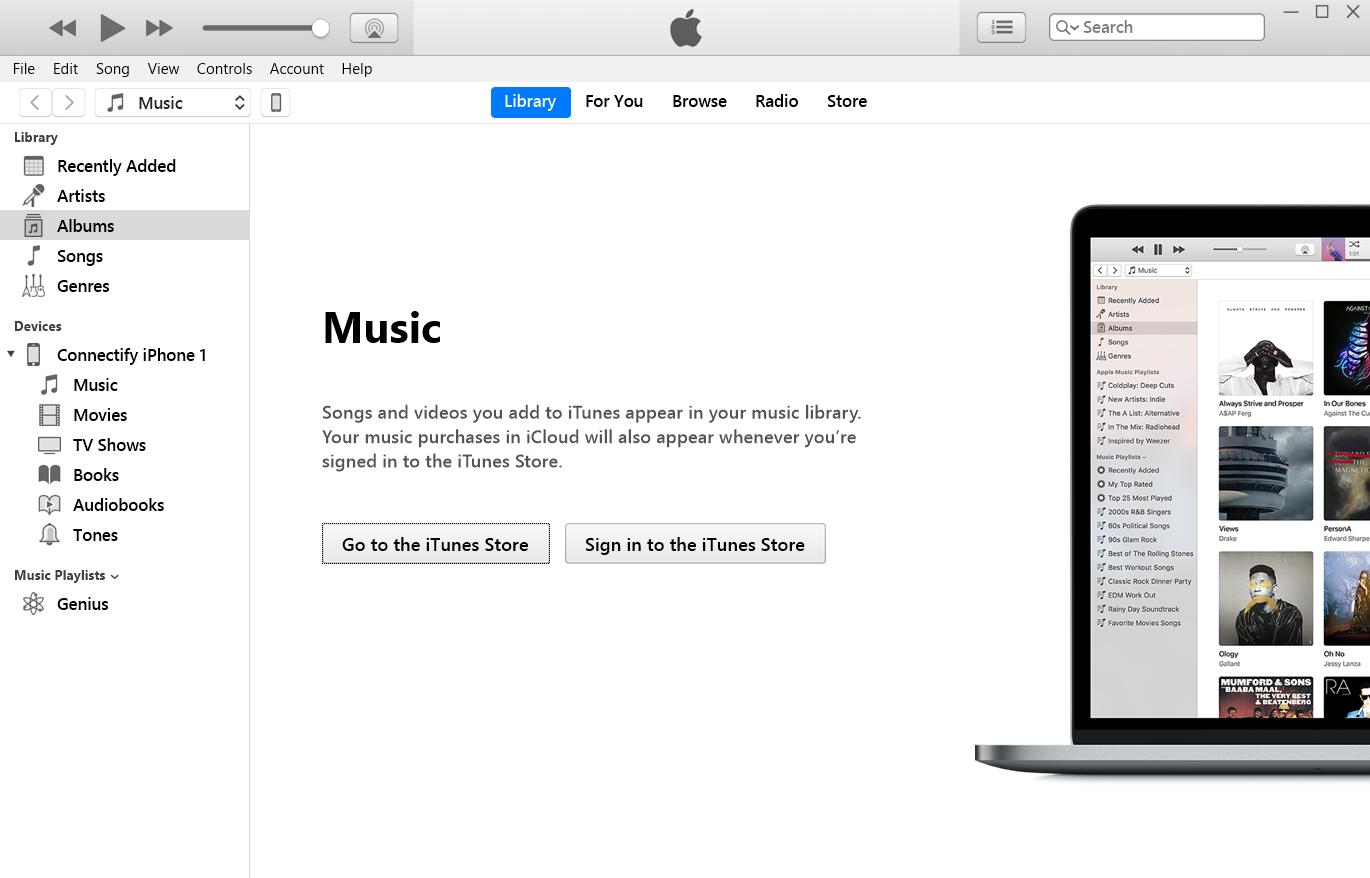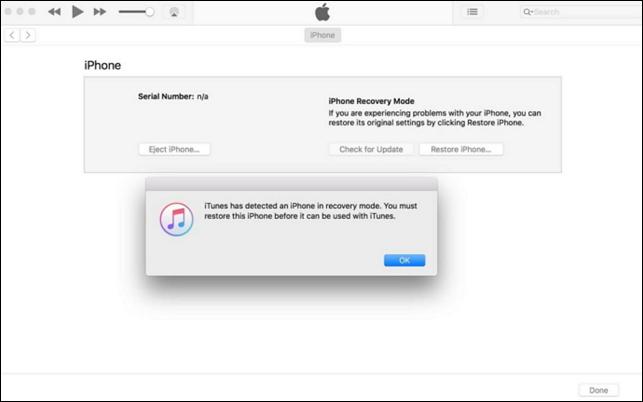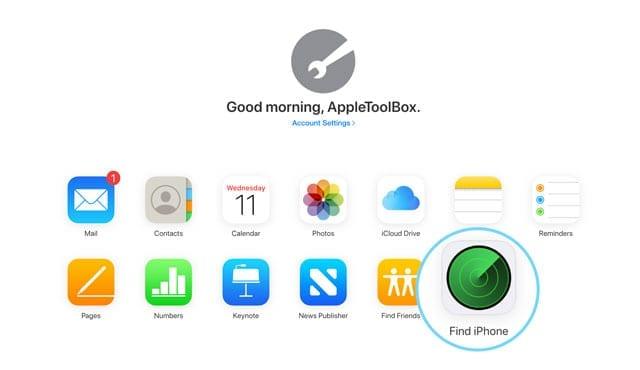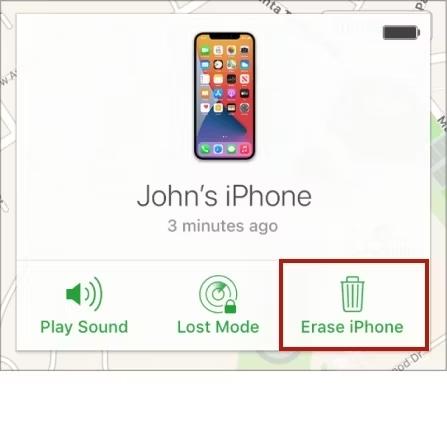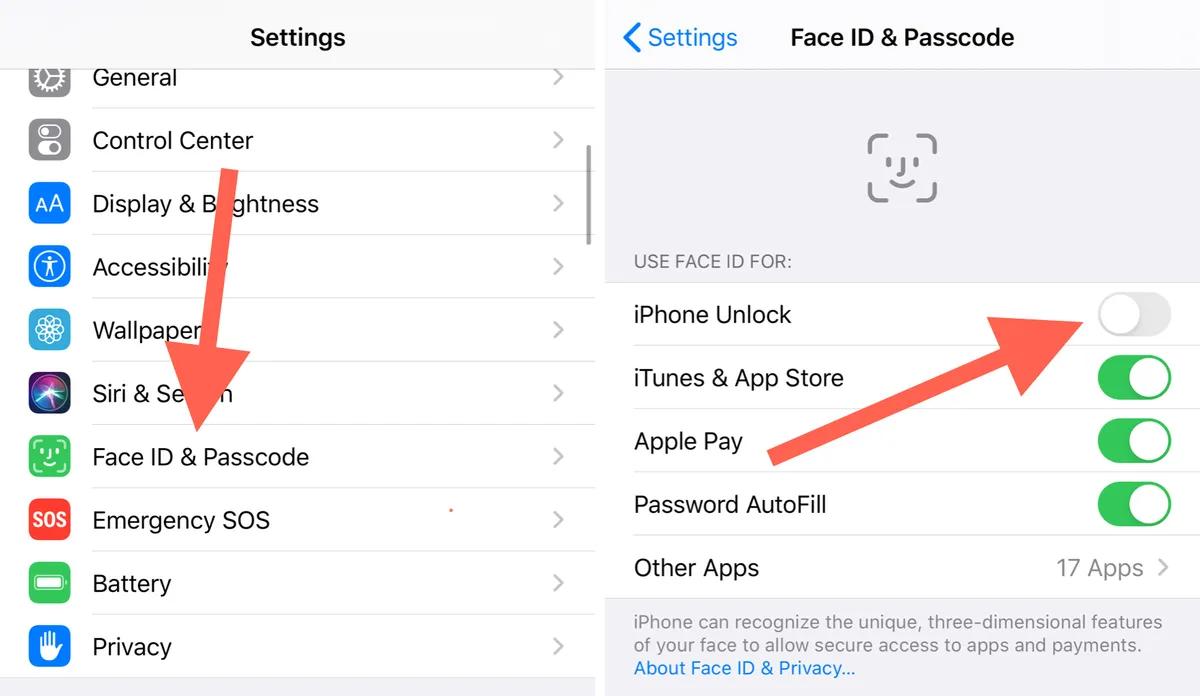You could have experienced the issue of the lock screen not being available if you have an iPhone. This means that even if you know the passcode or have Face ID enabled, you cannot access your phone. This may be quite annoying and irritating, particularly if you urgently need to use your phone. How can this issue be resolved?
In this article discusses we'll outline why your iPhone 15 Unavailable and provide four simple solutions.
Part 1. What Does iPhone 15 Unavailable Mean?
Part 2. What Can I do if my iPhone 15 is unavailable?
Part 3. How to Fix iPhone 15 Unavailable Lock Screen in 4 Ways [iOS 17]
- Way 1. Fix iPhone 15 Unavailable Error via Directly Erase iPhone (Apple ID Required)
- Way 2. Fix iPhone 15 Unavailable without Passcode via PassFab iPhone UnlockHot
- Way 3. Unlock unavailable iPhone 15 Lock Screen from Recovery Mode by iTunes or Finder
- Way 4. Fix iPhone 15 Unavailable Error via Find My iPhone
Part 4. Extra Tip: How to avoid disabling your iPhone?
Part 5. FAQs about unlocking iPhone 15 Unavailable
Part 1. What Does iPhone 15 Unavailable Mean?
When you have incorrectly entered your passcode too many times, the phrase "iPhone 15 unavailable" shows on your lock screen. you thought what does iPhone 15 unavailable mean?
Preventing passcode entry, is a security feature that guards against unauthorized access to your device. You could notice a countdown that indicates how long you must wait before you can try again, or you might see a permanent lockout that requires that you remove and reset your device, depending on how many times you have entered the incorrect passcode.
Also Read: How to Fix iPhone Unavailable Try Again In 8 Hours
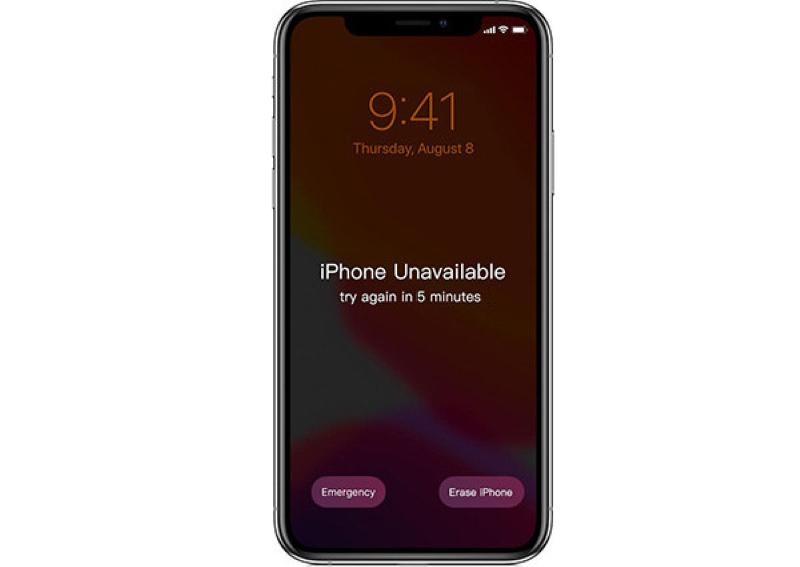
Part 2. What Can I do if my iPhone 15 is unavailable?
Your iPhone 15 has locked you out if you have repeatedly entered the wrong passcode or if it is not accessible. Here are some potential solutions for iphone unavailable ios 17.
- To erase your iPhone after 10 wrong attempts, tap on the "Erase iPhone" option on the Security Lockout screen. This will delete all data and settings, so backup your device before proceeding. Enter your Apple ID password to confirm the erasure.
- Enable Find My on your device to sign in to iCloud.com with your Apple ID and password. Select an unavailable iPhone from the list, click on Erase iPhone, and follow the instructions to wipe your device.
- Restore iPhone via iTunes in recovery mode for resolving software-related glitches.
- Some apps claim to unlock iPhones without data loss. Use programs like PassFab iPhone Unlock for quick erasure.
Part 3. How to Fix iPhone 15 Unavailable Lock Screen in 4 Ways [iOS 17]?
Here is the Video tutorial on Fix iPhone 15 Unavailable Lock Screen
Way 1. Fix iPhone 15 Unavailable Error via Directly Erase iPhone (Apple ID Required)
Erase your iPhone from the lock screen to address the iPhone unavailable message. using this approach will erase all of your device's data and settings. To remove your iPhone's lock screen, follow these instructions:
Note:
Instead of the Erase iPhone option on the lock screen of the recently released version of iOS, it displays the Forgot Passcode and Start iPhone Reset buttons. The requirements and procedure, however, are the same.
To begin, continue typing the passcode until you see the option to Forgot Passcode in the bottom right corner.
Tap on it to bring up a warning about losing data and deleting your iPhone. Do it now.
Type in your Apple ID password. The process of erasure will then start. When finished, you may configure it as a new device.

Way 2. Fix iPhone 15 Unavailable without Passcode via PassFab iPhone Unlock
Using the trustworthy PassFab iPhone Unlock program is one effective way to get beyond the iPhone 15 unavailable lock screen without a passcode. Users can restore access to their device and all of the data saved on it by using this program. You don't need to know your Apple ID or password to use this approach.
Download and run PassFab iPhone Unlock. From the primary interface, you will see four essential elements. Click "Start" there to begin, then move on to the next stage.

Link your iPad or iPhone to the computer running PassFab iPhone Unlock, then click the "Next" option.

Select the location where you want the file saved, then click "Download" to download the firmware package. Simply wait a short while and make sure your network connection is ready.

To erase the passcode after downloading, click the "Start Remove" button. After that, you may set up a new passcode, Touch ID, or Face ID for your iPhone or open it without a passcode.


Way 3. Unlock unavailable iPhone 15 Lock Screen from Recovery Mode by iTunes or Finder
There is a solution to open the lock screen using the Recovery Mode, iTunes, or Finder if your iphone unavailable ios 17 and you are instructed to try again in 15 minutes. Your data will be completely erased using this procedure. Here is a detailed explanation of how to accomplish it:
Connect your iPhone to your computer using a USB cable.
If you're using a Mac, open Finder. If you're using a PC, open iTunes.

In iTunes or Finder, you should see a message that says "There is a problem with your iPhone. It needs to be restored."
Click on the "Restore iPhone" button.

iTunes or Finder will download the latest software for your iPhone and Restore it to factory settings.
Once the restore is complete, your iPhone will be unlocked and you can set it up again.
Way 4. Fix iPhone 15 Unavailable Error via Find My iPhone
Using Find My iPhone to remotely delete and reset your device is one method to resolve the iPhone 15 Unavailable problem. For this approach to work, your device must have Find My activated before it stopped working and an active internet connection. This function is provided by iCloud. This is how you do it:
Visit iCloud.com and log in using your Apple ID and password. Verify that the Apple ID used to unlock the iPhone is the same.
Click "Find iPhone" in the iCloud dashboard.

Click on All Devices and choose your iPhone if it isn't already displayed.
Select Erase iPhone. You will be asked to input your Apple ID password once again after selecting Erase iPhone. After entering your password, choose Erase iPhone once more. Your iPhone will be reset to factory settings and deleted.

Part 4. Extra Tip: How to avoid disabling your iPhone?
If you use an iPhone, you've undoubtedly been in a situation where it says iphone unavailable try again and you're not sure what to do. There are ways to completely prevent this kind of situation, though.
- Disable the Tap to Wake and Raise to Wake features. To disable Tap to Wake and Raise to Wake features on iPhone, go to Settings > Accessibility > Touch and Settings > Display and Brightness.
- Four-digit passcodes are easier to guess and enter incorrectly than six-digit or alphanumeric ones. To change a passcode, navigate to Settings > Face ID & Passcode.

- Set up a recovery key for Two-Factor Authentication (2FA) to regain Apple ID and iCloud access in case of issues.
- Keep a passcode safe and easily forgettable by writing it down or storing it in a secure app or service to prevent iPhone lock-in.
Part 5. FAQs about unlocking iPhone 15 Unavailable
Q1:What happens after iPhone Unavailable, try again in 15 minutes?
Your iPhone will display a notice with “iPhone 15 Unavailable Try Again in 15 Minutes" if you input the wrong passcode incorrectly too many times. This security feature shields your device from unauthorised access. You can try again to enter your passcode after 15 minutes.
Q2: What do you do when your iPhone says iPhone Unavailable?
When your iPhone says iPhone Unavailable, you have two options: wait for the timer to expire and try to enter your passcode again, or erase and restore your device using Find My iPhone or a computer. Erasing your device will delete all of your data and settings, but it will also remove the passcode and allow you to set up your device again.
Q3: How do you unlock an unavailable iPhone?
PassFab iPhone Unlock may be used to unlock an unusable iPhone and remove the screen lock, Apple ID, Screen Time, and MDM without the need of iTunes or iCloud. With the most recent iOS 17 Beta, PassFab iPhone Unlock is compatible with all iOS devices and versions.
Q4. How Long Does the iPhone Unavailable Message Last?
The iPhone Unavailable message lasts for different durations depending on how many times you have entered the wrong passcode. The first time, it will last for one minute. The second time, it will last for five minutes. The third time, it will last for 15 minutes. After that, it will say "iPhone is disabled. Connect to iTunes.
Q5. How to Fix iPhone Unavailable Try Again in 15 Minutes?
There are four ways to fix iPhone 15 unavailable error. Retry in 15 minutes. error: utilizing Recovery Mode, Find My iPhone, iTunes for Mac or Windows, Find My iPhone, or a reputable third-party program like Passfab iPhone Unlock. Every method has pros and cons of its own.
Final Words
In this article, we have seen what to do wheniPhone 15 Unavailable and we have told you different methods to fix this error. We also recommend PassFab iPhone Unlock , as your data will be secure while you use it and you can easily remove the screen lock, Apple ID, Screen Time, and MDM without iTunes or iCloud.