Are you frustrated with your iPhone 15 battery drains fast? You're not alone. Many iPhone 15 users have reported similar issues with their devices. In this article, we will share with you some proven methods to help fix the battery drain issue on your iPhone 15.
By implementing these methods, you can extend the battery life of your device and enjoy it for longer periods. Let's dive in and explore how do i stop my iPhone battery from draining so fast.
Part 1. Can’t Activate Your iPhone 15?
There are many possible reasons why does my battery drain so fast. Some of the common causes are:
- Power-hungry apps like gaming, social media, and video streaming may be draining your iPhone's battery due to their high usage frequency.
- The iPhone's battery may drain faster when used in extreme temperatures, particularly in extremely hot or cold conditions.
- The iPhone's poor cellular or Wi-Fi signal can cause it to use more power to search for a better signal.
- A bug or glitch in the iOS system can cause your battery to drain faster than usual.
- If your iPhone's battery is running out quickly, it might be because you're using the wrong charger or not charging it correctly.
Part 2. How to Fix iPhone 15 Battery Drains Fast Problems
It's time to look into potential fixes now that you have a better understanding of what could be making your battery draining fast iPhone 15 so rapidly. Here are a few solutions that have worked well for many iPhone users:
1.Restart Your iPhone 15
The iPhone battery drains fast issue is primarily due to a fast charging process. To resolve this, it's recommended to restart the device before attempting any other methods, as a quick restart can significantly improve performance and potentially resolve the battery drain issue.
Step 1: The "Volume Up" and "Volume Down" buttons should be pressed and held simultaneously.
Step 2: The screen of your iPhone will turn off when you press and hold the power button on the side for three to five seconds.
Step 3: It will restart later when you see the Apple logo on your screen.'
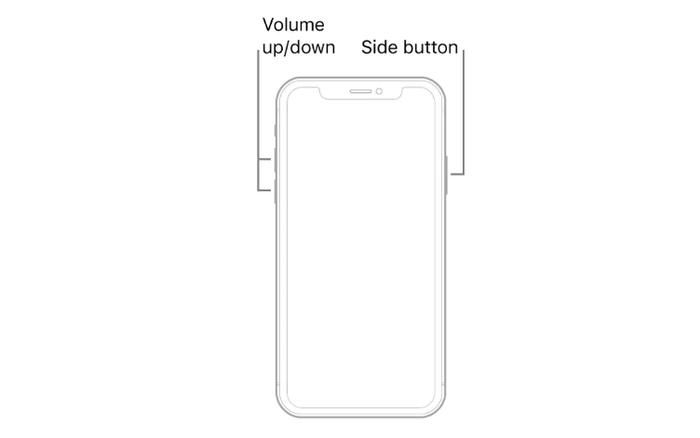
2.Control screen brightness and enable dark mode
Your screen is one of the biggest battery drainers on your iPhone, so reducing its brightness can help you save some battery.
Settings → Display & Brightness → Move the BRIGHTNESS slider to the left. This will reduce the phone's brightness
You can also enable dark mode by going to Settings > Display & Brightness and choosing Dark.
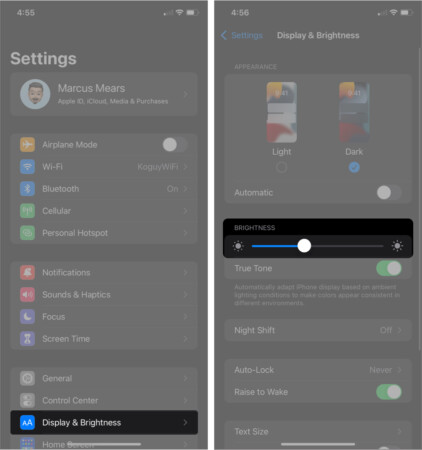
3.Check Battery Health
It's possible that if you've had an iPhone for a while, the battery might be getting old and not working as well. To check how your iPhone's battery is doing, here's what you can do:
To check your battery health:
Step 1: Open the Settings app.
Step 2: Scroll down and tap on "Battery."
Step 3: Select "Battery Health" to check the current status.
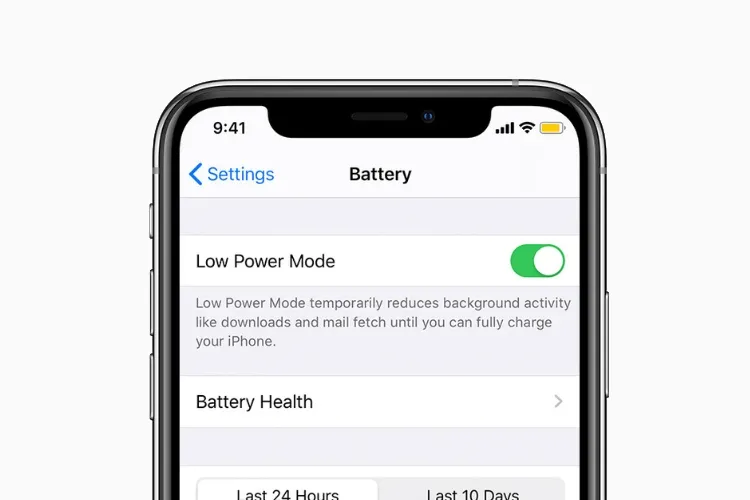
4.Turn Off Unnecessary Widgets
Widgets are useful because they give you quick access to information without opening the full app. But they're always working in the background, which can be the reason iPhone 15 battery drains fast. To save battery life, you can turn off widgets you don't need.
If you have iOS 16 or a newer version:
Step 1: Press and hold the widget you want to get rid of.
Step 2: Then, choose "Remove Widget."
Step 3: Confirm by tapping "Remove" again.
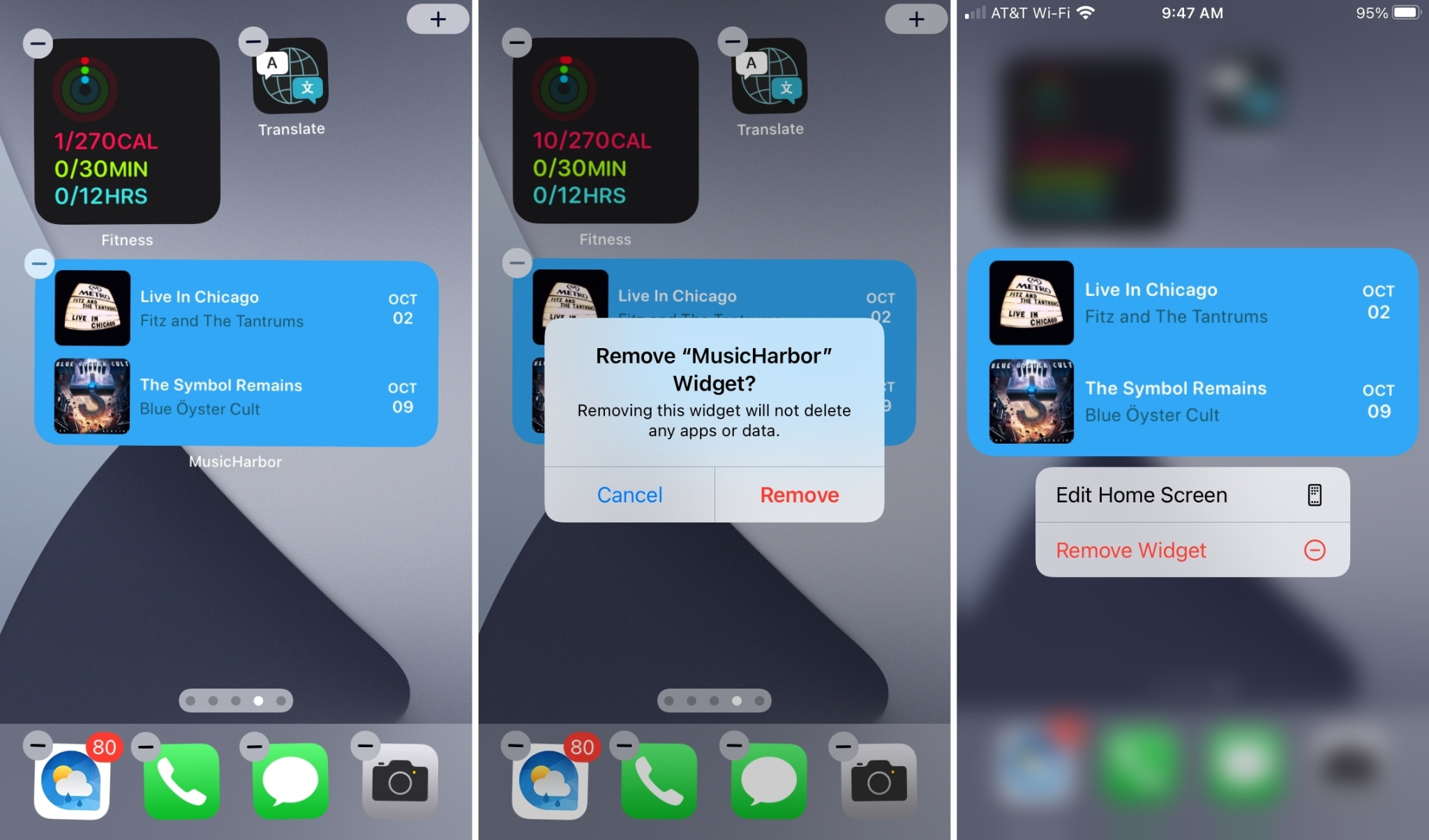
5.Disable Location Services
You can save battery life on your iPhone by turning off location access for apps. This way, they won't constantly use your location data. Instead of completely turning off location services, you can choose to stop specific apps from always tracking where you are.
Steps to disable location services:
Step 1: Open Settings. Navigate to "Privacy" and tap "Location Services."
Step 2: Adjust location permissions for each app to "Never" or "When Using the App."
6.Activate Low Power Mode
Another way to make your iPhone's battery last longer is by using Low Power Mode. When your battery goes below 20%, your iPhone will turn on Low Power Mode by itself. But you can also turn it on manually whenever you want to save battery life.
To activate Low Power Mode on your iPhone 15. You can go to Settings > Battery and toggle on the Low Power Mode switch
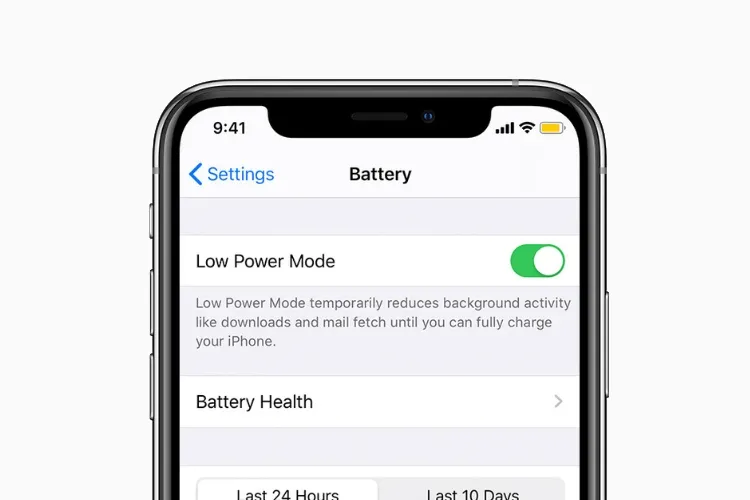
7.Manage Resource-Intensive Apps
Identify apps draining your battery and consider closing them when not in use especially if they're constantly checking for updates or sending notifications.
Here are the procedures to see which applications use the most battery life on the iPhone 14.
Step 1: Enter the iPhone's Settings. Click on Battery Options.
Step 2: To see which applications are using up the most battery life on your iPhone 14, tap on the Battery Usage feature.
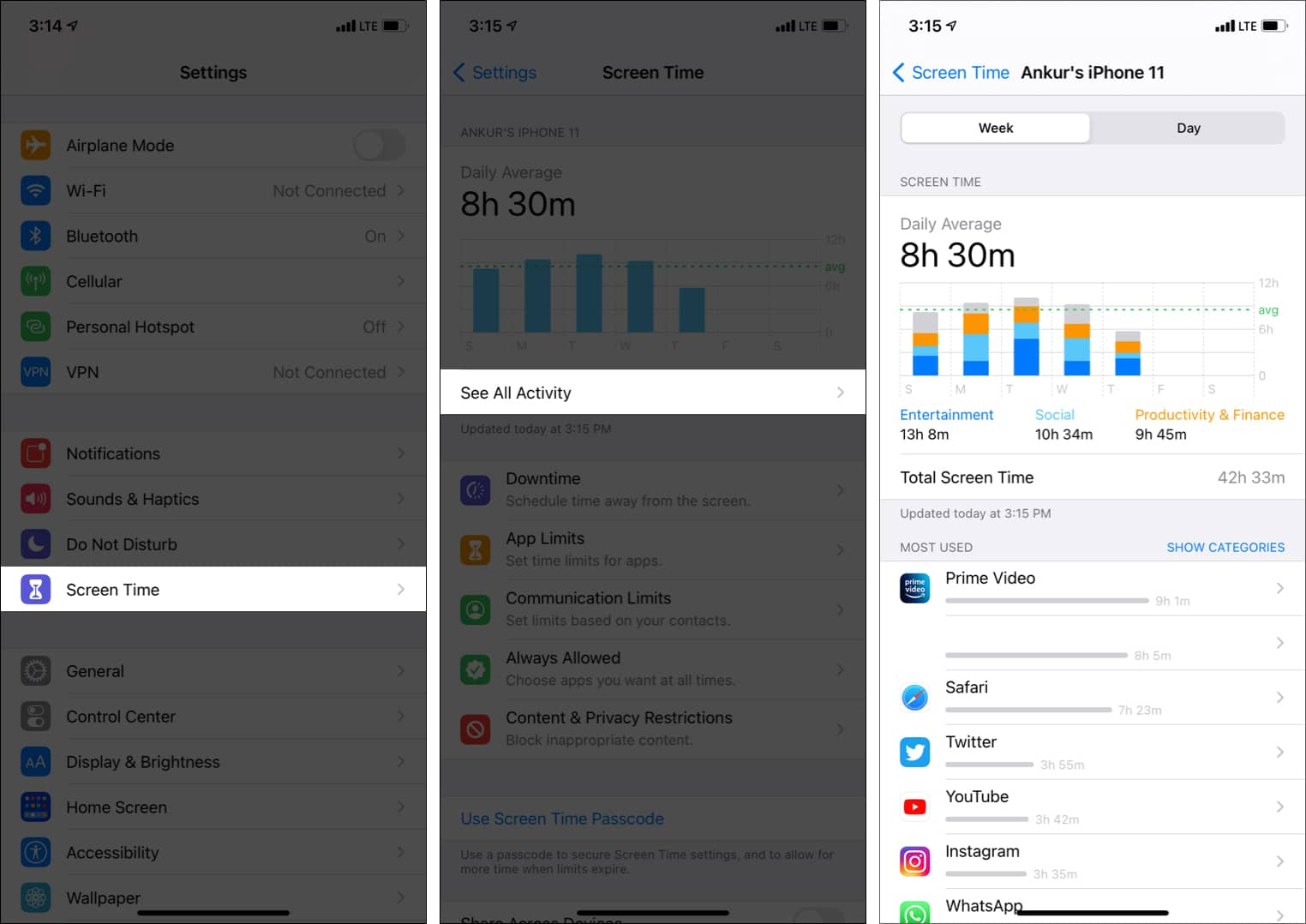
Part 3. How to Fix iPhone Battery Draining Overnight
1.Turned off all Bluetooth connections
Additionally, Bluetooth might cause iPhone battery drains fast, particularly if it is continually searching for neighbouring networks or devices. To turn off Bluetooth
Step 1: Navigate to Settings >Bluetooth and deactivate the Bluetooth toggle.
Step 2: From the top-right corner of the screen, swipe down and hit the Bluetooth icon.
2.Delete unnecessary apps from your iPhone
The battery life of your iPhone can also be impacted by having too many installed apps, especially if those apps are often giving you notifications or operating in the background. Your iPhone's battery life will last longer if you remove unused apps from the device. This will also free up some storage.
3.Update iOS and apps regularly
Updating your iOS software might also bring new features or upgrades that can help you get the most out of your battery. Apps occasionally contain errors or problems that lead them to use more battery power than usual and update them to fix the problem.
To update your iOS software: Go to Settings > General >Software Update and tap on Download and Install if there is a new version available.
To update your apps: Go to App Store >Updates and tap on Update All or choose which apps you want to update.
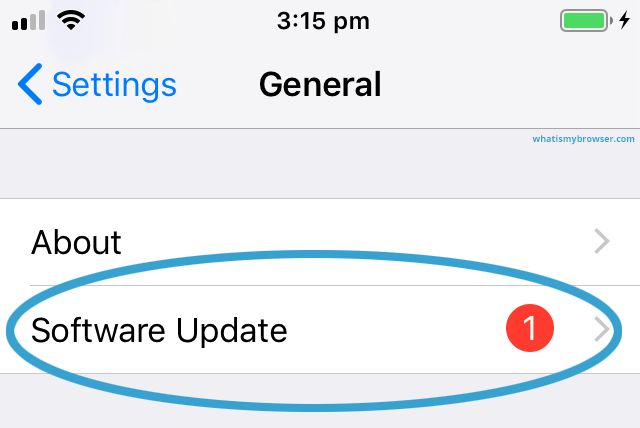
Part 4. Bonus: Easy Fix on How to Unlock Screen Lock without Password
PassFab iPhone Unlock is software that can help you unlock your iPhone screen lock without a password in minutes. It can Bypass 4-digit/6-digit passcode, Touch ID, and Face ID. It's a simple and safe solution for getting back into your iPhone without losing any data.
Features:
- It supports all iOS versions and devices, including the latest iOS 17 Beta and iPhone 15.
- It can remove all types of screen passcode, such as 4-digit/6-digit passcode, Touch ID, Face ID.
- It can delete Apple ID without a password and let you enjoy all iCloud services and Apple ID.
- It can bypass the Screen Time passcode without data loss and reset or turn off Screen Time easily.
- It can bypass MDM without a username and password and get rid of other people's supervision.
- It is fast, secure, easy to operate, and has 100% success.
How to Unlock Screen Lock Without Password With Passfab iPhone Unlocker
When you first open PassFab iPhone Unlock, the primary screen will include four prominent features. Click Start after selecting Unlock iOS screen.

Press "Next" after connecting the iPhone to a computer using a USB connection (preferably the original Apple cord).

To download the iOS Firmware Package, click "Download".

Click "Start Remove" to begin unlocking the iPhone after downloading.


Select "Done" and use the phone as necessary.

Part 5. iPhone 15 Battery Drain Fast FAQs
Q1: Tips for optimizing iPhone 15 battery life and usage
To optimize iPhone 15 battery life, you can try the following tips:
- Turn on Low Power Mode when your battery level is low
- Disable unnecessary features and services like location services, background app refresh, and push notifications
- Reduce screen brightness and use Dark Mode whenever possible
- Use Wi-Fi instead of cellular data whenever possible
- Close apps that are not in use
- Update to the latest iOS version
Q2: Should I let my iPhone completely die before charging it?
No, you don't need to let your iPhone completely die before charging it. It's better to charge your iPhone before it reaches 20% battery level to avoid any damage to the battery.
Q3: How to quickly see which apps are draining your iPhone battery?
You can quickly see which apps are draining your iPhone battery by following these steps:
- Go to Settings > Battery.
- Check the Battery Usage section to see which apps are using the most battery power.
Q4: How Often Should I Charge My iPhone 15?
You can charge your iPhone 15 whenever you need to. There's no need to wait for the battery to completely drain before charging it. However, it's recommended to avoid overcharging your iPhone and to unplug it once it's fully charged.
Final Words
In conclusion, we have delved into the issue of the iPhone 15 battery drains fast. We've provided some helpful tips on how to stop this from happening. Apart from these tips we offer you a bonus tip to unlockiPhone. PassFab iPhone Unlock is a software that can unlock iPhone 15 without a password. The tool is highly recommended by numerous satisfied users.





