If you have an iPhone 15 and you are unable to activate it, you may be frustrated and confused. There are many possible reasons why your iPhone 15 cannot be activated. Fortunately, there are some solutions that you can try to fix this problem and enjoy your new iPhone 15. In this article, we will show you 8 ways to fix unable to activate iPhone 15 in 2025.
| Solutions | Effectiveness | Difficulty |
|---|---|---|
| Wait and try again | It can be effective if the problem is temporary | Easy |
| Check Apple System Status Page | If Apple's servers are down, this will prevent you from activating your iPhone | Easy |
| Check Network Connection | Make sure you have a strong and stable internet connection | Easy |
| Force to Restart | This can sometimes fix software glitches that are preventing your iPhone from activating | Easy |
| Check SIM Card | Make sure the SIM card is properly inserted into your iPhone | Easy |
| Reactivate iPhone with iTunes or Finder | This will erase all data on your iPhone, but it can be effective if other methods have not worked | Medium |
| Contact Apple for help | Apple may be able to help you activate your iPhone if other methods have not worked | Hard |
| PassFab Activation Unlocker | This tool can help you bypass the Activation Lock on your iPhone. | Super Easy |
Part 1. Can’t Activate Your iPhone 15?
Part 2. Why My iPhone 15 is Not Activated?
Part 3. Solutions to Fix Unable to Activate iPhone 15 Issues
Part 4. Ultimate Way to Fix Unable to Activate iPhone 15 without Passcode and EmailHot
Part 5. Bonus Tip: Professional way to Fix Various Types of Lock Screen for iPhone 15Hot
Part 6.FAQs about Fix Unable to Activate iPhone 15
Part 1. Can’t Activate Your iPhone 15?
When you try to activate your iPhone 15, you could occasionally run into an issue. On your screen, you could notice a warning like "Unable to Activate," "Activation Error," "Activation Required" or “iPhone 15 is not activated” You may find this annoying and unable to use your new iPhone 15.
Part 2. Why My iPhone 15 is Not Activated?
- Your iPhone 15 is not connected to a stable Wi-Fi or cellular network.
- The activation server is down or busy.
- Your SIM card is not compatible or inserted properly.
- Your iPhone 15 has a software issue or bug.
- Your iPhone 15 is locked by an activation lock or a screen passcode.
- You may see a message like "This iPhone is Linked to an Apple ID" or "Enter the Apple ID and Password That Were Used to Set Up This iPhone".
Part 3. Solutions to Fix Unable to Activate iPhone 15 Issues
Solution 1: Wait and try again
Sometimes, the activation server may be busy or down due to high traffic or maintenance. In this case, you can wait for a few minutes or hours and try again later. You may see a message like "Activation Server Cannot Be Reached" or "Activation Server Is Temporarily Unavailable".
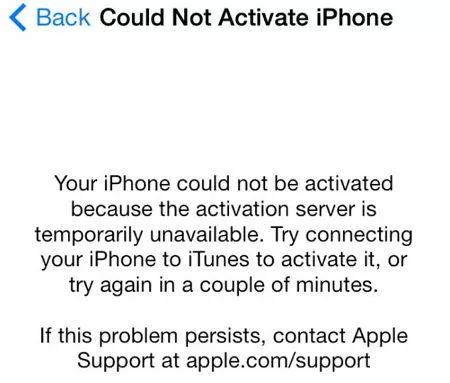
Solution 2:Check Apple System Status Page
To find out if the activation server is working or not, go to the Apple - Support - System Status. A green dot next to iOS Device Activation indicates a healthy server if it is visible. A yellow or red dot indicates that there are problems or outages with the server.
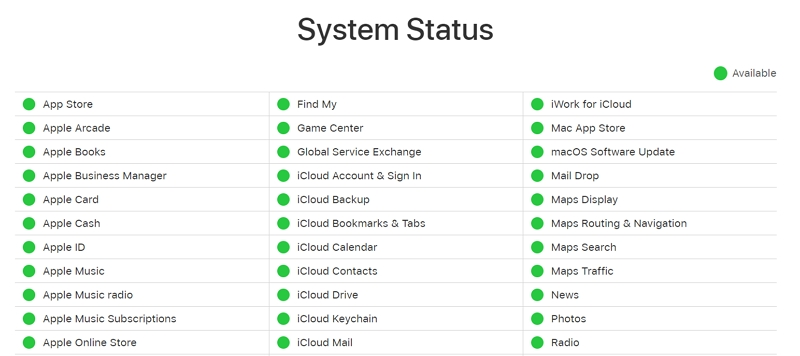
Solution 3:Check Network Connection
To activate your iPhone 15, ensure a stable Wi-Fi or cellular network. Check your connection by visiting a website in Safari, or if it's not working, try switching to another network, adjusting Airplane Mode, or resetting your network settings by going to Settings > General > Reset > Reset Network Settings.
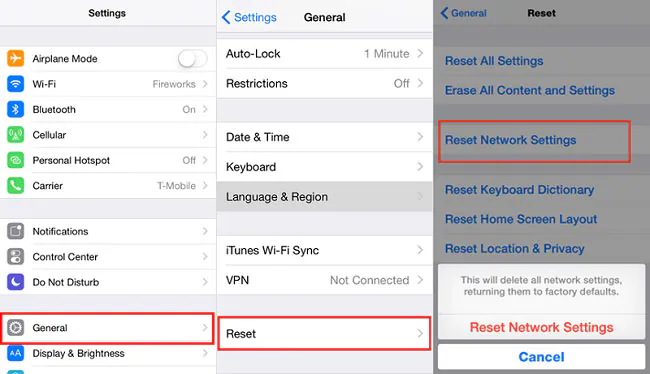
Solution 4: Force to Restart
You can force restart your iPhone 15 to fix some minor glitches that could not activate iPhone 15. Each model has its unique approach to this.
iPhone 8 or later: Press and quickly release the Volume Up button. Press and quickly release the Volume Down button. Then, press and hold the Side button until you see the Apple logo.
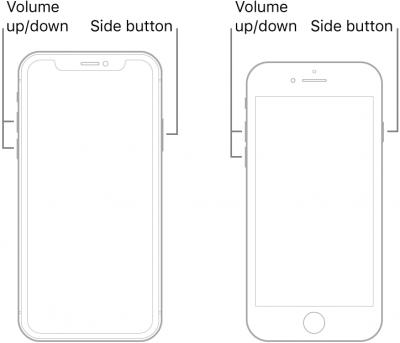
Solution 5: Check SIM Card
The SIM card, which identifies your phone number and provider, may not be compatible with your iPhone 15 if it's damaged or incorrectly placed. To fix this, remove the SIM card, check for defects, and try using it with a different phone or SIM card.
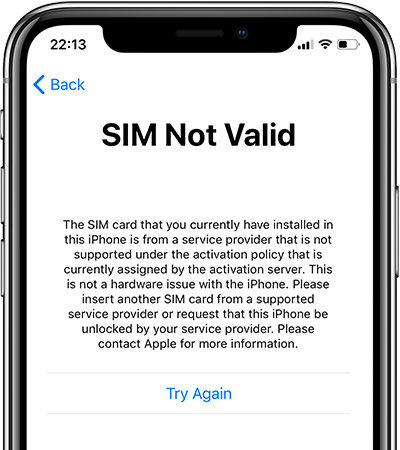
Solution 6: Reactivate iPhone with iTunes or Finder
Reactivate your iPhone using Finder or iTunes. To revive your iPhone 15, use iTunes or Finder on your PC. For this procedure, you'll need a computer and a USB cord. You must carry out the following actions in order to fix unable to activate iPhone 15 using Finder or iTunes:
Step 1: Download the most recent version of iTunes and install it on your computer.
Step 2: Shut down your iPhone and attach it using a USB cord to your PC.
Step 3: Switch on your iPhone and open iTunes.
Step 4: The "Activate your iPhone" box will display when iTunes recognizes your iPhone.
Step 5: Click Continue to begin the activation after entering your Apple ID and passcode.
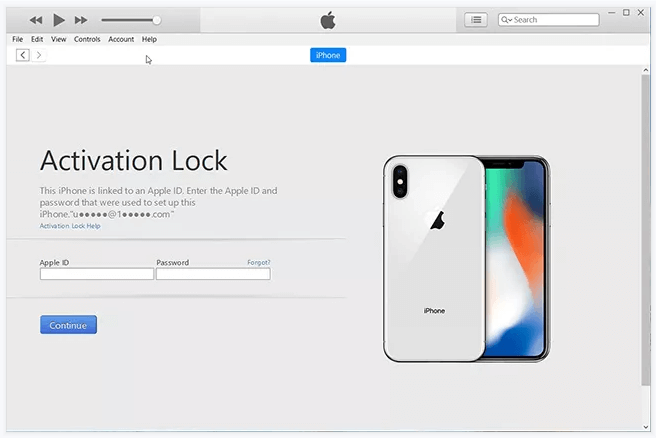
Solution 7: Call Your Carrier or Contact Apple for help
You might need to ask for assistance from Apple or your carrier. If they are unable to assist, possibly the iPhone itself has a fault that prevents you from activating the device. If the product has a problem and is still covered by warranty, Apple will assist or replace the item.
Part 4. Ultimate Way to Fix Unable to Activate iPhone 15 without Passcode and Email
Fortunately, you may make use of the PassFab Activation Unlocker to unlock the iPhone without an Apple ID. With the use of PassFab Activation Unlock, Find My might be easily disabled. It is simple to use and safe. Your device may be activated without a SIM card or Apple ID.
Download PassFab Activation Unlocker and choose “Start to Remove”.

At this point, join the device to the computer. To skip the activation page, click "Start". After reading the agreement, click Next.

PassFab Activation Unlocker downloads a jailbreak tool for your iPhone, waits a few seconds, and then plugs a USB, erasing all data in the USB.

After burning the tool into your USB, follow the detailed tutorial to jailbreak your iPhone. After jailbreaking, restart your computer, run PassFab Activation Unlocker, confirm device information, and click "Start".

Cheers! You have resolved your iPhone's unable to activate!

Part 5. Bonus Tip: Professional way to Fix Various Types of Lock Screen for iPhone 15
PassFab iPhone Unlock is one of the best solutions available for iPhone 15 users who are experiencing lock screen issues. It is a user-friendly software that can unlock your iPhone, reset your password, and bypass various types of lock screens in just a few clicks. PassFab iPhone Unlock can regain access to your device without any data loss.
Start PassFab iPhone Unlock , connect your iPhone to the computer, and click Start and Next on the screen.


Download and Save the Firmware Package. Click the "Download" button after selecting the file location.

Click "Start Remove" to start removing the lock screen passcode.

All you have to do now is wait for the unlocking procedure to complete.


Part 6.FAQs about Fix Unable to Activate iPhone 15
Q1: Why I Can't Activate iPhone after iOS 17/16 Update?
After installing iOS 17/16, there are several potential causes for iPhone 15 is not activated—such as network problems, server problems, SIM card problems, or software problems—that might prevent you from activating your iPhone.
Q2: What Does It Mean to Activate Your iPhone 15?
Activating your iPhone 15 means that you verify your device with Apple and your carrier and set up your device for the first time. Activation is necessary for you to use your iPhone 15 and access its features, services and applications.
Final Words
This article has shown you different methods to fix the "Unable to activate iPhone 15" issue and regain access to your device and enjoy its features and services. If you are still having problems, we recommend using PassFab Activation Unlocker to bypass the Activation Lock and regain access to your iPhone. Additionally, PassFab iPhone Unlock is also recommended if you wish to fix many types of lock screen problems on iPhone 15.










