Hard Reset iPhone 15 restores your phone to its original factory settings and deletes all of your data and settings. This is useful if you want to sell your iDevice, correct some software problems, or get around some limitations.
Have you ever had a problem with your iPhone 15 freezing and not responding to any touch or button press? A hard reset of your iPhone 15 is the remedy in both circumstances. This article will walk you through the entirely risk-free method of ,how to hard reset an iPhone 15.
Part 1. What is a hard reset on iPhone 15?
Part 2. When Do I Need to Hard Reset My iPhone 15?
Part 3. How to Hard Reset iPhone 15?
- Way 1. How to Hard Reset an iPhone 15 without Passcode?Hot
- Way 2. How to hard reset iPhone 15 via Settings
- Way 3. How to hard reset iPhone 15 via iTunes
- Way 4. How to hard reset iPhone 15 via iCloud
- Way 5. How to hard reset iPhone 15 without Compute
Part 4. Bonus Tips: What happens when you do a hard reset on iPhone 15?
Part 5.FAQs about Hard Reset iPhone 15
Part 1. What is a hard reset on iPhone 15?
A hard reset is a way to restart your iPhone forcefully when it is unresponsive or stuck. It is also a way to factory reset your iPhone, which erases all of your data and settings. Let's see 3 ways ofhard reset on iPhone 15 shortly:
Soft reset: Press and hold the power button for about 10 seconds until the Apple logo appears.
Force restart: Press and hold the power button and the volume down button at the same time until the Apple logo appears.
Hard reset: Connect your iPhone to a computer and open iTunes or Finder. Then, hold down the power button and the home button at the same time until you see the recovery mode screen. Click on the "Restore" button in iTunes or Finder to restore your iPhone to its factory settings.
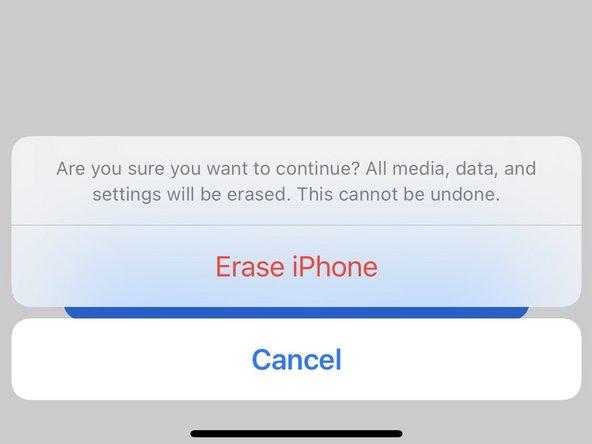
Part 2. When Do I Need to Hard Reset My iPhone 15?
There are times when a hard reset is required. If you are experiencing any of the following problems, you may need to hard reset on iPhone 15:
Device Freeze: When your iPhone becomes unresponsive to touch or button pushes.
Slow Performance: When the smartphone gets slow even after shutting down apps.
Software Glitches: When apps crash frequently or the device exhibits erratic behaviour.
Screen Blackout: If the screen goes black and doesn't respond to normal troubleshooting.
Stuck Updates: When iOS updates fail to install or cause issues.
Part 3. How to Hard Reset iPhone 15?
Before I show you how to do a hard reset on iPhone 15, I want to remind you that this process will erase all your data and settings on your device. Therefore, you should backup your iPhone before doing a hard reset.
Pros of Hard Reset
- A hard reset can effectively address persistent software glitches and unresponsive apps.
- It often enhances device performance by clearing temporary files and optimizing resources.
- Provides a clean slate for your iPhone, eliminating unwanted clutter and improving stability.
Cons of Hard Reset
- Reactivate your device with an Apple ID and password after a hard reset, as lost credentials may prevent device use.
- If not backed up, a hard reset will erase all data from your device.
- It may take some time to perform the reset and restore your device.
- You'll need to reconfigure settings and reinstall apps after the reset.
*Way 1. How to Hard Reset an iPhone 15 without Passcode?*
Even if you don't know your passcode, you can do a hard reset with third-party software such as PassFab iPhone Unlock. This is the quickest and easiest way to hard reset iPhone 15. It comes in particularly helpful when a hard reset is required owing to lost passcodes. It is compatible with all iPhone models and iOS versions, including the iPhone 15 and iOS 17. PassFab can also assist you in resolving any software issues that may be causing your device to malfunction.
To begin, simply download this program into your operating PC or Mac. Once installed, use the app and press the "Start" button to perform a factory reset on your iPhone.

Connect your device to your computer or Mac and then select "Next" from the interface.

To factory reset iPhone without iCloud password, you must first download the most recent firmware package. Make sure you choose the correct directory before clicking "Download" to proceed.

Once the firmware package has been downloaded, the program will factory reset the iPhone. To remove the iPhone passcode, press the "Start Unlock" button.

Simply wait a while. Setup your new iPhone and make modifications once the passcode has been erased.

*Way 2. How to hard reset iPhone 15 via Settings*
You may erase all of the data, settings, and files on your iOS device by using the 'Erase All Contents' function on your iPhone. This approach, however, needs you to know your passcode or Apple ID and password since you must input them before deleting your iPhone. The methods below will show you how to do a hard reset on your iPhone 15.
Navigate to Settings > General. Scroll to the bottom and select Transfer or Reset iPhone.
Select Reset, then Erase All Content and Settings.
When prompted, enter your passcode. Select Erase iPhone.

*Way 3. How to hard reset iPhone 15 via iTunes*
If your iPhone is unresponsive, you may still use iTunes to conduct a hard reset. You may also hard reset your iPhone 15 if you have access to a computer with iTunes installed. This process is simple to conduct using iTunes. So, for a more convenient hard reset on iPhone 15:
Launch iTunes and connect your iPhone to your computer using a USB cord.
Select the Device tab, then select Summary. To factory reset your iPhone, select the Restore iPhone option.
To confirm, click Restore. It will delete all data on your device and install the most recent iOS version on your iPhone.

*Way 4. How to hard reset iPhone 15 via iCloud*
There are several methods for restoring your iPhone 15 to its factory settings. Using iCloud to factory reset your iPhone is one such way. This is possible because to Apple's Find My Service, which assists you in locating your device. The following are the procedures of how to hard reset an iPhone 15 from iCloud:
Connect your iPhone to your computer and navigate to iCloud.com.
Sign in with your Apple ID and passcode, then select Find iPhone.
Open the All Devices Info box and choose the device you wish to hard reset.
Select Erase iPhone. It will request your Apple ID password for verification. You can also try another approach, such as answering security questions or using code verification.

*Way 5. How to hard reset iPhone 15 without Compute*
You can still hard reset your iPhone 15 if you don't have access to a computer. If you want to hard reset your iPhone 15 without using a computer, you may be asking which methods are ideal.
Now, let's look at how to force reset iPhone on an iPhone without using a computer:
Open a web browser and navigate to the iCloud website, then sign in using your Apple ID. In the case of the Find My app, select another trusted device and launch the app.

On the website, navigate to "Find My" and then "Find All Devices." Choose your desired iPhone and then click "Erase iPhone." Then, to factory reset your device, follow the on-screen directions.
On the website, navigate to "Find My" and then "Find All Devices." Choose your desired iPhone and then click "Erase iPhone." Then, to factory reset your device, follow the on-screen directions.
Part 4. Bonus Tips: What happens when you do a hard reset on iPhone 15?
A hard reset on your iPhone 15 may be an effective troubleshooting tool, but it's critical to understand what occurs when you do so. When you perform a hard reset on your iPhone 15, many important procedures occur:
| Aspects | Description |
|---|---|
| Purpose | Troubleshooting software issues, preparing the device for resale, resolving various iPhone issues |
| Data loss | Yes you need to start from scratch |
| RAM and Cache Clearance | yes |
| App Termination | yes |
| System Settings Reversion | yes |
| Storage Cleanup | yes |
Part 5.FAQs about Hard Reset iPhone 15
Q1: Why do different iPhones use different restart processes?
Because iPhones have distinct hardware architectures and button layouts, they require different restart methods. iPhone 15 and subsequent versions, for example, feature Face ID and no Home button, but iPhone 8 and previous models have Touch ID and a Home button.
Q2: What if I'm Not Sure About Doing a Hard iPhone Reset?
If you're unsure about doing a hard iPhone reset, analyse the benefits and drawbacks. A hard reset on iPhone 15 will return your iPhone to its factory settings and eliminate any software faults or glitches that may be causing it to malfunction.
Q3: How to perform a hard reset on the iPhone on iOS 17 devices?
If you have upgraded your iPhone 15 to iOS 17, you may do a hard reset using one of the methods listed below: Using your device's settings app: Erase All Content and Settings by going to Settings > General > Reset. Consider utilising Passfab iPhone unlocker if you don't know your Apple ID or password.
Q4: What’s the difference between hard reset and factory reset?
A hard reset and a factory reset are two terms that are often used. A hard reset is a process that can restore your device to its original factory settings and erase all your data and settings. A factory reset is a type of hard reset that can be done using the settings app on your device or using iTunes on a computer.
Q5. What to do if iPhone won’t turn off even with hard reset?
If your iPhone won't turn off even with a hard reset, you may have a hardware problem that prevents your device from shutting down properly. You should try the following solutions:
- Charge your device for at least an hour and then try again.
- Batter should be more ha 50%.
- Force restart your device.
Final Words
This article guided you through different methods to hard reset iPhone 15 device, You can use the settings app, iCloud, or iTunes to reset your device. However, if you don't have your Apple ID or password, you can try PassFab iPhone Unlocker. This software can unlock your device and hard reset your iPhone without data loss.








