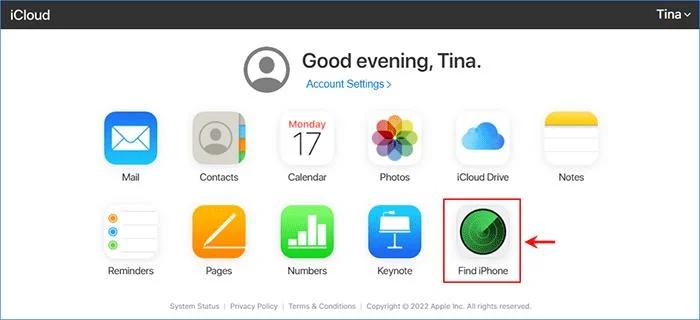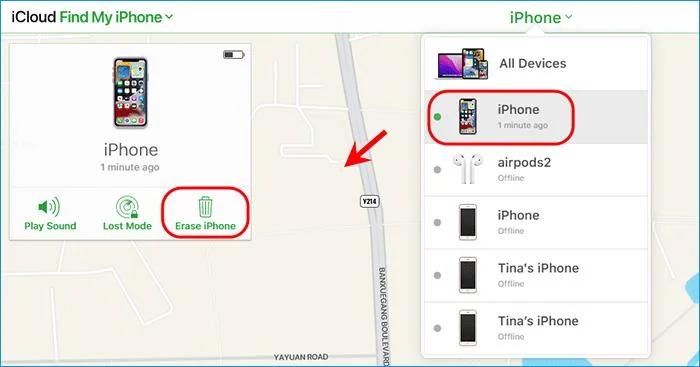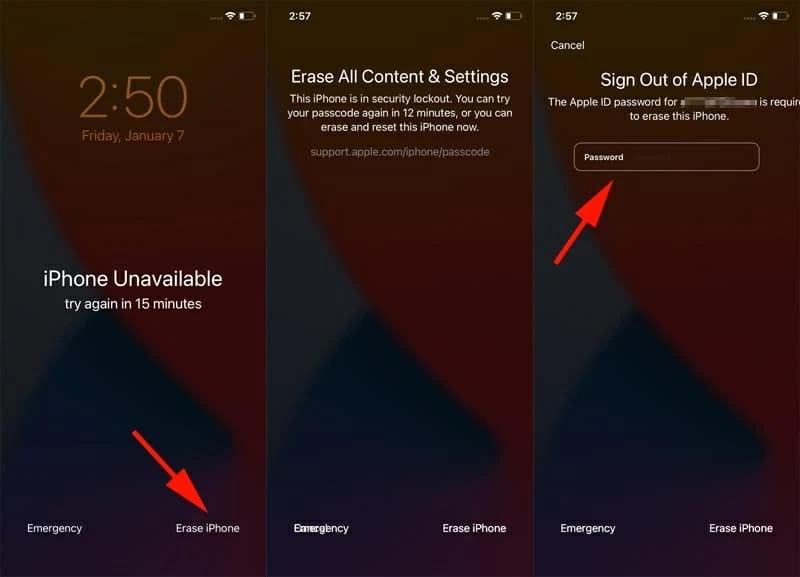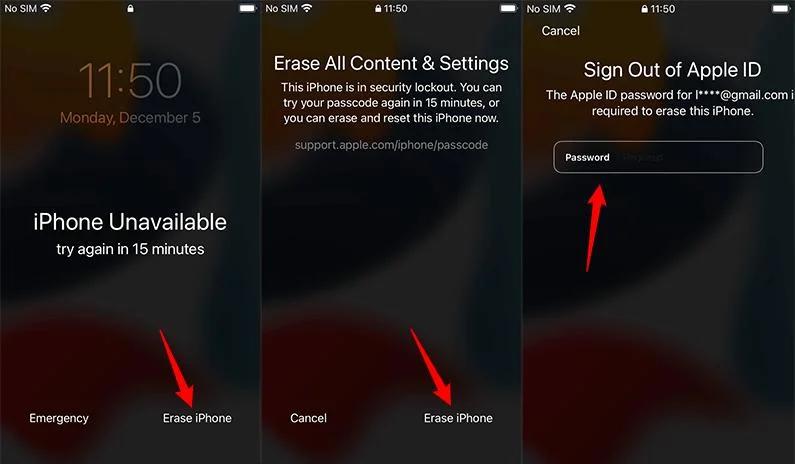Forgetting your iPhone 15 passcode may be an aggravating experience. You might be locked out of your iPhone and unable to use it. Fortunately, there are various methods for unlocking your iPhone 15 without using a passcode or a computer. We'll show you five ways of how to get into a locked iphone without apple id in this article, and we'll help you select the best one for your situation.
Here is a comparison table of the methods for the following:
| Method | Ease Of use | Data Loss | Rating |
|---|---|---|---|
| PassFab iPhone Unlock | Very Easy | No | |
| Find My iPhone | Easy | Yes | |
| iTunes | Complex | Yes | |
| Erase My iPhone | Moderate | Yes | |
| iOS 17 Forget Password Feature | Easy | No |
Part 1. How to unlock iPhone 15 without passcode/Apple ID/iTunes?
Thinking about how to get into locked iphone without resetting ? If you've been locked out of your iPhone 15 and want a quick, quick solution that doesn't need technical knowledge or Apple ID credentials, PassFab iPhone Unlock is your best solution. It is a kind of software that can quickly erase any form of lock screen from your iPhone.
Features if iPhone 15 locked screen remover:
- compatible with a broad range of iPhone models, including the most recent iPhone 15.
- removes various passcodes, including 4-digit, Touch ID, Face ID, and alphanumeric.
- 100 % success rate with user-friendly interface.
- Won’t cause data loss.
Download and install PassFab iPhone Unlock on your PC. The primary interface has four important elements. To begin, click "Start" and then go to the next level.

Click on the "Next" button after connecting your iPad or iPhone 15 to the computer running PassFab iPhone Unlock.

Click "Download" to download the firmware package. If you already have your firmware downloaded, just upload it manually.

After downloading, click the "Start Remove" button to delete the password. After that, no password is required to use your iPhone 15.

Part 2. how to unlock iphone 15 with Find my Phone?
Use Find My Phone to unlock your iPhone 15 without a passcode or a computer. This tool allows you to remotely locate, lock, or wipe your lost or stolen iPhone. It may be used to delete your iPhone 15 and remove the passcode.
Tips:
You must have another device with an internet connection as well as your Apple ID and password. You should also have Find My on your locked iPhone before it was locked.
Here is how to get into a locked iphone without apple id
Open your PC's browser and navigate to iCloud.com.
Log in to your iCloud account using your Apple ID.
To proceed, tap on the "Find iPhone" icon.

Select the locked iPhone 15 from the list of devices linked with this iCloud account.
To clear your iPhone, click Erase iPhone and follow the on-screen directions.

Wait for the unlocking procedure to finish.
Pros
- Remotely erase iPhone 15 for privacy and data protection.
- It is free and does not require any software installation.
- This method is relatively user-friendly.
Cons
- If the locked iPhone is offline or in Airplane Mode, you won't be able to use this method.
- Effective for situations where you want to remotely lock or erase your device, not necessarily to unlock it.
Part 3. How to get into locked iPhone 15 with iTunes?
You may also use iTunes to unlock your iPhone 15 without a passcode if you have access to a computer with iTunes installed. You may use iTunes to restore your iPhone 15 to factory settings and erase the passcode.
Tips:
You'll need a USB cord to do it. Before recovering your iPhone 15, and you must also put it in recovery mode.
Connect your iPhone 15 to your computer using a USB cable.
Open iTunes.If you are prompted to enter your Apple ID password, click on "Cancel".
Click on the "iPhone" icon in the top left corner of iTunes. Click on the "Summary" tab.

Under "Backups", click on "Restore iPhone".
Select the most recent backup that was created before your iPhone was locked. Click on "Restore".

Pros
- Safe and secure as it is a proven official free way.
- You may restore your data from a previous backup after unlocking your device with iTunes.
Cons
- Using iTunes to unlock your iPhone 15 leads to data loss.
- You must have access to a computer running iTunes.
- You may face compatibility difficulties if you haven't previously synchronised your locked iPhone with the PC you're using.
Part 4. How to reset iPhone 15 with erase my phone?
Want a way How to reset iphone without passcode and computer Resetting your iPhone 15 with the "Erase My Phone" option allows you to restore your iPhone to factory settings. If you don't have access to a computer or another device, you may still use the wipe my phone option to unlock your iPhone 15 without a passcode.
You must have a few things in order to use this method:
Tips:
- Your iPhone must be running iOS 15.2 or later.
- To configure the device, enter your Apple ID and password.
- The gadget must be linked to a phone or Wi-Fi network.
Enter the Passcode many times on the iPhone screen until the "Erase iPhone" option displays.
At the bottom right, press the "Erase iPhone" button.
Log in with your Apple ID. To clean your iPhone 15 and erase it from your account, enter your Apple ID password.
You can now use your iPhone's new Passcode or Face ID to reset it.

Pros
- This method is simple to apply and does not need any technical knowledge.
- It is Apple's approved technique for unlocking the iPhone 15.
- Erase My iPhone has no impact on the iOS version on your device.
Cons
- All data and settings on the iPhone are deleted.
- Even after you've reset your iPhone, you'll still need to sign in to iCloud to use it.
Part 5. How to unlock iphone 15 with ios 17 new feature
If you can't remember your existing passcode, the new passcode recovery option in iOS 17 will let you 72 hours to reset it. Lets see how to get into a locked phone without the passcode no computer. If you input the incorrect passcode, your iPhone running iOS 17 will prompt you to "Forget Passcode?" at the bottom. When you select the option, you will be sent to another screen with the option to "Try Passcode Reset." You will be prompted to input your old passcode before being able to establish a new one.
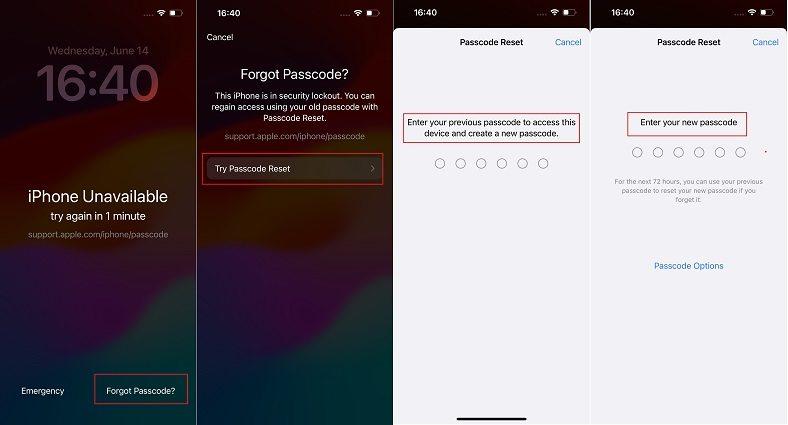
Pros
- Straightforward and built-in way to recover a forgotten passcode.
- User-friendly and doesn't require connecting to a computer.
Cons
- This method is exclusive to devices running iOS 17.
- Limited time window of 72 hours to reset the passcode.
- It doesn't assist in data recovery or backup.
FAQs
1. How can I bypass iPhone lock screen with Siri?
Bypassing the iPhone lock screen with Siri is no longer a viable method. You can only use Siri to unlock your iPhone without a passcode if it is running iOS 8 or later.
2. Is it possible to unlock iPhone with calculator?
No, it is not possible to unlock iPhone with calculator. The calculator app can only be used for performing mathematical calculations. This approach is based on a TikTok video that explain how to unlock iphone without passcode or face id with calculator .However, this strategy is a scam or an illusion and is not true.
3. Can I use camera to unlock my iPhone?
No, however, there are several viral TikToks that claim users can unlock anyone's iPhone by utilising the camera. It does not function if your iPhone has Touch ID or no biometric authentication enabled. It also does not function if the camera access from the lock screen has been blocked in the settings.
4. Can I unlock iPhone with Apple Watch?
Yes, you can use your Apple Watch to unlock your iPhone. To do this, you need to make sure that your iPhone and Apple Watch are both signed in to iCloud and have two-factor authentication enabled.
Summary
In this article, we have discussed how to get into a locked iPhone without Apple ID and passcode. We have compared five methods to unlock your iPhone without a computer, and their pros and cons. We have concluded that PassFab iPhone Unlock is the best method, as it is easy, fast, and effective. It can remove any type of lock screen from your iPhone in minutes, without requiring any technical skills.