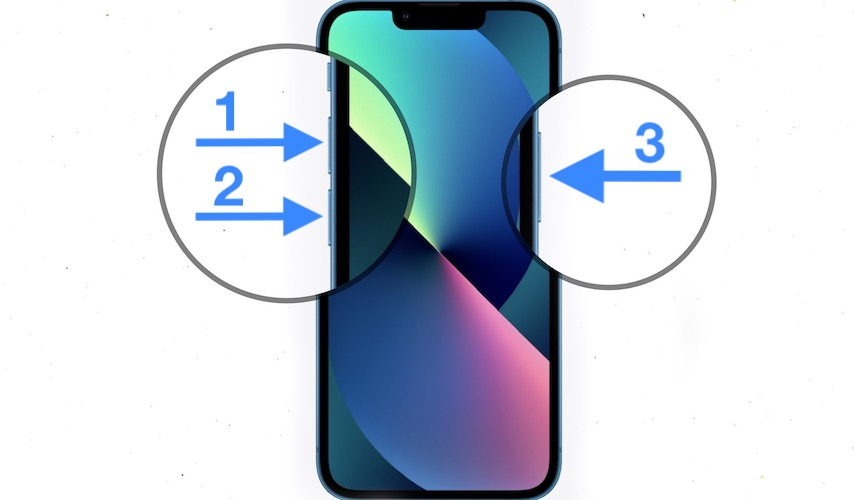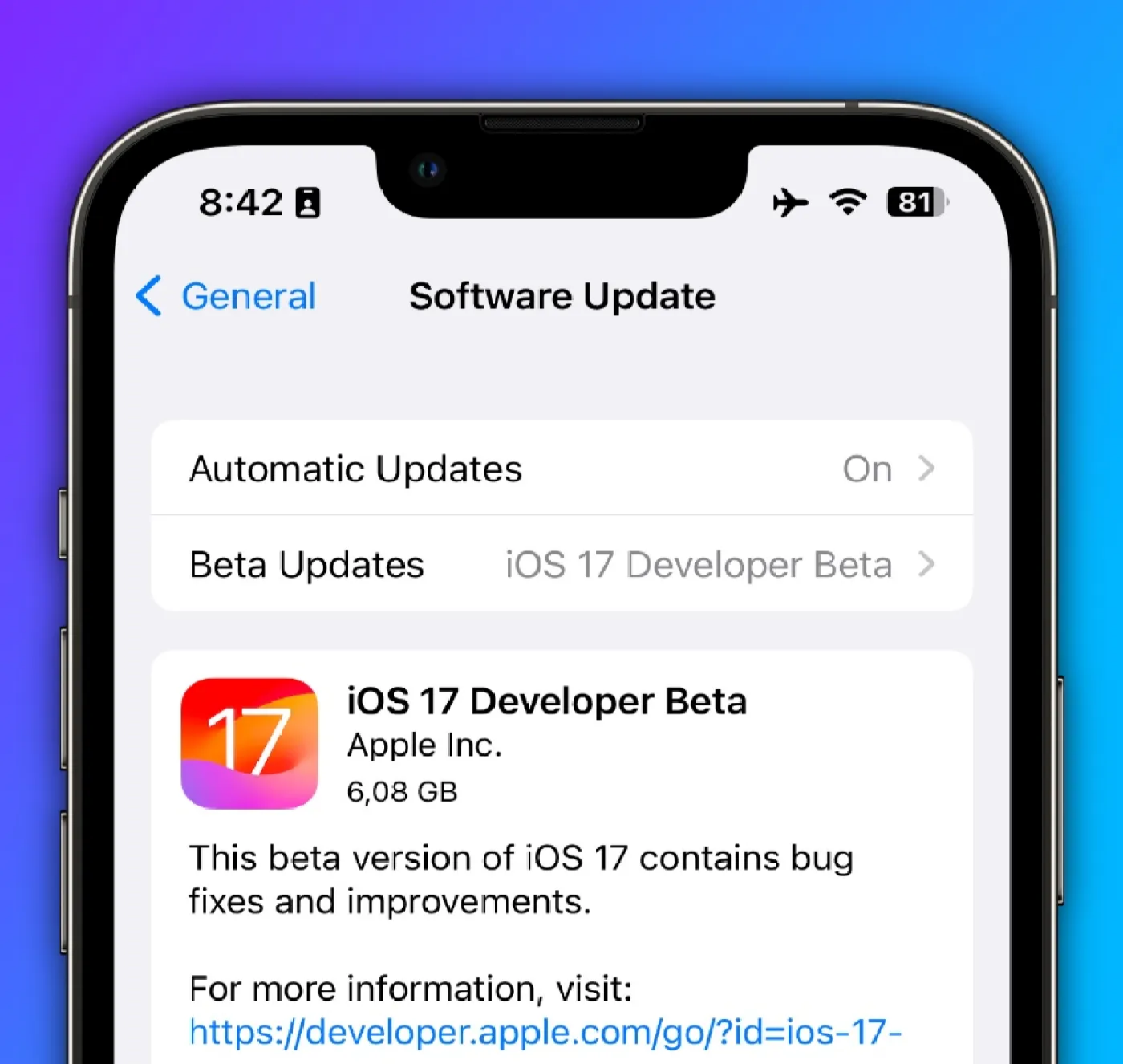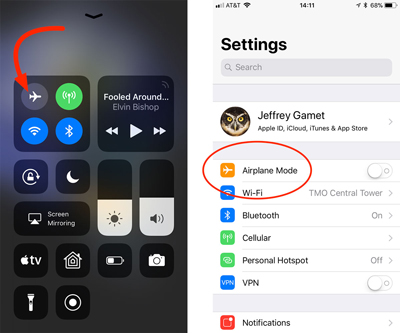Your iPhone 15 is not charging, and you're not sure what to do. You've tried plugging it into different outlets and using different cables, but nothing seems to work. You're starting to get worried that your phone is broken.
Don't panic! There are a few things you can try to fix your iPhone 15 not charging strong issue!
Part 1. Why is my new iPhone 15 not charging?
Your iphone will not charge for a number of reasons, such as:
- Your adapter or charging cable is broken or incompatible.
- Your charging port has become blocked or muddy.
- Your software is corrupt or out of date. Your device may have issues or its battery management may suffer as a result.
- Your battery is defective or drained.
Part 2. What should I do if my new iPhone 15 not charging
FUsers may face issues with their devices charging, such as battery issues, slow charging, accessory issues, or device stops charging. We've offered a number of solutions for iphone 15 won t charge that have proven useful for a number of people, and you may try them out.
Now that you have taken the measures mentioned above, you can give a try to the following methods to fix the problem:
Some Basic Checks Before a Deeper Fix:
Before you try any advanced solutions, you should do some basic checks to rule out some common causes of the iphone not charging when plugged in , such as:
1. Check your iPhone 15 charging USB cable
Begin by examining your iPhone 15's charging cable. Make sure it is not damaged, frayed, or broken. You can try to use a different cable or test your cable with another device to see if it works.

2. Clean the dirt on the charging port
To remove any dust, lint, or other debris from the charging port carefully, use a soft cloth, a toothpick, or a compressed air can. Utilise a powerful light to inspect the port. Repeat the procedure, but this time add a little amount of cotton that has been squeezed tightly to the toothpick's tip. Take care not to harm the pins within the port.
3. Try to use other Apple certified charging accessories
Your charging device probably has some sort of defect, or damage, or isn't Apple-approved, which increases the possibility. Other than internal hardware damage, your USB charger's inability to charge iPhones may be the root of the battery charging problem.
4.Make sure your iPhone 15 is placed on the charging pad properly
Place your iPhone on the wireless charger with the display facing up, making sure that it is aligned with the centre of the charging pad.
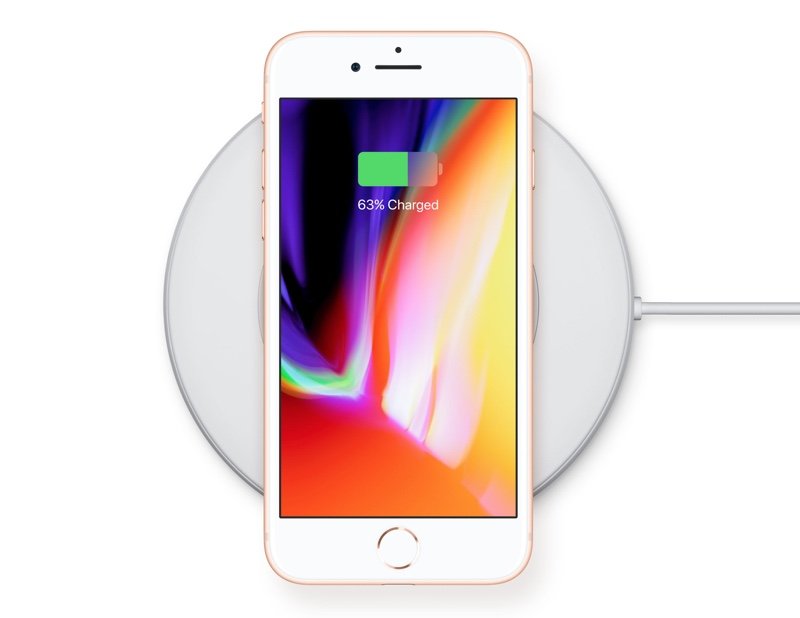
Advanced Fixes You Can Try:
If the basic checks do not work, you can try some other fixes that may solve the iphone dead and not charging issue, such as:
5. Force restart your iPhone 15
Your iPhone 15 can be restarted by force if it is not responding or is experiencing certain problems. It can assist you in resolving a few small issues, such as a non-charging iPhone. Your device's memory can be refreshed and some cache can be cleared by performing a force restart. You can do the following:
Press the volume up button on the left side of your iPhone, then immediately release it.
Quickly press and release your device's left-side volume down button.
Press and hold your device's power button until the Apple logo appears on the screen.

6. Update to the latest iOS 17
Some issues or glitches that might prevent your iphone from charging can be fixed by updating your software. Although iOS 17 is the default operating system for the iPhone 15 series, Apple will continue to release regular upgrades to fix bugs and enhancements.
Launch the Settings app. Click "General."
Click "Software Update."
Enable "Automatic Updates" so that the iPhone will automatically install updates as they become available.

Tap "Download and Install" if an update is available (you could be prompted for your device passcode).
7. Reset Network Connections: Try toggling Airplane Mode on and off
Your network connections may be corrupted or interfere with the charging process, which is one of the chances of your iphone not charging when plugged in. To reset the phone's network connections, try turning aeroplane mode on and off to see if it helps. Toggle aeroplane mode on your iPhone 15 by doing the following actions:
Swipe down from the top right corner of the screen to open the Control Center.
Tap the airplane icon to turn on airplane mode. You will see a small airplane icon on the top left corner of the screen.
Wait for a few seconds and then tap the airplane icon again to turn off airplane mode.

8. Contact Apple Support and Visit Service Center
If none of the aforementioned fixes succeed, your iphone could have a hardware issue, such as a bad battery or a broken charging port. If this is the case, you should speak with Apple support and stop by a service location for more help. On ,Apple Official Website, you may check the status of your warranty and locate a nearby service centre.
PPart 3. Extra Tip: How to Hack Screen Time Passcode on iPhone 15?
If you have set up a screen time passcode on your iPhone 15, you may forget it sometimes and get locked out of your device or some apps. In this case, you need a professional tool that can help you hack screen time passcode on iPhone 15. One of the best tools for this purpose is PassFab iPhone Unlock.
Why Passfab iPhone Unlocker:
- Unlock Screen Time Easily: Gain access to Screen Time settings without needing a password.
- Bypass iPhone Passcodes: Get into your iPhone, no matter the situation or forgotten password.
- Unlock Various Screen Locks: Effortlessly remove different types of screen locks.
- Factory Reset Without Hassles: Perform a factory reset without requiring a password or Apple ID.
- Recover Your Apple ID: Regain access to your Apple ID even if you've forgotten your password.
- Overcome MDM Locks: Bypass MDM locks and supervisory authority without the need for usernames or passwords.
Summary
In this article, we addressed iphone 15 not charging issues, providing insights into the causes and easy fixes. Additionally, we recommended PassFab iPhone Unlocker, a powerful tool to bypass screen time passcodes. This is a powerful tool that can help you remove various types of lock screen passwords and Apple ID activation lock from your device.