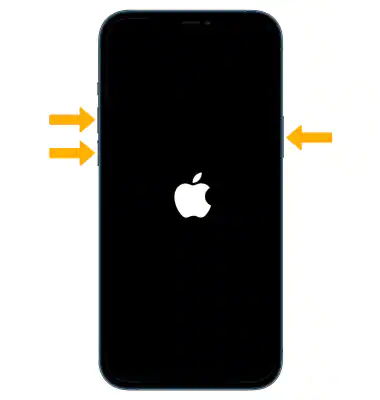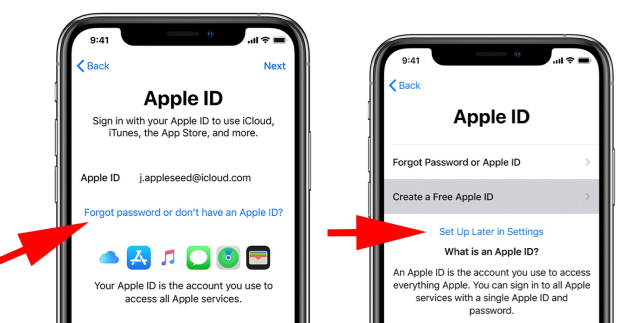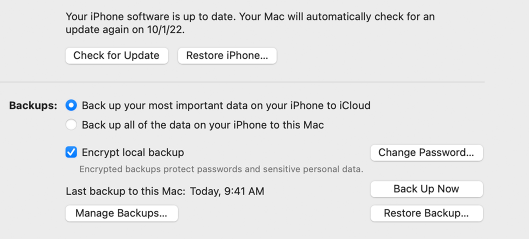If you have just bought a new iPhone 15, you might be eager to set up your Apple ID and start using your device. However, some users have reported that their iphone 15 stuck on setting up apple id during the process.
In this article, we will explain why your iPhone 15 might get stuck on setting up Apple ID and how to fix it in 2025. We will also show you what to do if your iPhone 15 gets stuck on setting up Apple ID during transfer from another device.
Part 1. How long does setting up Apple ID take on new phone 15
Part 2. Why does iphone 15 stuck on setting up apple id?
Part 3. How to fix my iphone 15 stuck on setting up apple id
- Method 1: Force Restart Your iPhone 15
- Method 2: Make Sure Your SIM Card Is in the Correct Place
- Method 3: Try to Use a Different Apple ID
- Method 4: Skip Setting Up Apple ID
- Method 5: Restore Your iPhone 15 with iTunes
Part 4. What to do if iphone 15 stuck on setting up apple id during transfer
Part 5. How to Remove Passcode If You Forget the Password on Your iPhone 15?
Part 1. How long does setting up Apple ID take on new phone 15
Depending on your internet connection speed and the number of features you decide to activate, iphone stuck on configuring apple id should just take a few seconds or minutes. However, a number of factors can sometimes make it take longer.
Part 2. Why does iphone 15 stuck on setting up apple id?
There are several possible reasons why your new phone stuck on setting up apple id, such as:
- Your network connection is unstable or slow. This can affect the communication between your device and Apple servers.
- Your SIM card is not inserted properly or activated. This can prevent verifying your phone number and creating your Apple ID.
- Your Apple ID is already in use or has some issues.
- Your iPhone 15 has some software problems or bugs.
- In rare cases, there may be a hardware problem with the iPhone 15.
- The setup instructions weren't followed exactly by you.
Part 3. How to fix my iphone 15 stuck on setting up apple id
If your iphone 15 stuck on setting up apple id screen there are several methods you can try to resolve this issue. In this guide, we will explore several troubleshooting methods to help you get past this screen and successfully set up your iPhone 15.
Method 1: Force Restart Your iPhone 15
If setting up your new iPhone is taking forever, there may be a bug or problem with the setup procedure. Sometimes all your devices needs is a simple force restart to fix a variety of small problems. Here’s how to force restart your iPhone.
Press and quickly release the volume up button.
Press and quickly release the volume down button.
Press and hold the side button until you see the Apple logo.

This will restart your iPhone and may fix the software glitch that is causing it to get stuck on setting up Apple ID.
Method 2: Make Sure Your SIM Card Is in the Correct Place
To set up your Apple ID, ensure your SIM card is correctly inserted and activated by checking its status in Settings > Cellular > Cellular Data Options > SIM PIN. You can also try to remove and reinsert your SIM card.
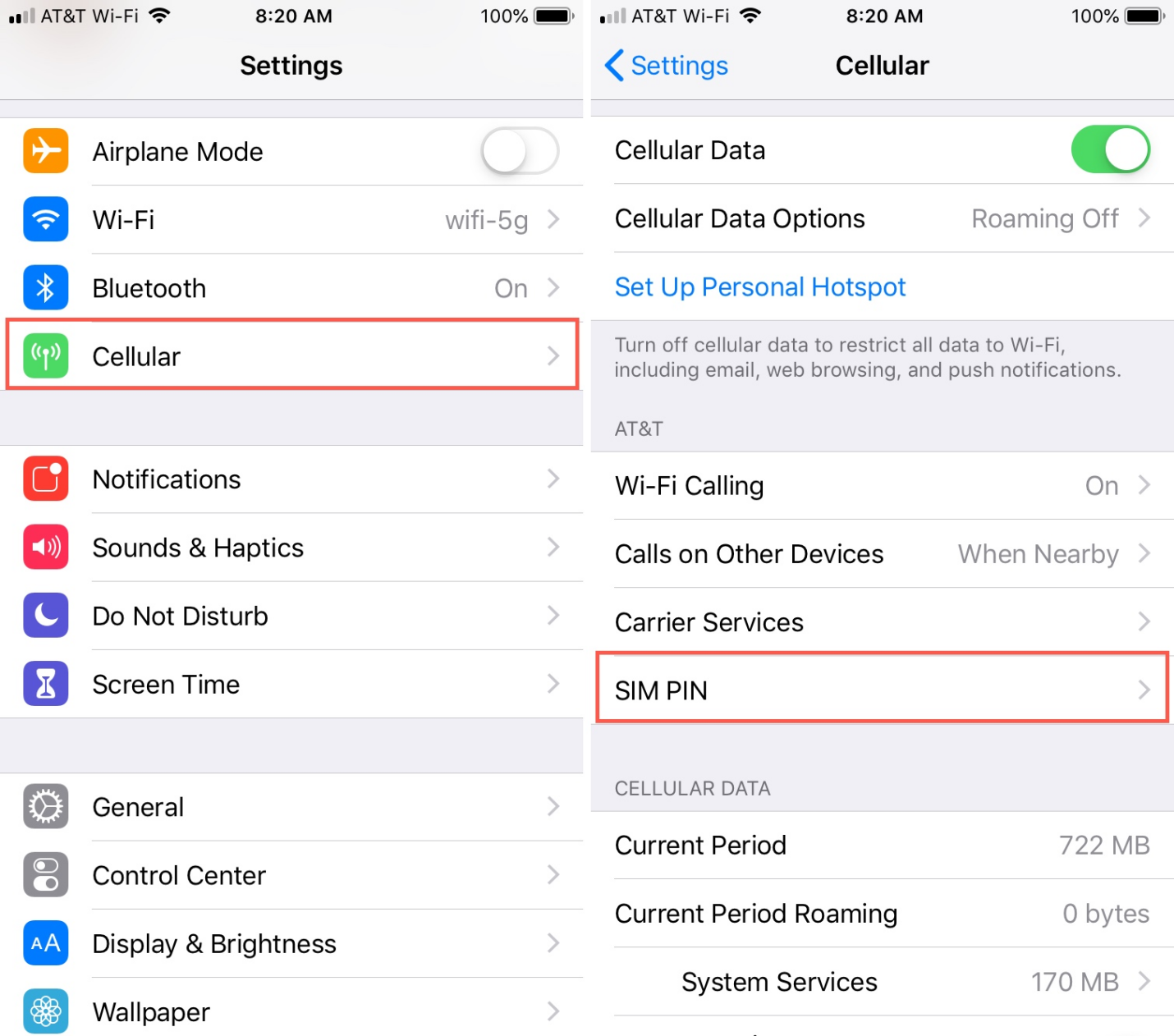
Method 3: Try to Use a Different Apple ID
If your Apple ID is already in use or has some issues, you may not be able to set it up on your new device. You can try to use a different Apple ID or create a new one by following the instructions on the screen.
If you don’t have another account, you can create one temporarily until you set up your iPhone.
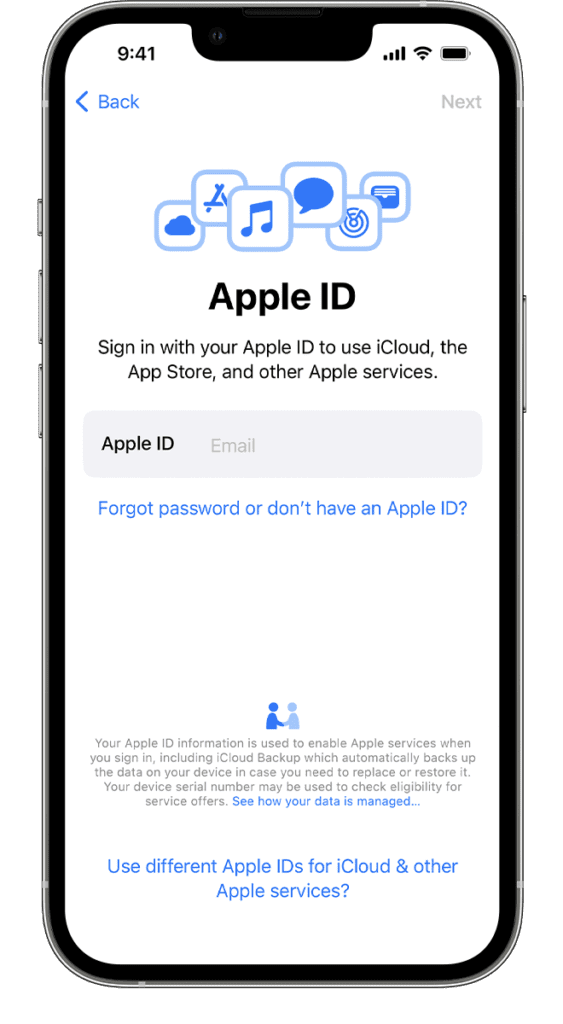
Method 4: Skip Setting Up Apple ID
If none of the above methods work, you can skip setting up your Apple ID for now and do it later. So, after configuring your new iPhone 15, you can return to Settings and setup your Apple ID.
Turn on your new iPhone 14, choose a language and country.
Connect to your Wi-Fi network. Skip setting up Face ID for now, create a passcode.
Opt not to transfer apps and data.
On the Apple ID setup page, select "Don't have an Apple ID/Forgot Apple ID," then tap "Set Up Later in Settings."

Method 5: Restore Your iPhone 15 with iTunes
If the rest fails, you may use iTunes to restore your iPhone 15 and set it up as a new device. This will erase all the data and settings on your device and install the latest iOS version. To restore your iPhone 15 with iTunes, follow these steps:
Connect your iPhone 15 to a computer that has iTunes installed, then open iTunes.
Click on the device icon in the upper left corner of iTunes and select Summary.
Select Restore iPhone and confirm your selection.

Wait for iTunes to download the firmware and restore your device.
Resetup your device as a new one and try to create your Apple ID again.
Part 4. What to do if iphone 15 stuck on setting up apple id during transfer?
You could also have the problem of your new iPhone 15 stuck on setting up apple id during transfer data from your previous iPhone to it. To fix this issue, you can try the following methods:
- Try using a different cable when you restore your iPhone using iTunes.
- Resolve the issue with a third-party iOS repair tool like Tenorshare ReiBoot.
- Keep your iPhones close nearby.
- Try using a different Wi-Fi network or an other mode of transmission.
- Your iOS system should be updated.
Part 5. How to Remove Passcode If You Forget the Password on Your iPhone 15?
If you forget your iPhone 15 password, you may be unable to access your device or set up your Apple ID. PassFab iPhone Unlock is a professional tool that can help you unlock your device.
- Remove various types of lock screen passwords, such as 4-digit/6-digit passcode, Touch ID, Face ID, etc.
- Bypass Apple ID activation lock without password and remove iCloud account from your device.
- Compatible with all iOS devices and iOS versions, including iPhone 15 and iOS 17.
- Easy to use and has a user-friendly interface.
- Safe and reliable. It will not damage your device or data during the unlocking process.
Final Remarks
We hope this article has helped you fix your iPhone 15 stuck on setting up Apple ID issue in 2025. Additionally, we provide you with a passfab iPhone unlock to use your iPhone if you don't have an Apple ID.