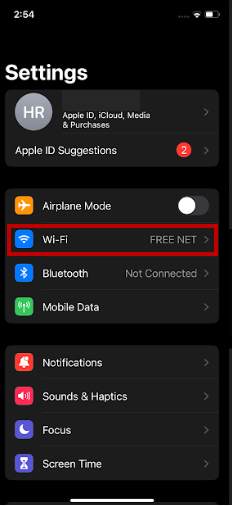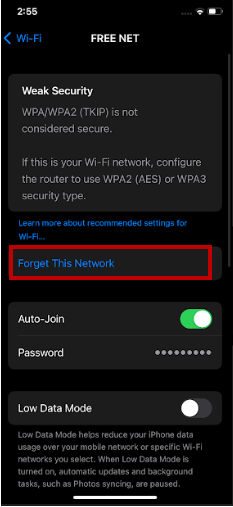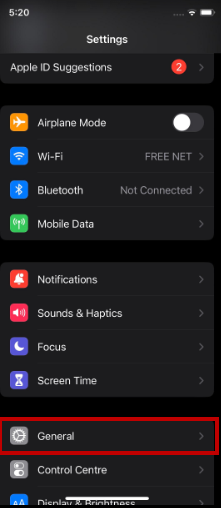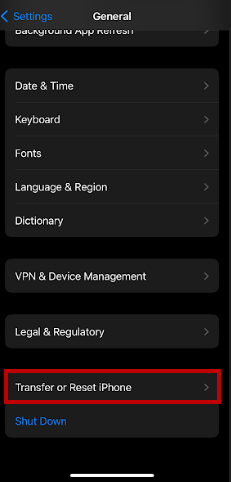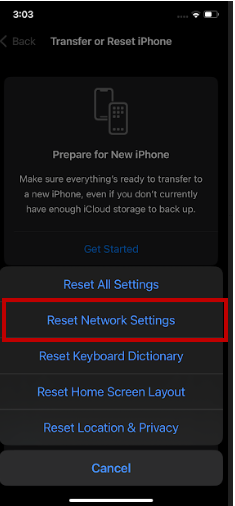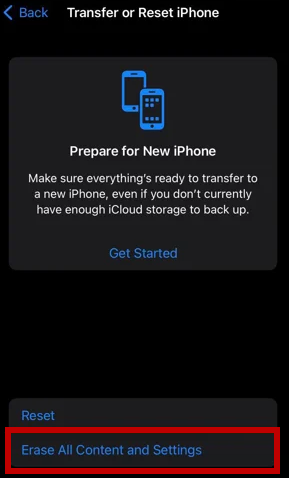Apple unveiled the iPhone 15 at the Wonderlust event on Tuesday, September 12, 2025. The company is introducing four new models of the latest iPhone 15 in the market by September 22. With more exciting features and enhanced functions, the iPhone 15 brings some new bugs and problems.
When you upgrade to iPhone 15, you may face iPhone 15 won't connect to WiFi issue. This article will discuss why the iPhone 15 does not connect to WiFi and find the best ways to fix the issue.
Part 1: Why Is My WiFi Just Loading And Not Connecting?
Part 2: How Do I Fix My iPhone When It Says Unable to Connect To The Network?
- Fix 1: Restart your iPhone 15
- Fix 2: Restart the Router
- Fix 3: Recalibrate the WiFi Connection on iPhone 15
- Fix 4: Disable Network Setting on iPhone 15
- Fix 5: Disable the VPN
- Fix 6: Change the Current DNS
- Fix 7: Factory Reset iOS Device iPhone 15 (Final Solution)
Part 3: What To Do If I Can't Access My iPhone 15 When I Forgot Password? Hot
Part 1: Why Is My WiFi Just Loading And Not Connecting?
If your iPhone 15 does not connect to WiFi, you might enter an incorrect password or misconfigured WiFi or mobile data settings. Another possibility is an enable Airplane mode, which disconnects all the wireless connections to a device.
However, here is a list of all the potential culprits that contribute to the new iPhone 15 won't connect to WiFi issue:
- The router and your device are so distant
- The WiFi signals are weak
- Low-speed connection
- Too many devices connected to the WiFi
- Disabled WiFi network settings
- Damaged WiFi adapter
Whatever the reason, you can try to resolve the my iPhone 15 won't connect to WiFi problem using the workarounds in the next section.
Part 2: How Do I Fix My iPhone When It Says Unable to Connect To The Network?
Fixing the iPhone 15 won't join WiFi issue is relatively straightforward, but you may need to perform advanced troubleshooting. Therefore, before proceeding, please ensure the following:
- Ensure that your router is on and connected to the main server. You can observe a light indicator with the line of sight (LOS). If you see the light, your modem has no connection, and your iPhone 15 won't connect to WiFi.
- Ensure that your iPhone and the router are not too distant while troubleshooting; the more the distance, the weaker the connection.
- Ensure you are trying to connect to the correct WiFi and enter the valid credentials. If the password field is auto-filled, try forgetting the network and re-enter the password.
Now that you have taken the measures mentioned above, you can give a try to the following methods to fix the problem:
Fix 1: Restart your iPhone 15
Restarting the iOS usually fixes any issue you might face with an iDevice. Sometimes, a minor glitch in the software causes such issues and can be resolved by rebooting the system.
Fix 2: Restart the Router
If rebooting the iPhone 15 does not fix the problem, you can try restarting the router. The router/modem occasionally loses the Internet Service Provider (ISP) connection, leading to issues with the WiFi connection.
Press the Power button on your router unless it shuts down.
Unplug it from the power source for 30 seconds.
Connect the adapter to the power source and restart your router.
Fix 3: Recalibrate the WiFi Connection on iPhone 15
If your device could connect to the WiFi earlier but won't connect now, you can try forgetting the network and reconnecting to it. Recalibrating the WiFi sounds complex, but it is as easy as restarting your phone.
Open the Settings app and go to WiFi settings.

Look for the WiFi you are trying to connect and tap on the info icon.

Choose Forget This Network and confirm action by tapping the Forget button.

Once forgotten, tap on the same WiFi connection again and enter the password.
Fix 4: Disable Network Setting on iPhone 15
Misconfigured network settings on iPhone 15 may disrupt the Internet connection, causing the iPhone 15 won't connect to WiFi. Therefore, you should reset them to default settings to fix any network-related issues.
Launch the Settings app, go to General settings, and tap on Transfer or Reset iPhone.


Choose the Reset Network Settings option.

Enter your Passcode if required.
Tap on Reset Network Settings to confirm the action.
Try reconnecting to the WiFi.
Fix 5: Disable the VPN
The VPN may disrupt your WiFi connection and cause network issues. If you use a VPN, you can try turning it off to resolve the iPhone 15 not connecting to the WiFi.
Fix 6: Change the Current DNS
Although the current DNS you are connected to is based on the router configuration, you can attempt changing the current DNS to Google or Open DNS.
Go to Settings WiFi Info (i) icon next to the WiFi.
Hit Configure DNS Manual Add Server.
Now, enter Google DNS (8.8.8.8 or 8.8.4.4) or Open DNS (208.67.222.222 or 208.67.222.220) and check if it works.

Fix 7: Factory Reset iOS Device iPhone 15 (Final Solution)
After trying all the workarounds above, factory resetting your iPhone 15 is your last resort. Performing a factory reset will remove all the custom settings and apps and will bring your phone to brand-new condition.
Open the Settings app and go to General settings.

Scroll down to the Transfer or Reset iPhone/iPad option and tap on it.

Choose Erase all Content and Settings. Hit Continue.

Enter the passcode or Apple ID password.
Tap Turn off to disable Find My and Activation lock and hit Erase iPhone.
Part 3: What To Do If I Can't Access My iPhone 15 When I Forgot Password?
Getting stuck with a locked phone is a nerve-wracking situation for anyone. If you forget your iPhone 15 password, you lose access to your contacts and other important data. In such a situation, PassFab iPhone Unlock is what you need.
PassFab iPhone Unlock is a comprehensive tool that lets you regain access to your iPhone most securely. This feature-rich tool enables you to remove screen lock or passcode without any data loss in minimum time and effortlessly. Its user-friendly interface makes it easy for anyone, with or without technical knowledge.
Final Words
You get disconnected from the world when the iPhone 15 won't connect to WiFi The WiFi problem can occur for various reasons, most of which are quite resolvable, but it is still frustrating to get stuck in.
In this article, we have discussed the primary reasons behind the issue and proposed the 7 best ways to fix iPhone 15 does not connect to WiFi.
Moreover, we have suggested the best tool, i.e., PassFab iPhone Unlock, to recover your iPhone password if you ever forget it.