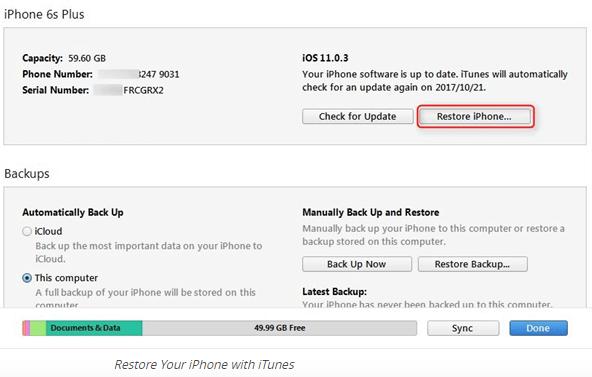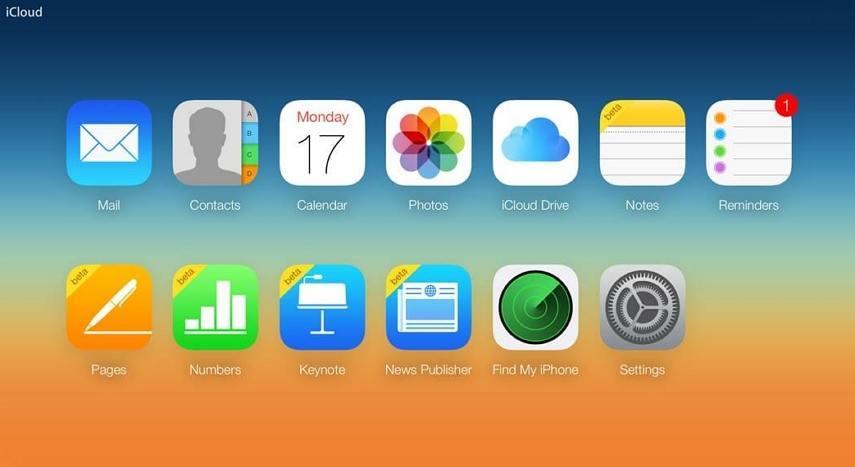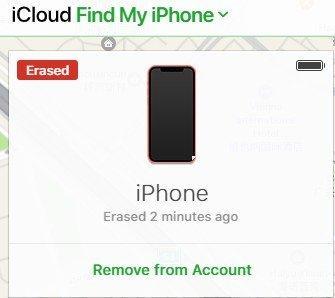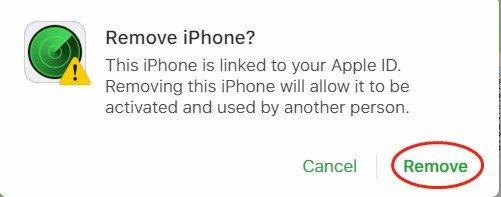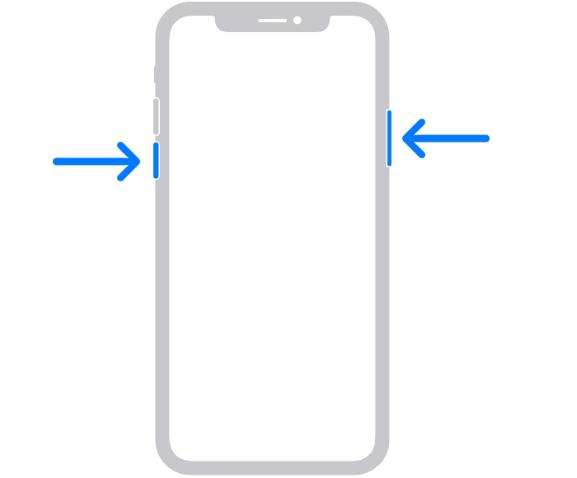It’s a common issue for iPhone users not accepting the correct passcode after they update the system. It’s become an annoyance for users when they face this issue, they can't access their device. What are the reasons behind this issue? How to fix iPhone 15 won't accept correct passcode?
This article will discuss why your iPhone 15 is not working when you are entering correct passcode? Here we will discuss the potential causes of this issue and give you suggestions to solve this problem.
Part 1. Why My iPhone 15 Won't Unlock with Correct Passcode?
Part 2: How to Fix iPhone 15 Won't Accept Correct Passcode?
- Way 1: Best Way to Unlock iPhone 15 Won't Take Correct Passcode via PassFab iPhone UnlockHot
- Way 2: Restore iPhone 15 Won't Accept Correct Passcode via iTunes
- Way 3. Fix iPhone 15 Won't Accept Correct Passcode via iCloud Restore (without Computer)
Part 3: Extra Tip: What to do when My Passcode Not Working on My iPhone 15?
Part 4. FAQs on How to Fix iPhone 15 Won't Accept Correct Passcode?
Part 1. Why My iPhone 15 Won't Unlock with Correct Passcode?
When your iPhone 15 won't accept correct passcode Then, several factors are involved, few of them are following:
- Face ID and Touch ID issues: when you are using these IDs to unlock your screen. There might be software and hardware issues creating the problem to unlock iPhone.
- iOS Update: Buggy and outdated version of iOS caused passcode recognition problem. Check if iOS update is showing then install it.
- Software Glitch: Sometimes, software glitches can create problem to unlock the device. Try restart your iPhone to resolve the problem.
- Keyboard language: Check your keyboard language setting, sometimes it can lead to passcode entry errors.
- Caps Lock: Check the Caps Lock is activated or not while entering the passcode.
- Delayed Response: sometimes, your device show delay response when you are touching the screen. Give time to device after entering the passcode.
Part 2: How to Fix iPhone 15 Won't Accept Correct Passcode?
Way 1: Best Way to Unlock iPhone 15 Won't Take Correct Passcode via PassFab iPhone Unlock
If you have an iPhone 15 won't unlock with correct passcode, you might be wondering how to unlock it without losing your data. One of the best ways to do that is by using PassFab iPhone Unlocker, a software that can remove any screen lock, Apple ID, Screen Time or MDM lock from your iOS device in minutes. The steps to remove passcode fromiPhone 15 are following:
Download and install PassFab iPhone Unlocker in your computer. Launch it and click on start to proceed.

Connect your device with computer through USB device or data cable and click on "Next".

Download the firmware package to continue. Select the desire file path and click on download.

When downloading completed, Hit "Start Remove". iPhone password will start removing.

After that, you will be able to use your iPhone 15 without password.

Way 2: Restore iPhone 15 Won't Accept Correct Passcode via iTunes
If you want to sync your iPhone with iTunes. Restoring iPhone erases all the settings such as the screen password. You should not worry any longer. Here are some steps to Fix iPhone 15 Passcode Not Working by iTunes backup.
Connect your iPhone to a computer where you want to sync.
Open iTunes. if ask for a passcode, attach the other computer you've to synced.
You should Wait for iTunes to sync your device and make a backup.
After finishing the sync and backup. Click Restore iPhone.

when the Set Up screen has been appeared while restoring your iOS device, tap restore from iTunes backup.
Select your device in iTunes and look date and size of each backup. Restore from iTunes backup.
Way 3. Fix iPhone 15 Won't Accept Correct Passcode via iCloud Restore (without Computer)
If your iPhone won't accept correct passcode 2025, you should try restoring it from iCloud. This approach will let you wipe your iPhone and remove the passcode, but you will lose all of your data and settings in the process. To achieve this, you'll need another device with internet connection as well as your Apple ID and password. Here are the procedures to restore your iPhone 15 through iCloud:
Sign in to iCloud.com then click on Find My iPhone.

Select the device and click on Remove from Account.

Click on "Remove".

Wait for a second, you can get your new iPhone.
Part 3: Extra Tip: What to do when My Passcode Not Working on My iPhone 15?
1 .What to Do When Passcode Is Not Working on iPhone 15?
Before going to the steps iPhone 15 won't unlock with correct passcode in detail, here is comparison table first.
| Method | Time Required | Success Rate | Difficulty | Data Loss |
|---|---|---|---|---|
| PassFab iPhone Unlock | Few mintues | High | Easy | No data loss |
| Restore via iTunes | 30-60 minutes | Moderate | Moderate | Complete data loss |
| iCloud Restore (without Computer) | Several hours | Moderate | Difficult | Possible data loss, iCloud backup required |
Default passwords
You should try default passcodes, when your iPhone Won't Unlock with Correct Passcode. These passwords would be 000(00) and 1234(56) like these. Firstly, you have to check these passwords whether your iPhone recognize it or not. You should enter default passcode almost 5-6 times other your device may be disable.
Force your iPhone to restart
- Press and hold on either side button and volume button until the power-off screen appear.

- Then you have to drag the slider and wait for your iPhone to turn off.
- To turn your iPhone back on, press and hold the side button until Apple logo appear on your iPhone.

2.Tips for iPhone 15 passcode not working
- Double-Click Your passcode: Make Sure You're Entering the Right Passcode by Checking It Twice. Check the numbers and pay attention to capitalization and other special characters.
- Use Touch ID or Face ID: If your iPhone is compatible with Touch ID or Face ID, you may unlock it by using one of these biometric technologies.
- Switch to the Default Keyboard: If you're using a third-party keyboard, do so to make sure that the input is being registered properly.
- Wait After Failed Attempts: Your iPhone can be briefly locked if you've made several unsuccessful attempts. Before attempting once more, give it some time.
- Check the accessibility options: some accessibility settings may affect the use of a passcode. Review your settings and disable any potentially conflicting settings.
- Caps Lock and Num Lock: They should be turned off to prevent accidently activating them while entering the password.
- Use Recovery Mode to Restore: If everything else fails, you might need to use recovery mode to restore your iPhone. Make sure you have a backup because this will wipe all of your data. Put your iPhone in recovery mode, connect it to a computer, then restore data using iTunes or Finder.
Part 4. FAQs on How to Fix iPhone 15 Won't Accept Correct Passcode?
Q1. Is There a Default iPhone Passcode?
The answer is that iPhones do have a default passcode. The iPhone's default passcode was either "0000" or "1234." It's crucial to remember, though, that Apple strongly advises customers to create a personalised, one-of-a-kind passcode either at the initial setup of the device or later on for security purposes. It is strongly advised to change your iPhone passcode to something only you know because using the default one leaves your device open to unauthorised access.
Q2: What to do if iPhone is not accepting your Apple ID password?
- On your iPhone, open the Apple Support app.
- Select "Forget Apple ID Password" after pressing on Apple ID.
- After entering it, click Next.
- The programme will prompt you to "Enter Password" after successful verification.
- Select a new password, then select "Change".
Final Words
In this article, you learned how to fix iPhone 15 won't accept correct passcode . You learned three different methods to unlock your device: The best method to unlock your iPhone 15 without losing any data is to use PassFab iPhone Unlocker. PassFab iPhone Unlock is a powerful and easy-to-use tool that can help you solve your iPhone 15 passcode problem without any hassle.