iPhones are advanced and secure devices, typically protected by passcodes. However, you might find yourself locked out due to updates, downgrades, or other issues. If you don’t have the passcode, you can still reset your iPhone using several methods.
In this article, we'll cover 4 easy techniques to factory reset iPhone 16 without password. Whether you’re tech-savvy or not, these straightforward methods will help you reset your device effortlessly.
Part 1. Before Resetting iPhone 16
Part 2. How to Factory Reset iPhone 16 without Password
- 1. PassFab iPhone Unlock (No Passcode or Apple ID Required)HOT
- 2. iTunes (Requires Apple ID on Unauthorized Computer)
- 3. Erase iPhone (Requires Apple ID Password)
- 4. Hard Reset iPhone 16 with Buttons
Part 3. After Resetting iPhone 16
Part 1. Before Resetting iPhone 16
1. Back up iPhone 16 to avoid data loss
Before performing an iPhone 16 factory reset without password, it’s important to back up your data to prevent losing anything valuable. You have several options:
- iTunes: Connect your iPhone to your computer and use iTunes to back up your data.
- iCloud: Backup your data wirelessly by using iCloud's automatic backup feature.
2. Disable Find My iPhone to avoid activation lock
Make sure the Find My iPhone feature is turned off before you reset your iPhone. This is a required step to guarantee that the reset runs smoothly and no Activation lock issues.
To disable Find My iPhone: Go to Settings > [Your Name] > Find My > Switch off > Enter your Apple ID password when prompted.
Part 2. How to Factory Reset iPhone 16 without Password
1. PassFab iPhone Unlock (No Passcode or Apple ID Required)HOT
If you need to factory reset iPhone 16 without password or Apple ID, PassFab iPhone Unlock is an ideal solution.
This powerful tool offers a hassle-free way to reset your device without needing iTunes or a passcode. It is designed to address various iPhone lock issues, making it perfect for users who are locked out or have forgotten their passcode.
Key Features of PassFab iPhone Unlock
- Factory Reset Without Passcode: Perform a complete reset of your iPhone 16 without passcode or iTunes.
- Unlock Locked Devices: Remove passcodes from locked, disabled, or malfunctioning devices in minutes.
- Apple ID Removal: Remove Apple ID and iCloud activation lock from devices without password.
- Bypass Restrictions: Disable screen time restrictions and bypass MDM lock.
- Supports Various Devices: Works with iPhones, iPads, and iPod Touches, including the latest iPhone 16/15.
Steps of how to factory reset iPhone 16 without password:
Launch PassFab, find "Unlock iOS Screen" and click "Start" to unlock your iPhone. Now connect your iPhone 16 to the computer with USB and click "Next" to proceed.

Click “download” to download the firmware for your iPhone 16.

When done, click the "Start to Remove" button and wait for the PassFab iPhone unlock tool to do its magic and factory your iPhone 16 without password.

-
Wait for a while, iPhone 16 will be reset and you can regain control to your iPhone without passcode or Face ID.

Also Read: PassFab iPhone Unlocker Crack: Get Full Version Free Download 2025
2. iTunes (Requires Apple ID on Unauthorized Computer)
To reset iPhone 16 to factory settings without passcode, you can use iTunes as a reliable method. By putting your iPhone into Recovery Mode and connecting it to iTunes, you can bypass the passcode requirement and perform a factory reset.
Prerequisites to reset iPhone 16
- A computer with iTunes installed (latest version)
- A compatible USB cable to connect your iPhone to the computer
- Your Apple ID and password (if your computer hasn’t been authorized)
How to factory reset iPhone 16 without password
- Make sure you have the latest version of iTunes or Finder installed on your computer.
- Connect your iPhone 15 to the computer using a compatible USB cable.
- Once connected, click on the device icon in iTunes or Finder. Navigate to the Summary or General tab.
- Click the Restore iPhone button. The process will begin, and within a few minutes, your iPhone will be reset to its factory settings.
Note: If you haven't synced your iPhone 15 with iTunes before, you need to use your Apple ID and password to authorize your computer first.
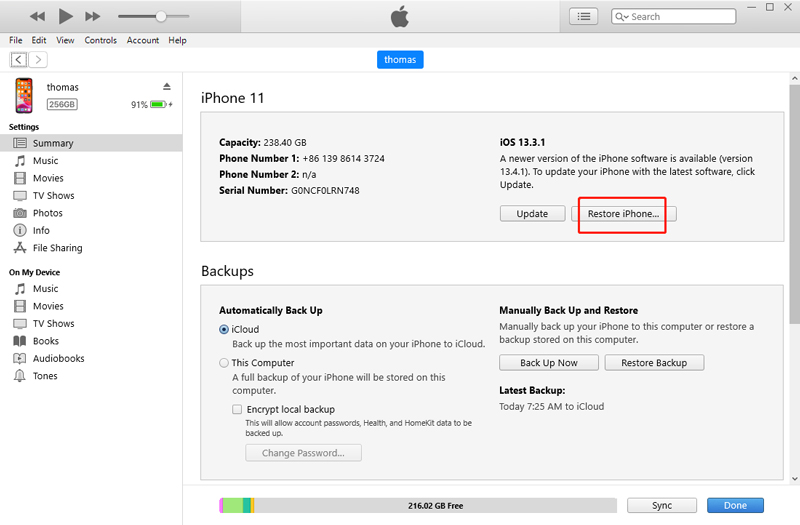
If your iPhone 15 is disabled or locked, you need to enter recovery mode first. Follow these steps:
- Quickly press and release the Volume Up button.
- Quickly press and release the Volume Down button.
- Press and hold the Side/Power button until the recovery mode screen appears.
- Connect your iPhone 15 to the computer. iTunes or Finder will prompt you to Update or Restore. Select Restore to reset your device.
Important: You can only factory reset your iPhone 15 without using the Apple ID password if the Find My feature is turned off. Ensure this is done before proceeding with the reset.
3. Erase iPhone (Requires Apple ID Password)
If you remember your Apple ID and password; restoring your iPhone to factory settings is simple with the Erase iPhone feature.
It's a clear and easy technique, ideal for users who want to factory reset iPhone 16 without computer.
Prerequisites:
- You'll need the password for your Apple ID
- iPhone 16 running iOS 15.2 or later
Steps to Erase iPhone for factory reset iPhone 16 without passcode:
- Enter the wrong screen passcode repeatedly until you see the iPhone Security Lockout prompt on your iPhone 16.
- Tap Erase iPhone located at the bottom right corner of the screen.
- Tap Erase iPhone again to confirm.
- Enter your Apple ID password when prompted to sign out of your Apple ID.
- Once you've successfully signed out, tap Erase iPhone to reset your device to factory settings.
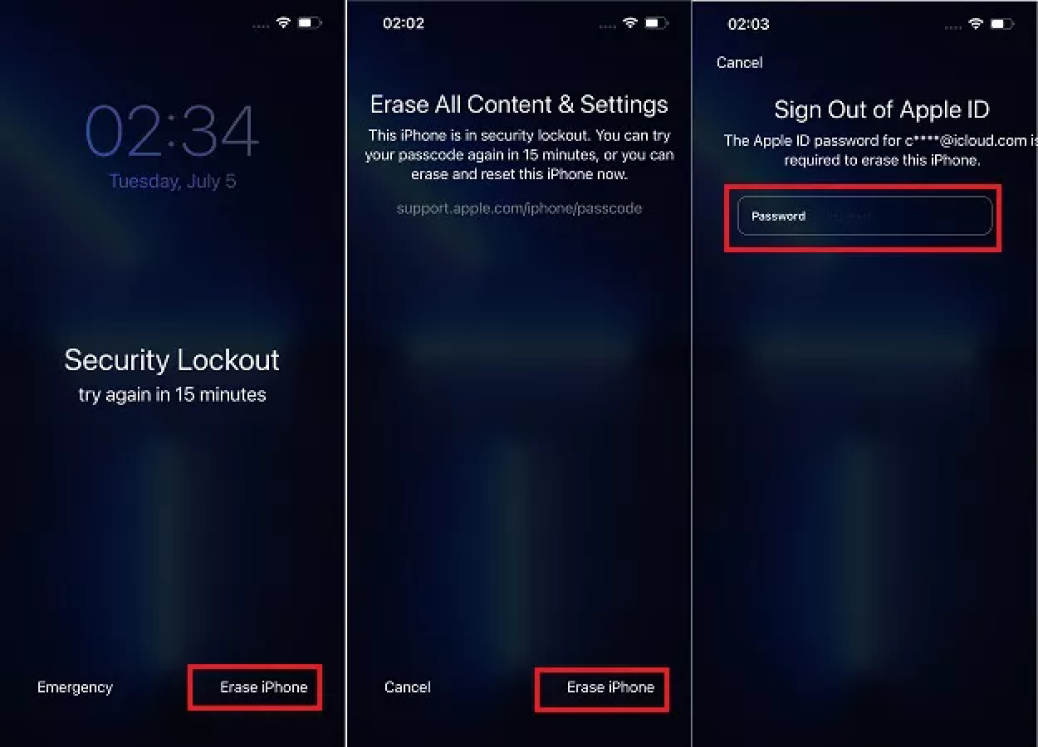
Note: This process will erase all data on your iPhone. Make sure you have a backup if you want to restore your data later.
If you forgot your Apple ID password, consider programs like PassFab iPhone Unlock to help you reset your iPhone 16.
4. Hard Reset iPhone 16 with Buttons
A hard reset can be a useful solution for various issues with your iPhone 16. A hard reset is different from a factory reset; it simply forces your device to restart, and it does not erase your data. It’s a straightforward method to reboot your device.
Common Situations for Hard Reset:
- Device Freezing: When your iPhone becomes unresponsive and touch inputs or button presses don’t work.
- App Crashes: If a specific app is repeatedly crashing or causing issues.
- System Glitches: For resolving minor software glitches that are preventing normal operation.
- Restarting After Update: When your iPhone needs a fresh restart after a software update to clear any minor bugs.
Steps to Hard reset iPhone 16 to factory settings without passcode:
- Quickly press and release the volume up button.
- Tap and hold the Volume Down button briefly.
- Press and hold the Side button until the Apple logo appears on the screen.
- When the Apple logo appears, release the Side button. Your iPhone will automatically restart.
Part 3. After Resetting iPhone 16
1. Set up Your iPhone 16
After resetting your iPhone 16, you must set it up before using it again. Activating your device requires you to enter your Apple ID and password.
If you forget these credentials, you may encounter the Activation Lock, which prevents you from using your iPhone. To get over this lock and regain access, you can also use PassFab iPhone Unlock to remove it without previous Apple ID or password.
2. Restore iPhone 16 from Backup
After configuring your factory reset locked iPhone 16, you'll want to restore your prior data to resume where you left off.
You can restore from backups created with iTunes, iCloud, or professional iPhone backup tools. If you have trouble restoring from these backups, or if no backups are available, you can try iPhone Data Recovery tools.
Conclusion
Factory reset iPhone 16 without password can be a smooth process if you follow the right steps. If you encounter any issues, whether it’s a factory reset issue, or activation lock issue after reset, tools like PassFab iPhone Unlock can be incredibly helpful.

PassFab iPhone Unlocker
- Remove any type of screen passcode including PIN, Face ID, and Touch ID.
- One click remove the Apple ID password without any hassle.
- Bypass screen time/MDM lock and no Data Loss.
- Compatible with the latest versions of iOS/iPad OS and iPhone/iPad models.
PassFab iPhone Unlocker has Recommended by many medias, like macworld, makeuseof, appleinsider, etc.








