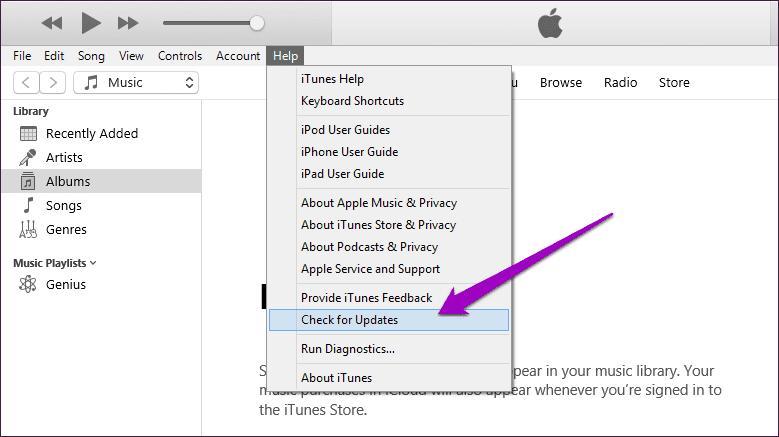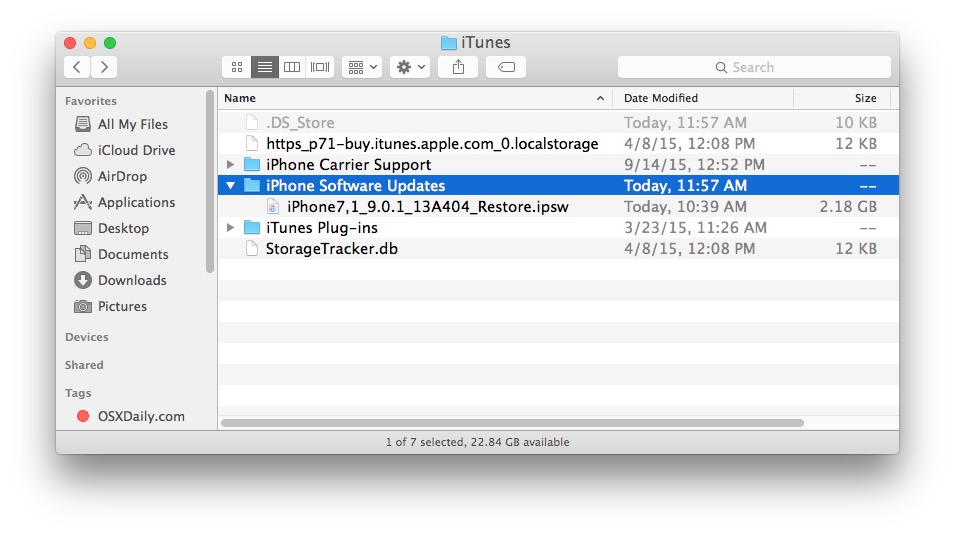If you’re a true Apple enthusiast, you might have leaped and installed iOS 17 Beta on your iPhone, eager to explore the latest features and improvements. We believe you might have encountered a few bugs or compatibility issues that are hampering your device's performance. Don't worry, we've got your back! In this tutorial guide, we'll walk you through the step-by-step process of how to downgrade your iOS 17 Beta to a more stable version, allowing you to regain control and get your iPhone back to its smooth and reliable self. So, grab your device, and let's downgrade iOS 17 Beta!
Part 1: Backup Phone Before You Downgrade from iOS 17 Beta
Part 2: How to Downgrade from iOS 17 Beta to iOS 16?Hot
- Way 1. Downgrade from iOS 17 Beta Via iTunes
- Way 2:Downgrade From iOS 17 Beta Via Find My Phone
- Way 3:Downgrade From iOS 17 Beta Via Recovery Mode
Part 3: Extra Tip: How to Remove Screen Lock on Your iPhone in Minutes?
Part 4: Downgrade/Uninstall iOS 17 Beta FAQs
- Q1: I do not want to upgrade to iOS 17 beta. Can I stop the upgrade once I downgrade to iOS 16?
- Q2: Will I lose data after downgrading from iOS 17 Beta to iOS 16?
- Q3: Are there any free iOS downgrade tools? (Make a table to contrast)
- Q4:How to Restore Backup After You Revert to iOS previous version?
Conclusion
Part 1: Backup Phone Before You Downgrade from iOS 17 Beta
Before we downgrade iOS 17 Beta, it's important to back up your iPhone. Downgrading can be a risky process and could potentially result in data loss or unforeseen issues. By taking a few moments to back up your device, you'll ensure that all your precious photos, videos, messages, and app data are safely stored. Let's see how you can create a backup before we proceed any further. Here's how you can do it:
-
Connect your iPhone to Wi-Fi or tun on Mobile Data
-
Open Settings app.
-
Tap on your name, then select "iCloud" or "Apple ID" depending on your iOS version.
Tap on “iCloud Backup” or “iCloud” then tap on “iCloud Backup” and make sure the “iCloud Backup” toggle is turned on.
Tap on “Back Up Now” and wait for the backup process to complete. This may take time, depending on your backup size and your Wi-Fi/Mobile Data speed.
Once the backup is completed, you can proceed with downgrade from iOS 17 Beta. Let's move on to the downgrading process!
Part 2: How to Downgrade from iOS 17 Beta to iOS 16?
Once the backup is done, you can safely proceed of how to uninstall beta iOS 17 using one of the methods explained below.
Way 1. Downgrade from iOS 17 Beta Via iTunes
Make sure you have the latest version of iTunes installed on your PC. If it’s not latest, visit the official Apple website and download the latest version.
-
Connect your iPhone to your computer using USB cable and launch iTunes on your computer. If iTunes doesn't open automatically, you can manually open it.

-
Click the iPhone icon at the top-left corner to open your iPhone's summary page. Here you will see information about your iPhone, including the currently installed version of iOS.

-
On the summary page, you will find the “Restore iPhone” button. Hold the “Option” (Mac) or “Shift” (Windows) key on your keyboard and simultaneously click on the “Restore iPhone” button. This will take you to your web browser.

On the website, find the iOS 16 IPSW file. IPSW files are unique to each iPhone model so make sure you download the correct IPSW file.

Once you have selected iOS 16 IPSW file, click “Open” to start the download. iTunes will verify the IPSW file and then start installing it on your iPhone.
Note:
Before proceeding, make sure to disable “Find My” on your iPhone. To do this, go to “Settings” on your iPhone, tap on your Apple ID at the top, select “Find My.” and toggle off the “Find My iPhone” option.
Note:
Download may take time, so be patient and DO NOT DISCONNECT your iPhone from the PC during this process. Your iPhone may restart several times. The progress bar will show the installation progress.Once iOS is installed, your iPhone will restart with a fresh iOS 16 setup screen.
Way 2: Downgrade From iOS 17 Beta Via Find My Phone
-
Disable Find My iPhone feature on your iOS device. Then, connect your iPhone to your computer.

-
On a Mac, press and hold the Alt key, on Windows, press and hold the Shift key. While holding the key, click the “Restore iPhone” button.
Locate the IPSW file and then click on “Restore and Update.” Agree to any prompts that appear.

Way 3:Downgrade From iOS 17 Beta Via Recovery Mode
-
Connect your iPhone to your computer using USB cable and launch iTunes on your computer. If it doesn't open automatically, open it manually.
-
Force-restart your iPhone by following these steps:
-
On iPhone X and newer modelsPress and quickly release the Volume Up button, then press and quickly release the Volume Down button. Finally, press and hold the Side button until the recovery mode screen appears.
On iPhone 8 and earlier models:Simultaneously press and hold the Home button and the Power button (or Side button) until the recovery mode screen appears.

-
iTunes will prompt that there's a problem with your iPhone that requires it to be updated or restored. Click on the “Restore” option. This will start the downgrading process.

iTunes will proceed to download the latest stable version of iOS (in this case, iOS 16) and install it on your iPhone. This may take some time, so ensure that your PC remains connected to the internet and your iPhone remains connected to the PC.
-
-
Once the installation is complete, your iPhone will restart, and you'll be prompted to set it up. Follow the on-screen instructions to complete the setup process.
Part 3: Extra Tip: How to Remove Screen Lock on Your iPhone in Minutes?
PassFab iPhone Unlock is a reliable tool that can help you remove your iPhone screen lock in just a few minutes. Here's a step-by-step guide on how to remove the screen lock using PassFab iPhone Unlocker:
-
Launch PassFab iPhone Unlock and connect your iPhone to the computer using a USB cable. From the main screen of PassFab iPhone Unlocker, click the “Unlock Lock Screen” option.

Tip:
It will automatically detect your iPhone model and put it into Recovery Mode. Follow the on-screen instructions to enter Recovery Mode.
-
Once your iPhone is in Recovery Mode, click on the “Start” to start removing the screen lock.
Tip:
PassFab iPhone Unlock will download the firmware for your iPhone.
-
After the firmware is downloaded, click on “Unlock Now” to start the screen lock removal process.


Tip:
This process may take a few minutes, so please keep your device connected until it's completed.
Part 4. Downgrade/Uninstall iOS 17 Beta FAQs
Q1: I do not want to upgrade to iOS 17 beta. Can I stop the upgrade once I downgrade to iOS 16?
Yes, once you have successfully downgraded to iOS 16, you have control over your device's software updates. How to remove the beta profile? You can choose to prevent the upgrade to iOS 17 beta by disabling automatic updates on your iPhone. Here's how:
- Open Settings on your iPhone.
- Scroll down and tap on “General.”
- Click on “Software Update.”
- Under the “Automatic Updates”, turn off “Download iOS updates.”
Now your iPhone will no longer automatically download or prompt you to install the iOS 17 Beta.
Q2: Will I lose data after downgrading from iOS 17 Beta to iOS 16?
When downgrading from iOS 17 Beta to iOS 16, you will likely experience data loss. So, it is important to create a backup of your data before downgrading it to ensure you can restore it afterward.
Q3: Are there any free iOS downgrade tools? (Make a table to contrast)
If you’re wondering how to downgrade iOS 17 Beta, there are many free iOS downgrade tool you can use.
| 3uTools | ReiBoot | Dr.Fone System Repair | |
|---|---|---|---|
| Availability | Available for Windows | Available for Windows & Mac | Available for Windows & Mac |
| Downgrade Support | Supports downgrading iOS versions | Supports downgrading iOS versions | Supports downgrading iOS versions |
| Additional Features | Jailbreak, Data backup | iOS system repair and recovery | system repair for various iOS issues |
| Supported Devices | Wide range of iOS devices | Wide range of iOS devices | Wide range of iOS devices |
| Cost | Free | Free, Paid | Free Trial, Paid |
Q4:How to Restore Backup After You Revert to iOS previous version?
After downgrading to a previous iOS version, you can restore your backup using the following method:
- Connect your iPhone to your computer using a USB cable and open iTunes.
- Look for the “Restore Backup” option. In iTunes, usually, it’s found under the “Summary” tab.
- Choose the backup you want to restore from the list of available backups. Make sure to select the latest backup.
- Click on “Restore” and confirm your selection. Keep your device connected during the restore process.
- Wait for the process to complete. Once the restore is finished, your device will restart.
Conclusion
In conclusion, downgrading from iOS 17 beta can be done by various methods such as iTunes, recovery/DFU mode, etc. Each method has its own considerations and potential risks, so proceeding with caution and backing up your data is key. And if you ever get any issues with the Beta downgrade, you know you can fix your phone with the unlocking features of PassFab iPhone Unlock!