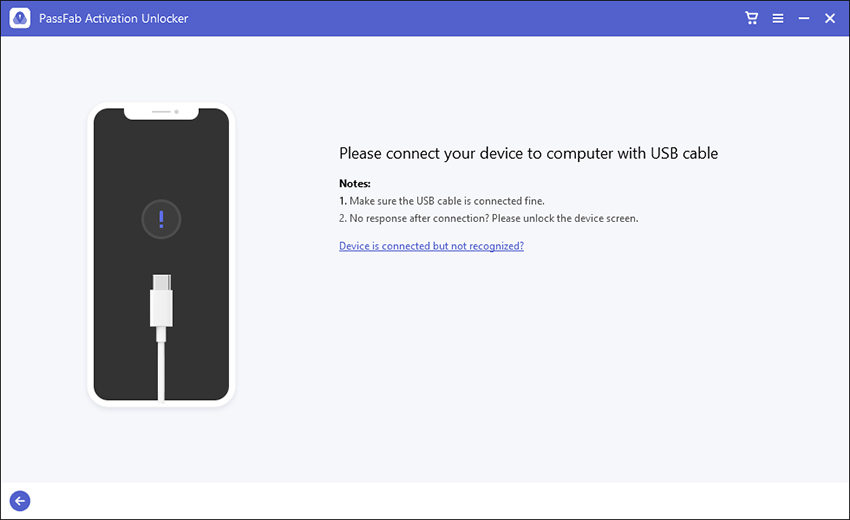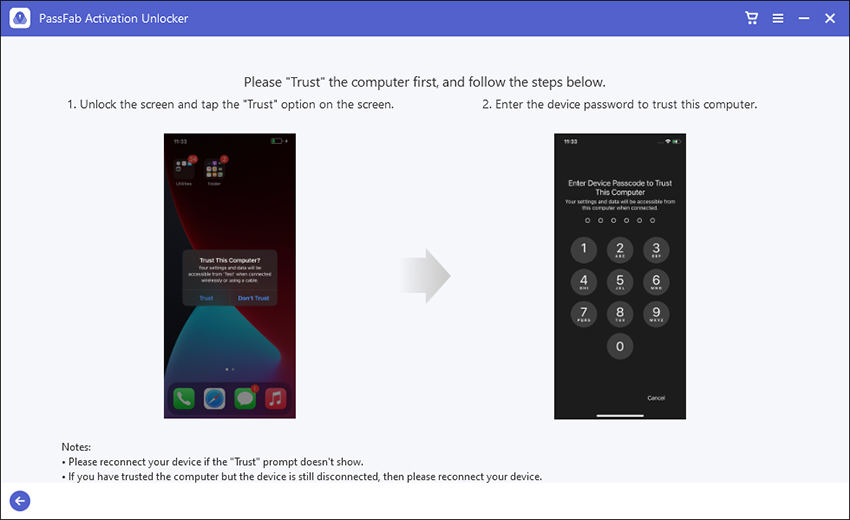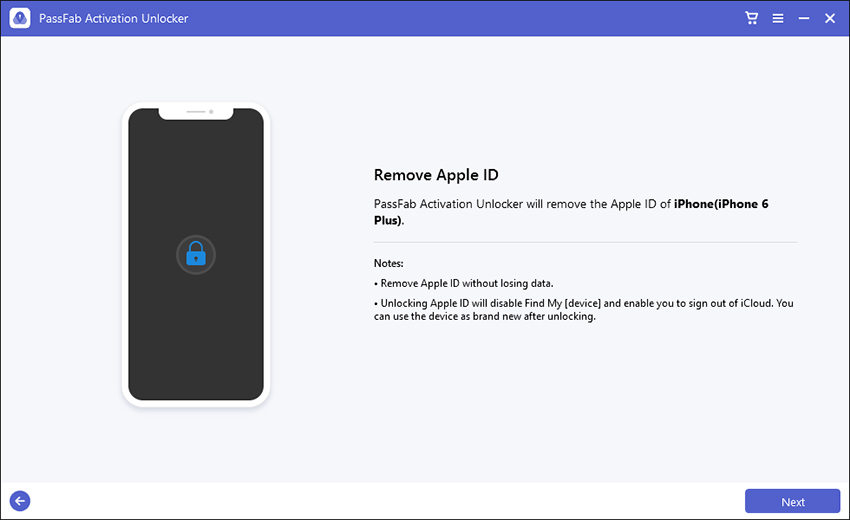Greetings from the Apple iOS 17 beta world! Experience the cutting-edge features of the future iOS version and get ahead of the curve.
Want to get your hands on the new Apple iOS 17 beta? We'll lead you through the straightforward steps to how to download ios 17 beta in our in-depth tutorial. Learn how to gain early access to interesting new features,and give Apple useful feedback. Learn more right now!

Part 1: What is iOS 17 Beta Profile?
Part 2: What New features came with iOS 17 Beta?
Part 3: How to Download and Install iOS 17 Beta Profile Free?
Part 4: Download iOS 17 Beta with Apple Developer Program ($99)
Part 5: Bonus Tip: One Click to Unlock Apple ID
Part 6. Download iOS 17 beta FAQs
- Q1: When is Ios 17 beta profile release date?
- Q2: Is it safe to use the iOS 17 beta?
- Q3: Precautions of iOS 17 beta profile?
- Q4: How to downgrade from iOS 17 Beta to iOS 16?
Conclusion
Part 1: What is iOS 17 Beta Profile?
The iOS 17 Beta Profile is a beta testing version of Apple's upcoming iOS 17 operating system that is made accessible to developers and beta testers. The new features, changes, and additions that will be incorporated in the next iOS 17 update may be explored and used by users.
Users may install the beta software on their devices via the beta profile, giving them the chance to evaluate compatibility and performance and provide Apple feedback. Beta versions can have errors and problems, though, as they are still in the development stage. It is advised to only install ios 17 beta on backup devices or for testing.
Part 2: What New features came with iOS 17 Beta?
Several interesting new features and improvements are included in the iOS 17 Beta. Explore the exciting new features of the most recent iOS 17 Beta.
- Improved Siri with enhanced natural language processing.
- Advanced privacy features for better data protection.
- Revamped Control Center with customizable options.
- Redesigned widgets for a more personalized experience.
- Enhanced multitasking capabilities for improved productivity.
- Refreshed user interface for a modern look and feel.
- Introduction of new productivity tools like Quick Notes and Focus Mode.
Part 3: How to Download and Install iOS 17 Beta Profile Free
Looking for an iOS 17 beta profile download free? Even if Apple doesn't explicitly give it for free, there are a few options to consider.
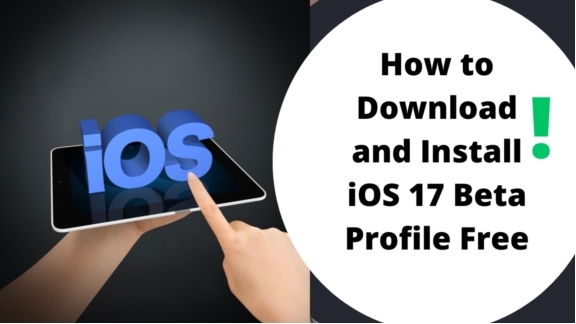
1. One choice is to ask friends who are in the development group for help.
They may either provide you access to the profile directly or walk you through how to get it via the official developer portal.
2. Finding free resources online is an alternate option.
Be aware that this strategy carries certain potential risks, such as the chance of information leaking and equipment damage. It's crucial to use caution and think about potential effects.
Tips:
It is strongly advised to utilize Apple's approved solutions to guarantee a secure experience to install iOS 17 beta. You may also use specialized download tools or sites that focus on giving people access to beta software. These apps frequently provide extra features that make beta testing easier, such as quick installation and rapid updates.
Part 4: Download iOS 17 Beta with Apple Developer Program ($99)
When it comes to ios 17 beta download, the Apple Developer Program is a safe choice. Although this program has an annual membership charge of $99, it offers access to beta versions of iOS and guarantees a more dependable and secure experience.
warning:
It's crucial to keep in mind that beta software may include bugs and other problems that might slow down your device. Backing up your smartphone is essential before updating to the iOS 17 beta. This guarantees that you may go back to a stable version if any issues develop while beta testing is taking place, protecting your data and the operation of your device.
-
Go to the Apple Developer website and log in with the Apple ID that is connected to the developer program.
-
Find the iOS 17 Beta profile under "Downloads" in the menu
-
To begin the download process, click the "Download" button next to the iOS 17 Beta profile.

Open the "Settings" app on your iOS device after the profile has been downloaded.
Click on your Apple ID profile in the Settings menu at the top. Install the iOS 17 Beta profile by choosing the "Profile Downloaded" option and following the on-screen directions.

Your device will ask you to restart after the profile has been installed. Go to Settings > General > Software Update after the restart.
Select "Download and Install" to launch the installation wizard. Your iPhone will run iOS 17 Beta after completing the installation by following the instructions.

Part 5: Bonus Tip: One Click to Unlock Apple ID
Here's an additional tip for you in addition to exploring the iOS 17 beta. Consider utilizing PassFab Activation Unlocker if you need a quick fix for an Apple ID activation lock issue. With the help of this powerful tool, you can quickly unlock your Apple ID and regain access to your iPhone. It supports a range of iOS devices, has an intuitive user interface, swiftly unlocks Apple IDs, and also removes iCloud activation lock without an Apple ID password, guaranteeing a secure and safe unlocking procedure.
-
Run PassFab Activation Unlock and pick Unlock Apple ID.

-
Use a USB cord to connect your iDevice to the PC.

-
You must trust the computer before unlocking your Apple ID so that Activation Unlock can identify your device.

Click Next after being prompted to remove your Apple ID.

Comply with the directions to manually reset all settings.

You should now be able to access your device because your Apple ID should be unlocked.

Part 6. Download iOS 17 Beta FAQs
Q1: When is Ios 17 beta profile release date?
According to the history of iOS announcements, the iOS 17 developer beta version is anticipated on June 5 during the WWDC event and will subsequently be released to all iPhones worldwide in the fall of 2025, most likely in the middle of September.
Q2: Is it safe to use the iOS 17 beta?
Because the iOS 17 beta is pre-release file, there are some risks associated with using it. It could have bugs and stability problems, which could impair device performance. Beta software should only be installed on non-primary devices for testing.
Q3: Precautions of iOS 17 beta profile?
The precautions for download ios 17 beta profile include backing up your device before doing so, being aware that beta software may have defects, and being ready for any problems that could arise. To reduce security threats, it's also essential to get the profile from legitimate sources.
Q4: How to downgrade from iOS 17 Beta to iOS 16?
Use these instructions to how to downgrade from ios 17 beta. Connect your device first to a computer that has iTunes already installed. Then, go to recovery mode or DFU mode on your device. When a device is in recovery mode, iTunes will recognize it and ask you to restore it. Start the restoration procedure by choosing the iOS 16 IPSW file. You may successfully downgrade your iPhone to iOS 16 by waiting for the restoration to finish.
Conclusion
This article outlined the process of how to download ios 17 beta. Installing and downloading the iOS 17 Beta may be a fun way to experiment with the new features and improvements. However, it's important to use caution and take the associated hazards into account.
If you're having issues using Apple, PassFab Activation Unlock appears to be a viable solution that offers a practical approach to restore access to Apple ID with one-click unlocking and security precautions. More handy features can be found by clicking here.