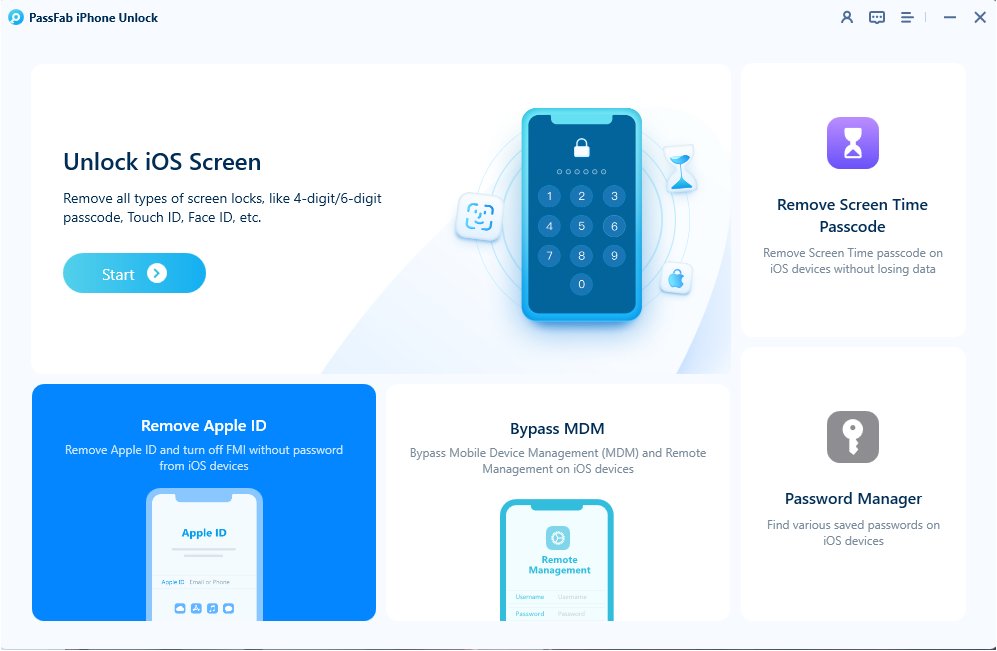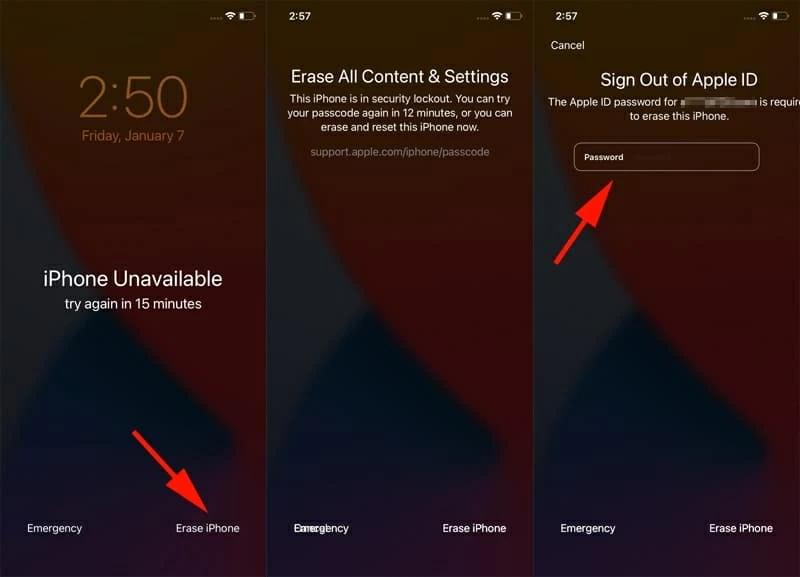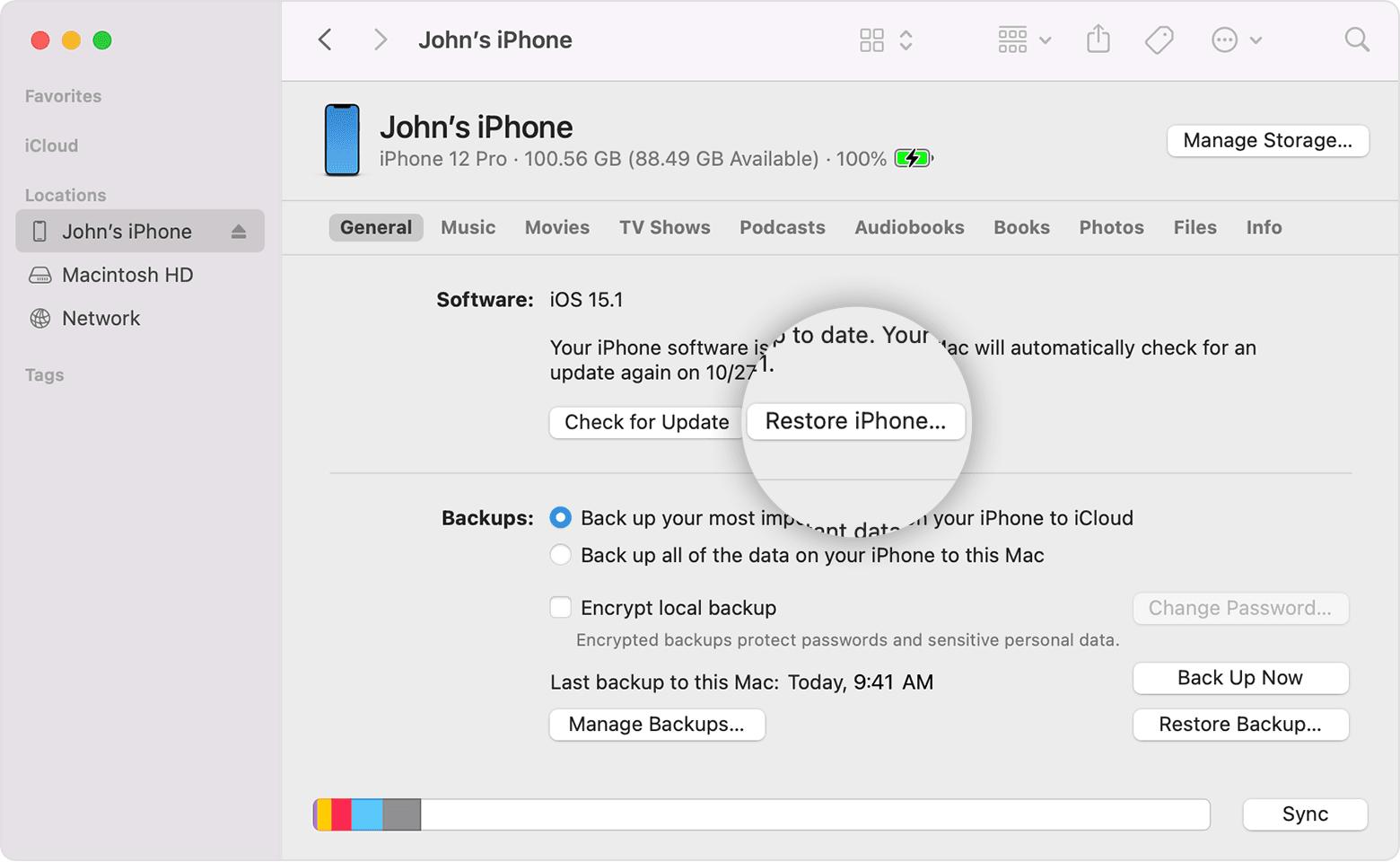If you have forgotten your passcode or want to erase all the data on your iPhone running IOS 17, you may need to factory reset it. However, if you don't have the passcode, you may not be able to reset your iPhone in the normal way. In this article, we will show you a step-by-step guide on how to reset iPhone without password using different methods.
Part 1. How to factory reset IOS 17 without passcode /iTunes/Apple ID [100% works]
When resetting an iOS 17 device without a passcode, PassFab iPhone Unlock emerges as a powerful and reliable tool. This software is designed to help you unlock your iPhone when you forget your passcode. The simple steps to factory reset ios 17 without passcode using PassFab iPhone Unlock are as follows:
Download and launch the Passfab iPhone Unlock. PassFab iPhone Unlock Four important elements may be seen on the primary interface. Click "Start" there to begin, then move on to the next stage.

Connect your iPad or iPhone to the computer running PassFab iPhone Unlock, then click the "Next" button.

To download the firmware package, select the file save directory and click the "Download" button. Simply wait a short while and make sure your network connection is ready.

To remove the passcode after downloading, click the "Start Remove" button. Your iPhone will thereafter be accessible without a password.

Part 2. How to factory reset IOS 17 with erase iPhone [Apple ID required]
Erase iphone factory reset without password, which is a new feature that Apple introduced in IOS 15.2. This feature allows you to remotely erase your iPhone if it is unavailable or stuck in the Security Lockout screen or you want a factory reset.
For using this method keep in mind some requirements:
- Make sure you’ve signed in your Apple ID on the device.
- The device must have a network connection.
- iPhone is running iOS 15.2 and above.
- This method will permanently erase your data.
Try different passwords up till the message "Security lockout try again in 15 minutes" appears and the "Erase iPhone" option appears in the lower right corner.
Tap on it, choose Erase iPhone, and then input your Apple ID password.
After that, hit wipe and wait a while. when the procedure is finished.

Part 3. How to factory reset IOS 17 with iTunes [computer required]
If you have access to a computer with iTunes installed, you can also use it to factory reset IOS 17 without a passcode. iTunes may need to download the latest iOS firmware. But before knowing how to keep in mind the following things:
- Resetting iOS 17 with iTunes requires a computer.
- Previously synced your iPhone with iTunes.Otherwise, the password is required.
- USB cable is available to you.
- can result in data loss and device failure.
Here are the steps for using iTunes how to factory reset iphone without password for free:
Ensure that you have a computer that you have used to sync your device before.
Connect your locked iPhone to the computer using a USB cable and open iTunes. If iTunes recognizes your device, it will show the device icon and the summary tab.
To reset your iPhone with IOS 17, click on Restore iPhone and confirm your action.

iTunes will download the firmware, restoring your device to factory settings. You can set it up as a new device or restore it from a backup.
Part 4. How to factory reset IOS 17 in recovery mode
Using recovery mode is the last method to factory reset IOS 17 without a password. Some devices or circumstances could prevent it from working. Although doing a factory reset in Recovery Mode is a strong method, it should be used with care.
Ensure these proper preparations before proceeding:
- If your iPhone is protected by Activation Lock, this solution might not work.
- A computer with iTunes or Finder installed is required.
- You must switch off your iPhone.
- Your iPhone must be able to enter recovery mode.
Here is how to factory reset ios 17 without passcode:
Use a USB cord to connect your iPhone to your computer. Turn off your iPhone.
Start the recovery mode on your iPhone. Depending on your iPhone model, take these steps to do this:
For iPhone 8 or later: swiftly press and release the Volume Up button. Press the Volume Down button, then immediately let go. Once you see the Apple logo, press and hold the Side button.

After entering recovery mode, your iPhone will display the "Connect to iTunes" screen. On your PC, launch iTunes.
A notice stating that your iPhone has been recognised in recovery mode will appear. The "Restore iPhone" button should be clicked.

Summary
In this article, we have shown you how to reset iPhone without password on iOS 17 using four different methods. Each method has its own advantages and disadvantages, so you can choose the one that suits your situation best. However, we recommend using PassFab iPhone Unlock as the best and most reliable way to factory reset IOS 17 without a passcode, iTunes, or Apple ID.