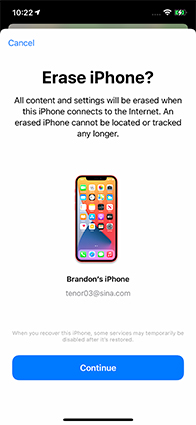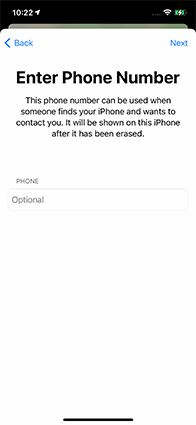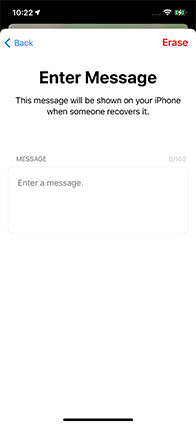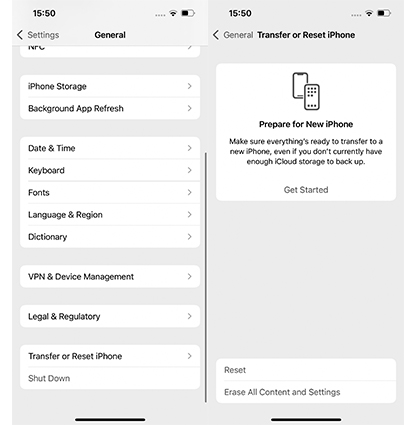Factory reset is a powerful and easy function to resolve lots of problems in your device and make your idevice into a fresh one. However if you forgot the password, this matter will become very complicated.
As we all know, iOS system is one of the safest systems around the world, even FBI can't hack iPhone without password because Apple has developed a very good security measure, that is, if you try to enter the incorrect password on the iPhone and fail, the device will automatically be disabled for minutes, or even permanently be disabled.
I have been engaged in technology for more than ten years and also pay much attention to this issue. I'm pretty sure that there are still ways to solve it. Just read on to find ways to know how to factory reset iPhone 11/12/13. And it should be noted that the methods of resetting iPhone will lose data. You'd better backup your data before performing a factory reset on iPhone.
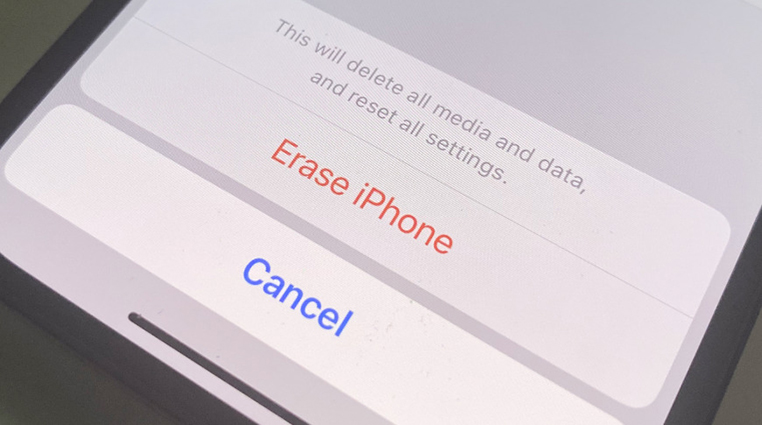
Part 1: How to Factory Reset iPhone 11/12/13 without Password
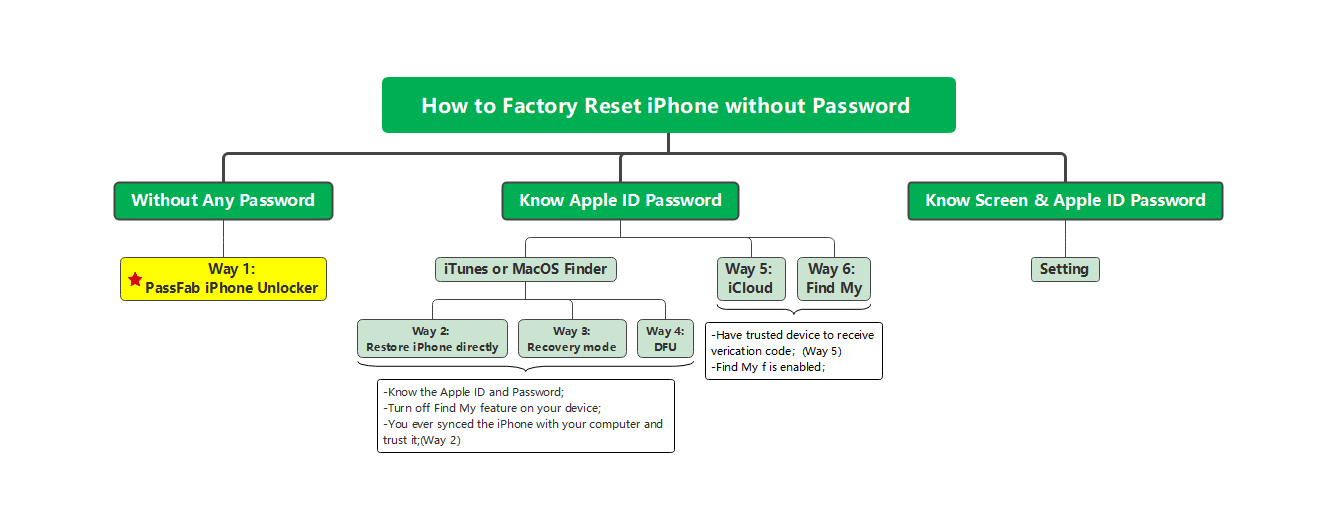
According to my investigation and research, PassFab iPhone Unlocker is the best and only choice to factory reset iPhone 11/12/13 when you forget your screen passcode and Apple ID password. But if you know the Apple ID password, you can also choose iTunes, recovery mode, DFU mode, iCloud or Find My App to reset device. What's more, if you want to reset iPhone quickly or prevent your iPhone from getting into other problems, then PassFab iPhone Unlocker is still your best choice.
# Without Any Password
Way 1: The Best Way to Factory Reset iPhone without Password - PassFab iPhone Unlocker, 100% Working
As we know executing factory reset on iPhone with no password is a bit hard. What adds more to the burden is when you also forgot Apple ID password and can't use iTunes or iCloud to factory reset iPhone. However, PassFab iPhone Unlocker is an ultimate solution to factory reset iPhone without password. And it’s also available to factory reset iPhone 11/12/13/X/8/8 Plus/7/7 Plus/6/6 Plus/5/4. Modeled with absolutely reliable streak of features, PassFab iPhone Unlocker can bypass iPhone/iPad screen password much easily and 100% effectively!
4 Reasons for You to Choose PassFab iPhone Unlocker
- No need of password.
- Highest success rate: 100%
- Multiple functions: quickly unlock lock screen, factory reset iPhone, remove Apple ID or screen time passcode, bypass MDM.
- Simple operation: just need to click the on-screen buttons to do a factory reset.
Here is how to factory reset iPhone 11 without password. Use the powerful PassFab iPhone Unlocker to do the job for you in just 3 steps. Just follow the guide mentioned right below:
-
Download and install iPhone Unlocker
To kick-start the process, just download this software on your working PC or Mac. Once installed, run the application and tap on "Start" to execute factory reset on device.

Then connect your device to computer or Mac and click "Next" from the interface.

-
Get the firmware package.
You will be required to download the latest firmware package to factory reset iPhone without iCloud password. Make sure to opt for a right path and then click on "Download" commence any further.

-
Factory Reset the device.
After downloading the firmware package, the program will factory reset the iPhone. Click on "Start Unlock" to delete iPhone passcode.

Just wait for a while. Once the passcode gets removed, setup your new iPhone and make changes on the security settings. In case, you have a prevalent iTunes/ iCloud backup, restore iPhone from backup.


# Know Apple ID & Password
Way 2: Erase an iPhone without Password via iTunes
iTunes, the official media player of iPhone is primarily a music application for Apple users. But, it can be used to solve how to erase an iPhone without password and other purposes like updating device can also be served. Whether you wish to access your second iPhone device, troubleshoot software/hardware issue or resolve any glitches, factory reset your iPhone with iTunes is the prime way of doing so. All you'd need is a connection between the device and PC and follow the below steps.
To Erase the iPhone Using iTunes, You need:
Know the Apple ID and Password.
Turn off Find My feature on your device.
You ever synced the iPhone with your computer and trust it.
-
Launch iTunes on pre-synced computer (where iTunes has been paired previously). Use USB cable, draw connection of your iPhone with PC.
Sync iPhone with the iTunes and create backup. After the backup finishes off, tap on "Summary" followed by "Restore iPhone" button.

It will direct your iPhone to restore, just go to "Set up" screen during the restore process.
Right after that, click on "Restore from iTunes backup" button. On the iTunes interface, opt for iPhone and backup file that had been created by you.
Way 3: Wipe iPhone without Password in Recovery Mode
Put iPhone into recovery mode can restore a series of problems such as iPhone stuck in Apple logo screen. Of course, it can also be used to reset iPhone without password in the situation that your locked iPhone has never connected to the computer, but you have to know the Apple ID password and Find My fearure is disabled on the device.
Download the latest iTunes and open it on your computer.
Put iPhone into recovery mode.
For iPhone 8 and newer: Press and hold one of the "Side" button and one Volume button. Drag the shutdown slider to shut down the iPhone. Then press and hold the "Volume Down" button to connect iPhone to iTunes and enter the recovery mode.
For iPhone 7 and 7 Plus: Press and hold the "Side" button until you see the Power off slider. Drag it to the right to turn off the phone. Press and hold the "Volume Down" button until you see the recovery mode screen.
For iPhone 6 and earlier: Press the "Side" button and release it when you see the Power off slider. Drag it to turn off iPhone. And press and hold the "Home" button to enter recovery mode.

Find the device and choose "Restore" from 3 options.

Way 4: Reset iPhone 11/12/13 without Passcode with DFU Mode
DFU mode is an alternative mode of recovery mode. It can also be used to fix many problems. If you can't enter recovery mode, you can try this way. But it should be noted that the DFU mode is a bit more complicated. If the operation is improper, these two modes will make your iPhone fall into other problems, such as a permanent black screen. The requirements for using this method are the same as those for recovery mode.
Here are the detailed steps to factory reset iPhone without password in DFU mode:
Install and open the latest version of iTunes on your computer.
Let your iPhone get into DFU mode.
1. For iPhone X and newer: Press the "Volume Up" button and release, and then press the "Volume Down" button and release. Press and hold the "Side" button until you see the shutdown slider. Drag it to turn off the iPhone and press and hold the "Side" button and the "Volume Down" button at the same time. Finally, release the "Side" button and press and hold the "Volume Down" button until you enter DFU mode.
2. For iPhone 7 and earlier: Press and hold the "Side" button until the shutdown slider appears. Drag it to turn off the iPhone. Then press and hold the "Side" button and the "Home" button at the same time until you enter the dfu mode.
Then iTunes will detect that your iPhone is in recovery mode. Click "OK" to factory reset iPhone.

Note:
If you are not sure that you can operate correctly, use these two recovery modes with caution, because you may fall into problems that cannot be solved. In comparison, PassFab iPhone Unlocker is easier, you only need to follow the screen to click the button, you don't have to worry about getting into other problems.
Way 5: Factory Reset iPhone without Password by iCloud
Knowing how to factory reset iPhone without iCloud password, now let’s move to how to factory reset iPhone 11/12/13 without password via iCloud. Before using this way, you should note that you know the Apple ID and password, and you have another trusted device to receive verification codes. Besides, you should enabled Find My Phone on your device. If you meet these conditions, follow these steps:
Go to iCloud.com and login the Apple ID and password connected to the locked device.
Press "Find iPhone". After this, you may need to enter Apple ID password again.

Select the locked iPhone from “All Devices”.

Click “Erase iPhone” to factory reset iPhone 11/12/13.

Then choose "Erase" and enter Apple ID password again to confirm.


Way 6: Factory Reset iPhone 11/12/13 without Password Using Find My App
If you know the Apple ID and password of the locked device and Find My feature is enabled in the device, but you don't have a computer which can be used to do a factory reset on iPhone, then, you are very lucky, Find My App is a good choice.
Here is how to use Find My App to factory reset iPhone 11/12/13:
-
Download Find My App on your another iPhone/iPad.
-
Login the Apple ID and password connected with the locked device and click "Devices" to find it.

Select the device and sroll down to tap on "Erase This Device".

Then you will receive a prompt, to factory reset iPhone, click "Continue".

Now you can enter your hone number and leave messages. After you wipe your iPhone, this information will be displayed on the screen. So, if your iPhone is lost, you can let the person who found it contact you in this way.


Finally, enter your Apple ID password again and click "Erase".

# Know Screen passcode & Apple ID password
Way 7: Direct Way to Factory Reset iPhone - Go to Settings
In case, if you do not have a laptop or computer in hand, there is a direct way to deal with how to factory reset iPhone without computer! You can perform iPhone reset by erasing down the contents and settings available at your device, provided you know the screen password and Apple ID password. Just follow the steps mentioned below.
From iPhone and go to "Settings" and then opt for "General" option.
Under the "General" options, select "Reset".
Now, tap on "Erase all Contents and Settings" which will direct your device to reset.

Then, tap on "Erase Now".

In this step, enter your lock screen passcode and click on "Erase iPhone" and choose it again.

At last, you need to enter your Apple ID password and click "Erase" to factory reset iPhone.

Wait a moment, your iPhone will restart and you can reset up it as a new one.
Note:
If you don't want lose your documents and data that are being uploaded to iCloud, choose "Finish Uploading Then Erase". After this process is completed, you can proceed to the next step.
Part 2: Questions That May be of Interest to You:
Q1: When You Need to Factory Reset iPhone if Forgot Passcode?
In some cases we must factory reset our iPhone 11/12/13 or any other types of iPhone, I have listed some scenarios below, you can see if you need to reset the phone.
- iPhone is locked or disabled because you forgot password and enter the wrong password too many times.
- You want to sell your iPhone to other people but forgot password.
- You bought a second-hand iPhone with password on it.
- The iPhone is very stuck or has some malfunctions, such as a black screen.
In these situations, you can only reset your iPhone, which will erase all your data including your password. Then let’s take a look at some specific methods to reset iPhone without password.
Q2: What To Do When iPhone is Disabled?
When your iPhone is disabled, you also can use the above methods to unlock disabled iPhone as long as your iPhone meets the trial conditions of each method.
If you don't know the screen passcode and Apple ID password, PassFab iPhone Unlocker is the best choice for you.
If you know the Apple ID password and Find My is enabled on the disabled iPhone, you can use iCloud, Find My App to unlock it.
If Find My is disabled and you know the Apple ID password, then you can choose iTunes to restore it.
Q3: How to Reset iPhone Passcode?
If you know the screen passcode, then for you, reset iPhone passcode is very easy. You just need to go to Settings > Touch ID & Passcode > Change Passcode. You only have to enter the current passcode before changing it. However, if you forgot the screen passcode, you have to select one of the above methods to reset iPhone before changing iPhone passcode.
Final Words
In a nutshell, you can regain access to your device that is disabled. We've glanced upon the easy ordeals of how to factory reset iPhone 11/12/13 without password, like directly by device or iTunes. However, they cannot factory reset iPhone without Apple ID password. That is why PassFab iPhone Unlocker is the only medium of regaining access to device without much fuss! Its ultra-fast speed will regain access without the need of password at all! Hence, you can count on it for future course as well!