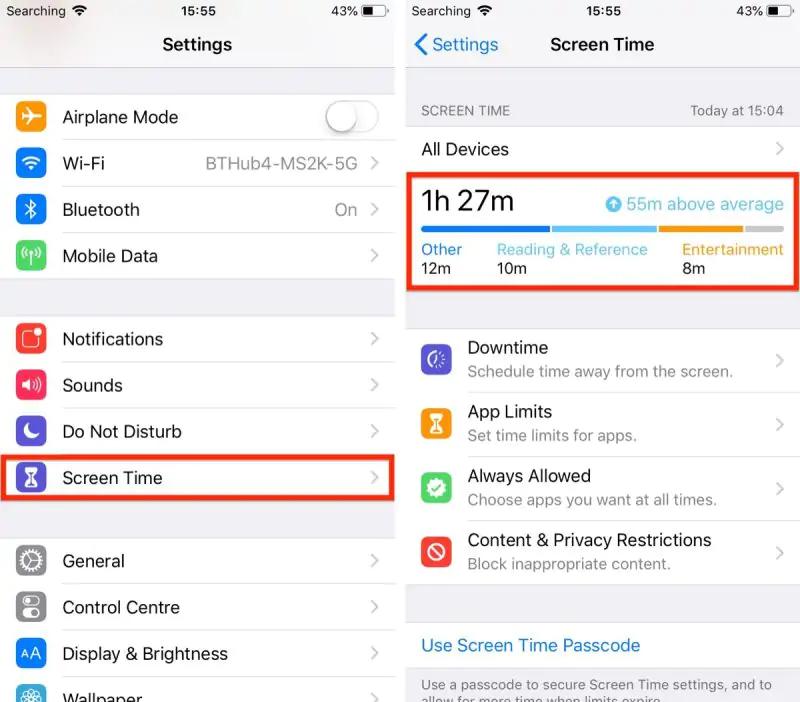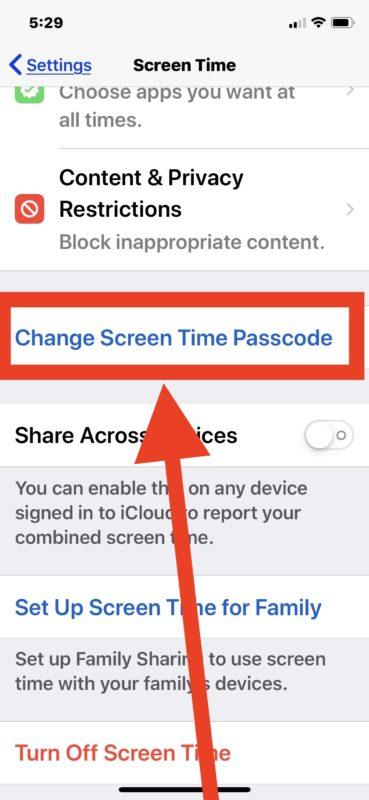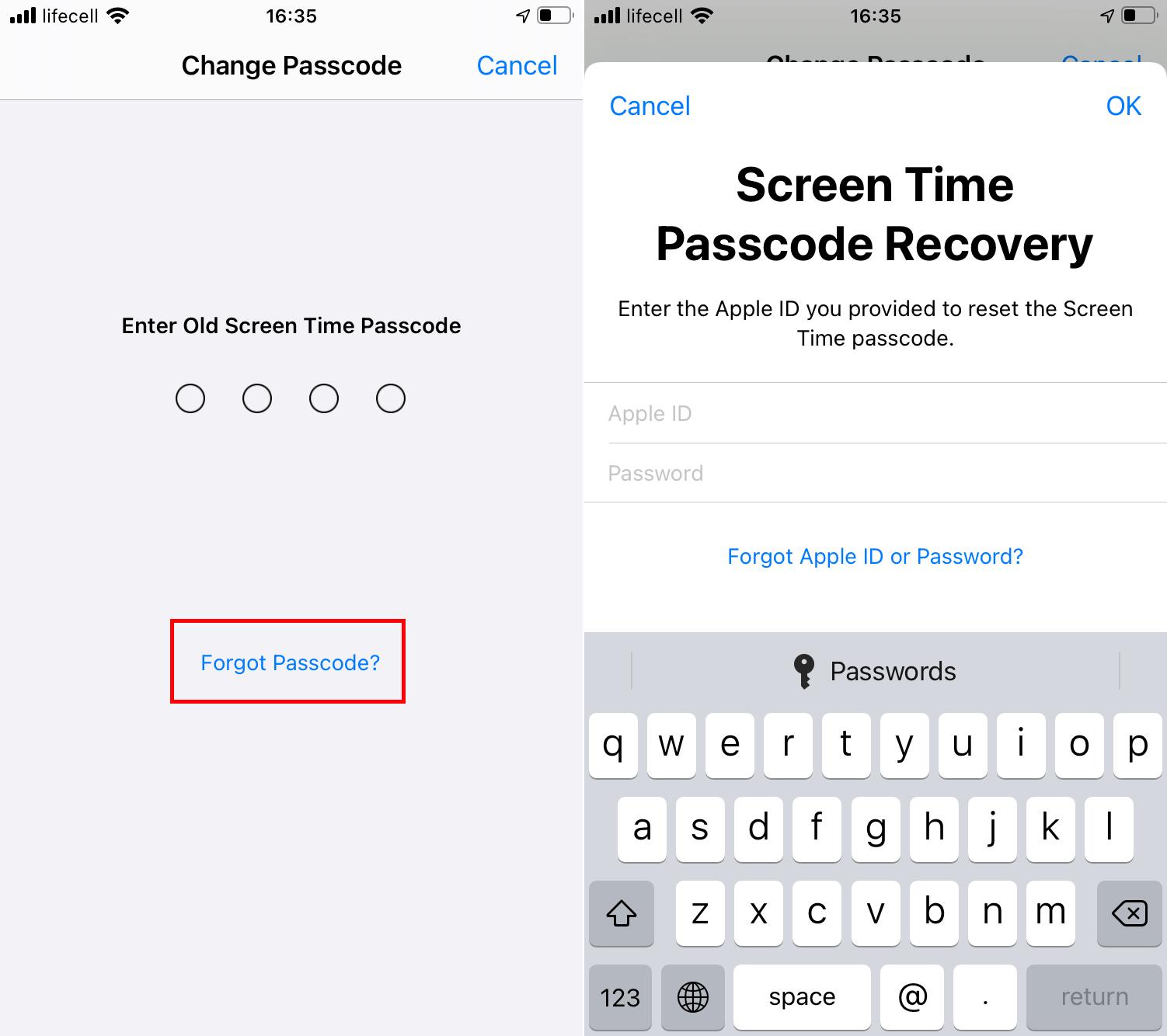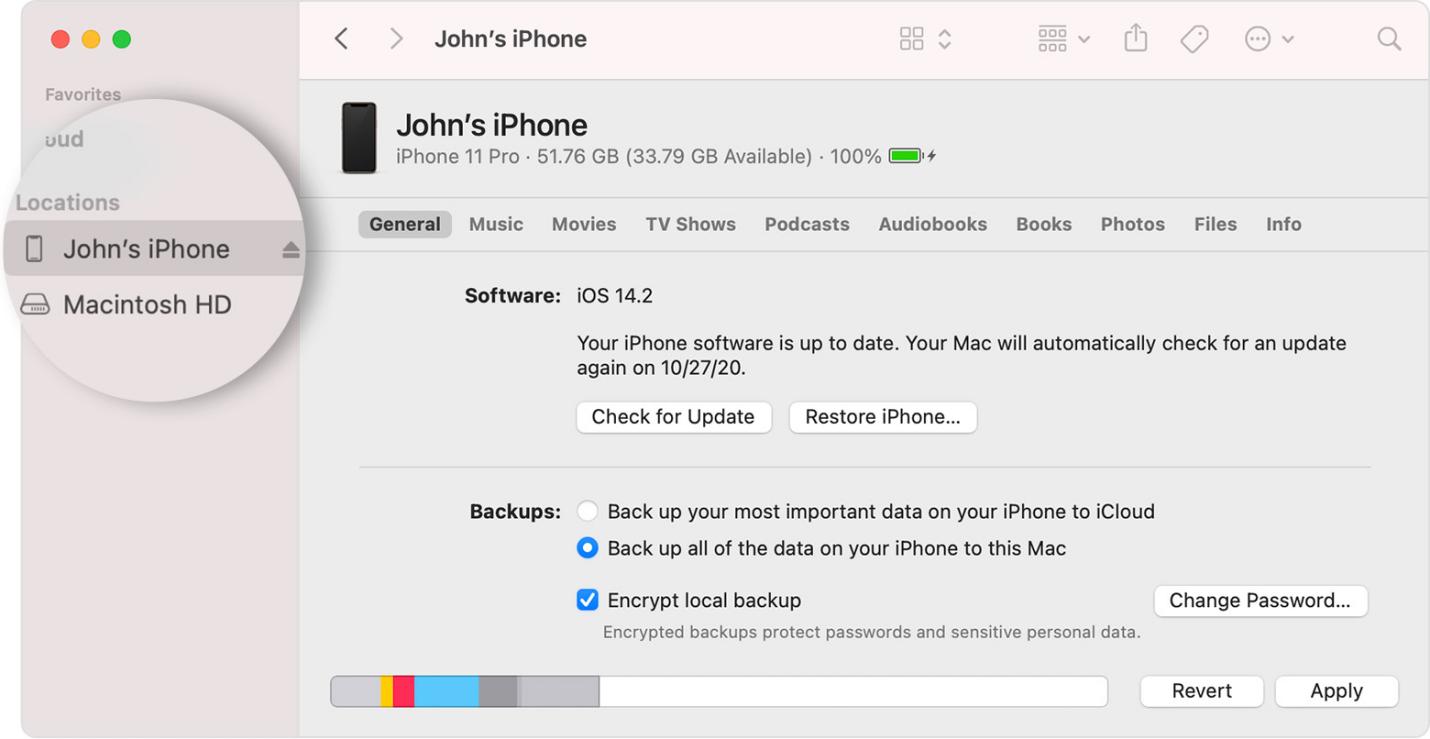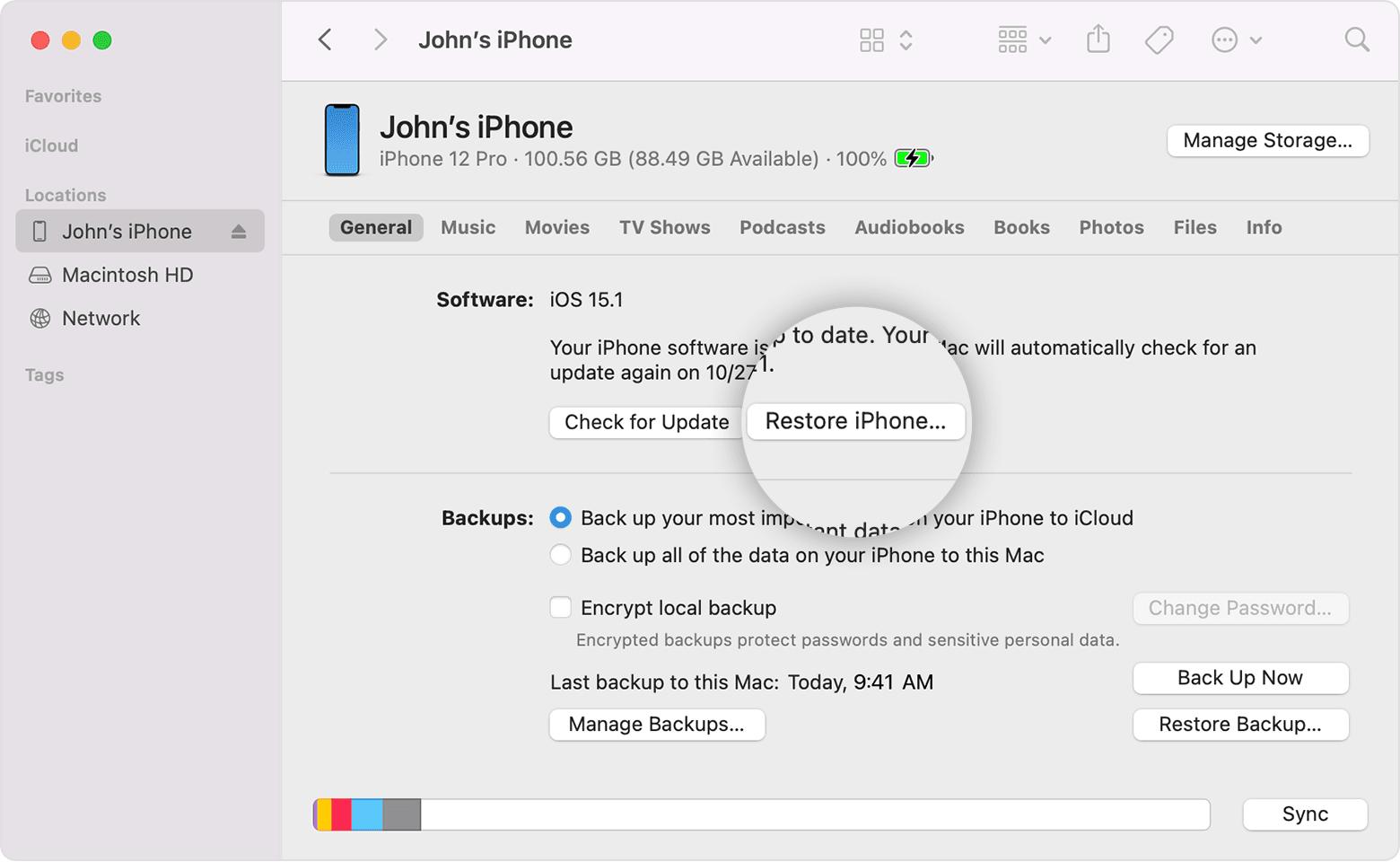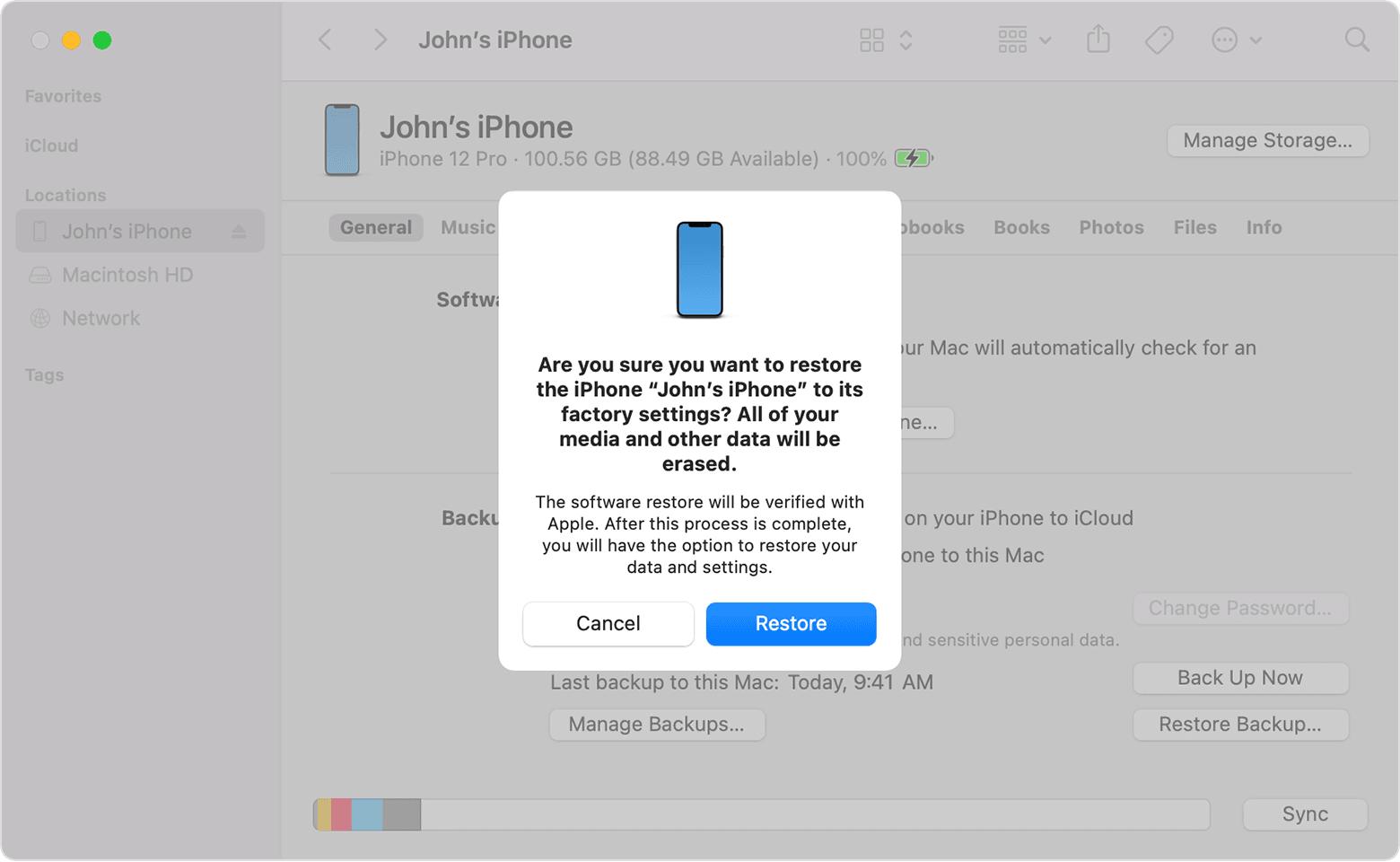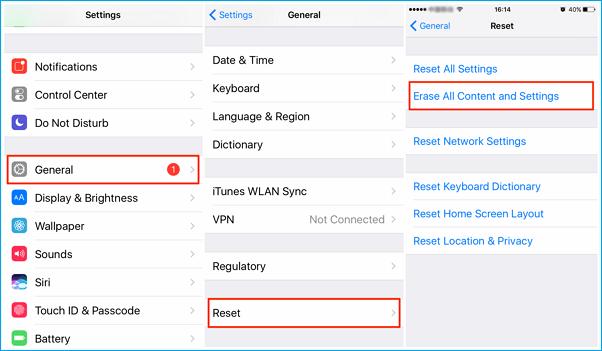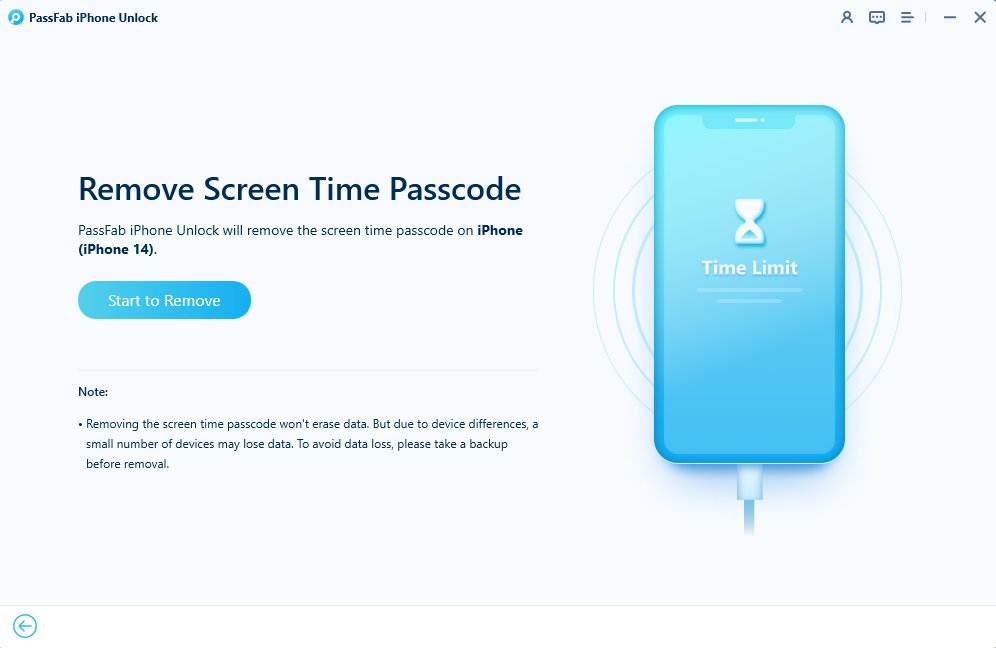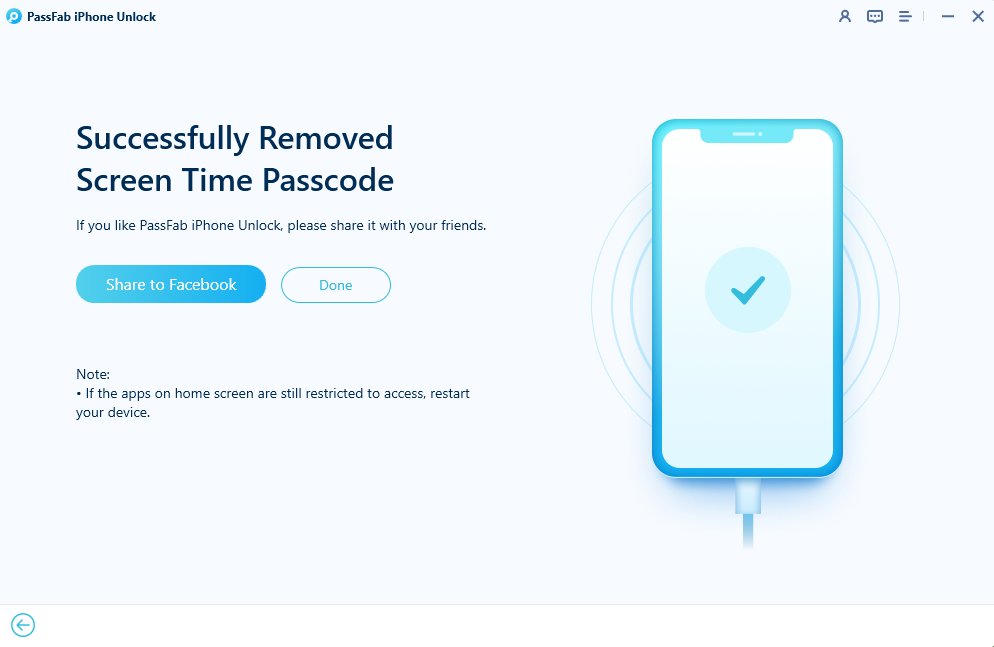Screen time is a feature on iOS devices that allows you to monitor and limit your device usage, app usage, and content access. If you're struggling to turn off screen time on iOS 17, don't worry! In this article, we will explore various methods of how to bypass Screen Time iOS 17, turn off, or manage Screen Time. Whether you're a concerned parent or just looking to regain control over your device, we've got you covered.
Part 1. How to Bypass Screen Time on iOS 17 with Apple ID Credentials [Apple ID password required]
Part 2. How to Turn Off Screen Time on iOS 17 with iTunes [data loss]
Part 3. How to Get Around Screen time on iOS 17 with Factory Resetting Your iPhone [data loss]
Part 4. How to Turn Off Screen Time on iOS 17 With Screen Time Remove Tool [Easy And Quick]
Part 5. How to Hack Screen Time on iOS 17 Restriction By Deleting And Reinstalling Apps
Part 1. How to Bypass Screen Time on iOS 17 with Apple ID Credentials [Apple ID password required]
To bypass screen time on iOS 17, use your Apple ID credentials, including email and password, to sign in to your iCloud account and other Apple services. This method works only if you have set up screen time with your Apple ID and know your password.
Let's see how to turn off screen time on ios 17.
Go to the Settings app and tap on Screen Time.

Tap Change Screen Time Passcode.

Tap Forgot Passcode. Enter your Apple ID and password.

Tap Turn Off Screen Time Passcode.

Pros
- This method is simple and quick, as you don't need any additional tools or devices.
- This method does not cause any data loss or damage to your device.
Cons
- Requires Apple ID password, potentially forgotten or lost.
- Only effective if two-factor authentication is not enabled.
Part 2. How to Turn Off Screen Time on iOS 17 with iTunes [data loss]
Using iTunes, a program that lets you manage and sync your iOS devices with your computer, is another way to get around iOS 17's screen time restrictions. This method resets your iPhone to its default settings, wiping clean all of your data and configurations—including the screen time passcode.
How to bypass screen 2025 With iTunes step by step
Connect your iOS device to your computer with a USB cable. Open iTunes on your computer.
Click on the device icon in the upper left corner of iTunes.

Click on Summary in the left sidebar of iTunes. Click on Restore iPhone/iPad/iPod touch.

Click on Restore again to confirm. Wait for the process to complete.

Pro
- iTunes is an official Apple service.
- Reliable and effective, as it can bypass any type of screen time passcode or restriction.
- Does not require you to know your Apple ID password or any other password.
Cons
- Causes data loss and damage to your device, as it erases all your data and settings.
- complicated and risky, as it involves connecting your device to a computer and using iTunes.
Part 3. How to Get Around Screen time on iOS 17 with Factory Resetting Your iPhone [data loss]
A factory restoration installs the most recent version of iOS, iPadOS, or iPod software while erasing all of the data and settings on your iPhone, iPad, or iPod. All of your data and settings—including the screen time passcode—will be deleted as a result.
Check how to turn off screen time on iOS 17 without passcode for free
Navigate to Settings on your iPhone or iPad.
Select "General," after which select "Reset."
Tap "Erase All Content & Settings" if you wish to delete everything from your iPhone. If you wish to reset all settings, select "Reset All Settings" instead.

Pro
- Factory resetting is a guaranteed way to remove Screen Time restrictions.
- It can improve your device's performance.
Cons
- Important data may be lost if the device is factory reset.
- It takes time to set up your iPhone from scratch.
- This should only be used as a last resort.
Part 4. How to Turn Off Screen Time on iOS 17 With Screen Time Remove Tool [Easy And Quick]
One of the easiest and quickest ways to bypass screen time on iOS 17 is to use a screen time removal tool, One of the best screen time removal tools that you can use is PassFab iPhone Unlock, which is a professional and reliable tool that can help you bypass screen time on iOS 17 in minutes. Whether you've forgotten your Screen Time passcode, need to remove Screen Time entirely, or want to unlock your device from various other locks, this tool has you covered.
Feature
- Easy and quick, as you only need a few clicks to bypass screen time on iOS 17.
- Does not cause any data loss or damage to your device.
- does not require you to know your Apple ID password or any other password.
- Can also bypass screen lock.
Launch the application and select "Remove Screen Time Passcode" to begin.

Connect your iPhone to the computer with a USB and click "Trust" on your device and enter your passcode to validate whether it is the first time your device is connecting to the computer you are now using.

To begin, choose "Start Remove" from the interface.

Your device's screen time passcode has been successfully deleted.

Part 5. How to Hack Screen Time on iOS 17 Restriction By Deleting And Reinstalling Apps
If you're looking for a straightforward method to turn off iOS 17 screen time without password on specific apps, deleting and reinstalling those apps can do the trick. When you reinstall the app, Screen Time will not be enabled for it.
Pros
- No need for additional software or tools.
- Works if you have access to the device.
Cons
- Only applicable to individual apps, not overall Screen Time restrictions.
- Limited effectiveness for strict Screen Time settings.
Final words
In this comprehensive guide on how to bypass screen time iOS 17, we've explored various methods and their pros and cons. Among these, PassFab iPhone Unlock emerges as the most effective and user-friendly solution. it will work without an Apple ID or password.