One can forget crucial ID and passwords because of the great burgeoning of ids and passwords on the internet. But if you had forgotten Apple ID password, you are in great trouble. A factory reset is an option always available for you to get out of any of the critical situation. Normally there are four ways for factory rest iPhone, and each of them needs Apple ID and password. More than this, when you need to download or update products in the Apple Store, you also need the password to verify your identity.
So, you have to think about how to erase iPhone without Apple ID. , or how to factory reset iPhone without Apple ID password. Don't know how? Following the post to know more.
Part 1: What Is Apple ID?
When you start using Apple service, you’ll be asked to sign up an Apple account that enables you to access to Apple services like App Store, Apple Music, iCloud, iMessages, etc. And you can use the same Apple ID and password across all Apple devices, including iPhone, iPad, Apple TV, MacOS
So it’s clearly crucial to remember your Apple ID and password, and keep them safe. Sometimes people could forgot Apple ID or password. If you do and you still want to erase your iPhone without Apple ID, you have come to the right place.
Part 2: How to Wipe iPhone Without Apple ID
How do you delete an Apple ID account on iPhone without password? Usually when you forgot your Apple ID password, you have lost Apple ID because your email address changed or something, or sometimes you get a second-hand iPhone and you may be wondering: how do I get rid of someone else’s Apple ID on my iPhone? Whatever case it is, wiping iPhone without Apple ID can be easier than you have imagines, and this post will show you how to erase iPhone SE/11 Pro/11/XS/XR/X/8/8 Plus/7/7 Plus/6S/6S Plus/6/6 Plus.
- Way 1: The Ultimate Way on How to Erase iPhone without Apple ID
- Way 2: How to Erase iPhone without Apple ID Using DFU Mode Via iTunes
- Way 3: How to Erase iPhone without Apple ID When Find My iPhone Is on
Way 1: The Ultimate Way on How to Erase iPhone without Apple ID
Erasing iPhone without Apple ID password would be a difficulty, especially when you know little about it. You must be clear about one thing here you can't perform any task on your iPhone unless you provide your Apple ID and password. If you don't want to risk your data, PassFab iPhone Unlocker is the best solution for your problem. It safely removes Apple ID in just minutes and helps you regain full access to your iOS device. If you have made up your mind for usingthis tool, here is a complete guide to its usage.
Step 1: Download and launch PassFab iPhone Unlocker.
-
Step 2: Two options of key features will be shown on the interface. Select “Unlock Apple ID”.

-
Step 3: Now you should connect to your Apple ID locked device with your computer. If its first time you are connecting your device with computer you should unlock your screen lock and trust the device.

-
Step 4: After a successful connection with your device, a "Start button"; will appear on your screen. Click that Start button to unlock your phone.

-
Step 5: If “Find my Phone” is enabled, you have to make sure your device has a screen lock and Two-Factor Authentication is enabled. Then download the firmware and clik Start Unlock.

-
Step 6: If “Find my phone” disabled, the process will continue without any interruption. Once it has been complete successfully, a success message will be shown and you can now setup your device with new id.

Way 2: How to Erase iPhone without Apple ID Using DFU Mode Via iTunes
Another method to factory reset your iPhone without Apple ID us getting your phone unto DFU mode and use iTunes to reset. If your “Find my iPhone” option is not activated, then you can easily use this solution. Here is a short and complete guide to it.
Step 1: Put your iPhone to recovery mode. Hold the Home button and Sleep button at the same time.
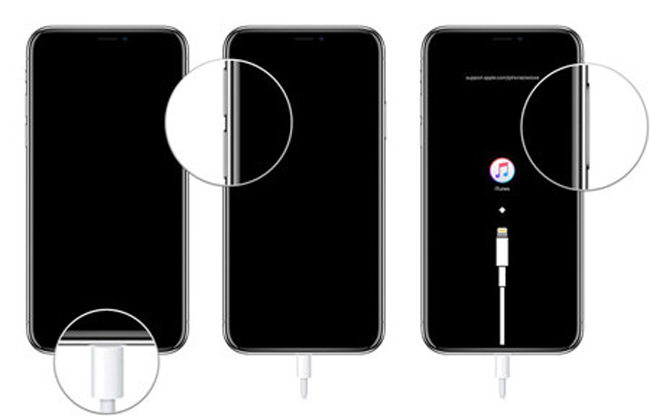
Step 2: Now open iTunes on your computer and connect your device with your computer.
Step 3: Once iTunes detects that your iPhone is in recovery mode, it will pop-up update and restore option on your computer screen. Select “Restore” and let it complete the process.
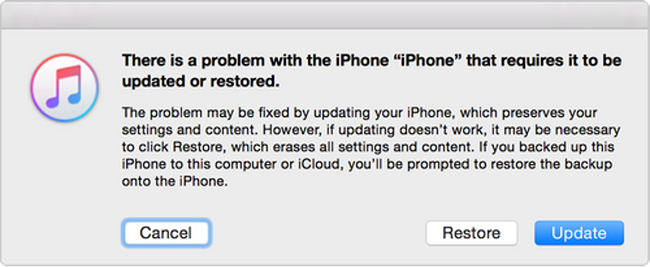
Way 3: How to Erase iPhone without Apple ID When Find My iPhone Is on
There is no other way to unlock your iPhone when your “Find my iPhone” is enabled other than third-party software. There is a number of third-party software available online that will unlock your iPhone even when “Find my iPhone” is activated, but the question is which software to trust? Not all software provides safety for your data. Hence, we will recommend you to use PassFab iPhone Unlocker. PassFab iPhone Unlocker enables you to remove lock screens from all iPhone and iPad just in a few minutes. No technical skills required. You only need to perform clicks, and so simple.
Further reading: How can I erase my iPhone without iCloud password?
Summary
These were the solutions about how to erase an iPhone without the Apple ID. You can find more solutions to by-pass Apple ID and password but the solutions as mentioned above are tested, trusted, comfortable and fully secured. PassFab iPhone Unlocker is the recommended product due to its performance, result and security.





