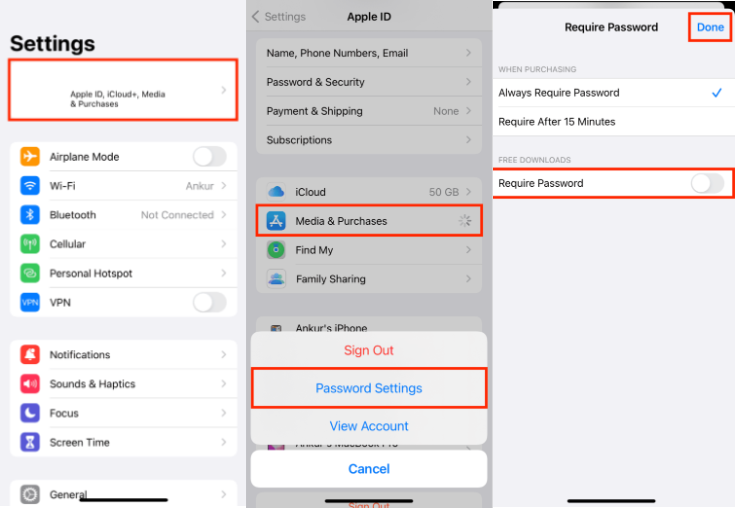When you install apps from the App Store, you are required to enter the Apple ID password. It seems pretty secure at first but becomes frustrating over time, especially if you install apps frequently. Apple has added this feature to ensure your device safety, even for free apps.
Most users find it pretty annoying and look for ways to turn this feature off. If you are one of those, then this guide is for you! In this article, we will discuss how to turn off Apple ID password when downloading apps in different ways.
Part 1: When App Store Ask For The Password While Downloading Apps:
Part 2: How To Turn Off Password For App Store?
- How to Turn Off App Store Password And Enable Face ID?
- How To Stop App Store Asking For Password, Face ID, or Touch ID?
Part 3. How To Turn Off Password For App Store If You Forgot Apple ID Password?
Part 4: Bonus Tips. How To Get Rid Of App Store Keep Asking For Password?
Part 1: When App Store Ask For The Password While Downloading Apps:
The App Store employs different authentication methods to safeguard your purchases and ensure secure app downloads. When downloading apps, you may encounter two scenarios:
- Reinstalling an Existing App
- Downloading a New App (Free or Paid)
If you're simply reinstalling an app that you've previously downloaded, you can bypass the additional authentication step. Simply tap the "Download" icon to initiate the reinstallation process.
In this case, the App Store will display the "GET" button for free apps and the price for paid apps. Before proceeding with the download, you'll be prompted to verify your identity using your Apple ID password, Touch ID, or Face ID.
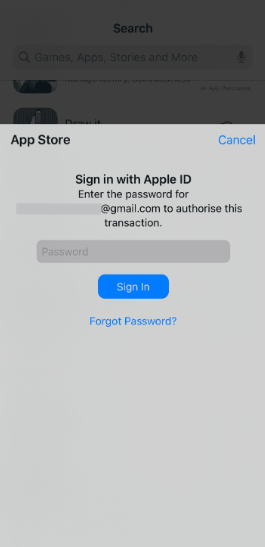
However, entering the Apple ID password every time you download an app, especially free ones, can be tedious. For users who frequently download multiple apps at once, the constant authentication can feel like a hassle.
What’s worse, If someone forgets their Apple ID password, it can be a frustrating hurdle to download any apps. That’s why there are so many people wonder how to turn off password for app store.
Part 2: How To Turn Off Password For App Store?
Apple gives you various options to customize App Store passcode setting according to your convenience. There are mainly 2 options on how to disable password for App Store
- i. Turn off password for App Store with enabled Face or Touch ID.
- ii. Turn off password for App Store entirely.
Let’s see how to turn off Apple Store password with enabled Face/Touch ID first:
How to Turn Off App Store Password And Enable Face ID?
Entering Apple ID passcode is obviously troublesome compared with using Face ID or Touch ID. While ensuring security, enabling Face ID is undoubtedly a better choice.
To remove password from app store and enable Face ID, follow the steps below:
Launch Settings App.
Go to Touch ID/Face ID & Passcode settings.
Toggle the switch for iTunes and App Store.
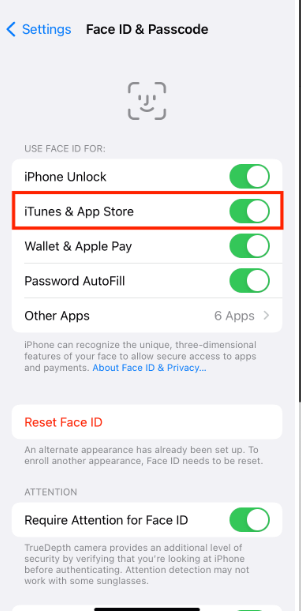
How To Stop App Store Asking For Password, Face ID, or Touch ID
If you frequently download apps and find the repeated Face ID prompts inconvenient, you can disable the Apple Store password requirement altogether.
The following steps show you how to turn off apple id password when downloading apps, including Face ID, or Touch ID:
Launch Settings on your iDevice.
Tap on your Apple ID at the top and go to the Media and Purchases option.
Go to Password Settings.
Toggle the switch for the Require Password option under Free Downloads. Tap Done.

Go back to Settings and scroll down to Face ID and Passcode.
Type in your passcode and toggle the switch for iTunes and App Store.

From now on, your device will not require password for App Store downloads. Whether installing a free or paid app, you won’t need to authenticate the action each time.
Note:
Although it offers convenience, it weakens the security, and anyone with access to your iDevice can install and purchase apps without your consent. So, it is better to use this approach cautiously.
Part 3. How To Turn Off Password For App Store If You Forgot Apple ID Password?Hot
As we discussed before, it will be a bit trouble when download Apps if forgot Apple ID by accidentally. In this case, You may need to temporarily remove the associated Apple ID and password from the device. For a streamlined and efficient solution, you can utilize Passfab iPhone Unlock, which specializes in removing Apple ID without password easily.
Key features of PassFab iPhone Unlock:
- Removes forgotten Apple ID, granting instant access to the App Store and other locked services.
- Eliminates various lock screen, including Face ID, Touch ID, and numeric/alphanumeric passwords.
- Remove mdm or screen time without data loss.
- Boasts a 100% success rate in unlocking Apple ID and lock screen issues, thanks to advanced algorithms and iOS expertise.
Check the following steps on how to download apps without Apple ID via PassFab iPhone Unlock:
Here's a step-by-step guide on how to use PassFab iPhone Unlock to turn off the password requirement for the App Store when you've forgotten your Apple ID password:
Download and install PassFab iPhone Unlock, and choose Remove Apple ID on the screen.

Connect you iPhone to the computer with a USB cable.
PassFab iPhone Unlock will display your device's information and download the necessary firmware package for you iPhone.

Once the firmware download is complete, click "Start to Remove" or a similar button to begin the Apple ID removal process.

Wait for a while, the Apple ID will be removed. You will have successfully turned off the password requirement for the App Store using PassFab iPhone Unlock, even though you forgot your original Apple ID password.

Part 4: Bonus Tips. How To Get Rid Of App Store Keep Asking For Password?
Now you have known how to disable password for app store, some people also report they suffer another problem, their App Store keeps asking for password which may be annoying. But no worries, it is also can be resolved easily.
The App Store might keep asking for your password for a few reasons:
- Security Settings: You might have enabled a setting that requires a password for every purchase or even free downloads. This is a security feature to prevent accidental purchases, especially if your device is shared with others.
- Outdated Software: An outdated version of iOS on your iPhone or iPad could have bugs that cause the App Store to malfunction and request your password more frequently.
- Face ID/Touch ID Issues: If you use Face ID or Touch ID for App Store purchases and it's not recognizing you properly, the App Store will default to asking for your password.
- Cached Data: Sometimes, outdated or corrupted cached data related to the App Store can lead to unexpected behavior, including frequent password prompts.
Here are some things you can try to fix the App Store from constantly asking for your password:
- Review Password Settings: Go to Settings > iTunes & App Store and check the "Require Password" section. You can choose to require a password for every purchase, every 15 minutes, or only for free downloads.
- Update Your Device: Make sure you're running the latest version of iOS. Updates often include bug fixes that can resolve issues like this.
- Reset Face ID or Touch ID: If you use Face ID or Touch ID for authentication, try resetting them. This can resolve identification-related glitches.
- Sign Out and Sign Back In: Sometimes, a simple sign out and sign back in to your Apple ID can refresh the connection and clear any temporary issues.
Tips:
If you stuck at resetting Face ID or Touch ID, you can use PassFab iPhone Unlock to help to reset them easily without password.
Summary
App Store always authenticates the downloads by asking for Apple ID password. Entering a long password repeatedly to get an app is not ideal; hence, most users find it annoying.
In this article, we have proposed the best solutions to how to turn off Apple ID password when downloading apps . If you forgot the Apple ID passcode, using PassFab iPhone Unlock can bypass different Apple ID easily and then turn off password for app store after regain control of your iPhone.

PassFab iPhone Unlocker
- Remove any type of screen passcode including PIN, Face ID, and Touch ID.
- One click remove the Apple ID password without any hassle.
- Bypass screen time/MDM lock and no Data Loss.
- Compatible with the latest versions of iOS/iPad OS and iPhone/iPad models.
PassFab iPhone Unlocker has Recommended by many medias, like macworld, makeuseof, appleinsider, etc.