"Hi there, I recently set up a new passcode on my iPhone 11. But after a couple of hours I forgot what actually it is. Now, I'm wondering if any can help me with the tutorial to how do I unlock my iPhone if I forgot my password? Thanks!"
- A user from Apple Community
First, you need not to worry at all, you are not the only one who has experienced this issue. We all forget things in our day to day lives. It's a natural phenomenon. Now, we're glad to inform you that we have collated some really easy solutions along with their detailed guides on how to unlock an iPhone even if you forgot your passcode. These ways are also suits for the lateset model iPhone 12/12 Pro/12 Pro Max/12 mini.
Part 1. Top 4 Ways on How to Unlock An iPhone
1. Using PassFab iPhone Unlocker
First, the easiest and the most efficient tool that we would like to introduce is PassFab iPhone Unlocker. When you have this mighty tool by your side, you need not to worry ever if you or your relative or kids are locked out of iPhone. Because this powerful tool can help you to unlock any iPhone model very swiftly.
Moreover, update it to the latest iOS firmware meanwhile, that too in just a few simple steps. What's more? Well, with this tool you can also unlock Apple ID lock even if you no longer remember the credentials of the Apple ID that was configured with the device previously.
Here's how to unlock an iPhone using iPhone Unlocker.
Step 1: Download and install the tool. Launch it, on the main screen interface, either opt for "Unlock Lock Screen Passcode" or "Unlock Apple ID" or "Bypass MDM" as per your need. In this case, opt for the former one.

Step 2: Get your iPhone plugged in to your PC and then allow the software to automatically detect it. Then, hit the "Start" button to begin with removing the iPhone passcode.

Step 3: This mighty tool will automatically detect the compatible iOS firmware for your device. Just hit the "Download" button here.

Step 4: Lastly, push the "Start Unlock" button after the download completes. Wait for the process to complete and you're good to go. This is how to unlock my iphone 6 or any other model in the hassle free manner.


2. Using iTunes
When it comes to how to unlock my iPhone for free, you can surely look up to the conventional method, i.e. iTunes. But there are several drawbacks with this method. First, you need to make sure that you have the most recent iTunes version. Or else, you may end up with unknown errors. On top of that, if your iPhone was not pre-trusted/pre-synced with your computer, this tutorial just won't work.
Step 1: Plug in your locked iPhone to your PC and launch iTunes. Hit the "Device" icon once your iPhone is detected.
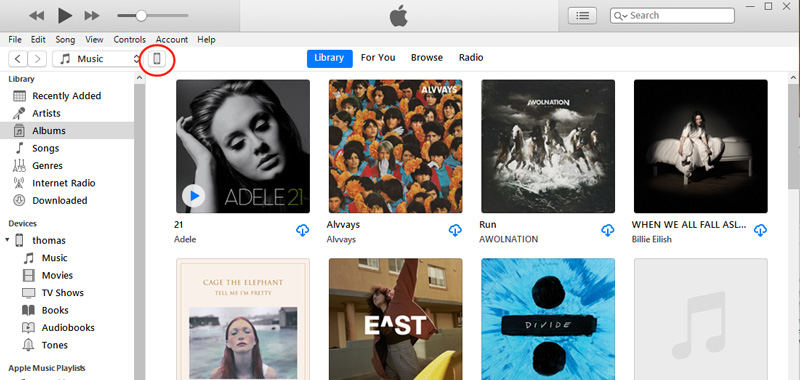
Step 2: Next, tap the "Summary" option on the left and hit on "Restore iPhone" button afterwards. On the appearing window, hit "Restore" button and you're done.

3. Using Recovery Mode
If the iTunes method was just not able to bring you results, fret not. Here's a solution for you. The process is complex but will sure help you with your dilemma that how do I unlock my iPhone if I forgot my password. First things first, shut down your device and launch iTunes over your computer. Once done, then follow the steps mentioned below.
iPhone 8 or later (iPhone 11 Pro Max/11 Pro/11/XS Max/XS/XR/X):
- Connect your iPhone using an authentic lightning cable. Meanwhile, make sure to press and hold the "Side" button. Don't let go the button till the recovery mode screen appears over your iPhone.
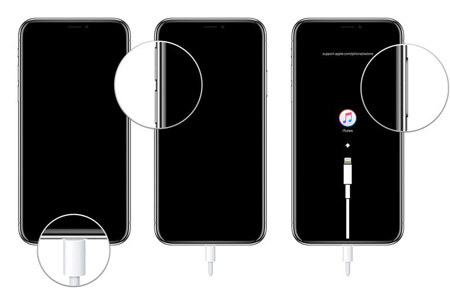
iPhone 7/7 Plus:
- Get your iPhone in connection with your PC using an authentic cable. Alongside, hold the "Volume Down" button till the recovery mode screen appears over your iPhone.
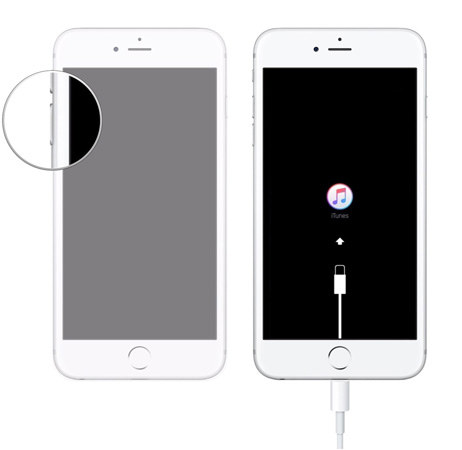
iPhone 6/6s or earlier:
- Plug in your iPhone to your PC using a genuine lightning cable. Meanwhile, hold the "Home" button and let it go until the recovery mode screen appears over your iPhone.
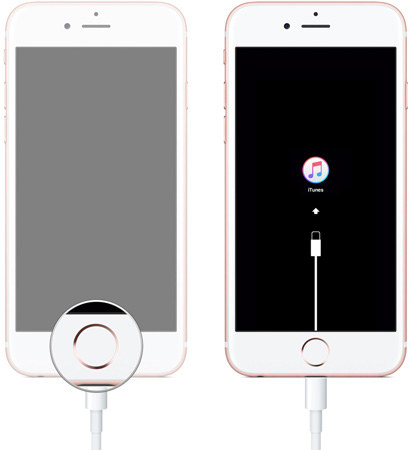
Now, once your iPhone is detected in the recovery mode by iTunes, you have two options on your screen, i.e. "Restore" and "Update". Hit on "Restore" button and confirm your actions. That's it.
3. Using iCloud
For the next solution on how to unlock my iPhone, here's what you need to do. But remember this tutorial only works if the "Find My iPhone" service was enabled already over the locked iPhone.
Step 1: Grab your PC or any other smartphone device and launch the web browser to visit the official "Find My iPhone" web page. Sign in to the iCloud account that was configured over your iPhone.
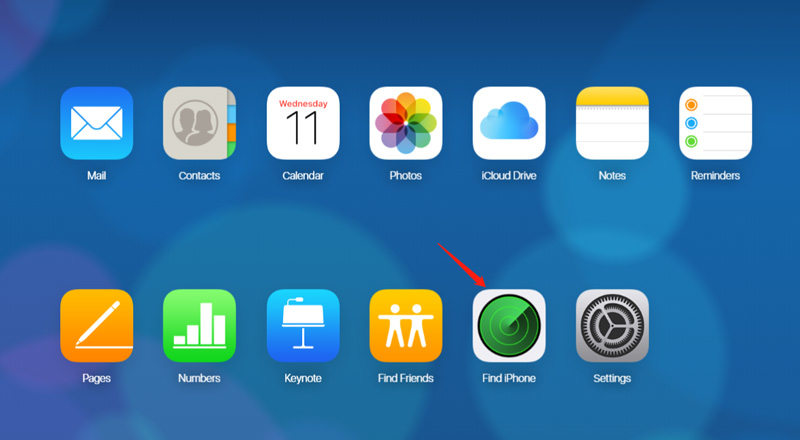
Step 2: You'll be redirected to a new screen where you need to hit on "All Devices" option over the top and then select respective device.
Step 3: On the upcoming pop up window, hit the "Erase iPhone" button.
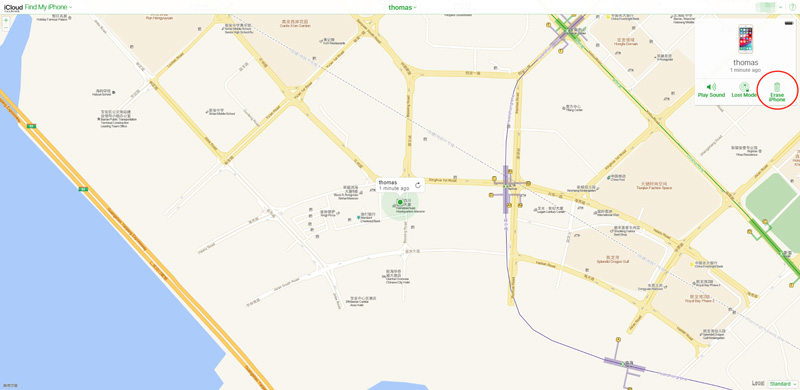
Step 4: Finally, just confirm your actions and in a shortwhile, the "Find My iPhone" service will wipe off everything and your iPhone will be unlocked.
Part 2. How to Turn off Your Lock Screen on iPhone
Since, you've now unlocked your iPhone, the lock screen has already been disabled after factory reset. But if you remember the passcode and wish to turn off lock screen, here is what you need to do.
- Launch "Settings" > "Touch ID & Passcode" >" Turn Passcode Off".
- You'll be asked to enter your current passcode. Punch it in and you're done.
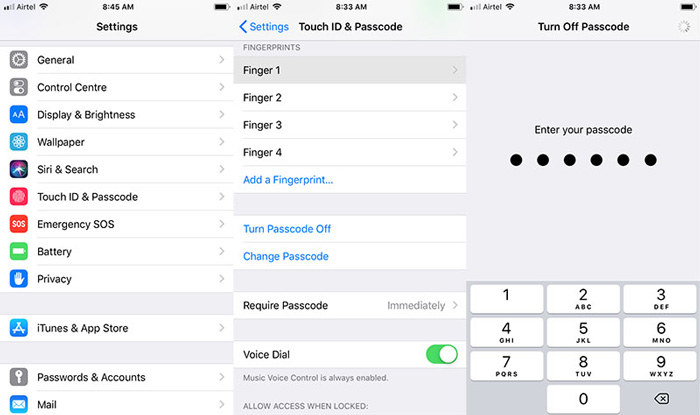
Final Verdict
While moving towards the end of the article, we now firmly believe that if you are experiencing the problem - how do I unlock my iPhone if I forgot my password, you will know how to solve this issue. If you have any further question about iPhone unlock, please comment below.
