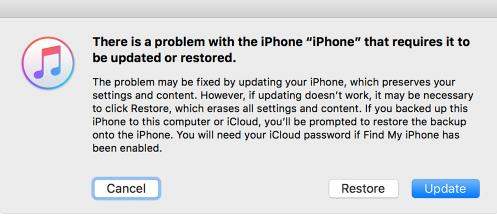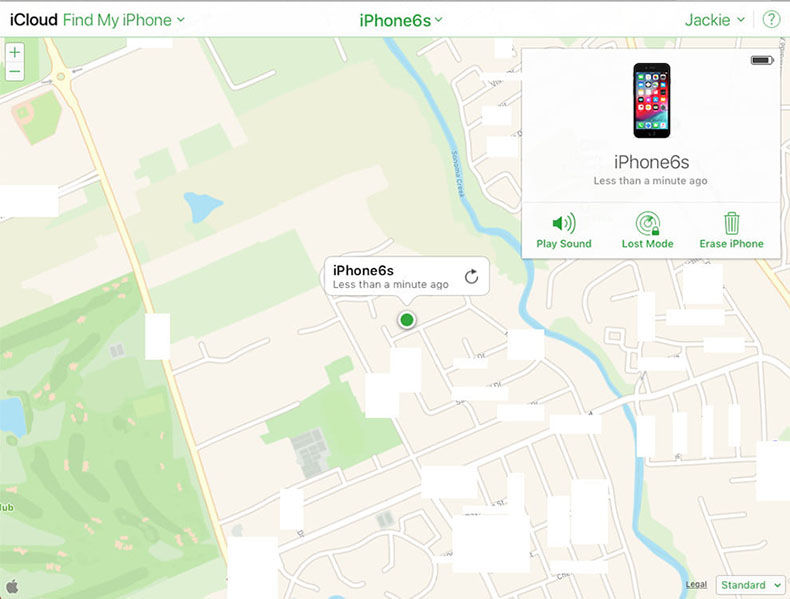Usually, you can go to iCloud.com and log in to your account to restore your iPhone or iPad device. However, what will be if you forget the iCloud password? After then, how can you restore iPhone without iCloud password? Don’t worry; this article will guide you on how to restore iPhone without iCloud password.
Resetting an iPhone is one of the easiest and quick methods to erase all the data on your device, including settings, accounts, apps, videos, images, music, etc. With resetting, you can fix any incorrect settings on your iPhone. Here are below three ways to restore iPad to factory settings without iCloud password.
Part 1: 3 Ways to Restore iPhone or iPad without Passcode
- 1. Restore iPhone or iPad with iTunes
- 2. Restore iPhone or iPad with iCloud
- 3. Restore iPhone or iPad without iTunes or iCloud
1. Restore iPhone or iPad with iTunes
In addition to factory reset, forgetting iCloud password means you cannot access iCloud, iTunes Store, Apple Pay, and other Apple services. With the help of iTunes, you can restore iPad without iCloud password.
- At first, open iTunes, using a USB cable, connect your iPad or iPhone to Pc. Put your iPhone into Recovery Mode.
iTunes will pop up a window that requires you to restore iPhone. Click Restore.

Wait for a while; the process will complete in a few minutes.
Read Also: How to Restore iPhone from Backup in Simple Way
2. Restore iPhone or iPad with iCloud
It’s a free method but a lengthy process to restore iPhone without password. Here are a few steps that you need to follow;
- Log into iCloud with your account.
- Click Find My.
- Tap All Devices, and select your iPhone or iPad you want to restore to factory settings.
Choose Erase iPhone.

3. Restore iPhone or iPad without iTunes or iCloud
Besides iTunes and iCloud, PassFab iPhone Unlocker is one of the best and safe methods to restore iPad to factory settings without an iCloud password. So, follow the below instructions on how to restore iPad without iCloud password.
At first, you have to launch PassFab on your PC. Afterward, choose “Unlock Lock Screen Passcode” feature.

After the above step, now you have to connect your iPhone or iPad device to the computer and click on the start button.

- After the successful connection, you now need to download the firm package, so click on the download button after selecting a file save path.
Now it’s time to unlock or restore iPad without iCloud password by just clicking on the “Start Unlock” button.

Congrats! Your device has been restored successfully.

Part 2: How to Restore iPhone/iPad without iCloud password
After a restore, if Find My is enabled before, you will have to resolve an iCloud Activation lock problem. Don’t worry, with PassFab Activation Unlocker, you can remove iCloud lock within a few clicks. Just follow the below instructions on how to restore iPad without iCloud password. Kindly, pay close attention to the following steps.
- If you have already downloaded PassFab software, then launch it. If you don’t have, then first go PassFab’s official site to download and install it.
When you press the start button, you will see an agreement, so first read it carefully.

- After you agreed the terms, connect your iOS device to the computer or laptop.
- After making a successful connection, PassFab automatically downloads the jailbreaker tool leading you to remove the Activation lock.
- Read the tutorial on the interface to learn how to jailbreak your device. And follow it.
When you have successfully kailbreaked your device, then click on the Start Remove button.

Congratulations, the iCloud Activation Lock has been remove successfully.

People also Asked
Q1. How do you reset an iPhone without an Apple ID?
You can restore iPhone without iCloud password with different methods like iTunes or iCloud. However, PassFab iPhone Unlocker and PassFab Activation Unlocker is one of the best and reliable ways to restore iPhone without iCloud password within a few minutes.
Q2. How do I force my iPhone to factory reset?
Go to Settings, General, Erase All Content and Setting, then enter your passcode or Apple ID password to confirm. Or you can sign into iCloud, use Find My feature, select your device, and click Erase iPhone. Or put your iPhone into recovery mode, and open iTunes to restore iPhone. If you have difficulty to use above methods, use PassFab iPhone Unlocker.
Q3. Does resetting iPhone disable find my iPhone?
Not at all; it does not disable find my phone. However, if find my iPhone is off on your iOS, don’t worry; once PassFab detects, it will unlock Apple ID in seconds.
Conclusion
It’s the fundamental need to sign in to your iCloud to access your backups and other Apple services. However, if you forget your iCloud password or purchased a second hand iPhone or iPad, use the PassFab iPhone Unlocker and PassFab Activation Unlocker to restore iPhone without iCloud password. Besides, all, ensure to follow the above methods because they guide on how to restore iPhone without iCloud password.