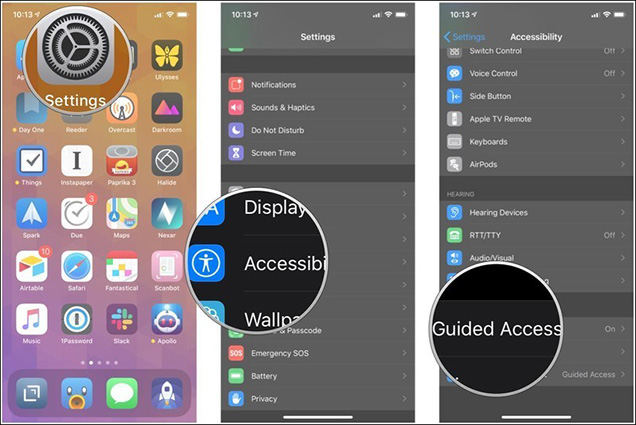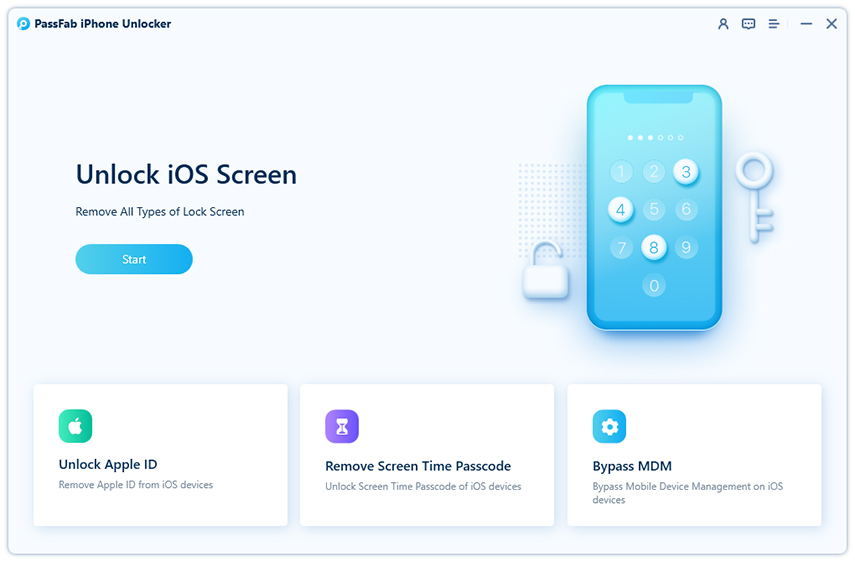Guide access has multiple options that can help you prevent people from accessing certain areas of the screen, impose time limits, and even restrict changes to the device’s volume. When you give your iPhone to someone else, it can not only keep the iPhone in the same application, but it also allows you to choose which features in the application should be enabled or disabled.
This is useful if you use the iPhone as a display in a business environment, or when your kids use the iPhone and don’t want the tires to cause serious damage to their digital life. By default, guided access will put the phone to sleep after 20 minutes of use. If you prefer, you can set Guided Access to put the phone to sleep using the same timing as Auto-Lock. However, sometimes you forgot guided access password and there is need to get rid of this situation.
Part 1: How to Enable Guided Access
It must be enabled and configured in "Settings" before you can use Guided Access" on your iPhone. Once enabled, you can use "Guided Access" by launching the application you want to use and then double-clicking the "Home" button. To enable "Guided Access" on the iPhone, the following steps are preferred.
- Start the settings on the iPhone or iPad.
- Click Accessibility.
Scroll down to the bottom and click "Guide to Visit".

- Switch the "Guided Access" switch to "On" (green).
Click passcode setting.

- Click Set Guided Access Passcode to create a six-digit password. This password is required to end the guided access session.
Part 2: Guided Access Forgot Password?
“I forgot my guided access password and cannot get back to the home screen What should I do?” this is a question which is being asked by many iPhone users. It is not easy to solve this issue. It means you face an issue of app disclosure due to Guided Access mode. Users who do not need guided access often forget their passwords. In this case, you will need to overwrite the password or try a simple method that can solve the problem. For this, we will discuss different methods of using third-party tools or using the device's iTunes, iCloud or settings.
- 1. Reset iPhone with PassFab iPhone Unlocker
- 2. Restore iPhone with iTunes
- 3. Erase iPhone from Settings
- 4. Erase iPhone with iCloud
1. Reset iPhone with PassFab iPhone Unlocker
It is a bit difficult to perform a factory reset on an iPhone when you face an issue of iPhone guided access forgot password. However, PassFab iPhone Unlocker is the ultimate solution to reset iPhone at the factory without a password. it is the only medium to regain access to the device! Its super fast speed will regain access without a password at all! Therefore, you can also use it for future courses.
Follow the guidelines below to solve this issue:
Step 1: To start the process, just download this software on a working PC or Mac. After installation, run the app and click "Unlock Lock Screen Passcode" to perform a factory reset on the device.

Step 2: Use genuine USB cables to draw the connection between iPhone and computer. The program will automatically detect the device, just press "Start" on the main interface.

- Step 3: You will need to download the latest firmware package in order to restore the iPhone to factory settings without a password or iTunes. Make sure to select the correct path and click "Download" to start further.
Step 4: When downloading the firmware package, the program will restore the iPhone to factory settings. Also, click "Start Unlock" to remove iPhone passcode.

Step 5: After removing the password, install a new iPhone and change the security settings. If you have a large number of iTunes/iCloud backups, please restore your iPhone from the backup.

2. Restore iPhone with iTunes
iTunes is the official media player of the iPhone. it can be used for factory resetting equipment and other purposes. Whether you want to access a second iPhone device, resolve software/hardware issues or resetting the iPhone to factory settings through iTunes is the most acceptable method. All you need to do is to establish a connection between the device and the PC and follow the steps below –
- Launch iTunes on the pre-synced computer. Use a USB cable to connect the iPhone to the PC.
- Sync iPhone with iTunes and create a backup. After the backup is complete, click "Summary" and then click the "Restore iPhone" button.
- It will guide your iPhone to restore, just go to the "Settings" screen during the restore process.
After that, click the "Restore iPhone" button. Also, you can choose redtore from backup, just select the iPhone and the backup file you created.

3. Erase iPhone from Settings
Here are the main steps to remove iPhone from settings to fix forgot guided access:
- From the home screen, open the "Settings" application.
- Scroll down to General.
- Then click Reset.
- Click Erase All Content and Settings.
- Then click Erase Now.
- Enter your iPhone password to reset.
4. Erase iPhone with iCloud
Another way to reset iPhone/iPad without knowing the iPhone password and with facing an issue of iPhone/ iPad guided access forgot password, is through iCloud. To do this, you must enable the "Find iPhone" function in your phone's iCloud settings. Your iPhone must also be connected to the network to locate it. Here is how to reset iPhone from iCloud.
- Go to the iCloud website and Log in.
- Verify your identity by putting authentication code sent to your email address.
Click on Find iPhone.

- In the "All Devices" drop-down list, click your iPhone. The "All Devices" drop-down list will contain a list of all Apple devices connected to the network that the iCloud service can find.
Click on Erase iPhone from the menu that appears.

Summary:
The guided access mode limits the overall functionality of the iOS device. Therefore, if you are trapped there, it will be difficult to leave there. The article explains four extraordinary ways to overcome the situation about guided access forgot password. They are all very effective and can ensure the safety of your device and files, and PassFab iPhone Unlocker is better than any other method in terms of efficiency and functionality. If the simple solution does not work, it is strongly recommended that you use Passfab iPhone Unlocker tool.