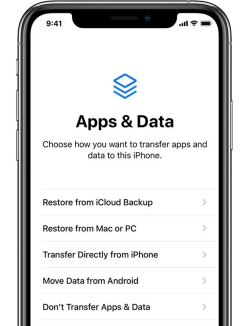Are you in search of the simplest way to factory reset iPad without passcode? If so, then you’ll be glad to know that you’re in the right place!
iTunes is a good way to factory reset iDevice when you forgot the screen lock. However, your iPad may not be able to use iTunes, because you may encounter various problems in the process of using iTunes to reset your iPad, such as stuck in recovery mode and unable to exit.
Part 1: Factory Reset iPad without Passcode or iTunes
- Way 1: Factory Reset iPad without Passcode or iTunes with All-in-one Tool
- Way 2: Factory Reset iPad without Passcode Using iTunes
- Way 3: Factory Reset iPad without iTunes and Passcode by iCloud
- Way 4: Factory Reset iPad without Passcode or Computer via Find My App
Part 2: How To Recover The iPad Data From Backups After Reset Without Data Loss
Part 3: Related Questions You'd Better Know
Part 1: Factory Reset iPad without Passcode or iTunes
Way 1: Factory Reset iPad without Passcode or iTunes with All-in-one Tool
The simplest way to factory reset iPad without passcode or iTunes is with the help of reliable third-party software. For this purpose, you are highly recommended to try using PassFab iPhone Unlocker. It is a multipurpose tool that can help you resolve various iPhone-related issues and are available for iOS/iPad OS 15 beta.
- Unlock iPad.
- Factory reset iPad.
- Remove Apple ID from iPad.
- Disable screen time.
- Bypass Remote Management.
Now let’s take a look at the step-by-step guide to factory reset iPad without passcode or iTunes.
Download and install PassFab iPhone Unlocker on your computer. After installation, launch the software and hit “Start” under “Unlock iOS Screen”.

Next, connect your iPad to the computer by using a USB cable and hit “Next”.

Choose a suitable path and hit “Download” to begin downloading the matching Firmware.

Afterward, hit “Start Remove” to begin the factory reset.

Patiently wait for the process to complete. You’ll then be able to set up your iPad as a new device.

Way 2: Factory Reset iPad without Passcode Using iTunes
Another effective way to instantly factory reset a locked iPad is by using iTunes. Before we start with this solution, you need to ensure that you’re running the latest version of iTunes on your computer
With that said, let’s understand how do I factory reset my iPad without passcode by using iTunes.
- Open iTunes on your computer.
Then perform keys operation to make iPad get into recovery mode:
If your iPad has Face ID: Press and hold the Top button and one Volume button until the Power Off slider appears. Drag this slider to Power Off your device. Connect the iPad to the computer while holding down the Top button. Continue holding this button until the Recovery Mode screen appears.

If your iPad has a Home button: Press and hold the Top button until the Power Off slider appears. Drag this slider to Power Off your device. Then, connect your iPad to the computer while holding down the Home button. Continue holding this button until the Recovery Mode screen appears.

Launch iTunes on your computer and tap on the iPad icon in the top-left corner of the screen. A prompt will appear asking you to backup or restore your iPad. Simply, hit “Restore”.

- Once the process completes successfully, you’d be able to set up your iPad as a new device.
Note:
Before putting iPad into recovery mode, make sure your iPad has no hardware problem and the keys are normally to use to avoid getting stuck in the recovery mode screen.
Way 3: Factory Reset iPad without iTunes and Passcode by iCloud
The iCloud Find My feature can also be used to instantly factory reset your iPad. This feature is generally used to track down a lost or stolen device; however, it allows users to remotely perform various other tasks including a complete factory reset. This method only works if the Find My feature is enabled on your iPad. Besides, you should know the Apple ID and password on the iPad.
Follow the steps below to understand how to wipe an iPad without passcode.
Go to icloud.com using your web browser and sign in with your Apple ID and password.

Locate and select the “Find iPhone” option from the menu.

Go to “All Devices” and select the iPad that you want to factory reset.

Hit “Erase iPad”.

Hit “Erase” again and re-enter your iCloud password to confirm your command.


Note:
Please make sure the "Find My" feature and "Location" is turned on and you know the Apple ID and password. Otherwise, you can't use this method. The next method is the same.
Way 4: Factory Reset iPad without Passcode or Computer via Find My App
If you’re still unable to find a suitable answer to factory reset iPad without passcode or iTunes, then you can try using the Find My App. This method allows you to factory reset your iPad without the need for a computer. Once again, for this method to work, the Find My feature must be enabled on your iPad.
- Get another iOS device with the Find My app already installed or get an iDevice to download Find My App. Ensure that the iPad is connected to a working internet connection.
- Open Find My app and log in with the Apple ID and Password associated with the locked iPad.
Go to “Devices” and select the iPad that you want to factory reset.

Scroll down and hit “Erase This Device”.

Enter your Phone Number, Messages, Apple ID Password and hit “Erase” to confirm your command.

Part 2: How To Recover The iPad Data From Backups After Reset Without Data Loss
Performing a factory reset on your iPad will wipe all data from the device. If you want to keep your files and data safe, then a great option would be to backup data in time for your device. Follow the steps below to understand how you can recover the wiped data from backups.
After the factory reset, once you get to the “Apps & Data” screen, select “Restore from iCloud Backup” and select the backup that you want to restore.

- Afterward, you need to keep your iPad connected to a strong internet connection as the backup is automatically restored to your iPad.
- Patiently wait for the restore to complete. Afterward, all data that was previously backed up will be instantly restored to your device.
Related Questions You'd Better Know
Q1: How do you reset an iPad when you don't know the Apple ID?
If you don't know the Apple ID and passord, you can use PassFab iPhone Unlocker and iTunes to reset your iPad. To reset iPad more easily, PassFab iPhone Unlocker is the best choice.
Q2: How can I turn "Find My" off if I forgot password?
If you don't know the Apple ID password but want to turn off "Find My" feature, then our another product PassFab Activation Unlocker is your best choice. It can help you turn off "Find My" without any password.
Conclusion
By now, you must have realized how easy it is to factory reset iPad without passcode or iTunes. All you need to do is use the suitable method for this task. If you want to perform a factory reset with minimal effort, be sure to try out PassFab iPhone Unlocker. The software is incredibly easy to use with absolutely no complexity.

PassFab iPhone Unlocker
- Unlock all types of screen lock
- Unlock Apple ID/iCloud without password
- Bypass screen time without passcode
- Bypass MDM without username and password
- Support iPhone/iPad and latest iOS 15 version
PassFab iPhone Unlocker has Recommended by many medias, like macworld, makeuseof, appleinsider, etc.