Whether you want to switch the iCloud account or transfer the device to another person, signing out of your iCloud account is must. But it can get extremely frustrating if you cannot sign out of the account due to restrictions.
This problem can happen to anyone – and luckily, it can easily be fixed all by yourself. So, there’s no need to lose sleep over it.
Just keep reading and learn how to sign out is not available due to restrictions in just few minutes.
Part 1. Why is Sign out Not Available due to Restrictions?
The first question that pops up in mind is why is sign out not available due to restrictions. Mostly, this problem occurs when you have enabled the Screen Time on your iPhone, which stops Apple ID from signing out.
In some cases, the sign out option is greyed out or you might face a continuous loop of sign out issue. Whatever the scenario, the good news is you can easily make your phone up and running again without any hassles.
The next section is going to outline the three tested and tried ways to fix iPhone sign out is not available due to restrictions. Let’s see if they work for you.
Part 2. How to Fix Sign out not Available Due to Restrictions?
Implement the below solutions one by one, and hopefully, you’ll be able to troubleshoot this issue once and for all.
Way 1. Turn Off Screen Time on Your iPhone or iPad when Knowing Password
The first method on our list is just turning off the Screen Time as it is stopping iCloud ID from signing out. Stating the obvious, you need to enter the password disable Screen Time on your iOS device.
The procedure is quite simple and it won’t take you more than a few taps to get the job done. Check out yourself how to sign out of Apple ID with restrictions from Screen Time:
Step 1. Head to Settings and scroll down to Screen Time.
Step 2. Tap Screen Time > Turn Off Screen Time.
Step 3. Enter the passcode to confirm your action and voila, you have just disabled Screen Time.
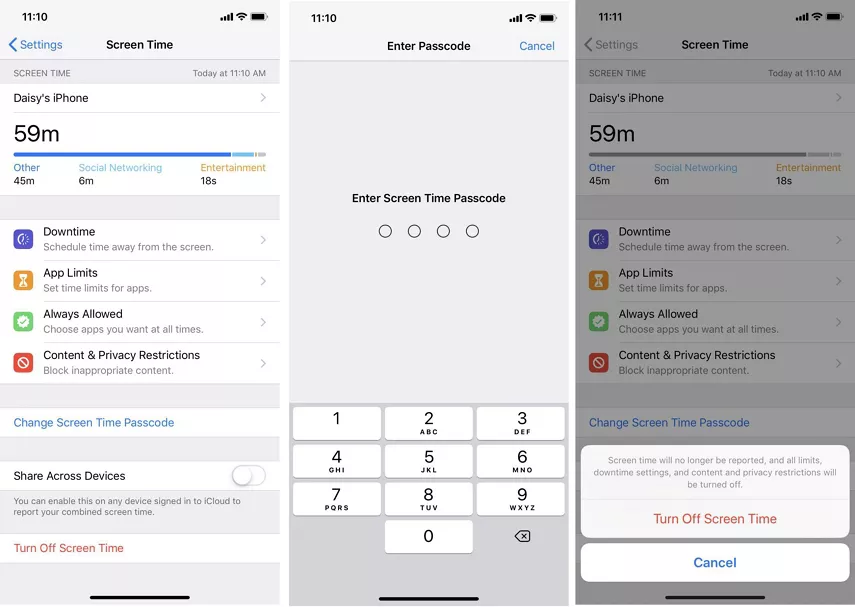
Now, go back to the main Settings page and try to sign out of your Apple ID. Hopefully, you won’t face any issue.
Way 2. Turn off Screen Time Without Knowing the Password
It is very likely that you might have forgotten the screen time passcode after setting it up. Still, there’s nothing to worry about as iPhone allows you to reset the Screen Time passcode using your Apple ID.
But for this method to work, you should remember the Apple ID credentials synced it with your device., Just follow the below instructions and resolve sign out is not available due to restrictions right away:
Step 1. Go to your Settings > Screen Time.
Step 2. Here, you need to tap on Change Screen Time Passcode > Turn Off Screen Time Passcode.
Step 3. In the next step, tap “Forgot Passcode" and you’ll be asked to enter your Apple ID and password.
Step 4. Get it Done. Then, go back to the Screen Time page and tap Turn off Screen Time.
Now, you should be able to sign out of your Apple ID on your device without getting the Apple ID sign out is not available due to restrictions error.
Way 3. Turn off Screen Time If Forgot a Passcode or Apple ID Password
Imagine the scenario where you have forgotten the passwords of both Screen Time as well as Apple ID. This means you cannot use the regular “Forgot Password” option. It is frustrating but not something you cannot fix, using PassFab iPhone Unlocker .
This feature-rich program can troubleshoot sign out is not available due to restrictions on iPhone without using password. More strikingly, it removes the Screen Time passcode without any data loss.
Compared to similar tools, it works perfectly on all iPhone models and versions including the latest iPhone 14. Thanks to its sleek interface, even first-time users don’t face any issue navigating its features.
In addition, PassFab iPhone Unlock is a one-stop solution to remove all kinds of screen locks, MDM restrictions, and many more.

PassFab iPhone Unlocker
- Ability to remove Screen Time restrictions without any password.
- Bypass screen time/MDM lock without Data Loss.
- Remove any type of screen passcode including PIN, Face ID, and Touch ID.
- Bypass Apple ID without any trouble.
- Compatible with the latest versions of iOS and macOS devices.
PassFab iPhone Unlocker has Recommended by many medias, like macworld, makeuseof, appleinsider, etc.





Using PassFab iPhone Unlock is as easy as it can get. The whole procedure of removing the sign out is not available due to restrictions is done in four simple steps. Here’s how to do it:
Step 1. First, install the program on your PC from its official website. Launch the program.
Step 2. Hit “Remove Screen Time Passcode” and connect your iPhone to the computer.
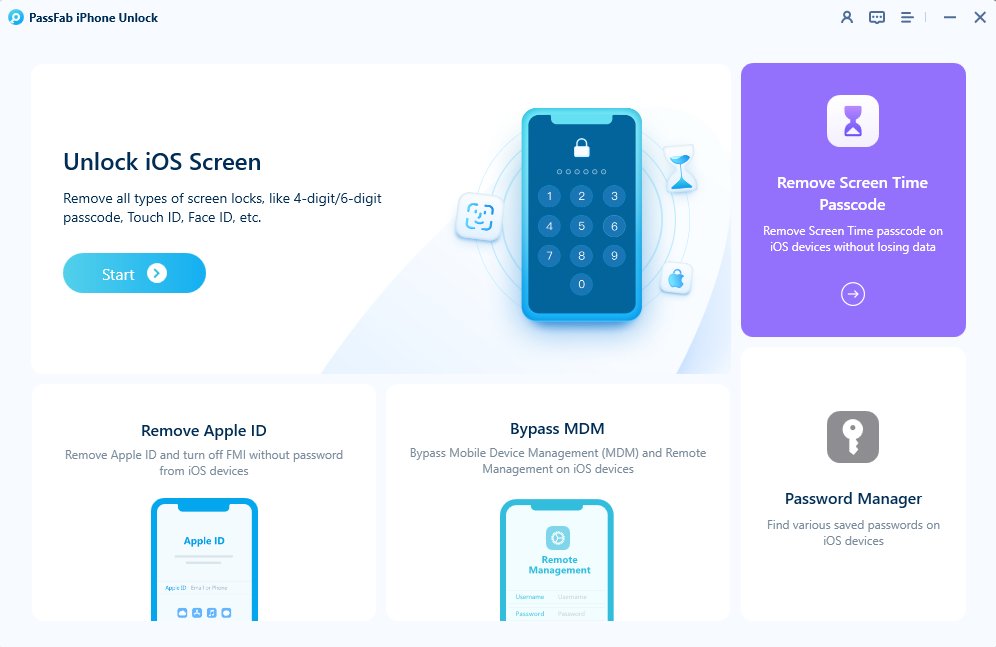
Step 3. When it detects the phone, click on the “Start Remove” option.
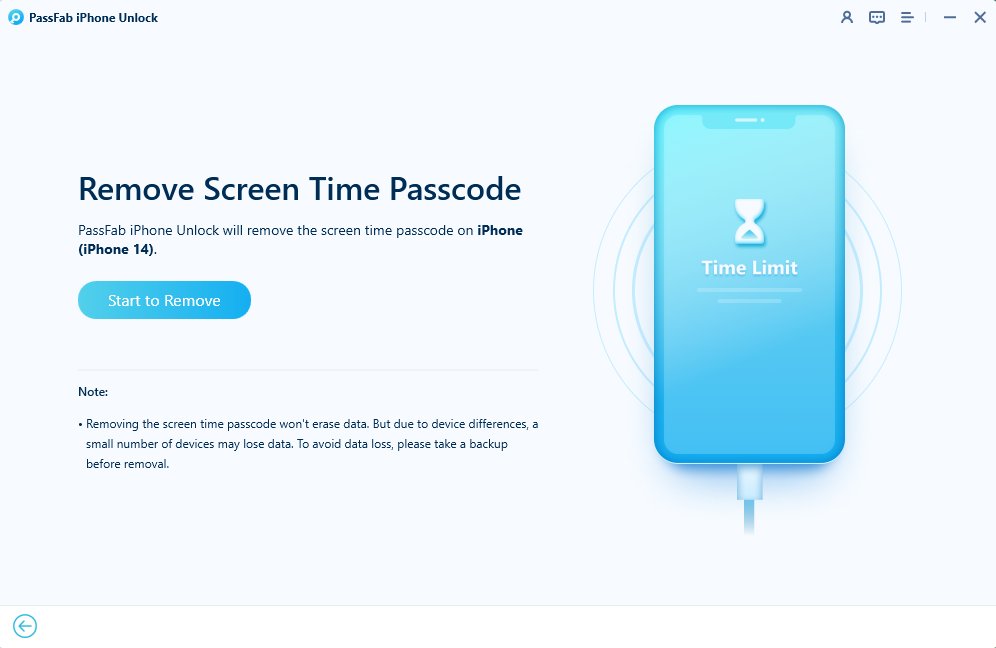
Step 4. The program will instantly begin removing the Screen Time restrictions. Wait until it’s done.
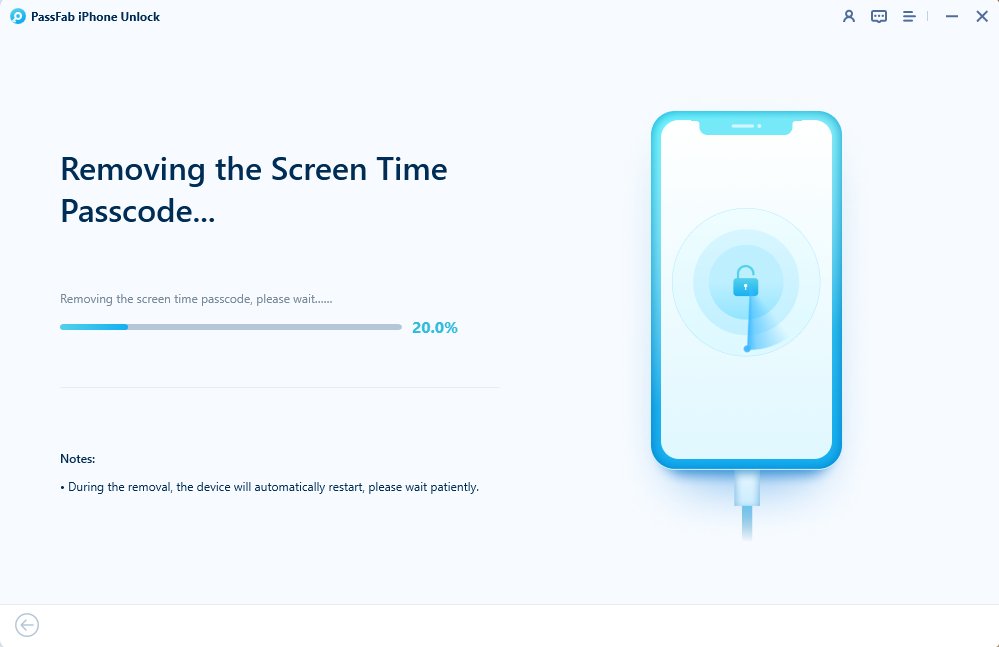
Step 5. Screen Time restrictions was removed successfully.Then go to set up your device.

Here is video guide for how to sign out is not available due to restrictions on iphone
Final Words
This article has provided a comprehensive guide on how to fix sign out is not available due to restrictions. We found out that Screen Time restrictions can stop you from logging out of your Apple ID. Thus, proceed with disabling this feature and you’re good to go.
But if you don’t remember the Screen Time passcode nor your Apple ID password, the get assistance from PassFab iPhone Unlocker. This versatile tool takes just a few minutes to remove the Screen Time restrictions with 100% reliability.
Feel free to ask any questions.
