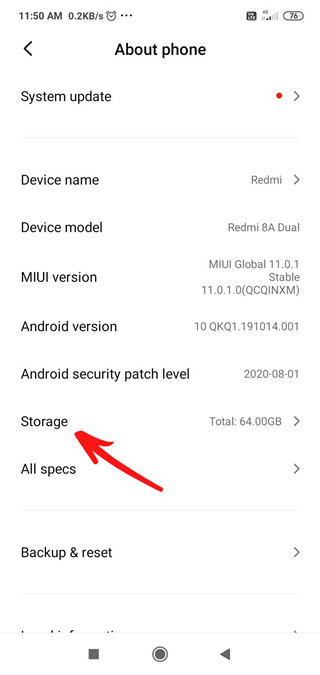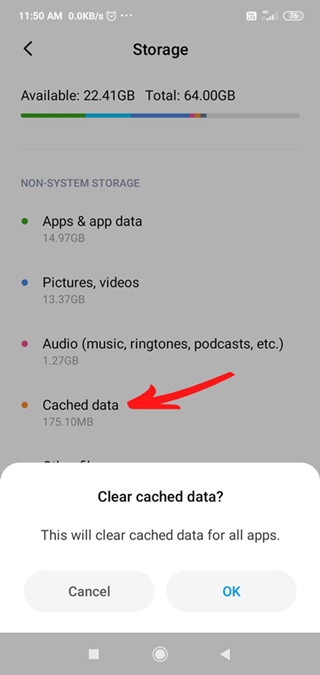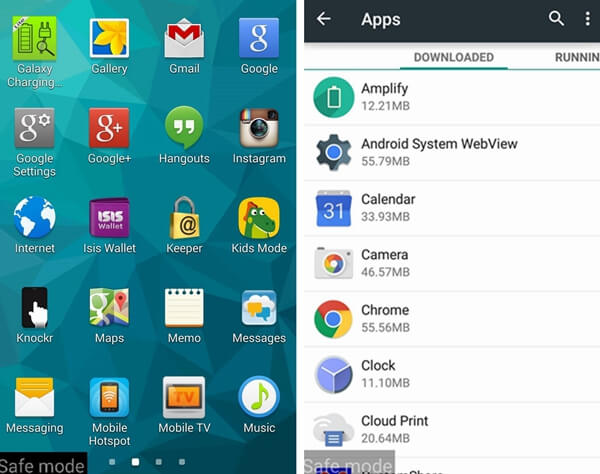You may have noticed that when you install a new update, your phone starts to reboot continually and don't get to home screen. This problem can sometimes be resolved if you turn your Samsung phone off and then turn it on. But what to do when your Galaxy S7 keeps rebooting even when there is no system update? Also, what to do if your Galaxy S7 edge turns off by itself while you were writing a message. This is surely the system's fault and not yours.
But let's take a look at the reasons for this along with some of the ways to get rid of it.
Part 1: Why Does My Galaxy S21/S7 Keeps Restarting
Part 2: How to Fix "S7/S21 Keeps Restarting"
- Method 1: Factory Reset your Samsung S7/S21
- Method 2: Clean System Cached Data when Galaxy S7 keeps rebooting
- Method 3: Enter Safe Mode when S21 Ultra randomly restarts
- Method 4: Remove the Battery when Samsung s21 keeps restarting
- Method 5: Remove all incompatible third party apps from your Device
Extra Tip:Bypass Android Lock Screen Password with PassFab Android Unlocker
Part 1:Why Does My Galaxy S21/S7 Keeps Restarting
If you are wondering why my galaxy s7 won't turn on ,one of the most important reasons why your Galaxy S21/S7 keeps restarting is the download or update failure when you plan to upgrade to a new version. Android lollipop suits your mobiles the most but it may offend you if you try to update it to the latest version.
Some of the reasons why your Galaxy S21/S7 keeps restarting are:
- The Device memory contains some corrupt data or virus in it.
- Crashing of "incompatible third party apps" in the system.
- If the updated system is using the same old cached data.
- If there is any issue with phone's hardware.
These are the possible reasons for your Galaxy S7/S21's random restart.
Part 2: How to Fix "S7/S21 Keeps Restarting"
Now since you've got an idea about the cause of problem, you must go forward to its solutions. Here are some of the possible solutions to this issue:
Method 1: Factory Reset your Samsung S7/S21
This method is also called "Android Factory Reset ". For bringing the device to work again in the same way, you must get rid of cache partition which is possible with factory reset. But before that, don't forget to back up all your data or else, you'll lose it. Following are the steps to reset your Samsung s21:
Start charging your Samsung S21/S7 to 100% and turn it off.
Press "Volume-up", "Power" and "Home" buttons for accessing recovery mode.
Choose "Factory Reset" option using "Volume-up" & "Volume Down" buttons.
Use the same buttons to "Wipe Cache Partition".
Click on "Reboot System now" for bringing your Samsung S7/S21 to its initial condition.

Method 2: Clean System Cached Data when Galaxy S7 keeps rebooting
If your Samsung S7/S21 has low storage left or if there is some cached data in it, it'll keep restarting. Cached files take a lot of space for which the phone doesn't work the way it should do. So, here is how you can resolve this issue:
First of all, go to Settings.
Click on "System" and then on "Storage".

Press "Cached Data".
Go to "Clear Cached Data" box and then click on "OK".

So, in these easy steps, you can get rid of cached data that often causes problems while you are using your Samsung S7/S21.
Method 3: Enter Safe Mode when S21 Ultra randomly restarts
If you're worried about your S21 Ultra's random restart, you can fix it by putting your device in safe mode. In this mode, every "pre-installed" program will be displayed. If your S21 ultra doesn't show any error in this mode, that's because of third-party apps that were installed previously. You can uninstall such apps if you enter Safe Mode using the following steps:
First of all, "Press & Hold the Power Button" until you see the Samsung logo.
Hold the "Volume Down" button then till Safe Mode appears on the screen.
You've now entered the "Safe Mode" successfully.

If you've got rid of the issue, that's because you've uninstalled the third-party apps.
Method 4: Remove the Battery when Samsung s21 keeps restarting
If your Samsung s21 keeps restarting randomly, you can fix the issue by removing the battery. If the battery isn't removable, you can just turn your phone off for some time and then turn it on again to see if the method works.
Method 5: Remove all incompatible third party apps from your Device
If entering the Safe Mode or removing the battery doesn't work, then a few apps may not be compatible with your Samsung device. And you need to uninstall them as soon as possible. This is a handy way to clear the storage and to make your device work better again.
Extra Tip:Bypass Android Lock Screen Password with PassFab Android Unlocker
PassFab Android Unlocker is one of those softwares that can help you fix some of issues if your Samsung galaxy S7 edge turns off by itself or keeps restarting. It can also help you remove android lock screen. Here is how you can do it.
- First of all, download & install PassFab Android Unlocker on your PC.
-
Launch the Software and click on "Remove Screen Lock". Then use a USB cable for connecting your android device to PC.

-
If you've a new Samsung device, press "Start" after selecting "Remove Screen Lock".

-
You'll see a reminder saying "Removing the Lock Screen Password will erase all data on your phone. Are you sure you want to proceed?". Press "OK".

-
Press "Done" after the removal of Android lock screen.

Final Words
All the above-mentioned methods will help you fix any issue if your Samsung device keeps restarting because of any reason. Get to know about the cause first in order to use the suitable solution. If you have problems in Bypassing Android Lock Screen Password you can go for PassFab Android Unlocker which will not only help your device return back to normal condition but will also let you remove screen lock easily. Still, if you've any query related to this issue that have not been addressed, you can come to our support center for help.