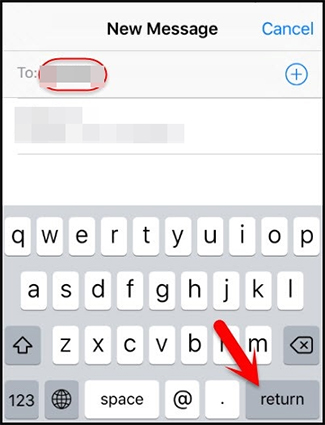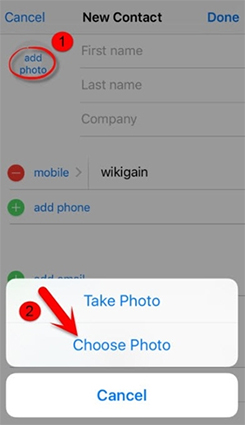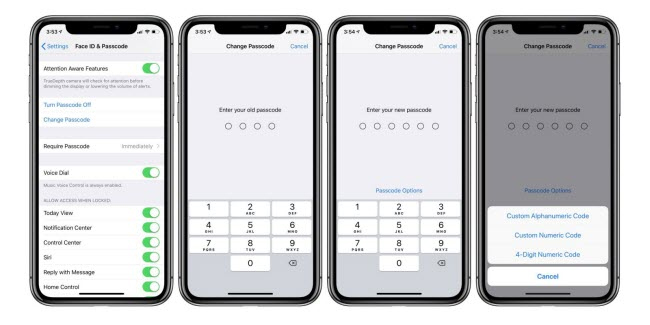“How do you bypass an iPhone passcode? My dad accidentally changed his passcode and doesn't remember it. Is there a way to bypass it or just factory reset the phone and install the backup file from the cloud?”
Are you also experiencing something like this? That’s too bad. It has been an unfortunate experience for you to forget the iPhone's passcode. However, what is shocking is that this kind of situation happens many times. If you search related forums, you will find that many people are bothered by this situation.
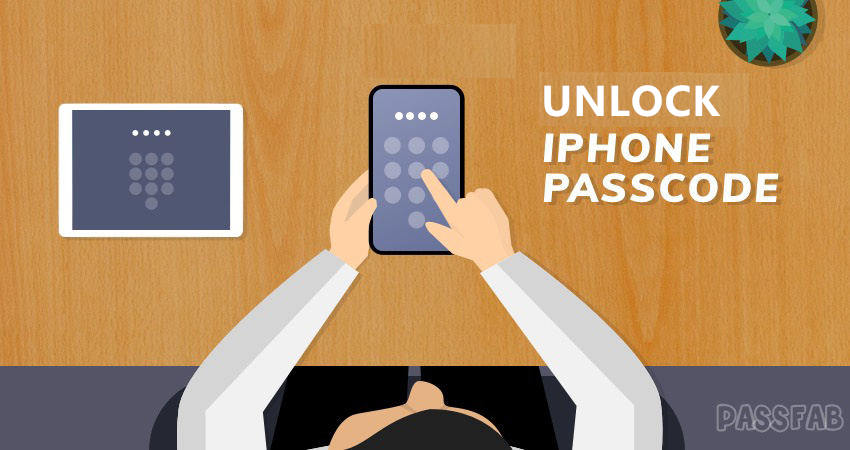
Therefore, I studied how to bypass iPhone Passcode carefully and tried the methods provided on the Internet. And I found 7 feasible ways which can deal with this problem, which can work on iPhone 12/11/X/XS/8(Plus)7(Plus)/6s and any other types of iPhone. Each of these methods has its own pros and cons. You can choose the way you want according to the table. But after my use, personally feel PassFab iPhone Unlocker is the easiest and most convenient method. Here is an overview.
A Comparison Table
| Methods | PassFab iPhone Unlocker | iTunes | Recovery Mode | DFU Mode | iCloud | Siri | Forensic Tool |
|---|---|---|---|---|---|---|---|
| Recommendation Index | ★★★★★ | ★★★★ | ★★ | ★★ | ★★★★ | ★★ | ★ |
| Need Apple ID Password | |||||||
| Need iTunes | |||||||
| Need Computer | |||||||
| Chance of Data Loss |
- Part 1: Let’s Learn the Disable Rules of iPhone 15 Passcode First
- Part 2: 7 Feasible Ways You Can Use to Bypass iPhone 15 Passcode
- Several Questions You Need to Know about Bypass iPhone 15 Passcode
Part 1: Let’s Learn the Disable Rules of iPhone 15 Passcode before Bypassing iPhone 15 Passcode
The iPhone passode can protect your device from prevent others from using your phone without permission and protect your privacy and information security. But on the other side, if you forgot your own passcode, you can't access the iPhone and the data stored in iPhone by yourself and use the device normally. Besides,if you enter the wrong password too many times, the phone will be disabled. Hence, if you know the passcode, you can wait a while and then enter the correct password after you enter the wrong password no more than 10 times. But please mind that if you forget the passcode or enter it incorrectly ten times and the iPhone is disabled connect to iTunes, at that time, your only choice is to bypass iPhone passcode. The following are scenarios when the iPhone will be disabled:
| Situations |
|---|
| iPhone is disabled, try again in 1 minute - You entered wrong passcode 6 times. |
| iPhone is disabled, try again in 5 minutes - You entered wrong passcode 7 times. |
| iPhone is disabled, try again in 15 minutes - You entered wrong passcode 8 times. |
| iPhone is disabled, try again in 60 minutes - You entered wrong passcode 9 times. |
| iPhone is disabled, connect to iTunes- You entered wrong passcode 10 times. |
Part 2: 7 Feasible Ways You Can Use to Bypass iPhone 15 Passcode
Now that you know why you need to bypass an iPhone passcode, let’s take a look at several ways on how to get past iPhone lock with detailed guide and video tutorial.
[Highly Recommend] Use PassFab iPhone Unlocker to Bypass iPhone Passcode, 100% Working
Are you worried that bypass iPhone passcode will make your phone malfunction? Don’t worry, there is an easiest and secure way for you – PassFab iPhone Unlocker.
The Reason Why You’d Better Choose PassFab iPhone Unlocker
- 01Simple operation. You only need to click the on-screen buttons.
- 02100% bypass your iPhone lock.
- 03Time-saving. It can get past iPhone passcode within minutes.
- 04Won’t let your iPhone fall into other problems.
How to Bypass iPhone 15 Lock Screen with PassFab iPhone Unlocker
Step 1: Launch PassFab iPhone Unlocker and Connect Device
To bypass code on iPhone, download and launch the PassFab iPhone Unlocker and continue with the ‘Start’ button.

Then connect your iPhone to computer and click on “Next”.

Step 2: Download and Save Firmware Package
Choose the file path and hit the “Download” button.

Then wait the downloading process to complete (within minutes).
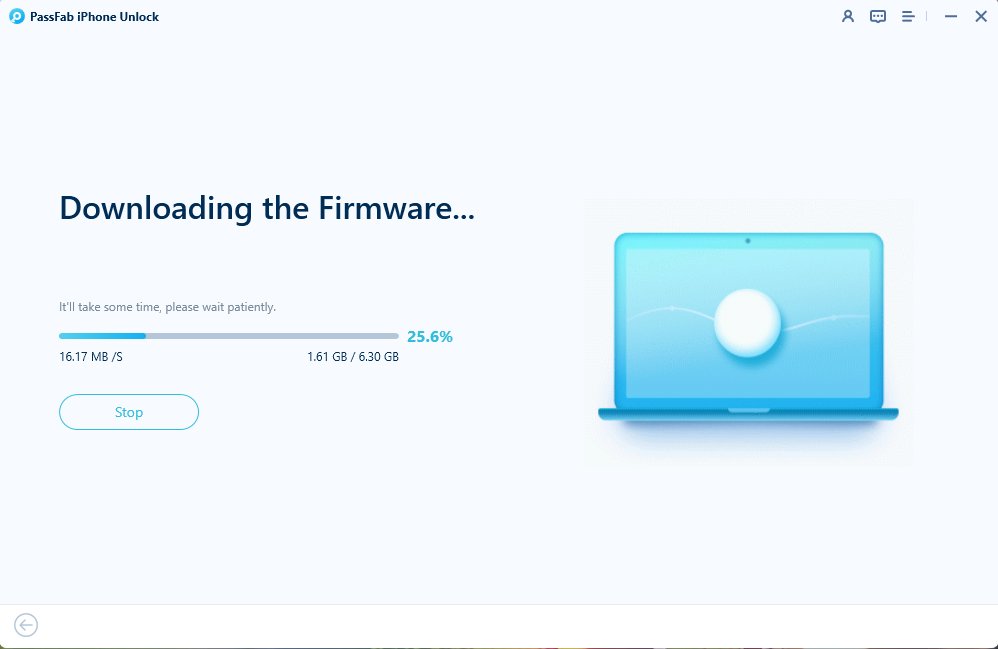
Step 3: Start Remove Lock Screen Passcode
Click “Start Remove” to begin.

Finally you just need to wait for the unlock process to succeed.


Restore iPhone 15 with iTunes to Get Passed a Locked iPhone
When you forget your password and enter the wrong password many times, causing the iPhone to be disabled, then unfortunately, you need to erase your iPhone.In this process, you will lose all your data,including the passcode. Restore the device with iTunes to erase iPhone is an official method which can deal with how to bypass iPhone password , however, there will be three different ways using iTunes.
Situation 1: Directly Restore iPhone with iTunes
Prerequisites:
1. iPhone is not disabled.
2. iPhone connected iTunes before.
3. iPhone has trusted your computer.
How to Directly Restore Device with iTunes
Step 1: Turn on your computer that has been connected to your iPhone.
Step 2: Download or open the latest version of iTunes on your computer and connect iPhone to the computer with an USB cable.
Step 3: After iTunes has detected the iPhone, click on “Summary” on the left menu.
Step 4: Tap on “Restore iPhone”.
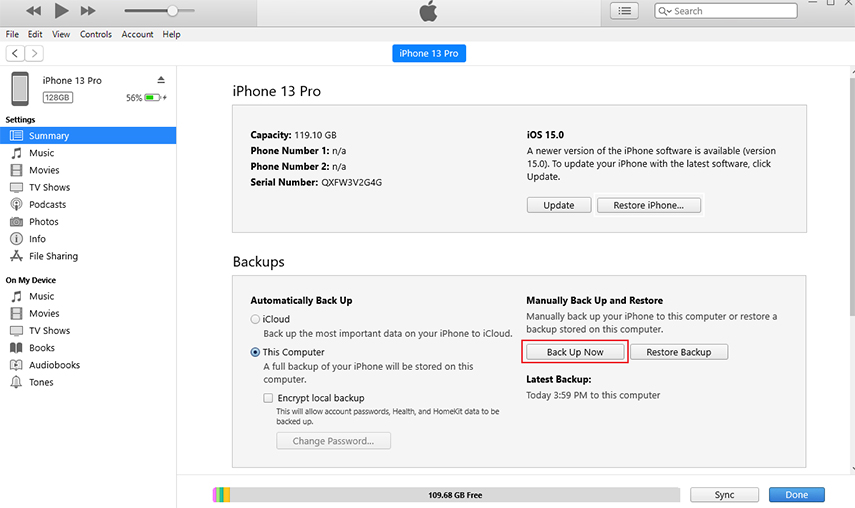
Step 5: Then you need to tap “Restore” again and wait a moment until iTunes has restored your iPhone successfully.
Note: In this situation, you will lose data. Many articles say that this method will not lose data, which is incorrect. But in this case, iTunes can automatically recognize your device, you can back up your data on iTunes.
Situation 2: Put iPhone 15 into Recovery Mode before Restoring
Prerequisites:
- iPhone is disabled.
- iPhone never trusted your computer.
- iTunes cannot recognize your device.
How to Put iPhone into Recovery Mode to Restore iPhone
Step 1: Put iPhone into the recovery mode.
For iPhone X or later, iPhone SE (2nd generation), iPhone 8, and iPhone 8 Plus
- Press and hold both the Side button and one of the Volume buttons.
- Drag the Power off slider to the right to turn off your iPhone when it appears.
- Then press and hold the Side button to connect iPhone to computer and keep holding it until you see the recovery mode screen.
For iPhone 7 and iPhone 7 Plus
- Press and hold the Side button, and release them when you see the Power off slider.
- Drag the slider to turn off iPhone, then press and hold the Volume Down button to connect iPhone to computer.
- Press and hold the Volume Down button to enter the recovery mode.
For iPhone SE (1st generation), iPhone 6s and earlier
- Press and hold the Side (Top) button till you see the Power off slider. Drag it to turn off iPhone.
- Then press and hold the Home button to connect your iPhone to computer.
Press and hold the Home button and release it when you enter into recovery mode.

Step 2: Find the iPhone needed to be restored and click on “Restore” between Restore and Update.

Situation 3: Put iPhone into DFU Mode before Restoring
Prerequisites:
- iPhone is disabled.
- iPhone never trusted your computer.
- iTunes cannot recognize your device.
- iPhone can not enter into recovery mode.
How to Put iPhone into DFU Mode to Restore iPhone
Step 1: Get your iPhone into DFU mode.
For iPhone X and Newer
- Connect your iPhone with USB cable, and open iTunes on the computer.
- Press and release Volume Up button, and then press and release Volume Down button.
- Press the Side button and release it when you see the Power off slider. Drag the slider to turn off your iPhone.
- Then press and hold the Side button again for 3 seconds.
- While holding the Side button, press and hold the Volume Down button meanwhile. Then hold the two buttons for about 10 seconds.
- Now release the Side button but keep holding the Volume Down button for about 5 seconds.
For iPhone 7 and Earlier
- Connect your iPhone with USB cable and open iTunes.
- Press and hold the Side button for about 3 seconds. Then drag the Power off slider when you see it to power off your iPhone.
- Press and hold the Side button again for 3 seconds.
- When holding the Side button, press and hold the Home button meanwhile for 10 seconds.
Note: If the screen stays black, then you entered DFU mode successfully. If not, you failed. The steps of using this method described in many other articles are wrong, you should use it with caution.
Step 2: Then you will be informed that you device has entered into recovery mode. Click on “OK” when there appears a pop-up window to restore your iPhone.

Pro:
- It is easy to use. You don't have to do any complicated steps to get the iPhone into recovery mode.
Cons:
- You will lose all data and settings.
- You will need to enter the iCloud ID and password of the account associated with your iPhone for this method to work.
Tips: Entering recovery mode and DFU mode are complicated to operate. If you accidentally press the wrong key, your iPhone may have a black screen permanently, so if you are able to download software on computer, I suggest you choose the above method.
Bypass iPhone 15 Lock Screen via Find My iPhone
Want to know if there are other ways? Yes, of course, you can also use Find My iPhone to bypass code or iPhone. But there are two requirements:
- 01You have enabled “Find My” on your iPhone.
- 02You know the Apple ID and password of the phone.
Detailed Steps to Use Find My iPhone
Visit icloud.com and then log in to your Apple ID and password. If you forgot Apple ID and password, you can click here to remove Apple ID.

Choose Find iPhone from the app list and enter password again.

Click “All Devices” and find the locked iPhone.

Then select “Erase iPhone” and click “Erase” to confirm.


At last, re-enter the Apple ID password.

- Executing the procedure is relatively easy.
- You need to set up Find my iPhone on the iPhone beforehand,this approach won't function if this option is not configured.
- This method erases all the settings and data on your iPhone. Since the name of the feature is "Erase iPhone", that's exactly what it does.
- This method will not work if you do not have an Internet connection, or if Wi-Fi and mobile data are turned off on Erase iPhone.
- You need to know the iCloud ID and Password of the iPhone that you are erasing to execute this method.
Pro:
Cons:
Get Past iPhone 15 Passcode by Tricking Siri
If you don’t want to use third-party software or lose data, then, tricking Siri is a choice for you. But I can’t guarantee that it can succeed in bypassing iPhone passcode, after all, the chance of success is very small. Also, the operation process is very complicated. What’s more, it’s only available for iOS 8 to iOS 12.1.
How to Bypass iPhone Passcode Using Siri
- Press and hold the Home button to activate Siri and say “Hey Siri, what time is it?”
- Click on the Clock icon and then go to the World Clock and click “+”to add another lock.
Then you need to search for a city, input some words you like and choose “Select All”.

In this step, there are many options. Select “Share”.

Now choose “Messages” to share.

Type some words in the “To” field and click “return”.

- The text you typed will have a green highlight. Select it and press the "+" .
Then choose “Create Now Contact” when a new window appears.

In this interface, click on “add photo” and select “Choose Photo”.

- This method will not delete your data or settings from your device.
- You can bypass iPhone passcode without PC or without iTunes to use this method.
- It's only available for iOS 8 to iOS 12.1. System vulnerability updates make this method unsuccessful in many cases.
- There are too many steps, and if any step goes wrong, it won't work.
Pros:
Cons:
Last Option - Bypass iPhone Passcode Using Forensic Software
Failed to get through iPhone passcode by ticking Siri? Then there is only the last way. It is called Forensic tool which means that you also need to download a third-party software and apply a license. One of the Forensic tools is Elcomsoft iOS Forensic Toolkit. If you interested in this technique, you can download it to try. But this operation process is very troublesome and time-consuming, and also requires the use of iTunes. Therefore, in comparison, PassFab iPhone Unlocker is better.
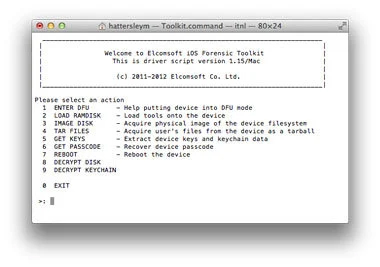
Several Questions You Need to Know about Bypass iPhone 15 Passcode
1. How to Backup Data before Bypassing the Passcode?
After reading the previous content, you must know that you will lose data when bypassing passcode on iPhone. But fortunately, you can back up the data before bypassing iPhone passcode.
If your locked iPhone can be detected by iTunes, you can:
Step 1: Connect iPhone to iTunes with USB and click the phone icon.
Step 2: Click “Summary” and choose “Back Up Now”.
Step 3: Wait for the backup to complete.
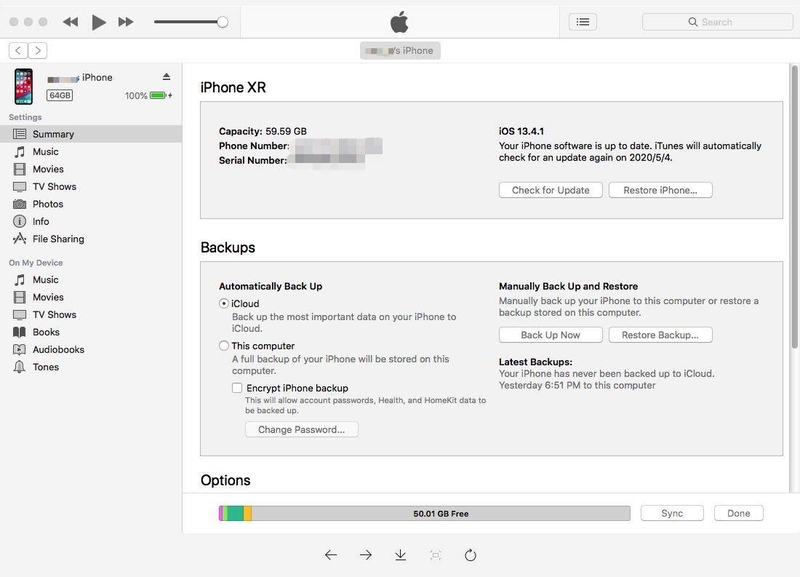
2. How to Change Password to 4-digit Password?
There is no doubt that a 4-digit password is easier to remember than a 6-digit password, and it is not so easy to forget.
Follow these steps if you want to change it:
- Go to Settings, and find Face ID & Passcode.
- To change your password, click on Change Passcode and enter your current password.
- Tap on Passcode Options and choose 4-Digit Numeric Code.
Then set 4-digit passcode and enter it again to confirm.

3. How to Change Passcode Settings?
You can also go to Settings>Face ID & Passcode and enter the current passcode before changing the passcode settings. You can set Face ID, turn off poasscode or change passcode, and some other related settings.
4. How to Bypass iPhone 15 Passcode without Losing Data?
Many iPhone users are curious about this problem, then there is an answer.
In order to bypass the iPhone passcode, bypass iPhone passcode without losing data when you forgot passcode is impossible. However, you can backup the data before bypassing iPhone passcode. If iTunes is not available for you to backup the data, then you can also go to some third-party software to help you solve this problem.
5. Is it legal to hack an iPhone passcode?
Bypassing passwords, in general, is biased towards what we call "black hat" (or legally questionable) tech support, but many people forget their passwords. In these cases, you need to bypass the password to use your own device. There's nothing illegal about that.
6. Avoid IPHONE Locked Tips
- Always write down your Apple ID and password. When you set a new password, write it down on a piece of paper or in a journal. You will never forget it.
- When you get a new device, sync it with your new computer. It will help you easily restore your device.
- If you are buying a second-hand device, make sure it does not have a passcode.
- You can also disable the lock or passcode. But in that case, anyone can sneak into your phone.
Conclusion
In conclusion, this guide will cover all practicable methods you can use to bypass iPhone passcode except Siri. Hope by using this guide, you will gain peace of mind if you unintentionally forgot the iPhone passcode. If you forgot iPhone passcode and you don't want to bypass your iPhone passcode without Siri or iTunes, I suggest you use PassFab iPhone Unlocker to get past iPhone passcode because it is powerful and very easy to use.