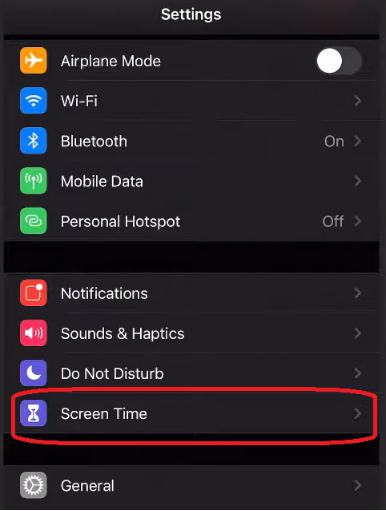iPhone parental controls are the tools designed to help parents manage and monitor their children's iPhone usage. While they can be incredibly helpful in creating a safe online environment for kids, there comes a time when you may want to disable them, either for yourself or your children. We’ll walk you through the steps to disable parental controls on your iPhone without any hassle.
Before we dive into the process of how to take parental control off, let's take a quick look at what parental controls are and how they work on an iPhone.
Part 1. Why You Want to Disable Parental Controls on iPhone?
Part 2. How to Disable Parental Controls on iPhone? [with Password]
Part 3. How to Disable Parental Controls on iPhone? [without Password]Hot
Part 4. Bonus Tip: Turn Off Parental Controls by Restoring iPhone with iTunes
Part 5. FAQ about how to disable parental controls on iphone
Part 1. Why You Want to Disable Parental Controls on iPhone?
Parental control on iPhones and iPads lets the parent control and restrict what their kids can access on their iPhone. It's like setting up boundaries so kids can only use approved apps and features. Parental controls provide safety and peace of mind for parents when it comes to the screentime of their kids.
With parental control, you can do the following things:
- With iOS's parental control, you can prevent accidental and unauthorized purchases from the App Store and iTunes. With this feature, you can let your kids explore AppStore without worrying about unexpected bills.
- You can customize content and privacy settings to suit your child's age and maturity level. You can also limit their access to certain websites, apps, and online services to make sure they stay on the right path while surfing the internet.
- iOS parental control allows you to lock down vital device settings. This ensures that your child's tech experience remains safe and focused.
- You can also limit or even block Siri web searches, preventing access to potentially harmful or unsuitable information.
- You can also take control of what your kids watch by setting up parental control to block movies and videos based on their ratings.
- You can also block explicit or adult music from your child's music library.
Part 2. How to Disable Parental Controls on iPhone? [with Password]
When you set up the parental control feature, you’re asked to set a passcode with it. If you remember the parental control password, you can easily learn how to turn off parental control on your iPhone using that password. Here’s a step-by-step process.
1.How to Remove Parental Controls on iPhone iOS 14
-
Open the “Settings” app, then click on “Screen Time”.

-
Once you’re in Screen Time settings, scroll down and click “Turn off Screen Time”.

-
As you try to turn off the screen time, it will ask you to enter the screen time passcode that you set up at the start.
After you’ve added the passcode, it’ll show you a confirmation. Confirm your choice by tapping on “Turn Off Screen Time”.
2.How to Turn Off Parental Controls on iPhone iOS 11
-
Open the “Settings” app, then click on “General” and then “Screen Time”.

-
Once you’re in Screen Time settings, click “Content & Privacy Restrictions”.

-
As you try to turn off the screen time, it will ask you to enter the screen time passcode that you set up at the start.
After you’ve added the passcode, it’ll show you a confirmation. Tap on “Disable Restrictions”.
Part 3. How to Disable Parental Controls on iPhone? [without Password]
If you don’t know your iPhone’s password and want to learn how to turn off parental control without a password, you’re at the right place. Below is the guide on how to unlock iPhone using PassFab iPhone Unlock
-
Open PassFab iPhone Unlock and click “Start” to move to next step.

-
Connect Your iPhone to the PC and click “Next” to continue.

-
If your iPhone isn’t connected to the computer, you can put it into the DFU or Recovery Mode.
Next, you need to download the iOS Firmware Package.

Once you have downloaded the firmware, click “Start Remove” to remove passcode.

Once done, you’ll be able to open your iPhone without a passcode.


How to Enter DFU Mode

How to Enter Recovery Mode

Note:
- Make sure to back up your important files as restoring will delete your personal data.
- This process is irreversible. Once you’re restored your iPhone, you’ll lose all data on it.
- Make sure your iPhone has more than 60% battery before proceeding with the process.
- Please do not disconnect your iPhone from the PC, or do not turn off the PC during the process.
Part 4. Bonus Tip: Turn Off Parental Controls by Restoring iPhone with iTunes
You can also remove parental control by resetting your iPhone using iTunes. When you do it, the OS of your iPhone gets reinstalled. By doing so, you lose all your data, and your iPhone gets a fresh start.
Step 1. Connect your iPhone to a PC using USB.
Step 2. If you get a notification asking you whether you trust the PC or not, tap “Trust” to allow the connection.
Step 3. Open iTunes on your computer to get started.
Step 4. Once you’re in iTunes, locate your iPhone at the top left corner. Once you’re inside your iPhone settings, click “Restore iPhone” to start the restoring process.
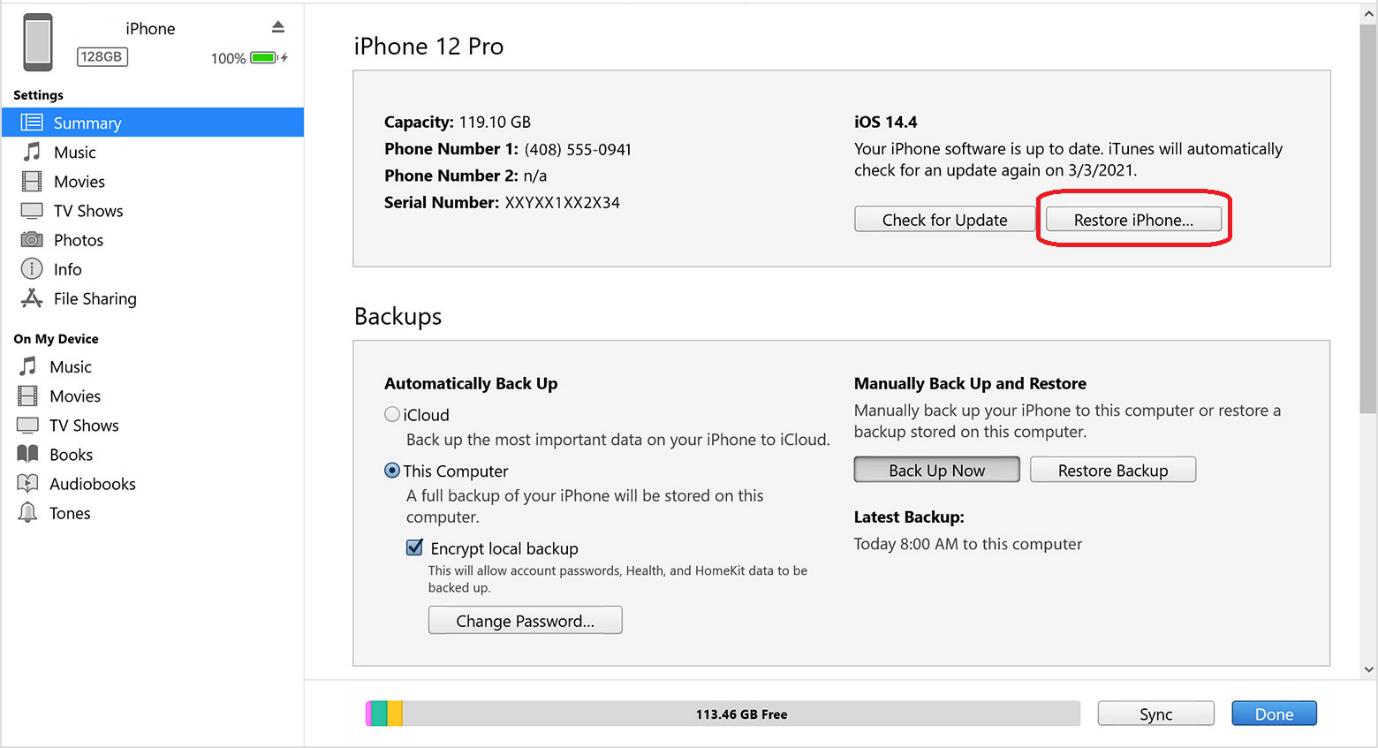
Step 5. It’ll show you a confirmation prompt. Click “Restore” to begin the restoring process.
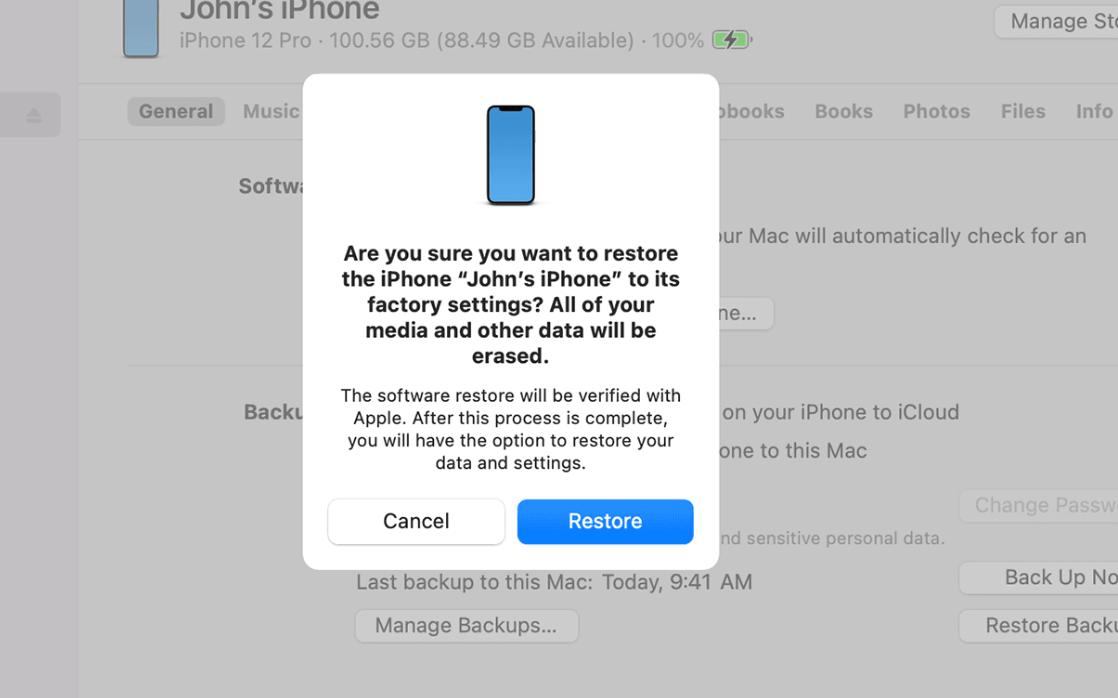
Note:
- Make sure to back up your important files as restoring will delete your personal data.
- This process is irreversible. Once you’re restored your iPhone, you’ll lose all data on it.
- Make sure your iPhone has more than 60% battery before proceeding with the process.
- Please do not disconnect your iPhone from the PC, or do not turn off the PC during the process.
Part 5. FAQ about how to disable parental controls on iphone
Q1: How to Turn Off Only Some Parental Controls on iPhone?
If you wish to keep certain restrictions while disabling others, follow these steps: Go to “Settings” > “Screen Time” > “Content & Privacy Restrictions”. Enter your passcode and toggle off the restrictions you want to remove and keep the ones you want to remain enabled. This way, you can customize your child's digital experience according to your preferences.
Q2: Can I remove parental controls on iPhone using iCloud?
No, you cannot remove parental controls directly through iCloud. Parental controls are managed locally on the iPhone using the Settings app and require the passcode to make changes.
Q3: Why is parental control not working on iPhone?
Parental control issues can arise due to incorrect settings, software updates, or glitches. Make sure you have the correct passcode, update your iOS version, and try restarting the device to resolve any problems.
Q4: How to Set Parental Controls on iPhone For My child?
To set parental controls on iPhone, go to “Settings” > “Screen Time” > “Content & Privacy Restrictions”. Set a passcode and choose the restrictions as per your child's needs. You can manage app usage, content filters, and screen time limits to create a safe digital environment.
Final Words
We know that as responsible parents, ensuring a safe digital environment for our kids is important. Parental controls are there to help you strike a balance between freedom and safety. With parental control, you can easily customize your child's digital experience. And if you forget the parental control passcode, you can use PassFab iPhone Unlock to remove parental control iPhone. Just make sure you're making informed choices while removing the restrictions. By following the step-by-step PassFab iPhone Unlock tructions, you can set or remove parental control for your children.