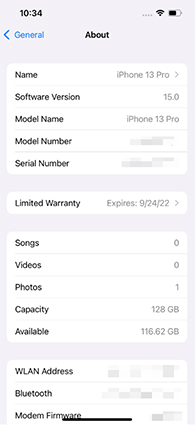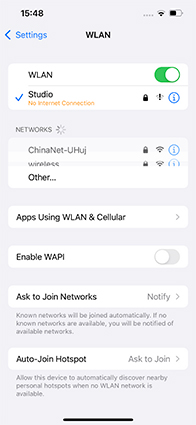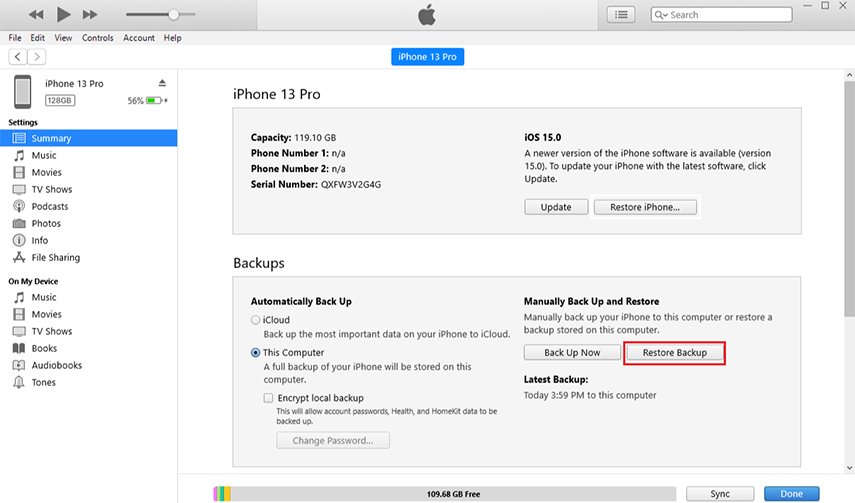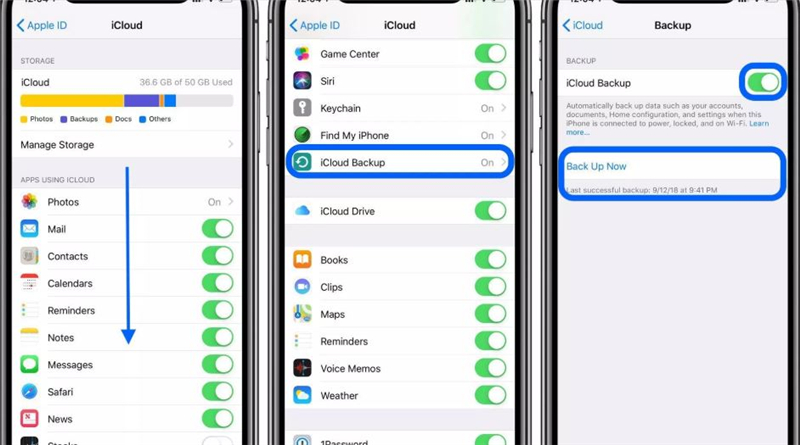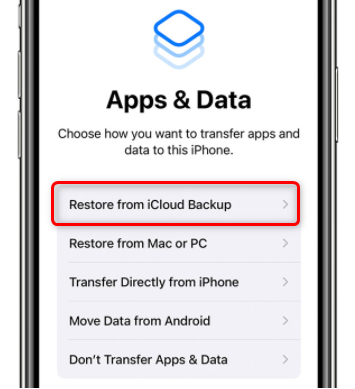If you’re experiencing stuck issues on your brand-new iPhone 13 while transferring data, you’re not alone. iPhone stuck issues are far too common especially while moving large files from one iOS device to another.
The good news is that resolving the iPhone stuck on transferring data issue is not as complicated as it may sound. We have rounded up a few basic tips and tricks to help you troubleshoot this problem while sitting in the comfort of your house.
Part 1: Troubleshoot Why Transferring Data to New iPhone 13 Stuck?
- 1. Run iPhones on iOS 13.1 or Above
- 2. iPhones Connected to the Same Network
- 3. Free Enough Storage on the Targeted iPhone
- 4. Some Bugs on iPhone 13 Transferring Data Stuck Fix it with ReiBoot
Part 2: Correctly Transfer Old iPhone Data to New iPhone 13
- 1. Use iTunes to Transfer Data to iPhone 13 (Solve iPhone Transfer Stuck)
- 2. Use iCloud to Transfer Data to iPhone 13 (Fix iPhone 13 Stuck on Transferring Data)
Part 3: Tips: How to Remove iPhone 13 MDM Lock
Part 1: Troubleshoot Why Transferring Data to New iPhone 13 Stuck?
Below are several tested and tried workarounds to troubleshoot the iPhone transferring data stuck issue - regardless of the reason why you’re facing this error in the first place.
Implement them one by one and at least one of them will get the job done for you.
Run iPhones on iOS 13.1 or Above
If transferring data to new iPhone stuck, the first thing you should check is if both the iPhones are running on iOS 13.1 or above versions. Responding to the complaints of the users, Apple included the automatic fix for bugs in the iCloud backup process.
Here’s how you check the iOS on your iPhone:
- Go to Settings > General > About and check the “Software Version.”
- Make sure it’s 13.1 or above.
- Repeat the same process for the other iPhone.

- Head to Settings > general > Software Update
- The system will show the latest iOS update available
- Click on Download and Install to get going
If somehow your iPhone has a lower iOS version, then:
iPhones Connected to the Same Network
Another simple workaround to troubleshoot the iPhone 13 stuck on preparing to transfer error is to make sure both iPhone models are connected to the same Wi-Fi network. Transferring data relies on a strong internet connection and it’s better to connect both devices to the same connection.
Follow the below steps to check Wi-Fi connection:
- Go to Settings > Wi-Fi, and check the Wi-Fi labeled “Connected.”
- The name must match the Wi-Fi the other device.

Free Enough Storage on the Targeted iPhone
If it isn’t obvious already, you have to ensure the targeted iPhone has enough free storage to get the data from your old iPhone. To check that:
- From your iPhone 13’s Home screen, head to Settings > General > iPhone Storage.
- Here you’ll see a bar chart showing the free storage as well as the space occupied by various apps and services .
- If the free space is less than the data you want to transfer, delete unnecessary apps from your device.

Some Bugs on iPhone 13 Transferring Data Stuck Fix it with ReiBoot
Sometimes, there’s a minor bug or glitch in the iOS of your iPhone 13 that may cause the stuck issue while preparing to import from iPhone stuck. In such a scenario, you need a professional iPhone repair software like Tenorshare ReiBoot.
It performs a deep scan of your iPhone and automatically fixes the bug for you. the company claims to troubleshoot over 150 minor and major system issues in iOS devices including iPhone data stuck while transferring.
All you need to do is install the program and use its “iOS System Repair” feature to get going.

Part 2: Correctly Transfer Old iPhone Data to New iPhone 13
We have shortlisted the two official methods for transferring data from an old iPhone to a new iPhone 13. Use them to ensure that you don’t experience the new iPhone stuck on preparing to transfer error.
Use iTunes to Transfer Data to iPhone 13 (Solve iPhone Transfer Stuck)
Transferring data to a new iPhone using iTunes is a straightforward task even for non-technical users. This method entails two simple steps, first, you have to make a backup of your old iPhone and then, restore that backup on your new iPhone 13.
-
Connect your old iPhone to iTunes and go to > Devices tab > Summary, and hit Back Up Now.

-
Once the backup process is completed, disconnect the old iPhone and connect your new iPhone 13.
-
Again go to devices tab > Summary and click on Restore Backup.

-
Choose the most recent backup by looking at its date and time. Enter your password if asked.
-
Wait for the process to finish.
Use iCloud to Transfer Data to iPhone 13 (Fix iPhone 13 Stuck on Transferring Data)
You can easily transfer data to a new iPhone 13 using iCloud backup. This method is suitable for users who don’t want to use a computer (or iTunes) to transfer data from iPhone to iPhone. While this trick is safe and easy to implement, it has several downsides.
Firstly, it may take up to 30 to 60 minutes or even more to completely transfer the data. Also, you won’t be able to transfer important files such as Bookmarks, Voice Memos, Reminders, Notes, Calendars, Contacts, etc. – since iCloud doesn’t back up these services.
-
Make a latest backup on your old iPhone, if you haven’t already. To do that, Head to Settings > Apple ID > iCloud > iCloud Backup > Back Up Now.

-
Wait patiently until the backup process is completed. It may take several minutes to an hour.
-
Now, if you have already Set Up your new iPhone, then go to Settings > General > Reset > Erase All Content and Settings.

-
When your iPhone to restarts, navigate through the screen until you reach the Apps & Data Screen.

-
Tap on “Restore from iCloud Backup” and sign in with your Apple ID and password.
-
On the next interface, choose the latest backup to get going. Wait until iCloud restores all the data to your new iPhone 13.
Part 3: Tips: How to Remove iPhone 13 MDM Lock
If you have bought a second-hand iPhone already locked with MDM profile, you have no option but to bypass the lock using PassFab iPhone Unlocker. It is a professional tool designed specifically to allow users unlock MDM lock and other restrictions without username and password.
Unlike other tools, it doesn’t need you to jailbreak your device nor go through tech-savvy procedures to get the job done.
Features of PassFab iPhone Unlocker
- With just a few clicks, you’ll get rid of MDM.
- Unlock all types of iPhone screen locks as well as disabled and broken-screen iPhones .
- Remove Apple ID without password .
- Turn off Screen Time.
- Compatible with all iOS versions and iPhones including iPhone 13.
-
Begin by installing PassFab iPhone Unlocker on your computer. Launch it.
-
On its Home interface, hit on Start to get started.

-
Now, connect your iPhone 13 to the computer via a lightning cable.

-
Click on Start to initiate the MDM bypassing process.

-
The program will take hardly a few minutes to remove the MDM restrictions from your device. Click on Done.

Conclusion
To wrap it up, this article has walked you through a myriad of ways to fix the transferring data to new iPhone 13 stuck issue. Having this guide at your disposal, you can easily move all the data from an old iPhone to a new iPhone 13 without worrying about the transfer stuck error.
Use PassFab iPhone Unlocker to get rid of MDM restrictions safely and instantly.